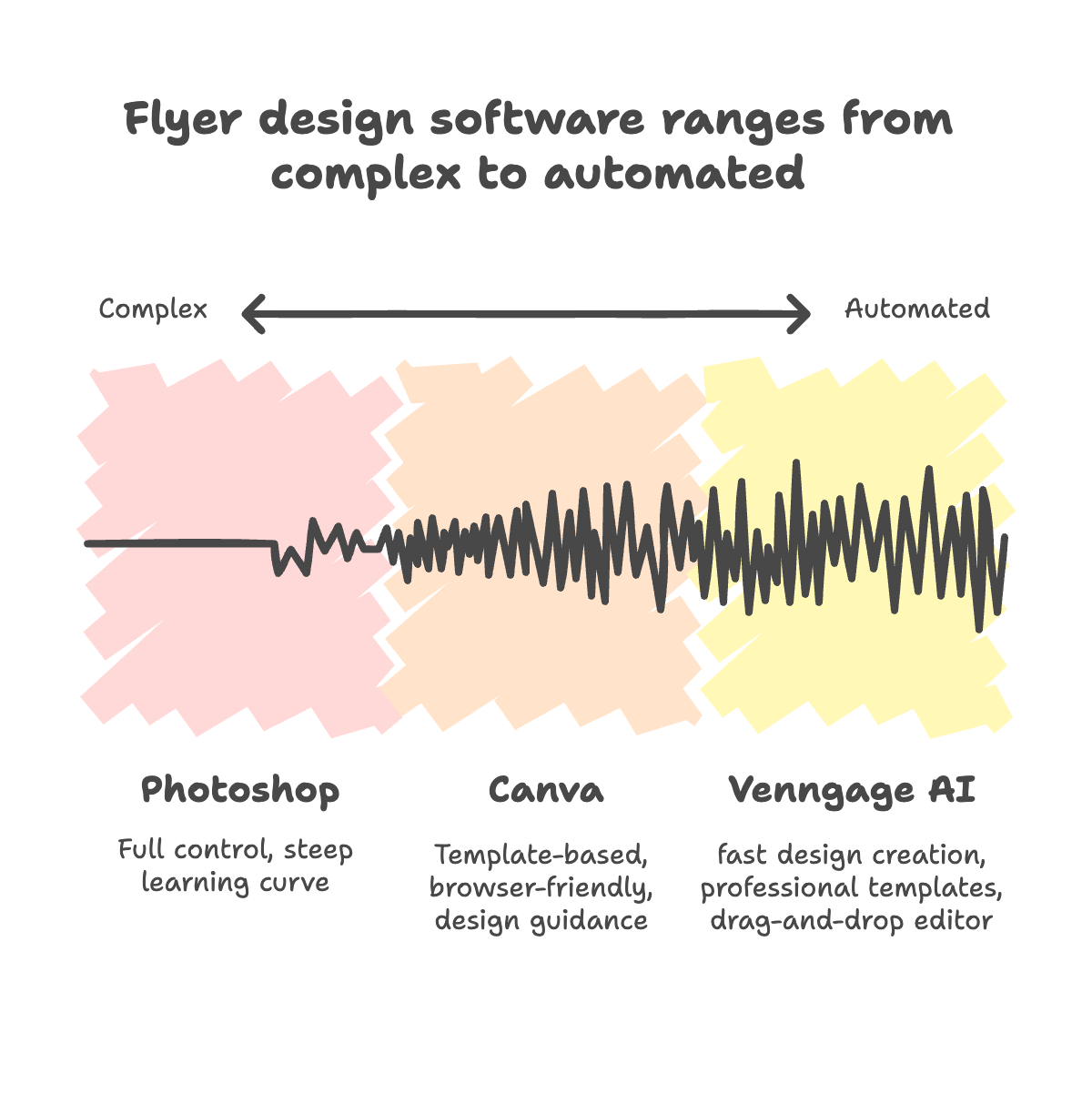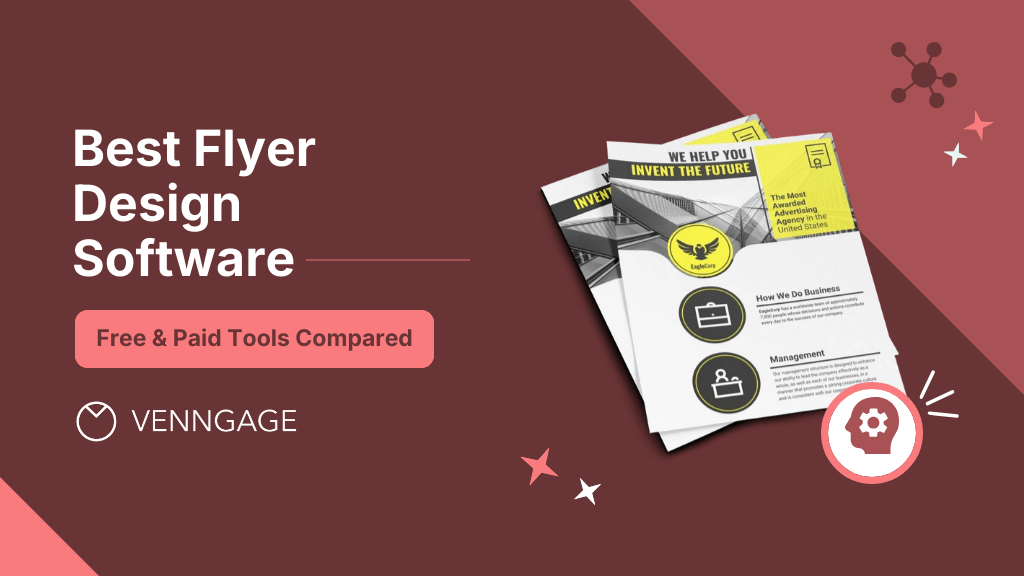
I once spent nearly two hours designing a simple flyer—then recreated it in 15 minutes with the right tool.
The first time, I fumbled through confusing templates, bloated features, and hit a paywall when I was ready to download.
Sound familiar? Most flyer makers either overcomplicate things or deliver half-baked results.
To avoid that mess again, I tested the top tools to find ones that actually deliver. This post covers the 10 best flyer design software for 2025, both free and paid.
I’ve also included top-rated tools like Venngage’s flyer maker, built for non-designers who want professional results, fast.
What is the best software for flyer design?
Venngage is the best flyer design software for non-designers and business users, offering an easy drag-and-drop editor, professional templates, and AI design tools. However, choosing the best software for flyer design depends on your skill level, goals, and budget.
So, what kind of tool is right for you? Let’s look at the three main types of flyer design tools—and who they’re best for.
1. Pro tools for designers
Pro tools like Photoshop or Illustrator offer full control over every pixel, curve, layer and gradient. But they also come with steep learning curves and high subscription costs.
Ideal for: Trained designers and branding agencies.
Recommended tools: Adobe Illustrator, InDesign, Photoshop.
But if you’re not a designer, they’ll slow you down. Personally, I wouldn’t touch them with a 10-foot pole because these tools take too much time and cost way more than other do-it-yourself (DIY) design software.
2. Drag-and-drop editors for non-designers
Most drag-and-drop tools are template-based, browser-friendly and come with built-in design guidance. You won’t have to stare at a blank canvas wondering where to start.
They’re made for general business users: marketers, educators, entrepreneurs, HR teams and just about anyone who needs polished designs without investing hours into it.
Ideal for: Non-designers, marketers, event organizers, students, SMBs.
Recommended tools: Venngage, Canva, Adobe Express.
Venngage stands out here because it’s built with non-designers in mind. The flyer maker lets you start with a professional template and finish your design in under 15 minutes.
Want to see it in action? Watch this short video to learn how to design a professional flyer quickly, even if you’ve never done it before.
3. AI-powered flyer makers
AI-powered flyer design tools help you start from a prompt, not a blank screen. That means less worrying, more creating.
Ideal for: Users who want to create designs fast, even if they have zero visual instincts.
Recommended tools: Venngage’s free AI Flyer Generator, Piktochart, Canva.
If you’re still not sure about what AI can do with a few lines of text, there’s only one way to find out: try AI flyer generator for free.
The tool will get you 80% of the way there in no time. You can add your human touch to personalize the flyer design to your liking.
What should you look for in flyer design software?
Here are some practical features you’ll want to keep an eye on when choosing a flyer maker:
- Ease of use: Can you figure it out in 5 minutes? If not, you’ll probably not use it next time.
- Templates: Are the options relevant to your actual use case (e.g., event flyers, sales promos, internal comms)?
- Customization: Can you change fonts, colors and layouts without breaking the design?
- Collaboration: Can your team edit, comment or review in real time?
- Export options: Does it support high-resolution PDF or print-ready files?
- Branding tools: Can you save your logo, colors and fonts for reuse?
Some tools check a few of these boxes, but only a few check all of them. If you don’t have a design background but still want designs you’re proud to share, stick to Venngage.
Next, we’ll go through the top flyer design tools you can use in 2025.
9 best flyer design software for 2025
Here’s a breakdown of 9 of the best flyer design tools, what they do best, where they fall short and how much they cost.
1. Venngage
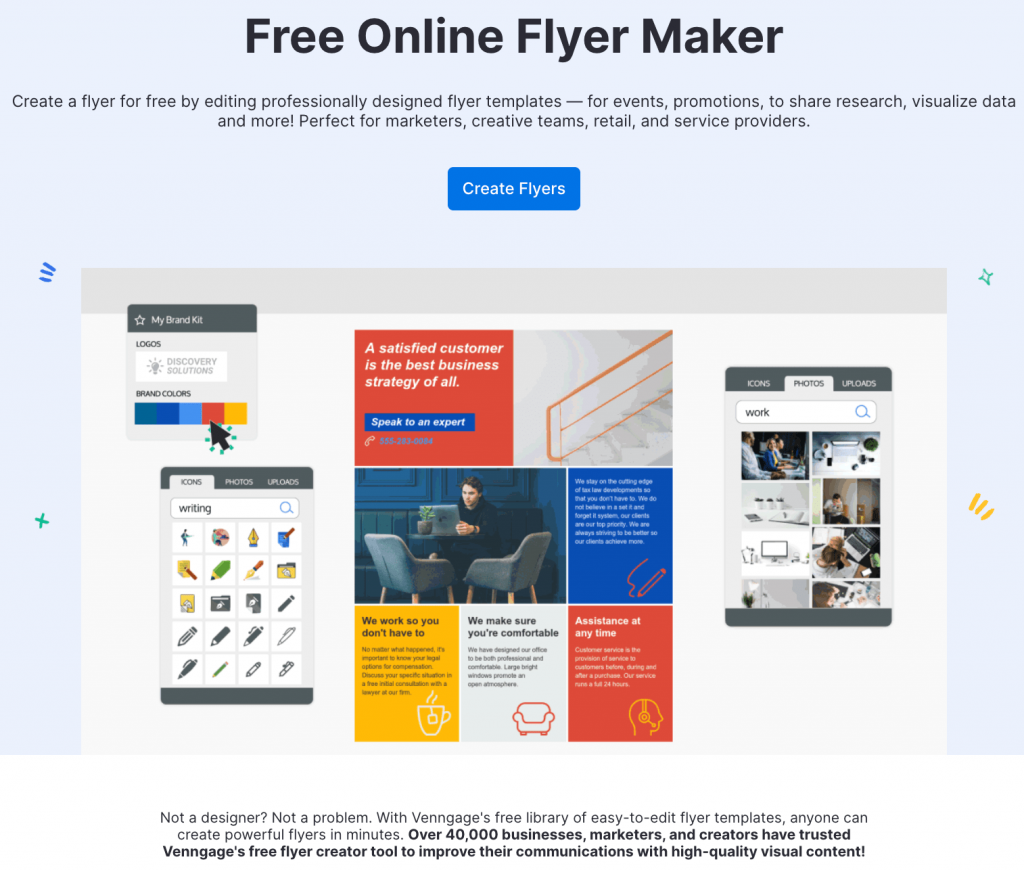
Venngage has over 10,000 templates that are designed to suit practical use cases. The drag-and-drop editor lets you start designing without any learning curve.
My favorite part about Venngage is that their templates, such as flyer backgrounds and examples, don’t look generic. With a few tweaks and edits, you can turn these templates into professional designs that can rival designs from top brands.
Plus, Venngage’s brand kit allows you to add and access colors, logos and custom or standard fonts so that you don’t have to look for the right elements every time you want a design.
Best for: Business owners, teams, anyone who needs print-ready flyers minus design friction.
Pros: Rich catalog, icons, photos, custom branding, charts, collaboration and PDF/PNG export.
Cons: Offline editing isn’t an option yet.
Pricing: Free tier; paid plans start at $10/month/user.
Pro tip: Use Venngage’s color contrast checker and color blindness simulator to make sure your flyer designs are readable and accessible to everyone.
2. Canva
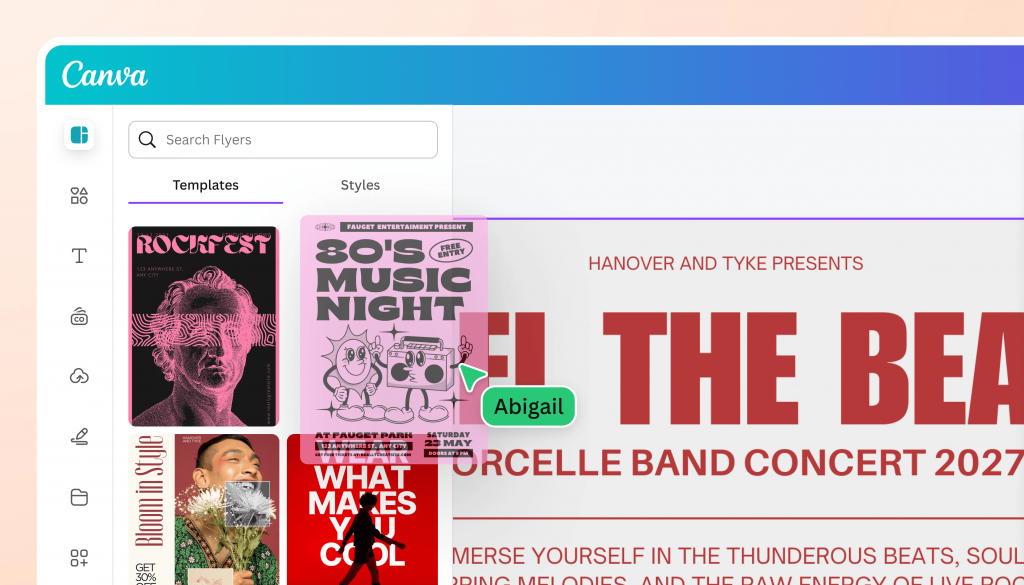
Canva is a great tool for non-designers, but it can get repetitive if you don’t customize aggressively.
Canva’s templates are clean, the drag-and-drop interface comes with zero learning curve and you can download your designs without any hassles.
My personal grudge with Canva is that most of its templates appear repetitive and require heavy tweaking. Add to that Canva’s unchecked growth over the years, which makes it easy for people to spot a Canva template right when they see one.
It’s not a deal-breaker, but it’s certainly not something brand-aware marketers would go for.
Best for: Busy small businesses and social media teams with zero design background.
Pros: Templates, free icons, easy cloud access.
Cons: Watermarked assets on free; overused and generic templates; costly paid plans.
Pricing: Free plan with limited storage, fewer template options and watermark designs; pro plan starts at $12.99/month/user.
3. Adobe Creative Cloud (Illustrator, InDesign, Photoshop)
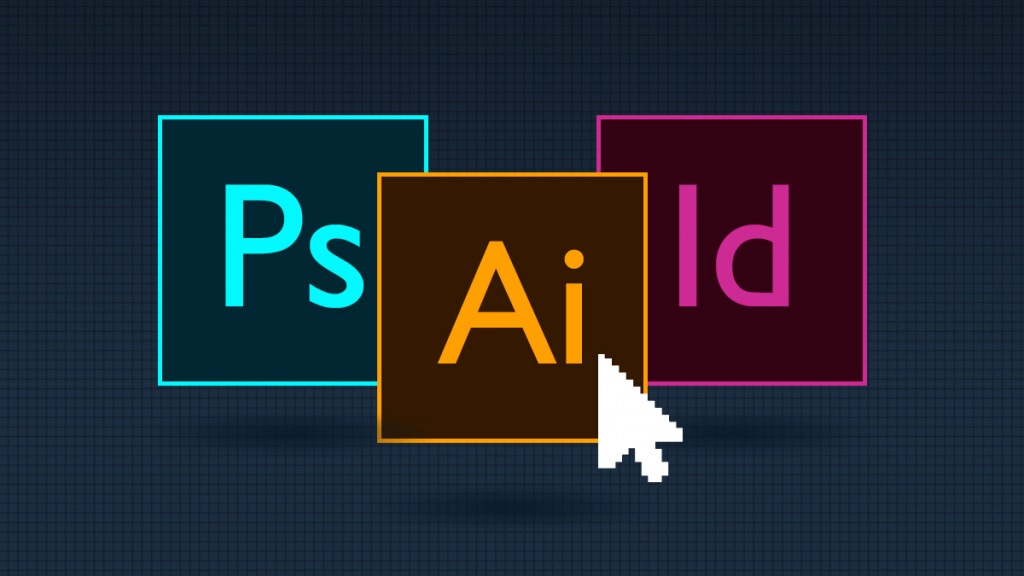
If you want full control over every vector and margin, Adobe Creative Cloud is your thing.
- InDesign is the king of print; great typography choices, print bleed controls and layouts that make copy look like art.
- Illustrator is for vector-heavy flyers, crisp at any scale.
- And Photoshop lets you manipulate photos like an editorial pro.
However, don’t expect to open a template and get started with these tools.
You’ll have to invest a significant amount of time to learn the product, features and go through tutorials.
Best for: Professionals, design agencies and anyone with the budget and time to learn.
Pros: Feature-rich; font and image control; CMYK support; print-ready export.
Cons: Steep learning curve; costly subscription fees; overkill if you want simple designs without sweating out the details.
Pricing: 7-day free trial; paid plans start at $69.99/month/user
4. VistaCreate
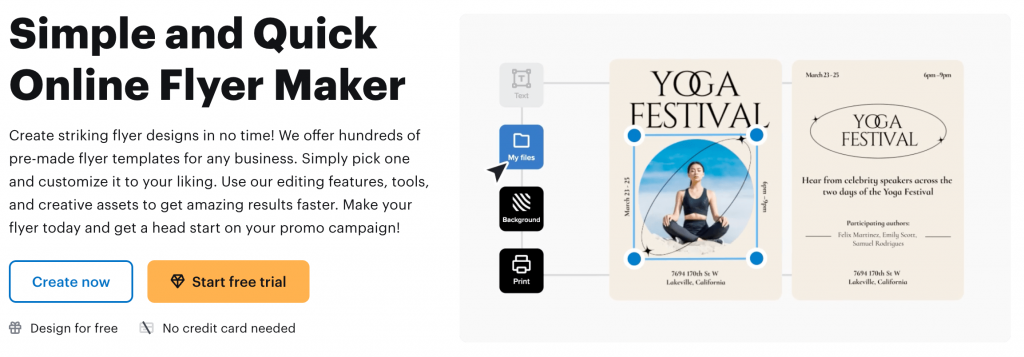
VistaCreate is good for digital-first flyer design; animated elements, ready-to-use social media formats and a rich library of color palettes.
If you want to save time on resizing images or adding fun little tweaks to your designs, you’ll like the background remover and sticker generator.
Best for: Content creators, digital marketers and those who want instant “wow” with animation.
Pros: Animation, web and print formats, easy resizing, brand kits.
Cons: Not as flexible for advanced print specs or custom branding at scale.
Pricing: 14-day free trial; Pro plan costs $10/month/user.
5. Piktochart
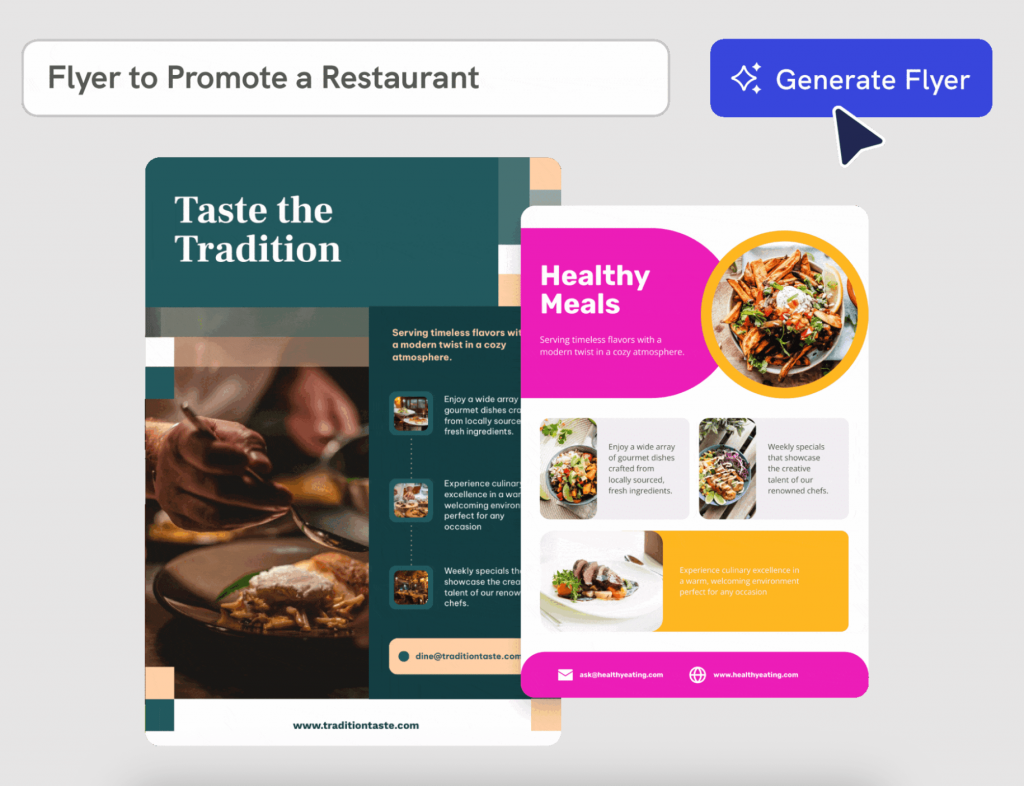
Piktochart isn’t just about ‘charts.’ Its brand kit feature lets you match colors and logos to your business in a click so your flyers look on-brand.
If you run charity workshops, health clinics or a small business, Piktochart is a reliable workhorse.
Best for: Small marketing teams, academic and nonprofit users
Pros: 1000+ templates, drag-and-drop editor, video-specific design tools
Cons: Limited format options for download, plan-based storage limits.
Pricing: Free plan available; paid plans start at $14/month/user.
6. DesignCap
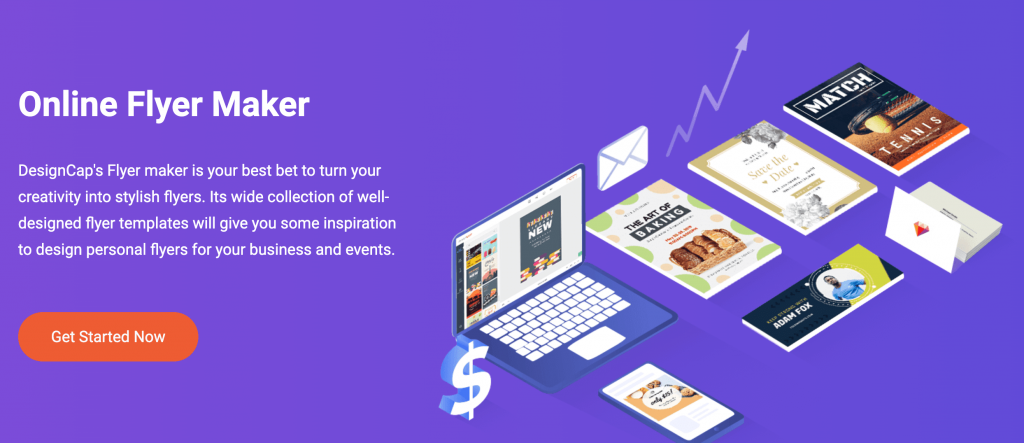
DesignCap is a simple tool that lets you choose a template, customize your design and export. However, it has fewer template categories and options to choose from compared to other tools in this list.
Some users also complain of half-rendered outputs when they download their designs.
Best for: Teachers, students and small business teams
Pros: Cheap pricing, simple interface, flexible templates
Cons: Basic templates, limited branding options, occasionally laggy outputs
Pricing: Free plan available; paid plans from $4.99/month/user.
7. Affinity Designer
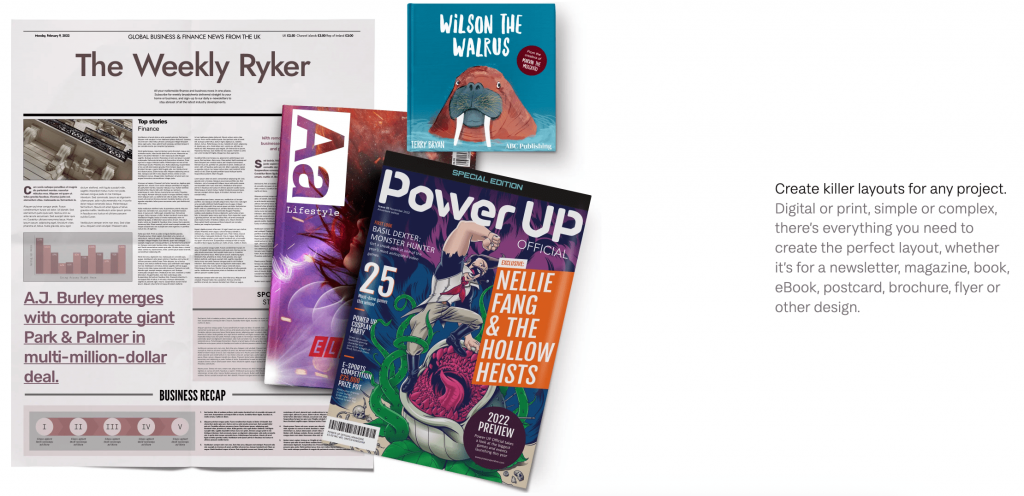
Affinity Designer is the “one pay, no subscription” option. Professionals love its precision: CMYK, color swatches, advanced controls and grid systems let you prepare great-looking flyer designs.
But if you lack patience (like me) with tools that require you to figure out a lot of smaller details (like Photoshop), Affinity Designer can frustrate you initially.
I was forced to use Affinity Designer in one of my past jobs and I didn’t like the inordinate amount of effort I had to put just to learn the basics. Plus, it requires downloading, which means you have to spend time away from your browser and rendering takes longer.
Best for: Print perfectionists, small design studios, anyone tired of ongoing fees.
Pros: Pro controls, print export options, one-time payment
Cons: No templates, not beginner-friendly at all, requires installation
Pricing: One-time payment; $69.99 for the desktop app and $18.49 for the iPad version
8. Flyerwiz

Flyerwiz positions itself as a mobile-first app for on-the-go flyer creation. The best thing about Flyerwiz, like the name suggests, is that it only focuses on one thing and does that well, i.e., designing flyers.
It has a clean interface and you can pick from plenty of template options. The biggest downside? You can’t crop or resize visuals within the app. You’ll have to use a third-party app to do it.
Best for: Gig workers, small business owners and non-profits
Pros: Fast, mobile-friendly designs, pre-built use cases.
Cons: Not intended for complex layouts, no image-cropping and resizing options
Pricing: No free plan or trial; price starts from $4.99/month/user.
9. Microsoft 365
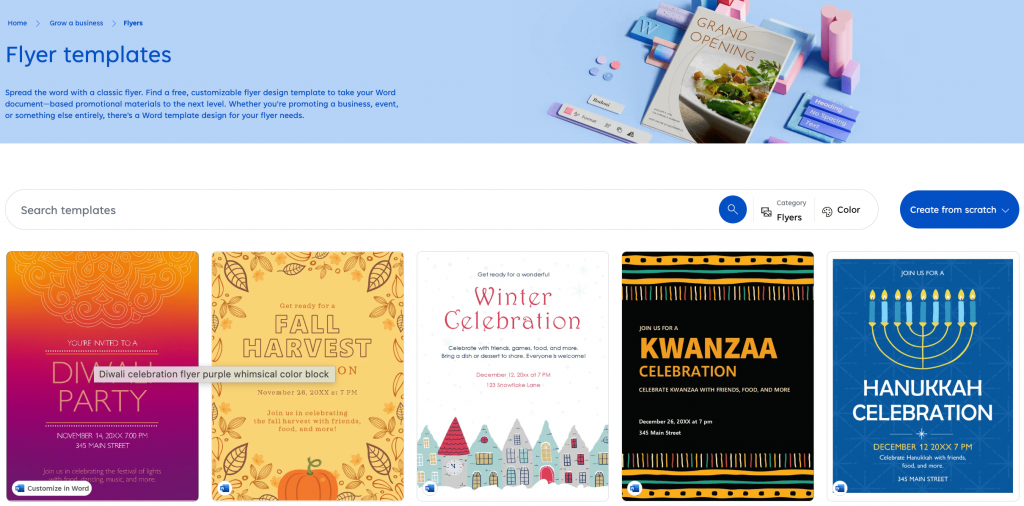
Yes, Microsoft 365 has a template library for flyers. And it’s a good thinking on Microsoft’s part since many of its users already rely on Word for quick layouts.
It’s especially great because other word processor tools like Google Docs don’t offer any templates or a straightforward way to create flyers. You can make a flyer in Google Docs, but it’s clunky, messy and takes too long.
Microsoft users, however, have a decent head start. You can choose from built-in templates, customize fonts and colors and quickly export to print or digital formats.
Best for: Schools already using Microsoft 365 and business teams that don’t have IT approval for using a specialized graphic design software
Pros: Familiar interface, built-in templates, easy for quick edits
Cons: Outdated designs, Limited design flexibility, not for serious branding.
Pricing: 30-day free trial; paid plans start from $129.99/year/user.
Is Canva good for making flyers?
Yes, Canva can make flyers. But the real question is: how well does it serve your purpose?
If you’re making event flyers, birthday party invites or social media graphics, it’s hard to argue against Canva’s accessibility. You’ll find something that works and the free tier offers plenty of value for light use.
You also get an endless supply of stock images, modern fonts, AI copy tools and even print-on-demand options. That makes it a solid choice for creators, influencers and hobbyists who need polished flyers fast.
Where Canva stands out
- Rich templates library for personal and social media use
- Easy-to-use editing tools and features
- Growing suite of AI tools (Magic Write, AI image generator, layout assistants)
But when you move from solo side projects to business use cases, Canva starts to feel less targeted.
This is where Venngage stands out, especially if your flyer needs to do more than just look pretty.
Where Venngage takes the lead
- Accessible design tools: Venngage offers a wide variety of accessibility tools that let you create flyers that are readable for all audiences. This is especially important for public-facing design assets that need to meet accessibility standards.
- Business-ready templates: Venngage’s templates are implementation-ready. Think flyers for employee hiring, conferences, campaign launches or product rollouts.
- Template organization: Venngage organizes its flyer templates by clear use cases like business, event and industries. This cuts decision time in half. With Canva, you have to scroll endlessly to find what you need.
- Built-in data visualization: If your flyer needs to include charts, infographics, graphs or stats, Venngage has native chart tools designed for flyer-size formats. You can edit the copy and manipulate the data to communicate exactly what you want.
Still curious about how Venngage stacks up against Canva? Here’s a detailed Venngage vs. Canva comparison.
Which Adobe software is best for flyers?
Adobe Illustrator is the best Adobe software for flyer design, offering precise control over layout, typography, and graphics. However, it has a steep learning curve, like most Adobe tools.
1. Adobe Illustrator: The precision tool
Illustrator is Adobe’s vector graphics powerhouse. It’s great when you want pixel-perfect control, scalable design assets and custom illustrations.
If you’re designing a flyer that’s heavily visual or brand-forward, Illustrator gives you total freedom.
Features
- Vector-based design for infinite scaling
- Advanced typography tools
- Custom layout control, grids and guides
- Integration with other Creative Cloud apps
Pros
- Professional-grade outputs
- Best for detailed, custom visuals
- High-quality designs for both print and digital
Cons
- Not beginner-friendly at all
- Doesn’t support multi-page layouts
- Requires rich design experience to use
2. Adobe InDesign: The layout specialist
InDesign is built for structured, multi-page documents (an area where Illustrator fails). But it’s a good choice even for single-page flyers if you care about grid systems, spacing and fitting large text blocks.
Features
- Master pages and layout presets
- Advanced text formatting and flow
- Strong print output controls
- CMYK support for press-ready materials
Pros
- Best tool for multi-page flyers with lots of content
- Great for event programs, brochures or text-heavy designs
- Works well in production environments
Cons
- Overkill for simple flyers
- Clunky user interface, especially for new users
- Requires some degree of design expertise
3. Adobe Photoshop: The image editor turned layout tool
In my opinion, Photoshop is often misused for flyer design. While it can get the job done, it’s not really built for layout.
Still, it’s a default choice for many designers who need detailed photo manipulation and want full control over every detail.
Features
- Advanced image editing and retouching
- Layer-based design with effects and masks
- Rich text styling and font support
- Export options for web and print
Pros
- Great for image-heavy flyers
- Customizable layouts
- Powerful editing features
Cons
- Not intuitive for text layout or alignment
- Raster-based, which means image scalability can suffer
- Bulky file sizes and slower performance
So, which one should you use?
If you’re a professional designer or work with one, Adobe gives you all the tools you need to produce stunning flyers.
But know that it comes at a cost: time, complexity and costly subscription fees. For marketers, educators or solo business owners, there’s a smarter option: Venngage.
Which AI software is best for designing flyers?
AI in flyer design is still in its nascent phase. Most tools either add light automation, like template matching or work with GPT-style text boxes that don’t map to the layout context.
What’s missing is intelligence that’s actually design-aware. And that’s where Venngage has found a sweet spot.
How Venngage approaches AI for flyers
Rather than just sprinkling in gen AI text prompts, Venngage’s AI features are integrated into the workflow.
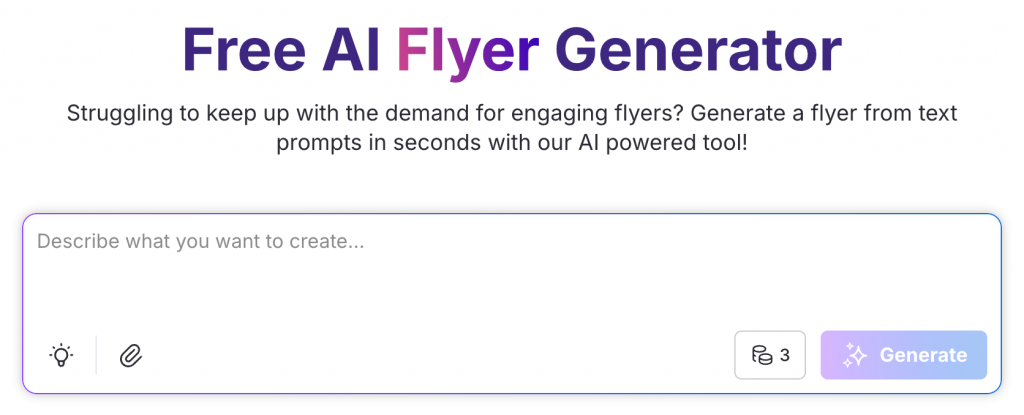
Here’s how it stands out:
Smart templates
- You can choose templates based on the flyer’s purpose.
- Most templates follow standard design principles and a clear visual hierarchy.
AI Text Suggestions
- The tool offers you ready-to-use text prompts that you can use as-is or tweak them to generate flyer designs.
- Based on your goal, it offers smart headline and body copy suggestions.
Brand Consistency Tools
- Upload your logo and brand colors along with the prompt and Venngage’s AI will make sure your entire flyer aligns visually.
- This is especially useful for teams managing multiple designs across departments or campaigns.
The bottom line
If you’re creating a flyer to pitch an idea, sell a product or announce an event, AI can absolutely speed up the process. But speed without structure just leads to generic results.
Venngage offers AI-powered design suggestions that help you start from content ideas. That shift is what sets it apart in a growing field of flashy and shallow AI design features.
Free vs paid flyer design tools
Both free and paid tools have their place. But understanding their trade-offs can save you hours of frustration.
What free flyer tools offer
Free tools, especially the ones with free tier plans, are a great way to test the waters. They’re low-commitment and good enough for individual use cases or basic needs.
If your goal is to get a flyer out quickly for a garage sale or your friend’s birthday party, a free tier usually does the job pretty well.
The most common features in free tier include:
- Access to the basic templates
- Standard fonts and color options
- Drag-and-drop editing
- Exporting in PNG or low-res PDF formats
But here’s where they often fall short:
- Limited control over branding
- Watermarks or locked downloads
- Limited or no collaborative features
- Restricted file types
Most free tiers are not built to scale for a good reason; businesses want free users to upgrade at some point.
What you unlock with paid plans
Paid flyer tools are designed for users who need professional output, repeatability and scale. These plans usually target marketers, educators, small businesses and freelancers who create multiple design assets regularly and care about consistency.
Here’s what most pro paid plans typically offer:
- Access to premium, business-grade templates
- Brand kits for consistent color, fonts and logos
- Team collaboration features
- High-resolution export options
- Priority customer support
With pro plans, you’re essentially paying for efficiency, control and reliability.
Where Venngage stands
Venngage has a forever free plan that comes with five designs, six uploads, public sharing and access to icons and widgets.
But Venngage doesn’t force you to commit upfront, which is rare among similar tools in the DIY design space.
You can create, edit and even test out most of the design experience for free. This also includes trying out the AI features, exploring several template categories and publishing a few projects to get a feel for the interface.
But once you’re ready to scale, Venngage’s Premium ($10/month/user) and Business ($24/month/user) offer more value.
For instance, upgrading to Venngage’s Premium plan gets you:
- Unlimited design creation
- High resolution exporting
- Private sharing
- Access to premium icons and widgets
- Up to 50 image uploads
- Email and chat support
Tips for choosing the best flyer software
Below is a checklist I recommend to help you choose a tool that actually fits you:
1. Assess your design skillset
Not every tool is built for everyone. Some platforms assume you’re familiar with layers, masks or resolution settings. Others are designed to work more like PowerPoint with drag-and-drop ease.
Ask yourself:
- Do I need professional-grade control over every design element?
- Or do I want fast, polished results with minimal design input?
2. Match the tool to your use cases
One flyer tool doesn’t reflect all scenarios. A software built for social media flyers might not be ideal for corporate presentations or HR needs.
Consider:
- Is the tool purpose-built only for flyers (e.g., Flyerwiz)?
- Is it good for one-off tasks or something you’ll do often?
- Will you need data visualization, branding help or team collaboration?
3. Consider template quality
Many tools boast “thousands of templates,” but quantity doesn’t equal usability. A bloated template library with no organization and lacking variety is like cheating.
Look for:
- Clean, modern designs that don’t feel dated or repetitive
- Polished templates organized by category or use cases
- Support for custom branding and layout control
4. Check collaboration features
This doesn’t matter if you work solo. But if you need feedback, approvals or shared editing, collaboration features will save you countless back-and-forths.
Look for:
- Real-time editing, tagging and commenting features
- Version history to track changes
- Team folders or shared access
5. Don’t ignore export formats
Your design is only as useful as your ability to deliver it in the right format.
Look for:
- High-resolution PDF, PNG and print-ready options
- Web-optimized versions for digital sharing
- Flexible sizes and aspect ratios
6. Test the AI capabilities
AI is quickly becoming table stakes for design software. Most tools offer AI-powered suggestions, smart templates and automated branding.
Ask:
- Can the AI help with content and layout?
- Is it saving me time or just rebranding basic templates as “AI”?
7. Compare pricing models
Some tools claim to be free, until you try to download your work. Others look affordable but offer too little. And some cost you an arm and a leg.
Look at:
- What’s actually included in the free tier?
- What features are essential to you?
- Can you scale to team or business needs later?
FAQs
1. What is the easiest program to create a flyer?
Venngage is one of the easiest tools available. You just have to choose a template, paste your content and you’re done. No design experience or complex tutorials needed.
2. Is there a free AI tool to create flyers?
Yes, Venngage’s AI flyer generator lets you go from text prompts to publish-ready templates in just a few seconds. It also offers AI writing help, layout suggestions and brand-friendly adjustments.
3. Which software is best for flyer design?
It depends on your needs and expertise level. For non-designers, Venngage is an ideal choice due to its intuitive editor, AI-powered templates and ease of download.
4. Can I collaborate with my team while designing flyers?
Yes. Tools like Venngage offer real-time collaboration, shared brand kits and role-based access so teams can share their work and speed up the feedback process.
5. How do I make sure my flyer matches my brand?
With Venngage, you can upload brand assets once and apply them across any design using its Brand Kit feature.
Find your perfect flyer maker
By now, you’ve seen how flyer design tools range from robust creative suites to beginner-friendly editors and AI-enhanced platforms.
Whether you’re running a local event, launching a new product or organizing an office party, the right flyer design tool lets you create the perfect design with ease. And Venngage strikes the right balance between power and simplicity.
Ready to design a flyer that actually works? Try Venngage’s flyer maker and see how fast great design can happen.