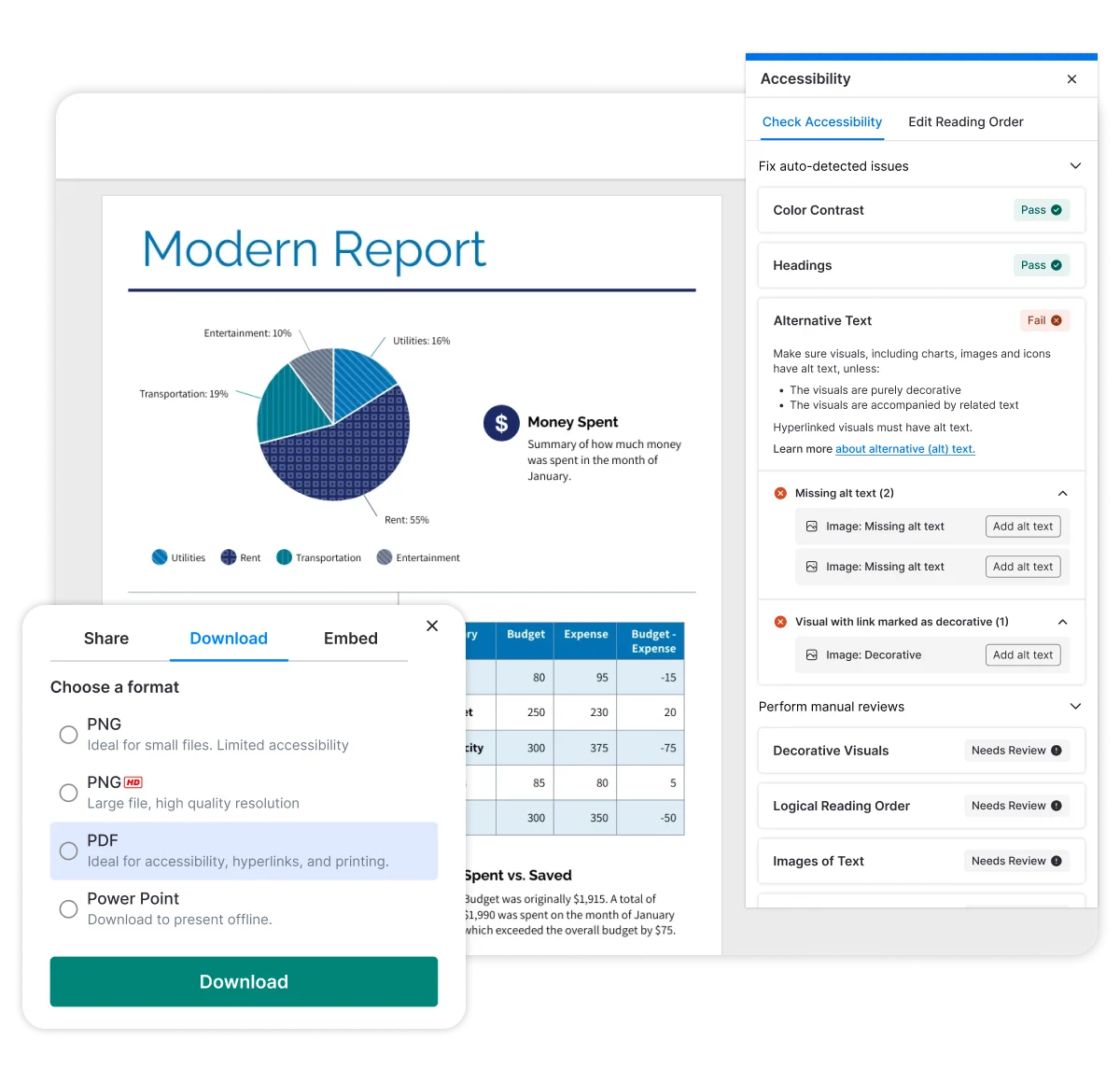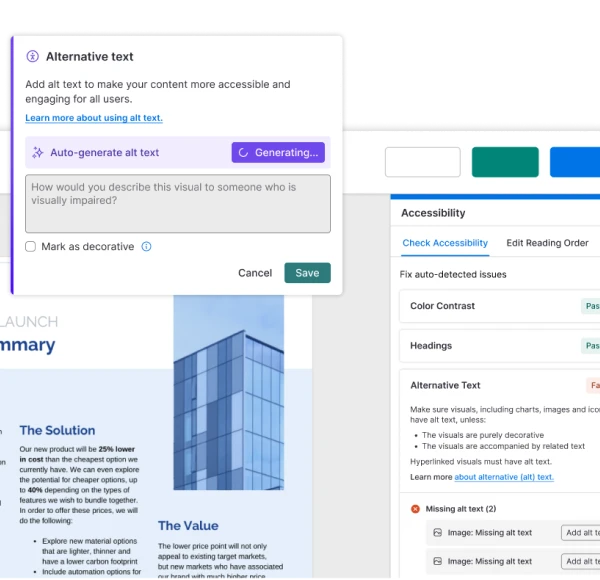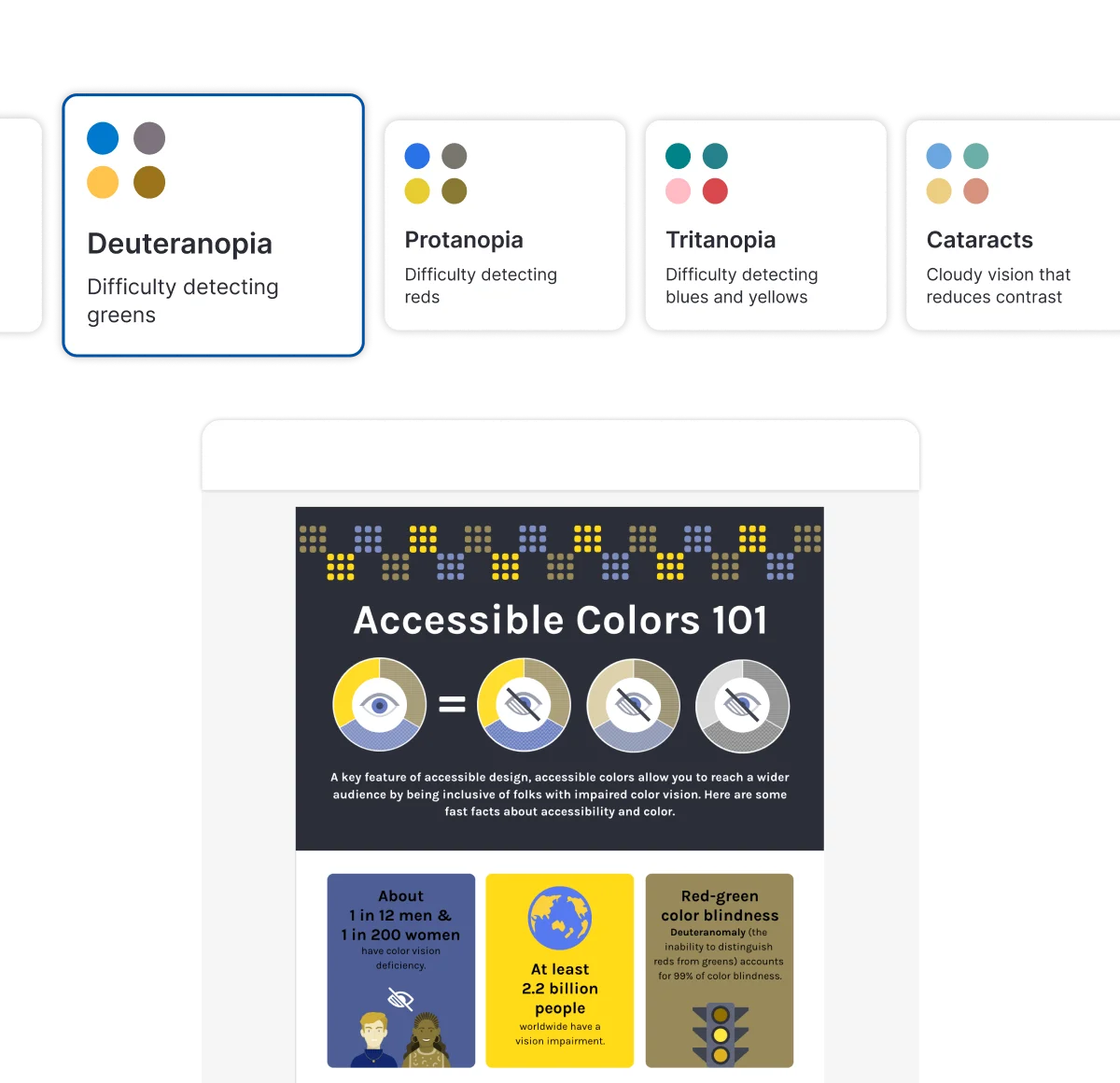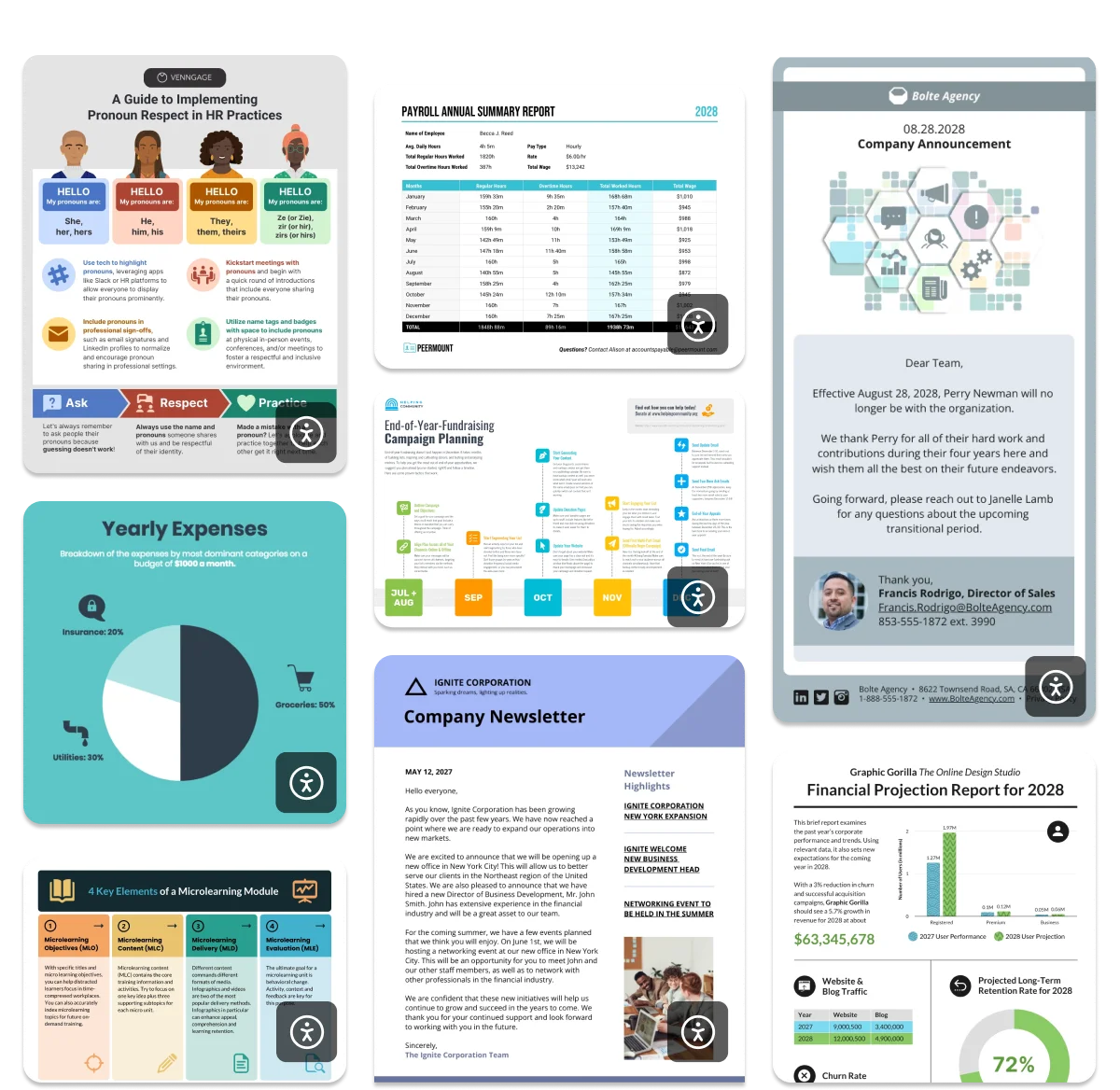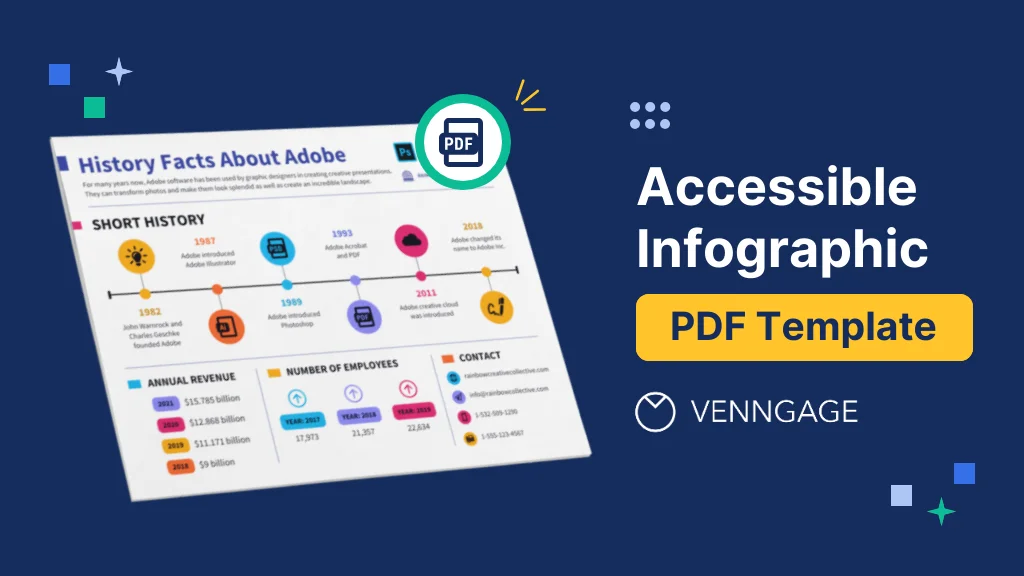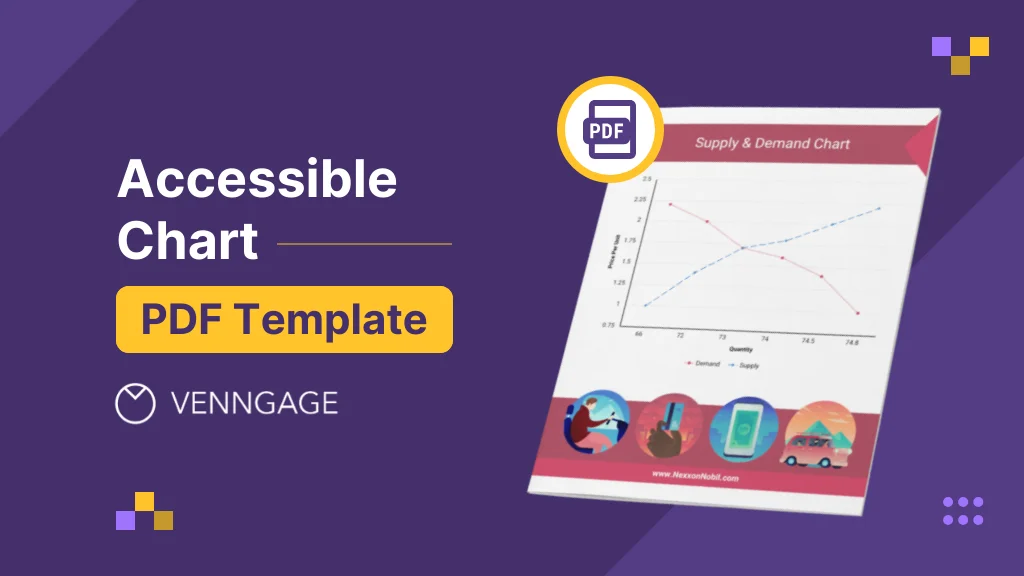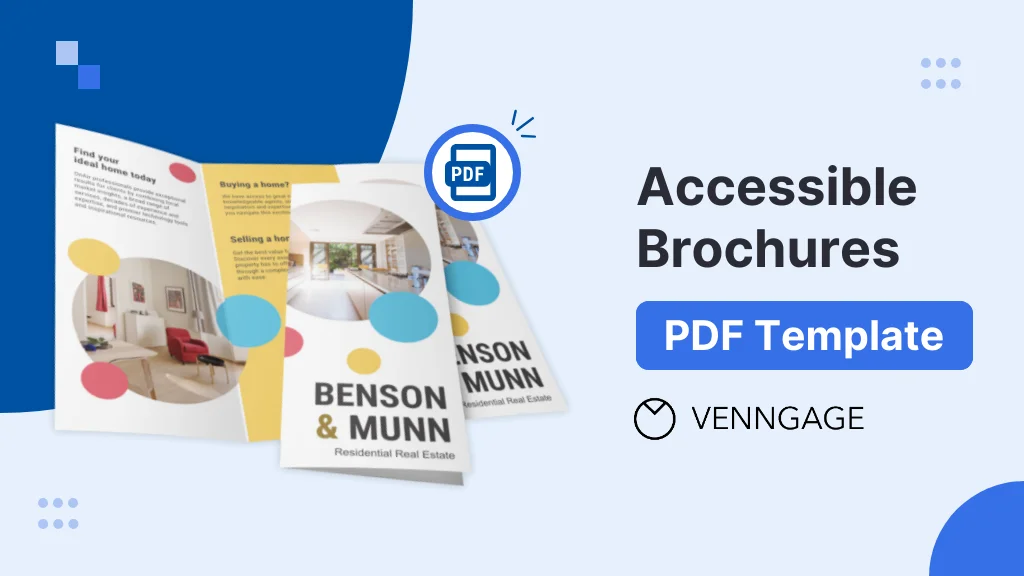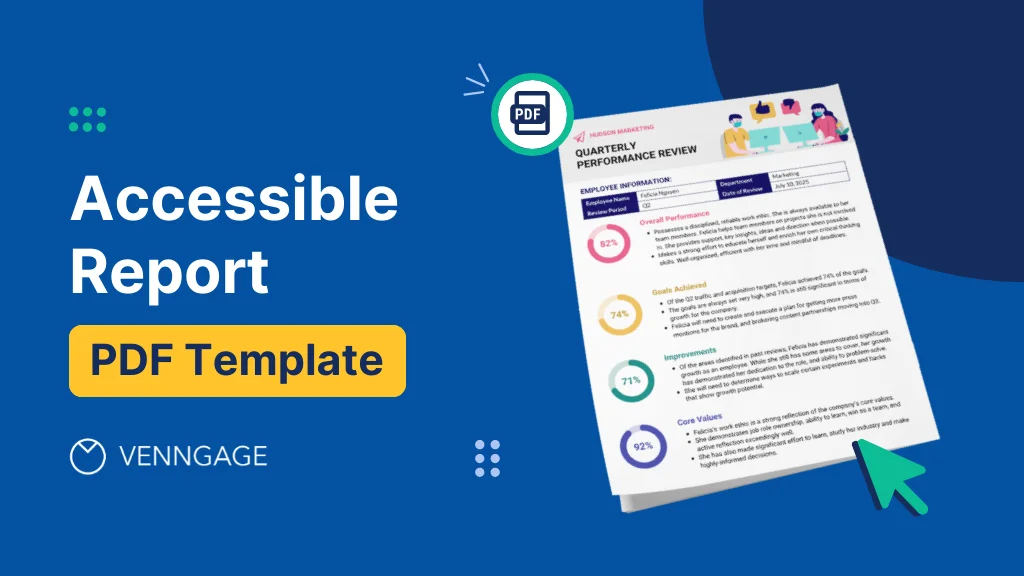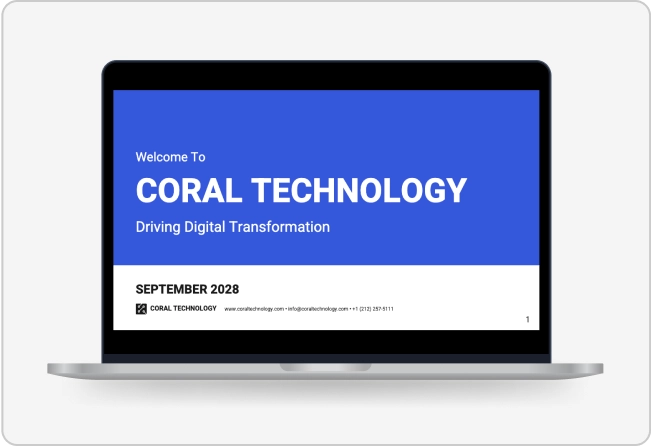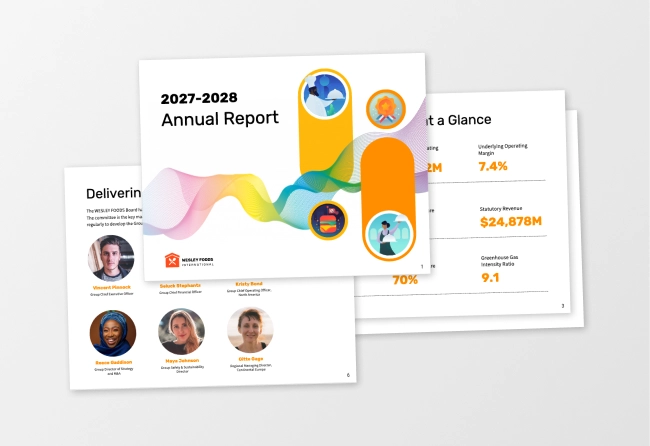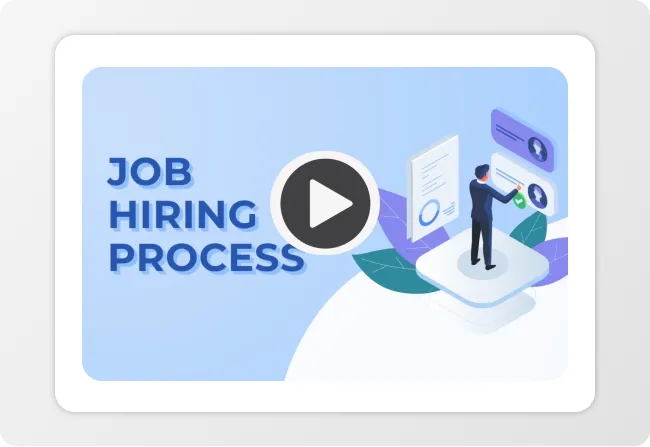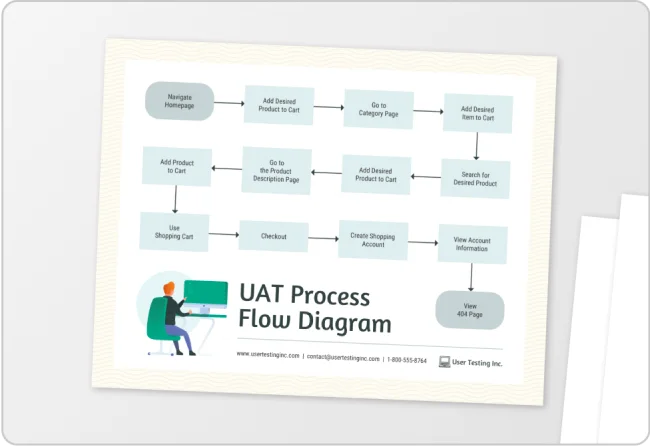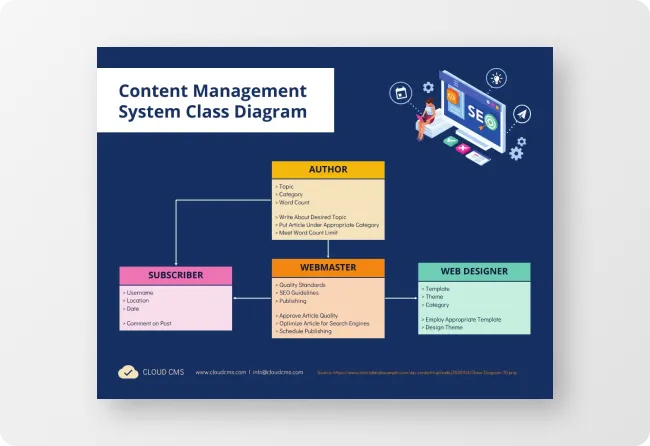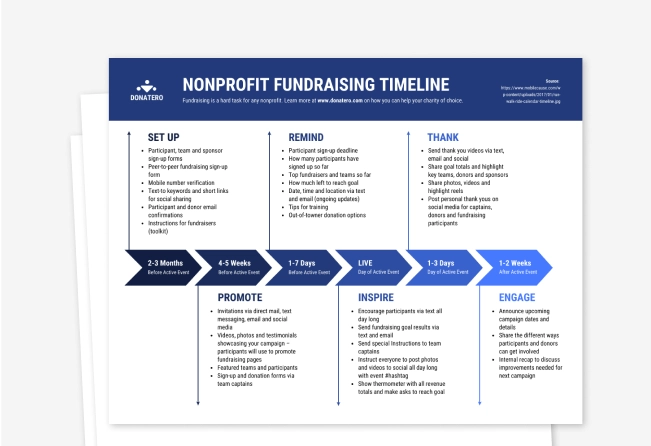Accessible PDF Maker
Design accessible PDFs at scale in your organization with our easy-to-use design tool



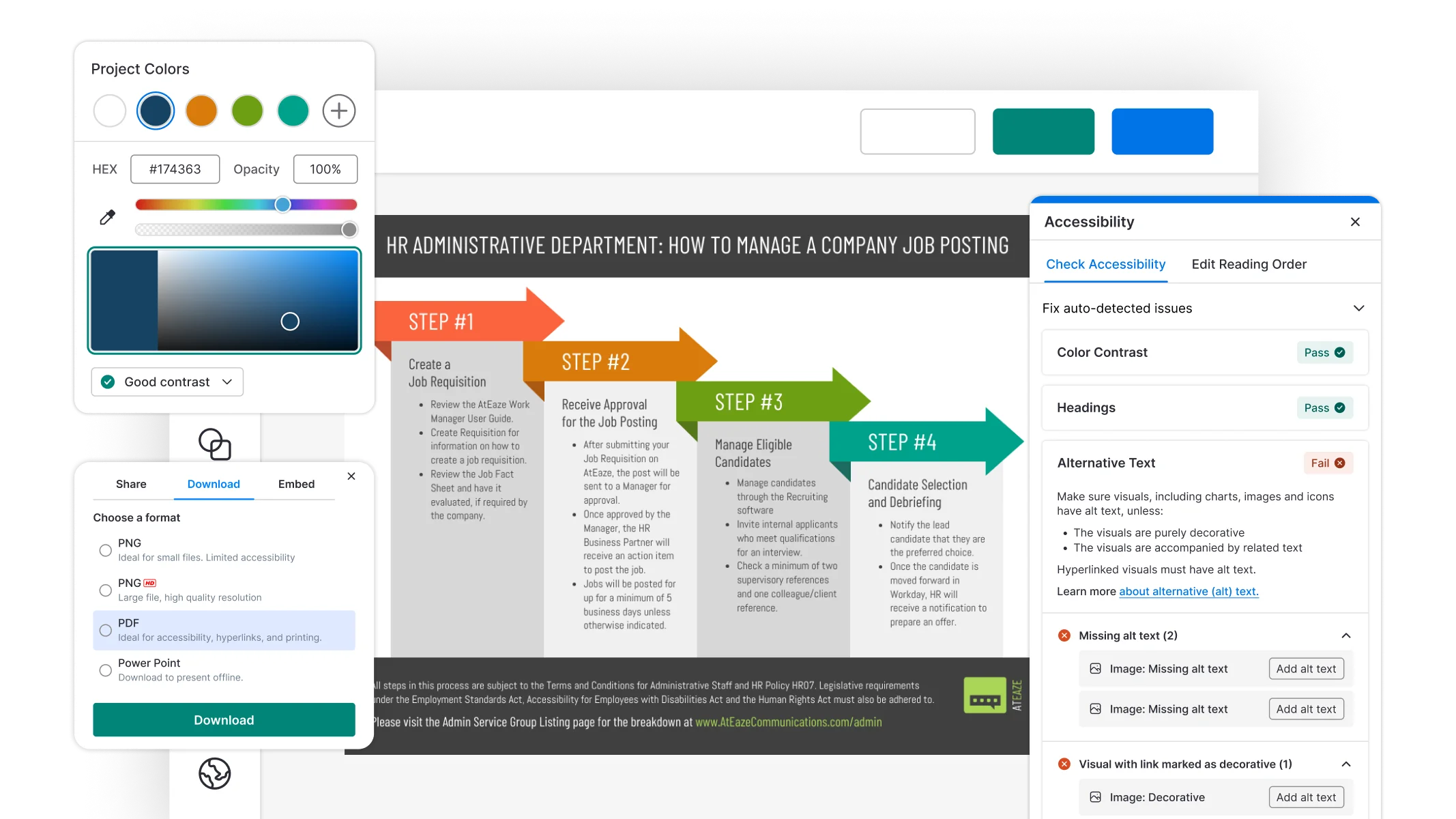


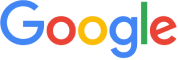

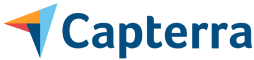
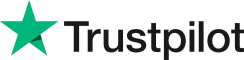
Create accessible PDF documents that everyone in your audience can easily use, regardless of their circumstances, disabilities, or impairments.
Trusted by


Create Accessible PDFs with Ease – Our Templates Make It Simple
Choose from hundreds of accessible templates. See all accessible templates


Achieve PDF Accessibility with AI-Driven Design Solutions.

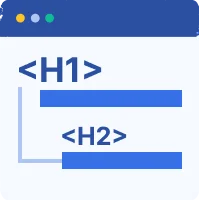
Venngage ensures your documents follow a proper structure by auto-tagging text elements like headings, forms, tables, and lists with appropriate tags. You can also easily adjust these tags to meet specific standards.
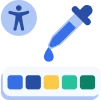
Pick accessible colors effortlessly with the power of AI. Our color panel's built-in contrast checker ensures your PDF color choices meet WCAG standards, making your content accessible to everyone.
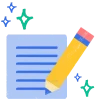
Ensure everyone can understand your PDFs with AI-powered alt-text generation. Our system automatically creates accurate descriptions for images, illustrations, and charts, making your PDFs accessible to people with visual impairments.
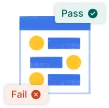
Cover all your PDF accessibility testing needs. Automatically check for compliance issues, like contrast, document language, text tags, and reading order, ensuring your PDFs are accessible to all users, including those with disabilities.
How do I test a PDF for accessibility?
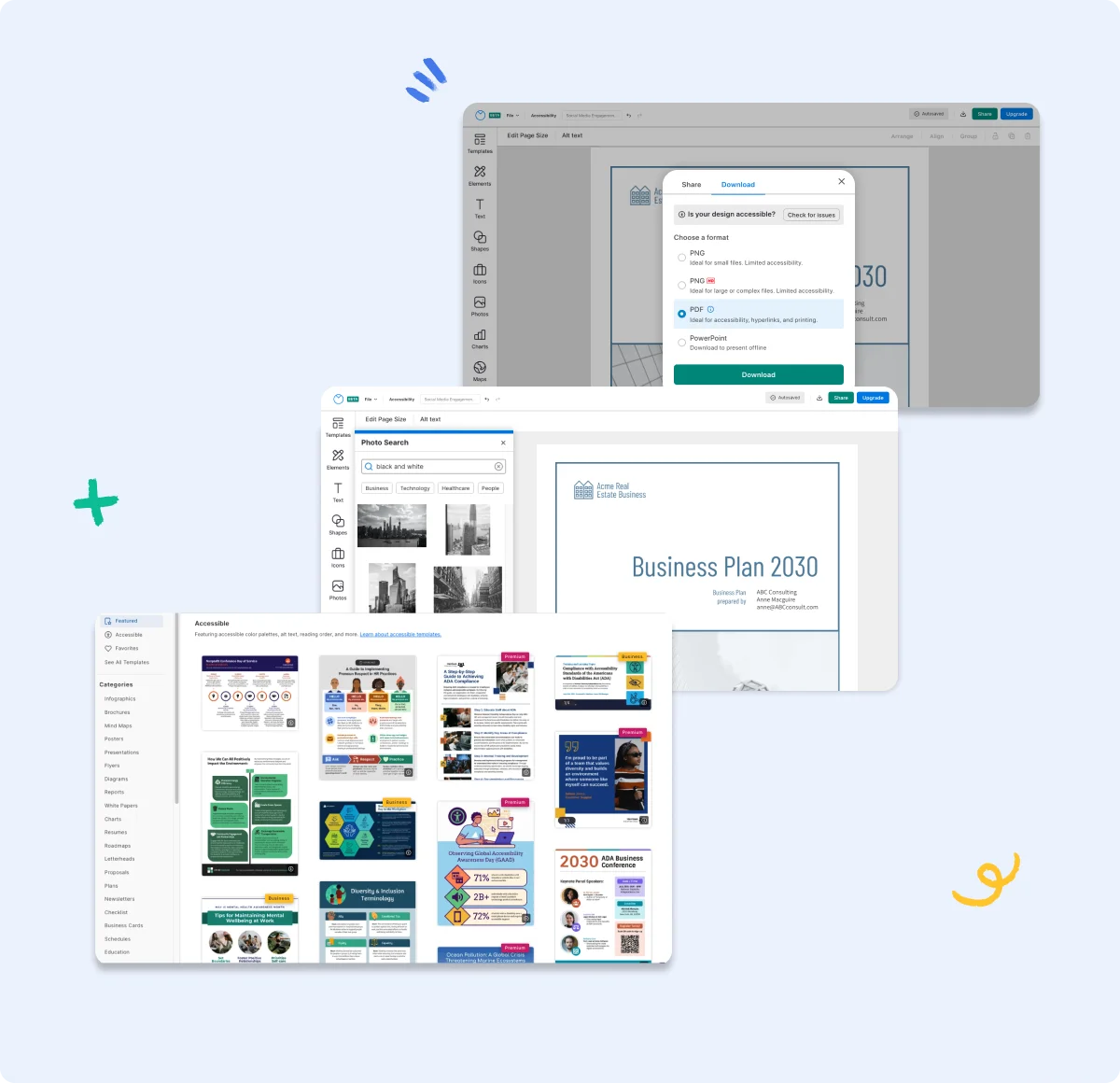

Accessible PDFs for Everyone: Venngage Tools Make It Possible

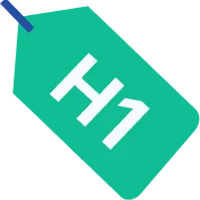
Tags and Structure Simplified
Ensure proper document structure by auto-tagging headings, forms, tables, and lists with appropriate tags. Our tool gives you the flexibility to modify these tags, allowing you to fine-tune the structure to meet specific accessibility standards.

Accessibility Checker
Being the first ever authoring tool to have an in-built PDF Accessibility Checker, Venngage lets you fix your designs for accessibility issues including setting the right reading order, unified view of all tags, check for missing alt-text, color contrast fails and much more.

Color Contrast Checker
Getting the right color contrast ratio has historically been possible only with the use of specialized tools and add-ons, however, Venngage now neatly integrates a real time color contrast checker which allows you to see whether the combination you choose is AA or AAA compliant.

AI-Generated Alt Text
Enhance accessibility with our AI-powered alt text generator, which automatically creates descriptive text for images, charts, and graphs. Save time and simplify your workflow!

Visual Simulator
Get a preview of how your designs appear to individuals with visual impairments, including complete color blindness, difficulty detecting colors, and blurry vision, using our visual simulator. Make necessary adjustments to enhance the accessibility of your designs for all users.

Expert Support
Got a question? We're here to help. Our support team is available 24/5, so your team can have assistance whenever they need it.
FAQs
Can I add proper tags and structure the reading order within the tool itself?
Yes, our tool allows you to auto-tag text elements like headings, forms, tables, and lists, ensuring proper document structure. You also have the flexibility drag-and-drop interface to modify these tags and adjust the reading order to meet specific accessibility standards.
What is PDF accessibility and why is it important?
PDF accessibility ensures that people with disabilities, such as visual impairments or cognitive differences, can easily perceive, understand, and interact with the content in your PDF document. This is important because it promotes inclusivity, equal access to information, and compliance with accessibility standards like WCAG (Web Content Accessibility Guidelines).
How do I know if my PDF is accessible?
An accessible PDF meets WCAG standards, which outline best practices for things like color contrast, alt text for images, proper document structure, and more. Venngage's accessibility checker automatically identifies potential issues in your PDF and offers guidance on how to fix them, making compliance easier.

Connect with us to explore how we can enable your organization to create accessible PDF documents at scale
Book a Demo Now