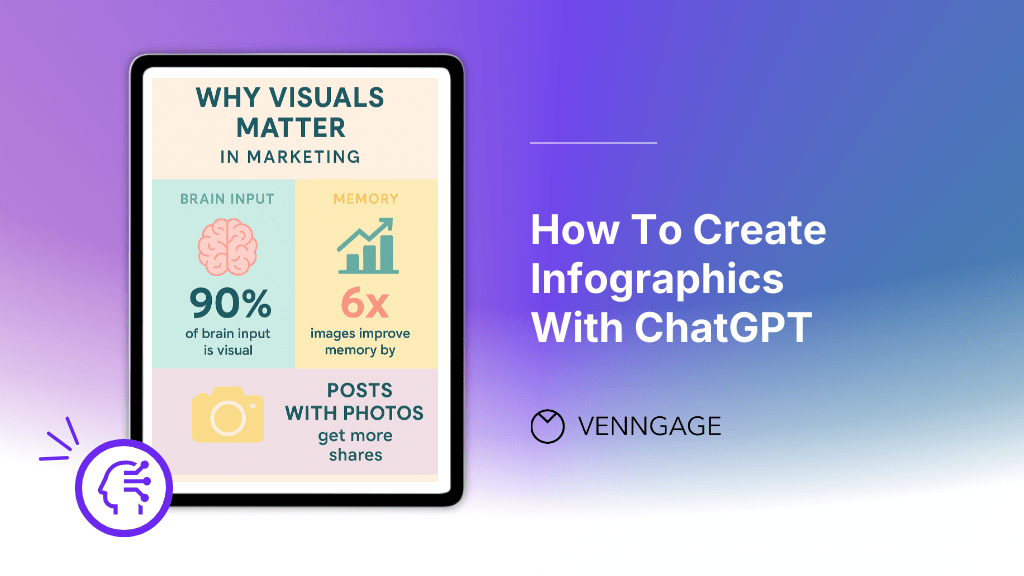
Everyone’s talking about what ChatGPT can do.
Outline blog topics in seconds. Summarize long-form articles. Or solve complex math problems.
And now — with a little help from tools like DALL·E — it can even create images.
So naturally, many people have started asking:
“Can ChatGPT make infographics?”
And the short answer is — yes, it can. And this blog will show you how.
I’ll walk you through the steps to turn an idea in your head into a finished infographic with ChatGPT.
Why use ChatGPT for infographic creation?
ChatGPT helps you move faster. It’s a great tool for brainstorming, organizing your thoughts or giving legs to half-baked ideas.
That’s how I use it every day — as a sparring partner to sharpen ideas and get first drafts.
If you’re a busy professional juggling between many tasks, ChatGPT gives you a solid starting point across the board.
But its real strength is its interactive chat interface. ChatGPT feels like bouncing ideas off a friend, a mentor or an intern you’re supervising.
And because it’s iterative, you’re never stuck with the first draft. You can ask it to refine, rework or rethink — until you’re happy with the output.
If you’re still coming to grips with AI, it’s a great way to ease in. So think of working with ChatGPT as a way to upskill yourself on how to work with AI.
What you need to know before you start
Let me bust a common myth: infographics aren’t just a design problem. They’re a thinking problem.
You need to know what you want to say, how to say it clearly and why someone should care enough to read it.
Once you have clarity, the design becomes the easy part. But without a plan, even the best visuals can fall flat.
And unless you’ve a designer on payroll, it’ll take you a long time to learn the tools and design a good infographic on your own.
But here’s the good news: you don’t need to be a designer to create an infographic. Not anymore.
You just need to know two things before we get started:
- A rough idea of what is an infographic. Think of it as a visual storyboard that explains a complex topic easily.
- A basic grasp of prompt writing. Again, you don’t have to be a “prompt engineer.” But you should know how to give clear instructions to ChatGPT.
If you’ve these fundamentals in place, you’re ready to build an infographic with ChatGPT.
How to create an infographic with ChatGPT (Step-by-step)
ChatGPT won’t magically give you a finished infographic. But it can help you figure out what to say, how to say it or how to structure the design.
Let’s go through the step-by-step process on how to use ChatGPT to create an infographic:
Step 1: Define the topic and audience
Before you write a prompt for ChatGPT, be clear about two things:
- What’s the topic?
- Who’s it for?
This will help you design an infographic around a core point. Without this clarity, you might fall into the trap of trying to say too much and appealing to everyone.
Here’s an example of what I mean:
Let’s say you work for a fast-growing marketing agency. Instead of a vague infographic title like “The State of Digital Marketing,” go with something more specific and useful, like “Why Visuals Matter in Marketing.”
The second one is more specific and highly relevant for your audience (i.e. content marketers in growing companies).
Step 2: Gather important information
Next, it’s time to gather the building blocks for your infographic. An infographic without data is just visuals on paper.
Therefore, scout for important information, such as:
- Statistics
- Industry benchmarks
- Quotes from experts
- Process breakdowns
- Common myths and facts
Let’s stick with the above example: Why Visuals Matter in Marketing. You might gather points like:
- Visual content is 40x more likely to be shared on social media than other types of content. Source: Sproutworth
- People remember 65% of information when it’s paired with a relevant image — compared to just 10% when it’s text alone. Source: Brain Rules
- Articles with images get 94% more total views than those without. Source: Social Media Today
The clarity about the topic, your audience and supporting data will come in handy when you’re ready to feed the prompt to ChatGPT.
Step 3: Plan the design layout
A good infographic tells a story. It maps specific problems to relevant solutions or a cause to its effect.
Think about:
- What’s your main point?
- What’s the logical order of information?
- Which stats or ideas can be grouped together?
For the marketing infographic example we discussed above, the layout might look like this:
- Headline: Why Visuals Matter in Marketing (Backed by Data)
- Intro blurb: A short summary of how visual content improves engagement, retention and conversions.
- Section 1–5:
- Key insights
- Supporting stats
- Short explanation
- Visual cues
Step 4: Design icons and colors
This is a stage where your brand personality comes into play. Do you want the infographic to be playful? Minimalist? Professional?
Make sure your choice of visual infographic elements — colors, icons and fonts — align with how your audience perceives your brand. Or, what’s worked before for you.
If you’ve got a brand book, now’s the time to consult it. If you don’t have one, find examples of visual styles you want to mimic.
You can include the reference links with ChatGPT in the prompt to make sure the output aligns with your expectations.
As a rule of thumb, here are some quick reminders to effectively use colors and icons:
- Stick to 2–3 primary colors, plus neutrals
- Use colors to group related content
- Decide what kind of icons reinforce your message
- Check for contrast and readability
- Don’t cram too many icons close together
- Stay consistent with your brand image
Step 5: Generate structure
Now that you have content and visual direction, it’s time to stitch it all together.
Pro tip: You can use ChatGPT to organize your research data into a neat and logical outline. For example, you can ask it to generate:
- Headline and subtitle suggestions
- Section breakdowns
- Stat and insight pairings
- Short blurbs under each section
Here’s an example of how I would prompt ChatGPT to generate a structure for the Why Visuals Matter in Marketing infographic:
Use these five data points about visual content and its impact on marketing to generate a detailed infographic outline. Include a compelling headline, an intro paragraph explaining why visuals are critical and a short description for each section that ties the stat to a specific marketing benefit.
Don’t worry — this isn’t the final infographic prompt. We’ll cover that in the next step.
Step 6: Write a prompt to generate the infographic
Here’s the thing: ChatGPT (or even OpenAI’s DALL·E) can’t give you pixel-perfect, brand-aligned infographics. You can also not customize the designs (at least not yet).
But what they can do is give you a solid visual draft to build on.
That’s why your prompt needs to be well-thought-out. There are two ways to approach prompting in ChatGPT:
- Basic prompt: A short creative brief that gives the AI the theme and intent. These are good for quick drafts and brainstorming, but not great for accuracy.
- Detailed prompt: A step-by-step breakdown of what each section should look like — including content, structure and design cues. And this is what we’re aiming for in this post.
Let’s cover them both to see what difference a prompt makes in ChatGPT. Here’s the basic prompt for the topic that we discussed earlier: Why Visuals Matter in Marketing
Prompt example 1:
Create image Create a vertical infographic titled ‘Why Visuals Matter in Marketing’. Use pastel colors and include stats like: 90% of brain input is visual, images improve memory by 6x, and posts with photos get more shares. Add simple icons (brain, chart, camera), large text for numbers, and break the infographic into 4 sections with clear headings.Output for this prompt:
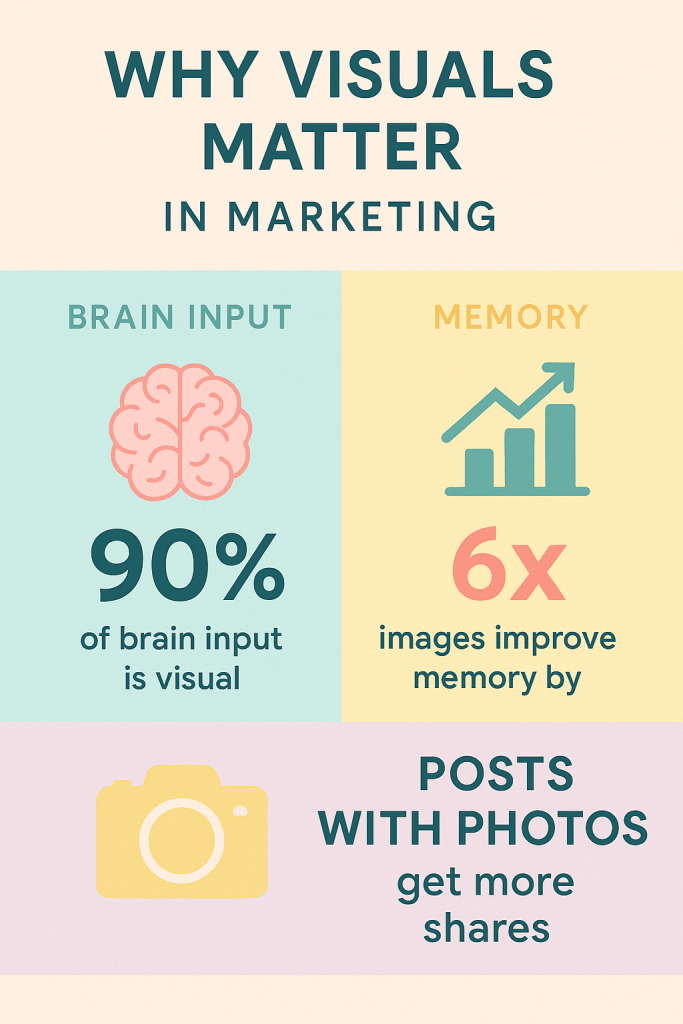
Let’s raise the stakes a little bit. Here’s an example of a detailed prompt that covers a slightly different topic: Impact of Infographics on Social Media Marketing
Prompt example 2
Create a vertical infographic titled: “IMPACT OF INFOGRAPHICS ON SOCIAL MEDIA MARKETING” Design layout should include the following 8 clearly separated sections, with visually distinct backgrounds and icons: 1. Header Section (Top Banner) Full-width ribbon banner with fishtail ends, medium-dark purple background. Centered black uppercase bold text: “IMPACT OF INFOGRAPHICS ON SOCIAL MEDIA MARKETING” Add white space below the banner for section separation. 2. “Did You Know?” Section Title in bold white uppercase on a deep red rectangle: “DID YOU KNOW?” 3. Vertically stacked rounded rectangles for facts: Box 1: Background: Light red Icon: Yellow notebook with red bookmark (left side) Text: “Only 20% of text is remembered” (white bold font) Box 2: Background: Orange Icon: Painter’s palette (left side) Text: “90% of information transmitted to the brain is visual” (white bold font) Box 3: Background: Purple Icon: Color wheel Text: “Color images increase willingness to read by 80%” (white + lavender font) 3. Brain Processing & Visual Info Block Background: Light beige Two lines of bold black text: Line 1: “THE HUMAN BRAIN PROCESSES IMAGES FASTER THAN TEXT” Emphasize “3X” at the end in larger bold font Line 2: “90% of all information that comes to the brain is visual” Emphasize “90%” Right-aligned graphic of a color-coded human brain with red, blue, yellow, green lobes 4. Response to Visual Info Block Background: Light lavender Two mirrored boxes: Left: Icon: Man holding blue/green pie chart Text below: “40% of people will respond better to visual information than text” Right: Icon: Man holding red/orange/purple pie chart Same text mirrored 5. Retention from Presentations Block Background: Light cream Side-by-side boxes: Left: Icon: Person holding board with “Aa” and a chart Large text: “50%” Subtext: “amount retained with visuals and words” Right: Icon: Businessman pointing Large text: “10%” Subtext: “amount retained with oral-only presentation” 6. Social Engagement Block Purple bar at top with bold black uppercase title: “HOW IMAGES AFFECT SOCIAL ENGAGEMENT” Paragraph: Black text explaining Facebook image engagement Right side: Bar chart with 4 bars: Green (Tallest): Photo Blue: Video Orange: Text Only Red (Shortest): Link Vertical legend: Colored dots with matching labels 7. How Images Affect Articles Background: Light beige 3-column layout: Left: Blue circular badge with “94%” Center: Text — “Using images in articles boosts page views.” Right: Icon of black & white image placeholder (mountains and sun) 8. Footer Center: Small font text “Venngage”Output for this prompt:
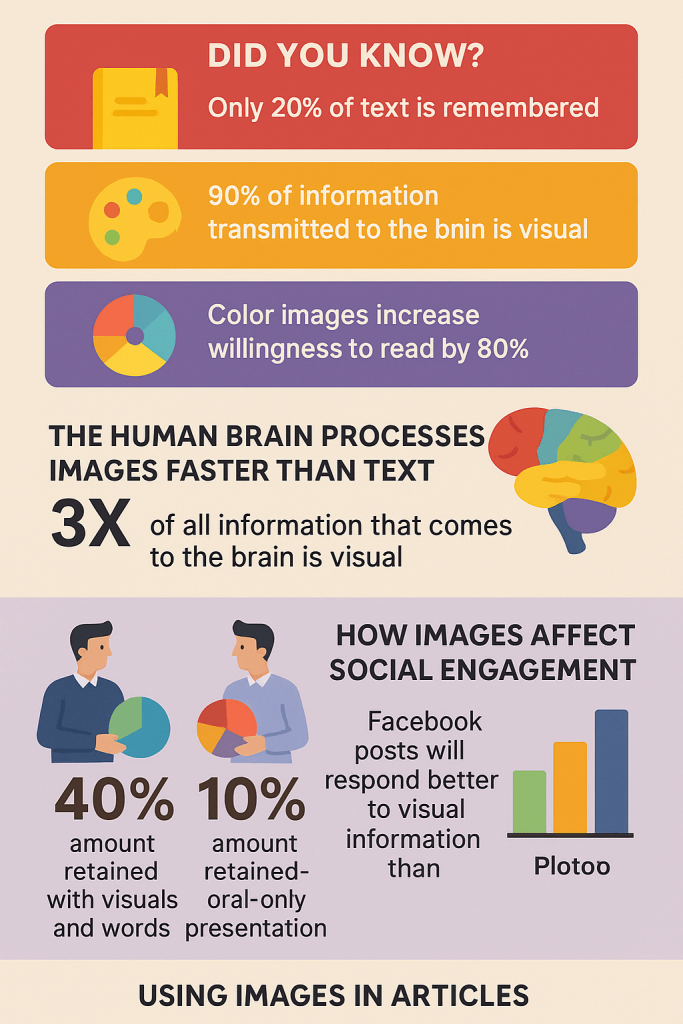
Step 7: Download the infographic
Once you’re happy with the image ChatGPT generates, go ahead and download it.
Right now, infographics created through the “Create Image” feature are typically available in PNG format. If you need a JPEG or PDF version, you can easily convert it using one of the many free online image converter tools.
You can also ask ChatGPT to write captions or social media copy to help you promote the infographic.
Just be prepared for occasional hiccups — like image generation glitches or prompts that don’t deliver.
For example, I recently asked for a Studio Ghibli-style image. Despite multiple attempts, it never gave me the result. Another time, in a different chat window, it worked flawlessly.
What’s the best ChatGPT alternative for creating infographics?
Let’s get this straight — ChatGPT *can* help you create infographics, but it’s not a dedicated infographic tool. It’s a great AI assistant, but not a specialized design tool.
If you want to create clean, professional-looking infographics that you can tweak to match your brand — layout, fonts, colors, icons, everything — Venngage is a much better alternative.
With 10,000+ professionally designed templates, an AI design suite and even built-in accessibility tools like a color contrast checker, Venngage is purpose-built for marketers, educators and teams who want both speed and polish.
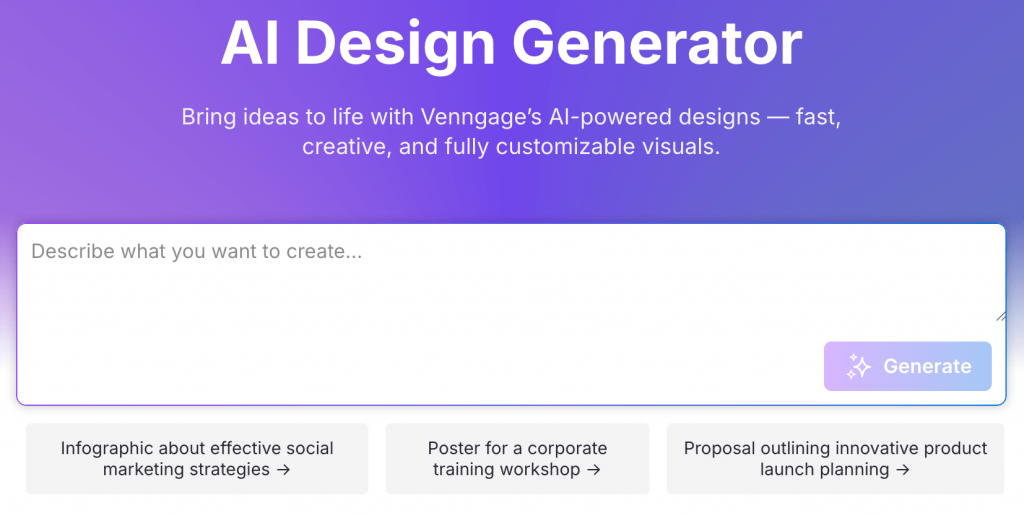
The platform offers an AI-powered infographic generator that works with a simple prompt, just like ChatGPT.
And when the design is ready, you’re not stuck with an infographic that needs another iteration or prompting. You have the flexibility to edit every single visual element to suit your needs.
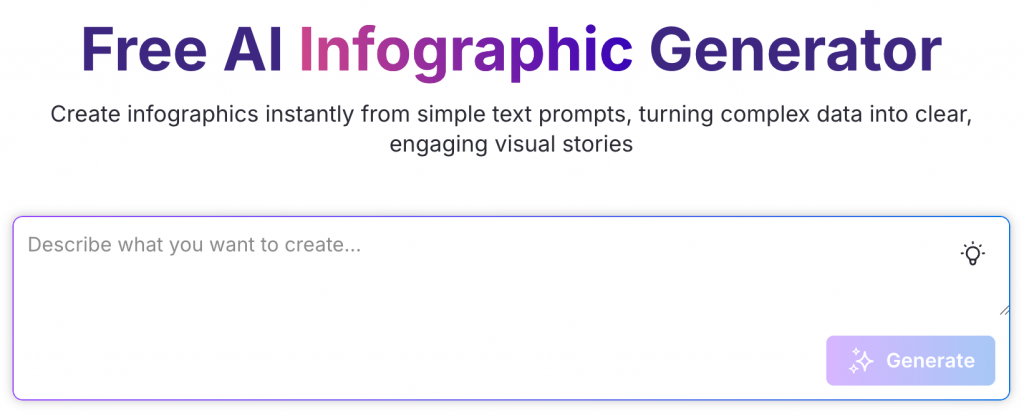
So if you want the ease of AI but room for manual edits, Venngage isn’t just a good alternative. It’s an upgrade that costs way less than ChatGPT’s paid subscription.
Frequently Asked Questions (FAQs)
Curious to know more about using AI tools for creating infographics? Here are answers to some of the most common questions:
1. Can ChatGPT generate complete infographics on its own?
Not exactly. ChatGPT can help draft an infographic outline, recommend the content structure, generate content and generate images. However, it can’t create fully editable, high-resolution infographics by itself. For best results, you’ll need to use external tools like Venngage.
2. What are the benefits of using ChatGPT for infographic creation?
ChatGPT is great for organizing your thoughts, structuring the visual layout and brainstorming copy ideas. It’s especially useful when you need to get things done faster or if you want to spar your ideas with others.
3. Is it possible to create unique and engaging infographics with ChatGPT?
Yes, but this heavily depends on your prompting skills. ChatGPT can help you create original content and design, but it has limitations. To create unique designs, you’ll need to use a dedicated design tool that lets you customize the layout, icons, fonts and colors.
4. Can ChatGPT assist in updating existing infographics?
Partially. You can paste the text or data from an existing infographic and ask ChatGPT to revise or improve it — like rewriting copy, updating statistics or recommending a new structure. For the actual changes to the design, you’ll need a design tool.
5. How can I ensure the quality of infographics created with ChatGPT?
Start with a clear outline. Ask ChatGPT to critically assess the plan. Next, draft a prompt with very specific instructions and feed it on ChatGPT to create the infographic. The better your prompt, the better the quality of the infographic.
Create infographics that aren’t just pretty, but purposeful
In the past, you had to be an elite designer to create visually stunning infographics. With AI tools like ChatGPT, that barrier doesn’t exist anymore.
ChatGPT helps you sharpen your ideas, think through the nuances and create the first draft in record speed.
But great infographics aren’t about making things look pretty. They’re about simplifying complex topics for the readers. Design is just a vehicle for your ideas.
And while ChatGPT is great for brainstorming and first drafts, Venngage gives you the creative control to bring those ideas to life. It offers you thousands of customizable templates, Brand Kit and an AI design suite that meets all your design needs.
Try Venngage’s AI infographic generator for free and see how you can turn your ideas into powerful visuals.




































