The Gantt chart has been a favorite among teams and project managers because of its capability to visualize projects. A Gantt chart in Excel can also outline the responsibilities of each team member.
But creating Gantt charts in Excel can be a daunting task and time-consuming. This guide will show you how to create a Gantt chart using Excel.
Creating Gantt charts can be easier with the Venngage Gantt chart maker and customizable templates.
Click to jump ahead:
- Gantt chart defined
- How to create a Gantt chart in Excel?
- Disadvantages of making a Gantt chart in Excel
- How to make a Gantt chart in Excel using Venngage
- Advantages of using Venngage to create a Gantt chart in Excel
- 6 Excel Gantt chart templates from Venngage
- Gantt chart excel FAQs
Gantt chart defined
A Gantt chart is a type of diagram that is widely used in project management. It is also known as an activity on a timeline.
Gantt charts display key project details such as project tasks, start date, and end date, working days, and task duration. It consists of bars showing each activity (represented by a horizontal block) along the time scale (shown in columns).
Here’s an example of a Gantt chart from Venngage.
Whether you’re in the medical field or conducting research, a Gantt chart template can help you plan your research project. Visualize smaller tasks so you complete them and achieve a successful project outcome.
How to create a Gantt chart in Excel?
If you don’t have a template to work with. You can create a Gantt chart in Excel. Here are the steps.
- Input the data that you want to be converted into a Gantt chart. It can be a list of project tasks with the corresponding schedule or duration. See the example below:
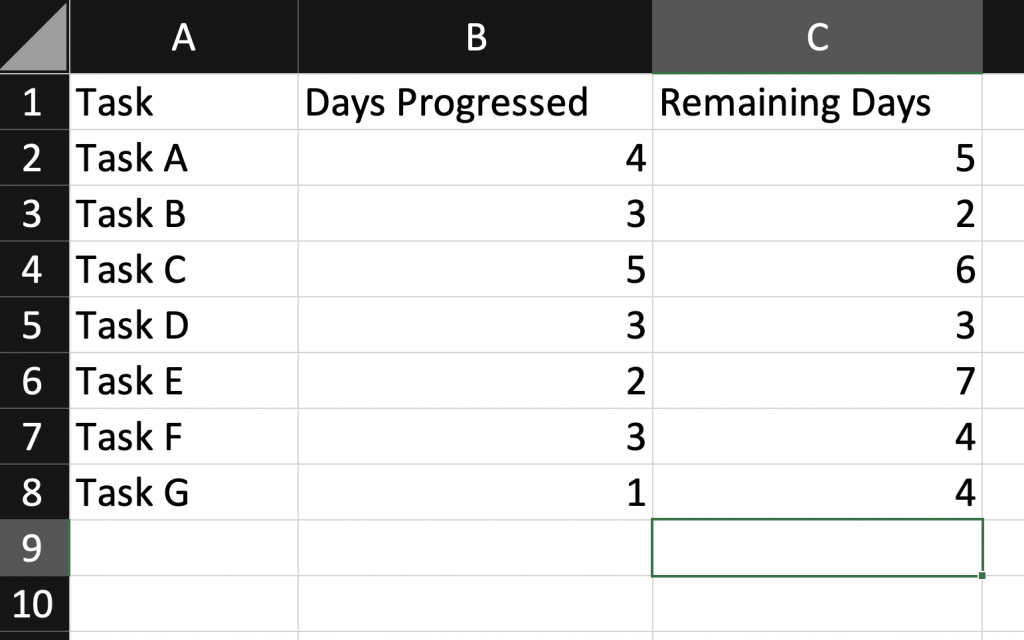
- Select and highlight the data you want to convert into a Gantt chart
- Go to the Insert menu tab then select the Bar Chart Icon. Select the Stacked Bar Chart.
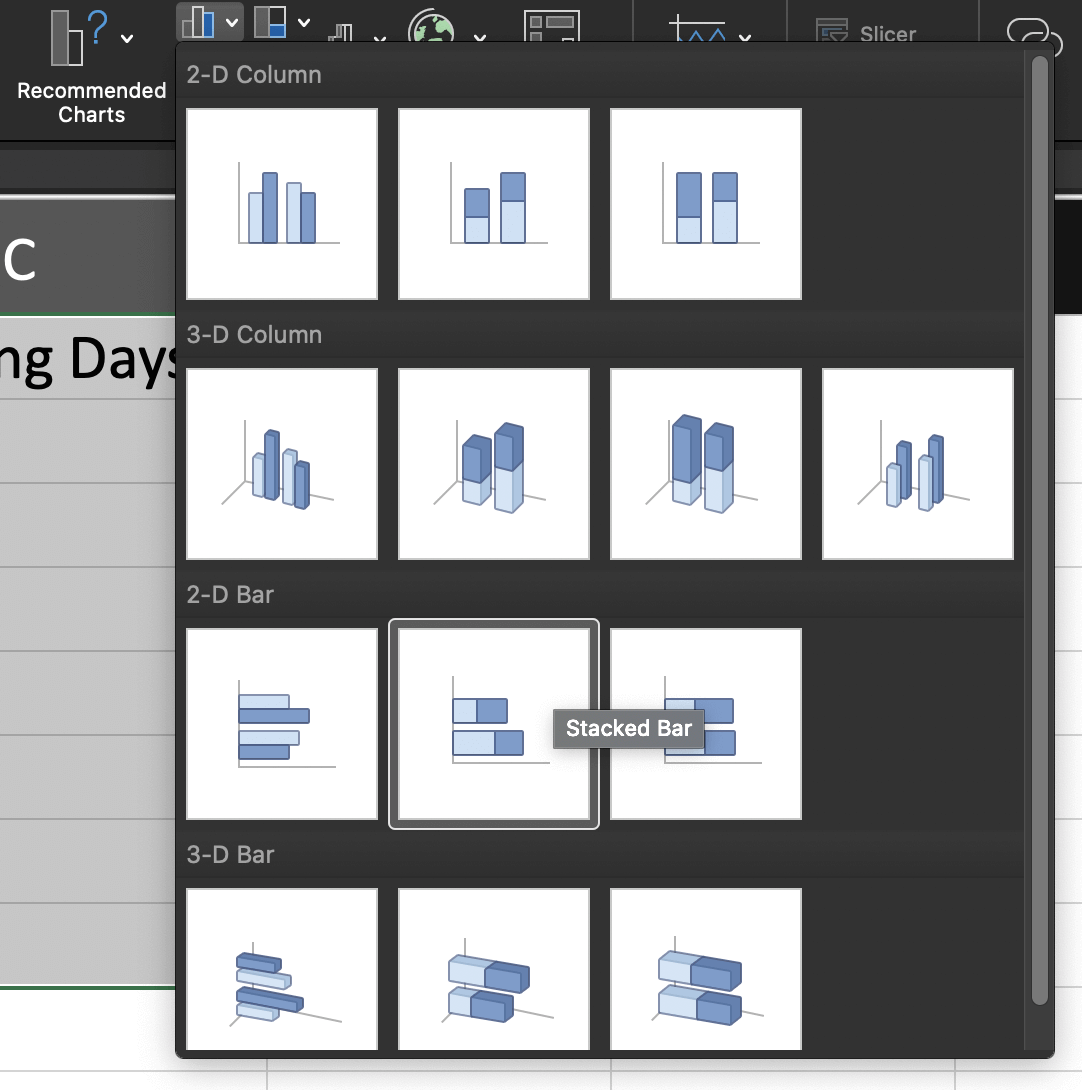
- Customize your chart. Select the first data set on the chart. Go to the Format Data Series window, then click on the Shape Fill icon to choose your preferred color. You can also add gridlines, axis labels, duration data, and change color palettes according to your preference. Do the same for the other data sets until you’ve customized your Gantt chart.
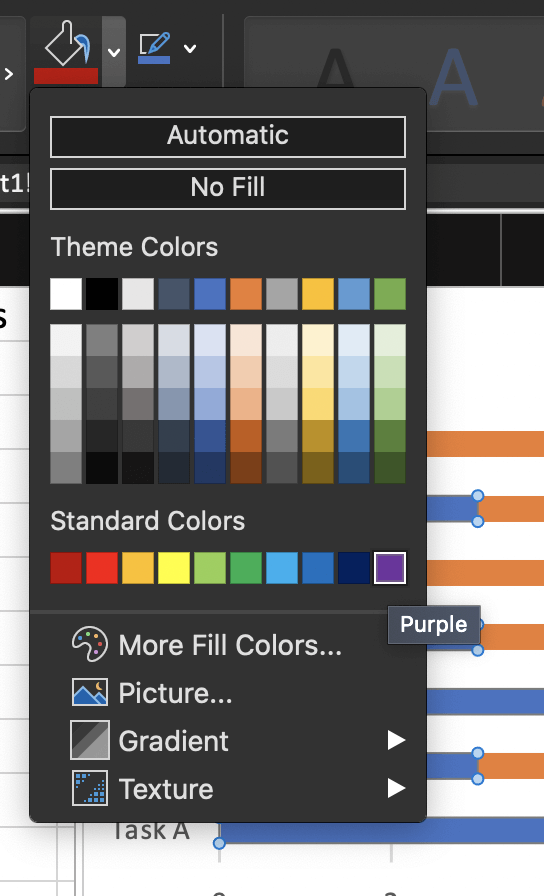
- To reverse the task list, right-click on the vertical axis and select Format Axis. Tick the box for Categories in reverse order.
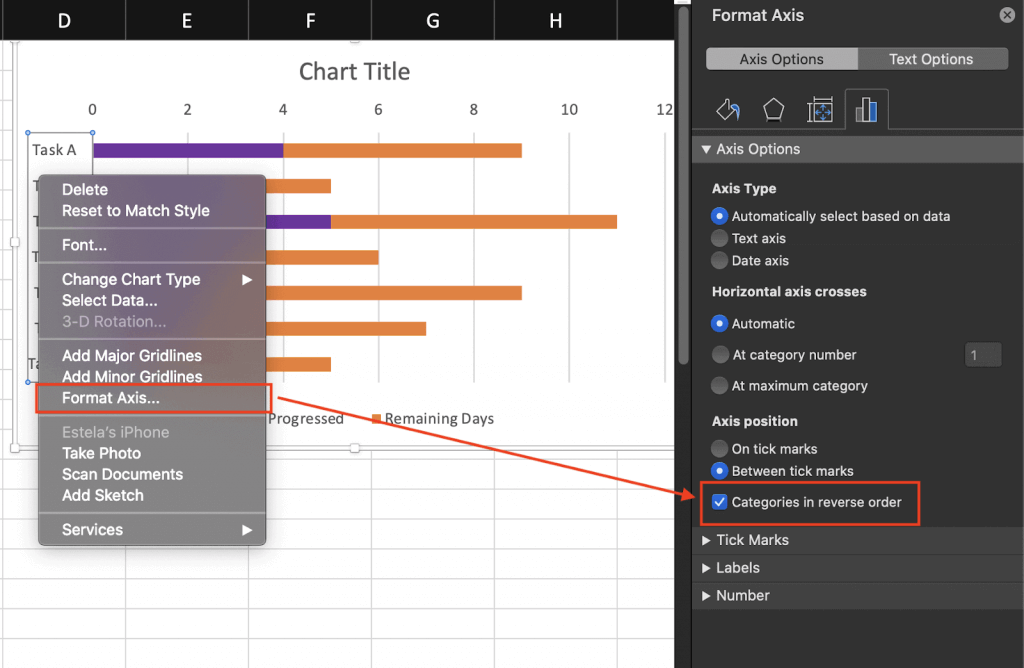
- Save your Gantt chart.
For more complex projects, creating a Gantt chart in the same worksheet in Excel can be more complicated and limiting. In such cases, it’s advisable to create a new Excel sheet altogether for each different phase of your project.
Disadvantages of making a Gantt chart in Excel
While creating a Gantt chart in Excel is possible, there are some disadvantages users need to be aware of.
Time-consuming. A major disadvantage of using Excel is the amount of time it requires. Setting up a Gantt chart in Excel can take up a lot of time, especially for more complicated projects. Creating the below template as an Excel Gantt chart could take hours.
If you’re working on events, parties, or social gatherings, this simple Gantt chart makes it easier to track publicity schedules and marketing tasks.
Confusing. The learning curve for creating a Microsoft Excel Gantt chart can be quite high. For more complex projects, an elaborate task list can leave one feeling more overwhelmed with the required tasks, thus affecting your team’s work schedule. If you’re not familiar with Excel, this is an even bigger problem because you won’t get the work done if you’re busy figuring out how to navigate the project schedule.
Lack of detail. A proper Gantt chart is meant to be detailed and provide an overview of the project and key tasks to be completed. Since there is no Gantt chart Excel template to use, you will need to build a stacked bar chart from scratch, which can’t visualize that much information.
Lack of flexibility. When creating a Gantt chart in Excel, you are limited to the number of rows, columns, and tasks bars available. If your project requires more activity levels or categories, the only option available is to create multiple Gantt charts.
How to make a Gantt chart in Excel using Venngage
If the technicalities of creating a Gantt chart in Excel are too overwhelming for you, then it’s time to try Venngage. Using a Gantt chart software like the Venngage Gantt Chart Maker is one way to make the process easier for you.
The Venngage Gantt Chart Maker lets you create visually appealing web and mobile-friendly charts in no time. It is a cloud-based software that enables you to quickly make beautiful visualizations from your existing data.
Here is how you can create your Gantt chart using Venngage’s chart templates:
- Sign up for a free Venngage account. You can do so by using your email address, Facebook, or Google account.
- Choose from the wide range of Venngage Gantt chart templates. You can also search for a template of your choice if you’re looking to create one for a specific kind of project.
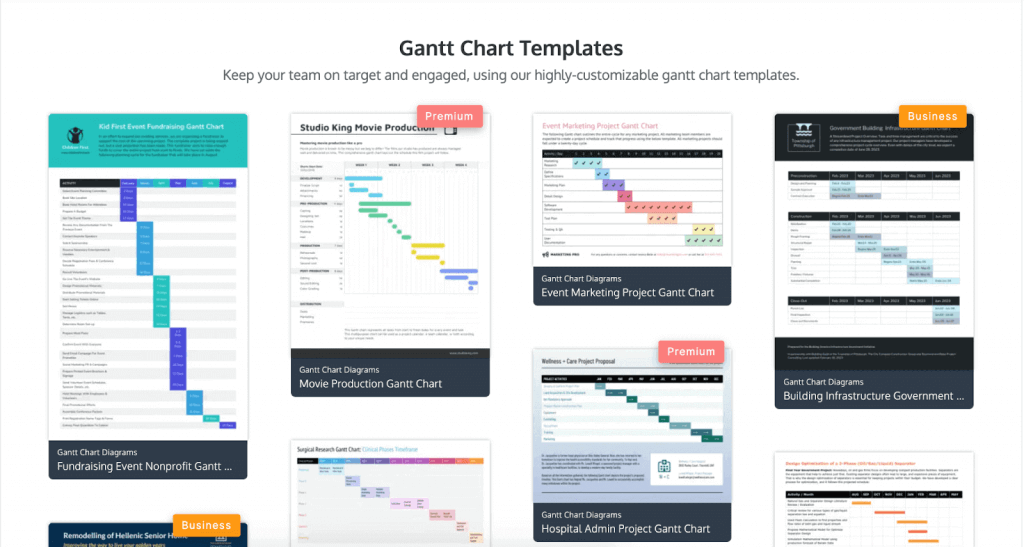
- Click on the template that you want to use to start building your Gantt chart. Once you’ve selected a template, your graph will load in the Venngage Editor.
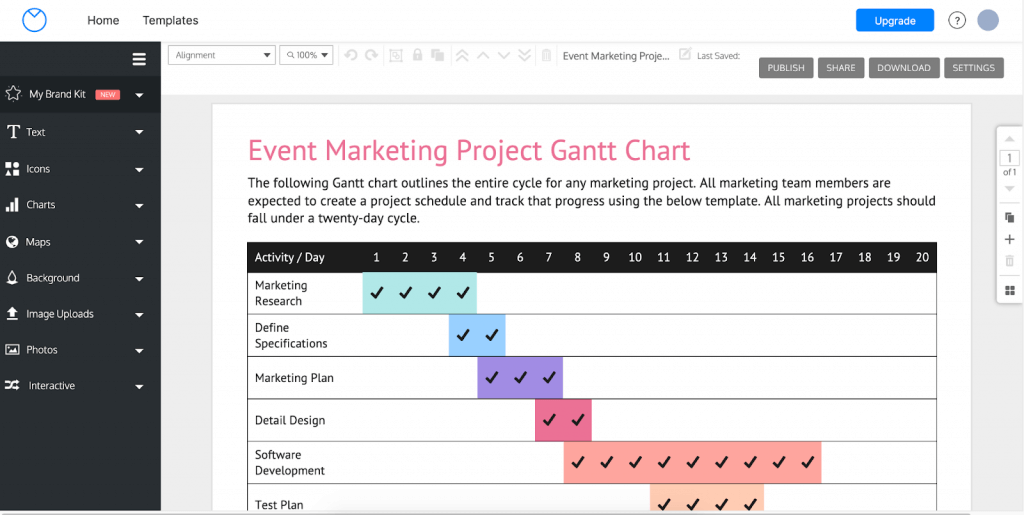
You can then start editing it by clicking on the elements in the diagram. Or add elements from the left panel.
- Edit the template by adding in your project information. This includes the chart title, start date, end date for tasks, as well as legend entries.
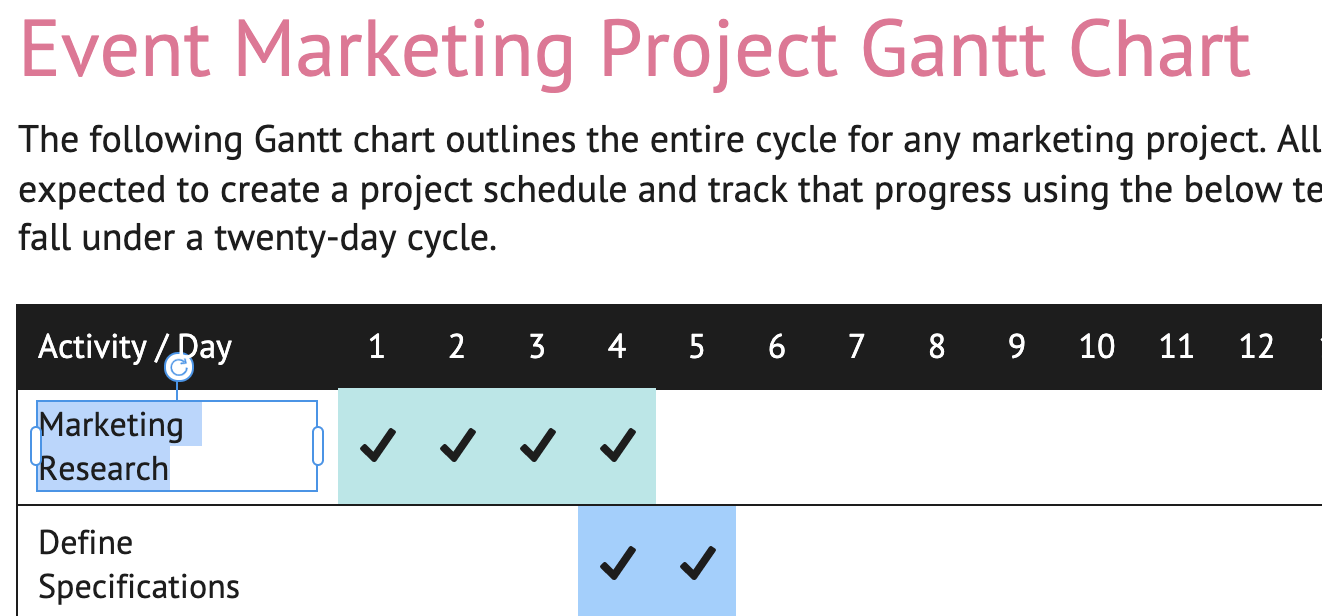
As you populate the chart with project details, the Gantt chart template will automatically be updated. You can also upload a Google Sheet, CSV, or Excel XLSX file instead of manually adding your data.
- Customize your Gantt chart by adding icons or changing the color palette and the fonts.
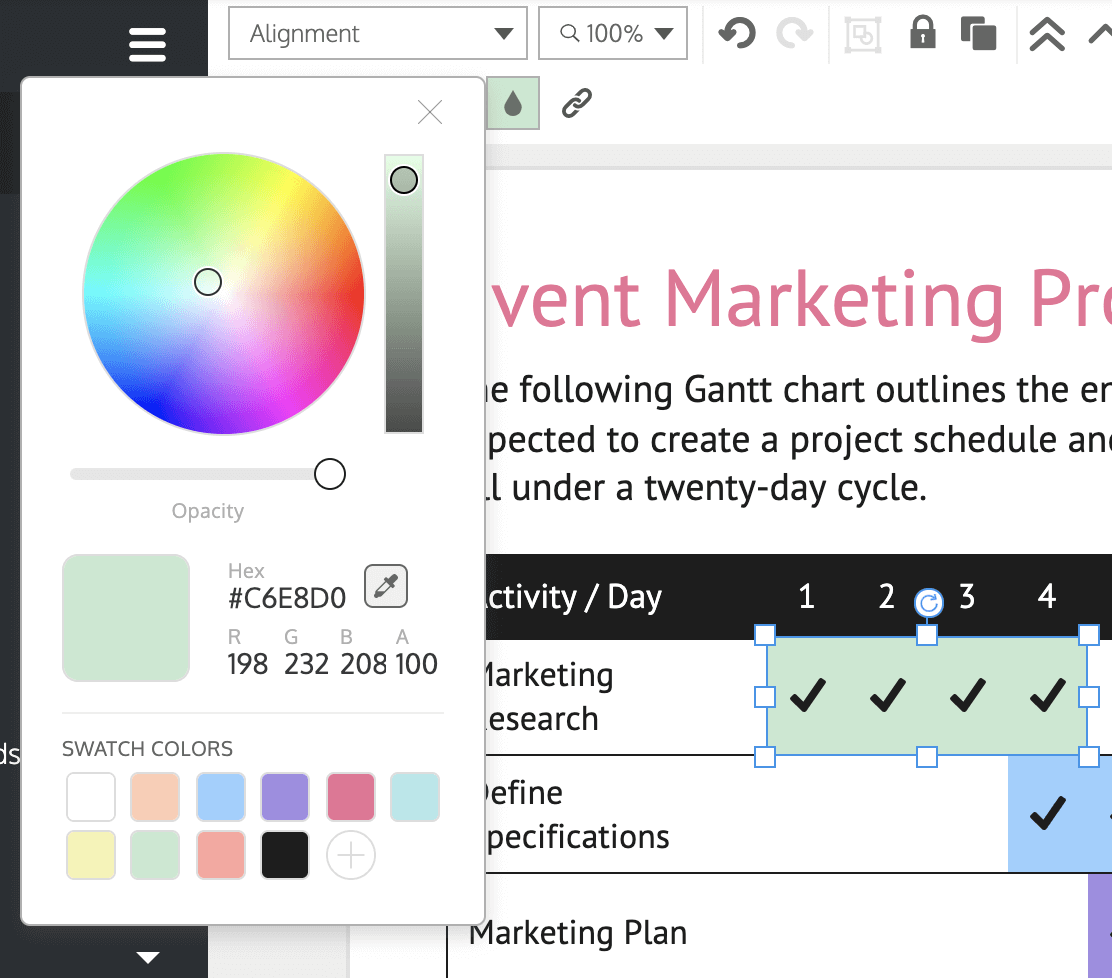
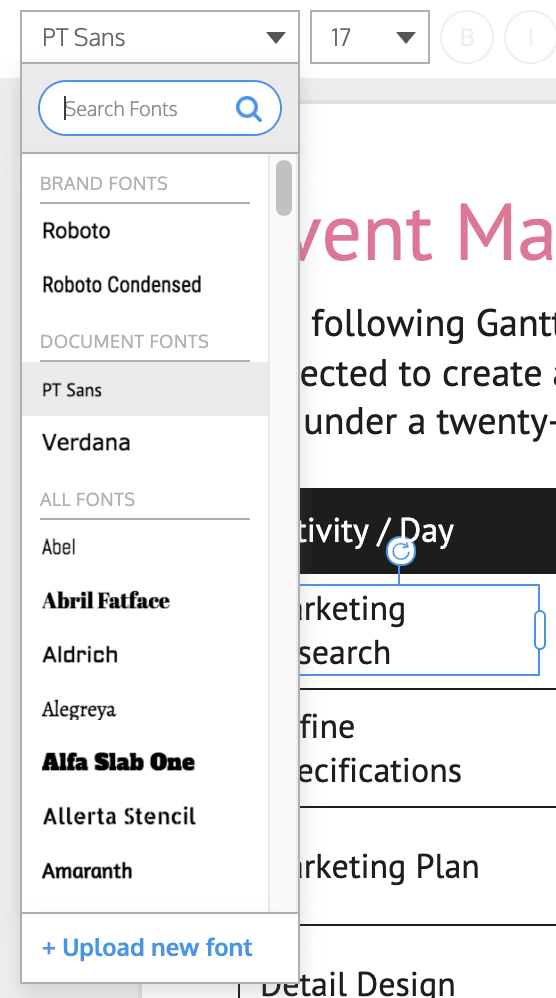
Make the Gantt chart your own by adding relevant icons. You can also change the color palette of your Gantt chart by clicking on the color wheel icon in the left panel and adjusting it accordingly. Similarly, you can change the fonts for your titles and labels by clicking on them and selecting a new font.
- Share your completed Gantt chart with your team with just one click. With a business plan, you can download the Gantt chart as a PNG, PNG HD, PDF, Interactive PDF, and Powerpoint presentation.
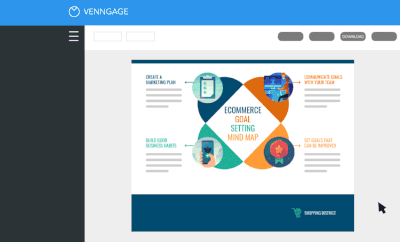
With Venngage’s Gantt chart maker, you can easily create a visual representation of an entire project in minutes.
Related: 11 Types of Charts and How Businesses Use Them
Advantages of using Venngage to create a Gantt chart in Excel
Venngage provides an easy way to create and design Gantt charts for free. Sign up for a Venngage account for free and immediately start creating your diagrams.
For multi-taskers, Venngage premium and business plans offer the flexibility of juggling more tasks simultaneously. Both plans also offer a wider range of Gantt chart templates that you can choose from for project management.
Here are a few more advantages Venngage has over Excel Gantt charts.
All-inclusive. Venngage’s Gantt chart templates are all-inclusive, meaning that you don’t have to download additional software to use them. All you need is a web browser and an internet connection.
Templates designed by experts. You can choose from a wide range of templates and themes that help you create the best diagrams for your project, like this Gantt chart example.
With a Venngage business account, you can export this template as a PowerPoint presentation or as a PDF that you can share in meetings.
No design skills needed. To create Gantt charts using Excel might take a lot of effort on your part as it requires expert-level knowledge in computer programming. On the other hand, creating a Gantt chart in Venngage is a simple process that can be done quickly by anyone, even without design experience.
Easy customization. With the Venngage editor, you can easily customize each chart element of your Gantt charts, such as the task-bar size, color, start dates, and end date. With the My Brand Kit feature, you can import your branding colors, logos, and fonts with a single click, like in this simple Gantt chart example.
Automation. Venngage can automatically fill the start date or end date for your tasks according to their durations or working days. You can also set your own custom start or end date for each task.
Accessible on any device. Excel limits your access to your diagrams unless you have a laptop with you all the time. With Venngage, you can access your Gantt chart from anywhere and at any time on any device.
Shareable. Share your customized Gantt chart with colleagues or on social media sites with a private link.
6 Excel Gantt chart templates from Venngage
Venngage has an extensive list of pre-made Gantt chart templates that you can use for making Gantt charts.
1. Bright corporate weekly project Gantt chart template
Divide your tasks on a weekly basis by editing the colors and the text in this template. That makes it easier to see how your projects are doing from one week to the next.
2. Detailed project Gantt chart template
Communicate with your team effectively and provide a detailed task list for your team with this Gantt chart example! This template works well for teams that develop projects in phases.
3. Fundraising event nonprofit Gantt chart template
If you’re an event planner raising funds for a nonprofit or simply hosting a small party, this example is a good way to make sure that you’ve secured all your suppliers and have everything ready for your event.
4. Simple housing nonprofit Gantt chart template
Use a fresh and sleek template like this template to view tasks at a glance without feeling overwhelmed. The modern font and bright color palette will help give you that extra push to get the work done.
5. Corporate weekly project Gantt chart template
Communicate your message effectively and help your team work more efficiently with this template. The simple design is a great way to keep your team on track with weekly projects and deadlines.
6. Daily client project status Gantt chart template
If you’re working with multiple clients, this is the Gantt chart for you. Keep track of your client’s progress with this template so you have a day-to-day record of all projects.
Gantt chart excel FAQs
Does Excel have a Gantt chart template?
At the moment, there’s no specific Excel Gantt chart template available on Microsoft Office. If you want to make a Gantt chart, you will need to design it from scratch with a project table and task bars.
With Venngage, all of these elements are already done for you. All you have to do is choose a template and enter your task information. Using Venngage is a great way for you to work smarter and more efficiently.
How can you design a Gantt chart for free?
You can create a Gantt chart for free with the Venngage Basic Plan that includes up to 3 active projects and online sharing. Access advanced features such as real-time collaboration, downloads, business templates, then you can upgrade to a business plan.
How can you create a Gantt chart in Google Sheets?
At the moment, there is no fast and efficient way. A Google Sheets add-on is currently in development.
When is the best time to use a Gantt chart?
A Gantt chart is perfect if you want to create a schedule for your project or task. It can also be used as an agenda where you can input important dates, events, and milestones that are related to the overall timeline of whatever you’re working on.
Use a Venngage template to create Gantt charts
A Gantt chart is very useful if you want to get organized and ensure that projects run smoothly. An effective Gantt chart is one that allows you to create a schedule for your project or task and keep track of important dates, events, and deadlines.
Since using Excel can be time-consuming, the wide range of Gantt chart templates on Venngage is a better option. With these templates, you can make a Gantt chart easily and focus on what’s important: getting the work done!















































