A Gantt chart is an essential tool for tracking a project’s status. With the right software, you can create a Gantt chart easily. Though Google Sheets isn’t often used to make project management trackers, you can use it to build a Gantt chart.
While most users have been creating their Gantt charts manually, Venngage provides a more efficient solution through its wide selection of Gantt chart templates.
The Venngage Gantt Chart Maker is an effective way to visualize the timeline of complex projects, allowing users to save time and giving them the headspace to focus on more important tasks.
How to create a Gantt chart with Google Sheets
Creating Gantt charts is tedious work, but with Google you can create one and customize it yourself. In addition, you can manually update the chart data as changes are made to your project.
Here’s a step-by-step guide on how to make a Gantt chart with Google:
1. Set up your spreadsheet
- Open Google Sheets and create a new blank spreadsheet.
- Label columns as Task Name, Start Date, End Date and Duration.
- If needed, add extra columns for Assigned Team Member, Status or Priority.
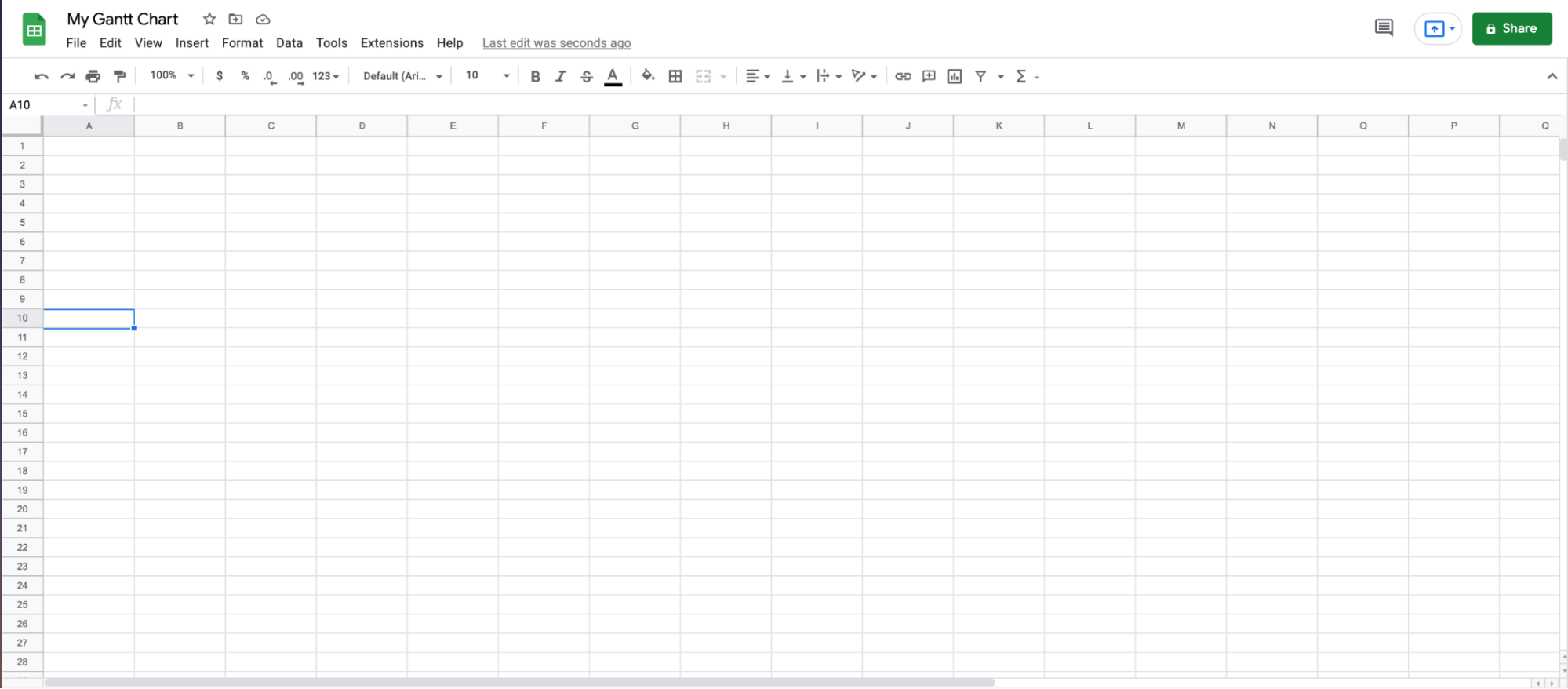
2. Enter task details
Now that you have your Google Sheet, enter the information for each task into its corresponding row.
- List all tasks in the Task column.
- Input the corresponding Start Date and End Date for each task.
- Calculate task duration using the formula:
End Date - Start DateExample: - If Start Date (B2) is 01/01/2025 and End Date (C2) is 01/07/2025, the formula
=C2-B2will return 6 days.
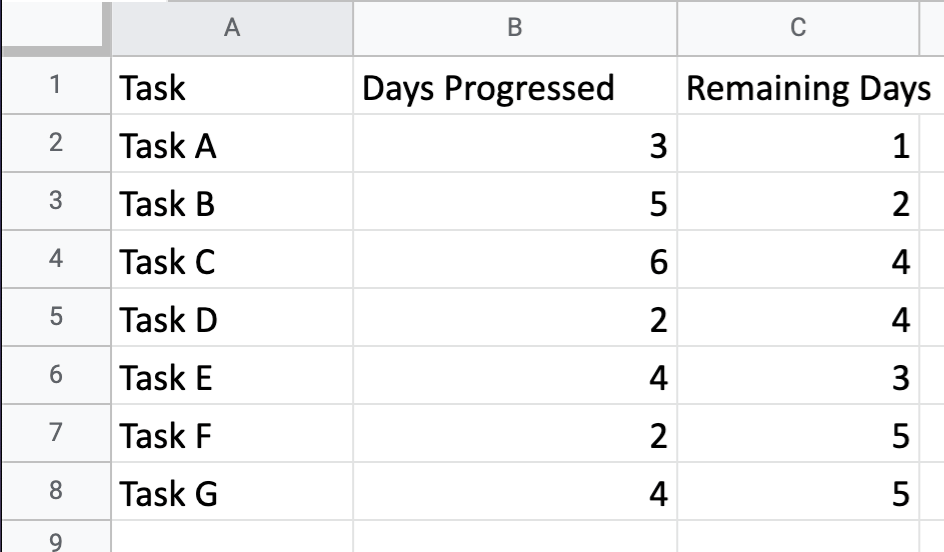
3. Insert a chart
To insert your chart, highlight your data then from the drop-down menu, click on Insert and choose Chart. From there, you can select an option that will work best for your needs. Sorted by rows, for example, can represent task duration as bars.
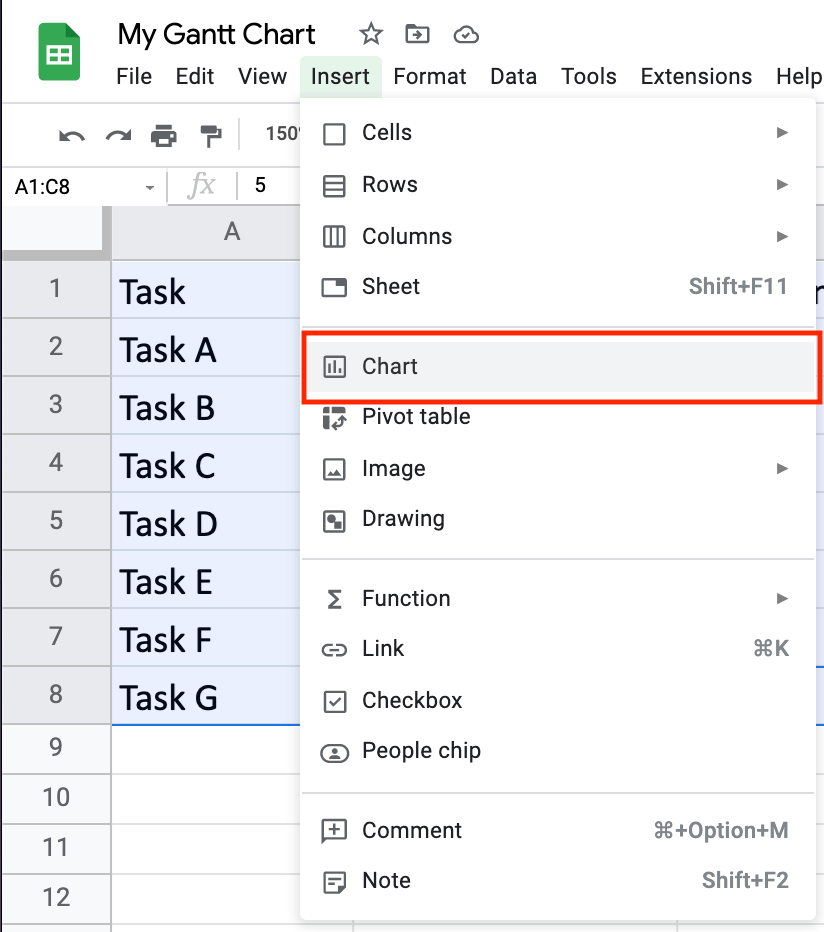
4. Format the chart for a Gantt-style view
To customize your chart, select one of the colored bars and the Chart Editor will appear on the right side of your browser window. Under Customize > Series, select your data series and edit the bar fill and outline colors to your liking.
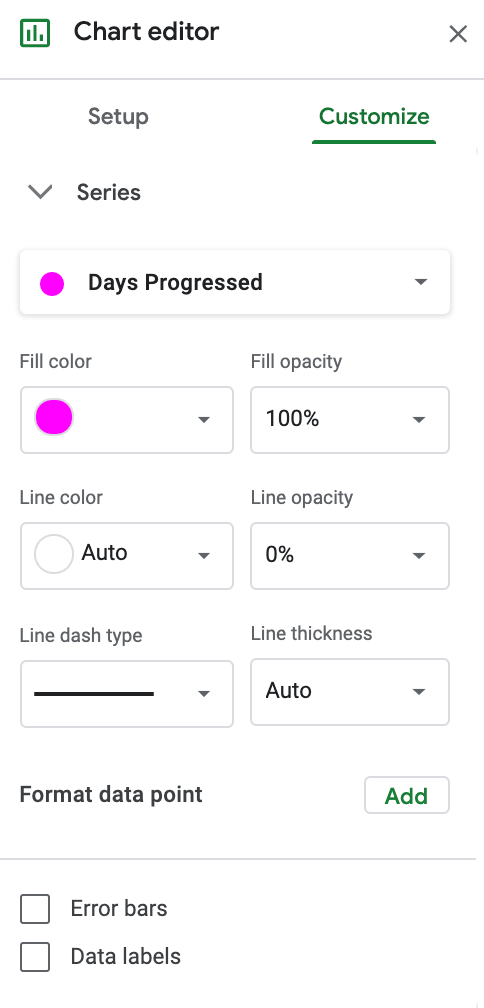
5. Adjust the timeline scale
By default, Google Sheets sets the X-axis range automatically, which might not align with your project duration. To fix this:
- Under Customize > Horizontal Axis, set the Min and Max values to match your project’s timeframe.
- Change the Label Format to display dates instead of numerical values.
6. Update the chart as your project progresses
- Modify Start Date, End Date or Duration as tasks evolve.
- The chart will automatically reflect changes in the spreadsheet.
- If tasks shift frequently, consider using conditional formatting to highlight overdue or completed tasks.
These simplified series of steps can make Gantt chart creation on Google Sheets look easier than it actually is. While it looks simple, there are several disadvantages to the Google Sheets Gantt chart. Using this program can cause some inefficiencies in project management, especially when dealing with more complex projects.
What are the contents of a basic Gantt chart?
Gantt charts are used to define and display project tasks and schedules, which makes it easy to keep track of timeline progress. Unlike other types of charts, the Gantt chart is an effective project management tool. It can help project managers get a good look at the big picture, see key metrics, and track project progress.
Here’s how you can create your own Gantt chart:
- Identify your task’s start and end date within your project or contract.
- Create bars on the chart to represent these tasks.
- Mark the bars to reflect the progress made on specific dates.
Most users have turned to Google Sheets to manually create their own Gantt charts because of the familiarity of its interface, despite its limitations and the amount of time it requires to manually input data.
Disadvantages of Gantt chart creation in Google
Google Sheets may not be as accurate or customizable as some other online tools, free and paid, that offer more features.
Here are some of the disadvantages:
- Compared to creating charts with an online chart maker, Google Sheets only allows you to create simple charts without many options.
- There is no specific format in place so your Google spreadsheet can quickly get out of hand if you have too much project data.
- Google Sheets can’t handle large data sets. If your spreadsheet information is stored across multiple Google spreadsheets, then you will need to use another method for creating a Gantt chart starting from each sheet separately.
- If you want to share your Google Sheets Gantt chart with others so they can edit the file simultaneously, you won’t be able to do so unless they have an existing Google account.
- There’s no template to help you create your Gantt chart if you’re pressed for time.
So while it is possible to create a Gantt chart with Google Sheets, it isn’t the best way. Creating the chart on Google Sheets can be taxing and time-consuming especially for complex projects.
If you want to get more accurate data and more customizable options, an online chart maker like Venngage is available to help you create your Gantt chart quickly and efficiently.
Gantt charts for dummies: why Venngage is your go-to
Instead of spending a lot of time manually creating a Gantt chart on Google Sheets, you can create one yourself in minutes with Venngage Gantt chart templates. You won’t have to deal with formatting or update manual charts every time data changes either.
How to make a Gantt chart with Venngage templates
Venngage Gantt chart templates allow you to create your own chart in minutes so you can focus on other more important tasks.
Here are the steps to creating Gantt charts with Venngage templates:
- Sign up for a free Venngage account. You can easily sign up with your email address, Facebook, or Google account.
- Go to the Venngage template gallery and browse the wide selection of Gantt chart templates.
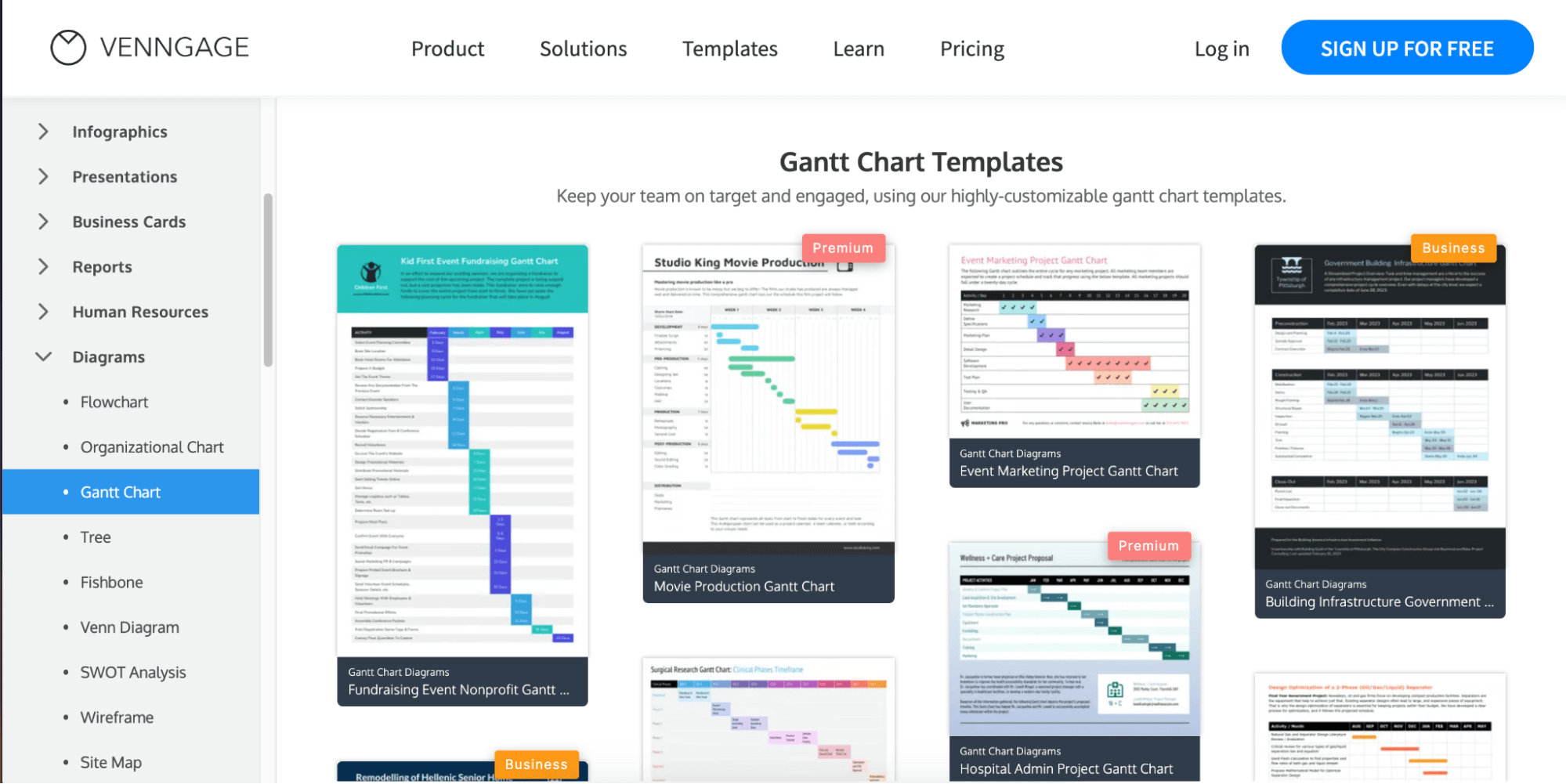
- Once you’ve made your choice, hover over your preferred template and select Create. This will lead you to the Venngage Diagram Editor.
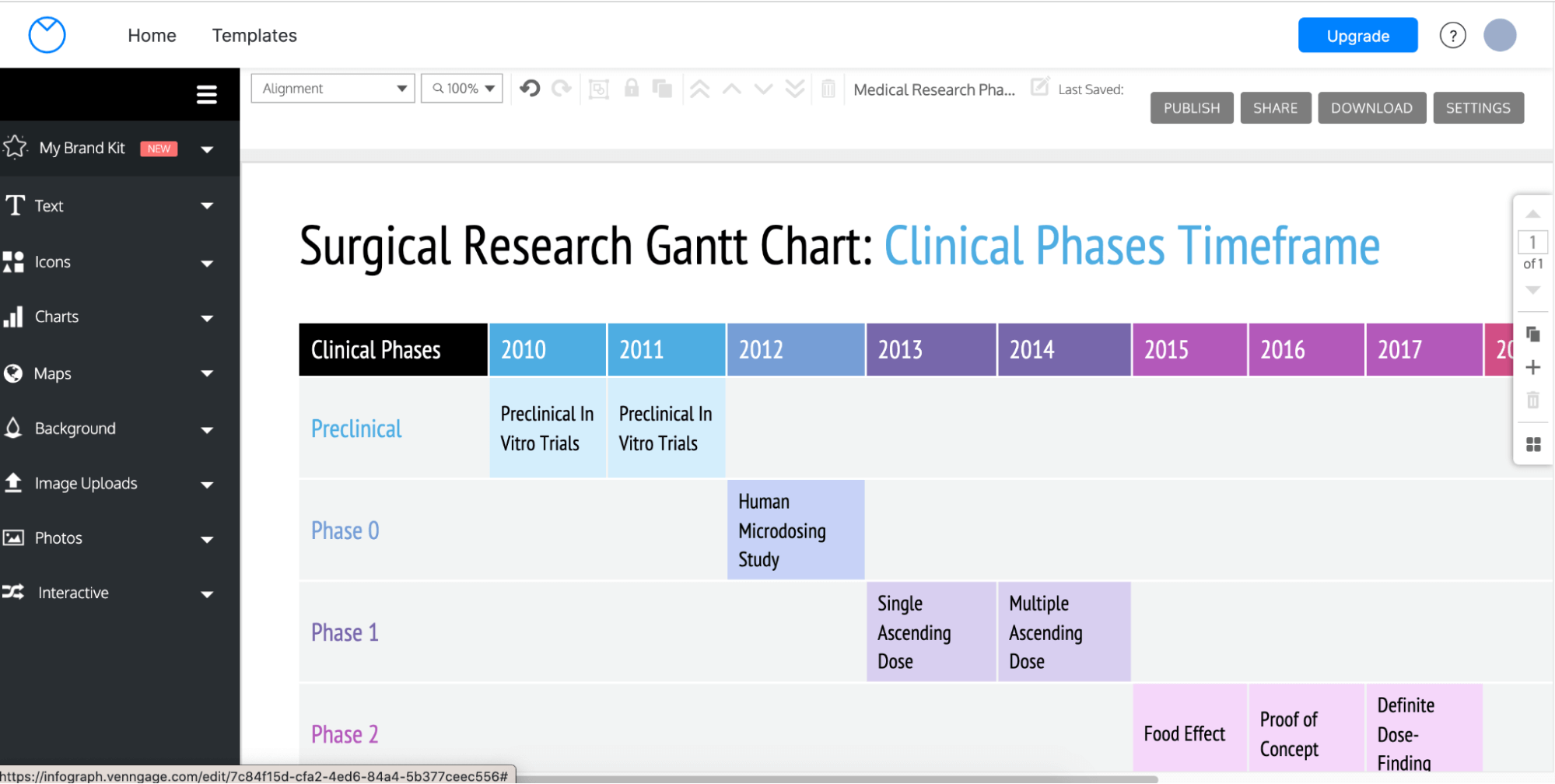
- Modify the template by adding in your project information. To do this, simply hover over the existing text and make the necessary changes.
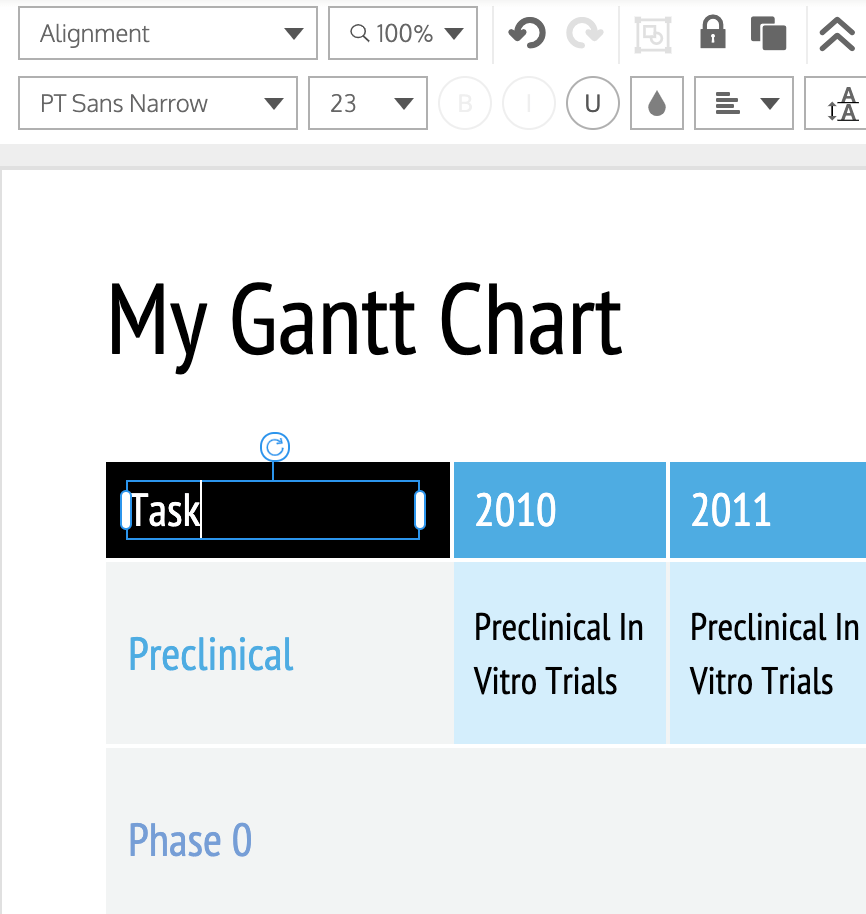
- Explore the tools available on the chart editor pane and customize your Gantt chart to your liking. You can color-code tasks according to their status or according to the person in charge of the task.
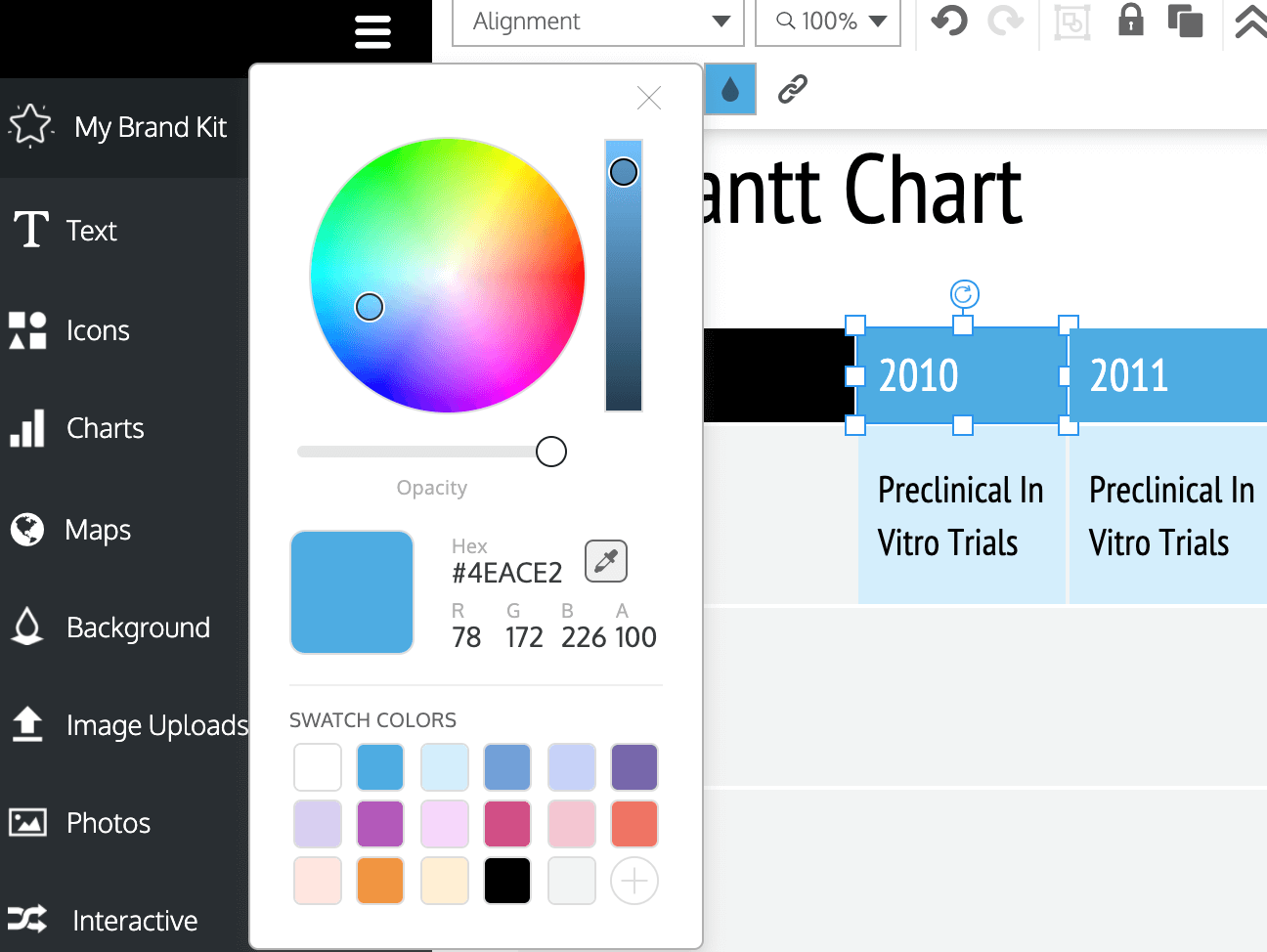
You can also change the fonts and use a typeface similar to what is on your company logo.
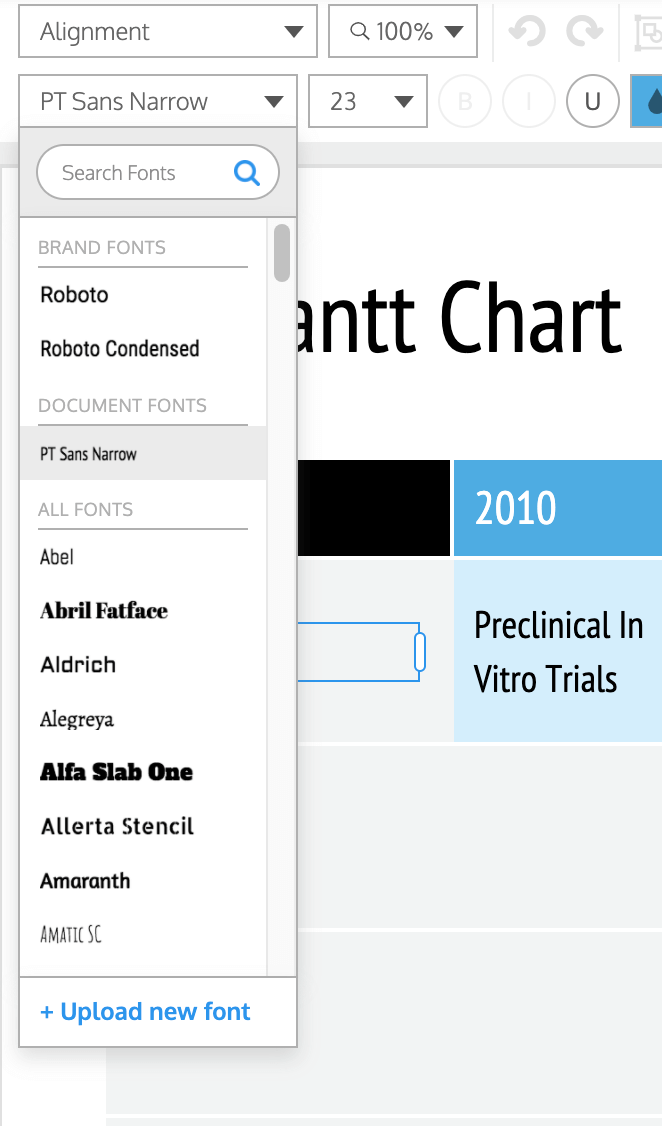
- Once you’re done, you can easily download or share your Gantt chart with your teammates.
You now have your Gantt chart to schedule work and manage projects in no time. Aside from being really easy to work with, Venngage has a lot of other cool features that you can use:
- With Venngage, you have the option to compare different Gantt charts within the same project so you can see where projects are lagging behind or ahead of schedule.
- Real-time collaboration is possible with Venngage. You can work on a Gantt chart with your team. Changes will be shown in real-time so there won’t be any mix-ups or unnecessary delays.
- If you already have an existing Gantt chart and want to reuse the same format, Venngage offers a Save as Template option so that you can reuse your existing format anytime. You can also edit it later on if necessary.
- Venngage is free for up to 5 members per team, so it’s perfect for companies with small teams. In case your team grows and the free plan isn’t enough, you can upgrade to a business account for as low as $39 per month.
- The Venngage Editor’s My Brand Kit feature allows you to upload a logo, brand colors, and color palettes that you can use for different projects. This will help you save time in the long run. Learn how to use “My Brand Kit” here.
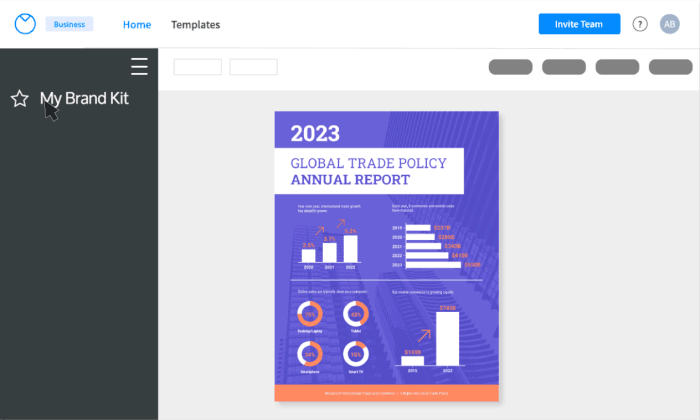
With numerous Venngage Gantt chart templates available, it can be overwhelming to sift through everything to find the right one that works for you. We’ve put together a shortlist of Gantt chart templates from the Venngage template gallery. You can choose from these options to help you manage your projects more efficiently.
Communicate your message effectively and get your team working more efficiently with this template! The simple design is a great way to keep your team on track with weekly projects and deadlines.
FAQs about Gantt charts
Does Google have a Gantt chart?
Google Sheets doesn’t have a Gantt chart option available, thus you’ll need to take up a lot of time to manually input your data in order to create your own Gantt chart.
How do you make a Gantt chart for free?
If you look online, there are some tools you can use to build Gantt charts without having to reach for your wallet. If you have time on your hands, you can manually create your own Gantt chart on Google sheets. If you’re looking to save time and work more efficiently, Venngage is a great online editor that you can use with the many templates available on the website.
Can I create my own Gantt chart?
Yes. You can create your own Gantt chart in different types of software. On Venngage, you can easily find Gantt chart templates to help you plan and organize tasks more easily within projects, teams, and schedules.
Get your project started with Venngage Gantt chart templates
A Gantt chart can be used by project managers and system administrators. A must-have tool in project management, this chart type helps its users get a better understanding of the project plan, helping them to develop strategies to work more efficiently.
Stop spending hours trying to figure out how to build a Gantt chart in Google Sheets when you can do it in minutes and work more efficiently with Venngage. With the Venngage Gantt chart templates library, you can choose, edit, and share in minutes. Get started on that new project today with Venngage.





































