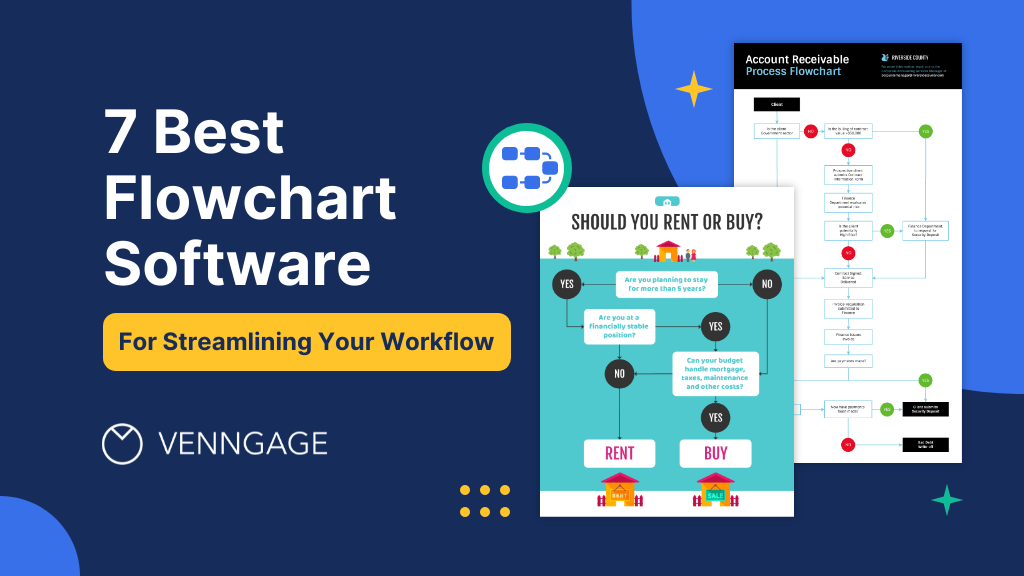
Visualizing complex processes, systems or strategies used to be a daunting task. That is exactly why you need a flowchart. A flowchart visually represents and organizes a sequence of steps or processes to solve a problem or achieve a task.
Essential for a myriad of sectors, from business operations to software development, flowcharts require precision, clarity and a user-friendly interface. Even with the digital tools we have today, creating a flowchart often means dealing with cumbersome software that may not be intuitive for everyone.
In this article, I will shine a spotlight on the seven best flowchart software of 2024. Whether you’re a project manager striving for clear project visualizations or an educator aiming for more engaging lesson structures, these software picks are set to redefine your flowchart-making experience.
Venngage Flowchart Maker can help you get started right away in building a professional flowchart and you can also choose from our comprehensive library of flowchart templates to start creating flowcharts in minutes.
Click to jump ahead:
- What is flowchart software?
- 7 best flowchart software for 2024
- What features should I look for when selecting flowchart software?
- How does flowchart software differ from other diagramming tools?
- Best flowchart software FAQs
- Bottom line
What is flowchart software?
Flowchart software is a digital tool that lets you create visual diagrams that represent the steps in a process. These diagrams use shapes like rectangles, diamonds and arrows to show the sequence of events and decision points. It’s like drawing a roadmap for your ideas or tasks, making complex processes easier to understand and communicate.
Imagine you’re planning out the steps to bake a cake. You might write down a list of instructions, like “preheat the oven,” “mix the batter,” “pour into a pan” and so on. Now, think of these steps as pieces of a puzzle that you need to organize. Flowchart software helps you do just that, but instead of baking, you’re mapping out processes, systems or any series of actions.
Let’s say you’re designing a new app. You can use flowchart software to map out how users will navigate through different screens, what happens when they click buttons and how the app responds to their actions. By creating a flowchart, you can spot potential bottlenecks, flaws or missing steps before actually building anything. In such scenarios, sometimes it is worth hiring a software outsourcing company that can ensure the app’s design aligns with the flowchart for optimal user experience.
Related: 7+ Types of Flowcharts and How to Choose the Right One
7 best flowchart software for 2024
1. Venngage
Venngage is a versatile and user-friendly platform that empowers you to transform complex ideas, structures and processes into clear and visually appealing flowcharts.
With Venngage Flowchart Maker, you don’t need any prior design experience to create professional-looking diagrams that effectively communicate your concepts.
Whether you’re a seasoned professional or just starting out, Venngage simplifies the process of visualizing information.
Besides flowcharts, you can create any diagrams with Venngage instantly without any hassles or technical difficulties.
Pros
Ready-made templates
Venngage’s extensive flowchart template library expedites the diagram creation process and guarantees a polished outcome.
Customization options
The smart templates can be tailored to match your specific needs, ensuring your flowcharts align with your brand and vision.
Support Availability
The availability of 24-hour priority support ensures you can get help when you encounter challenges or have questions.
Cons
Paid Plan Requirement for Downloads
To access the full benefits of your created flowcharts, you’ll need to upgrade to a paid plan. This might be a drawback for those who are looking for free options to download their diagrams.
Pricing
Free Plan
Venngage offers a free plan that provides you with basic access to the platform’s features, allowing you to create flowcharts without any initial financial commitment.
Paid Plan – $10 Per Month
If you’re looking for more advanced features, customization options and the ability to download your flowcharts, Venngage’s paid plan comes at a reasonable cost of $10 per month.
2. Lucidchart

Source: Screenshot from Lucidchart
Having garnered an extensive user base of over 15 million individuals, this flowchart tool stands as a testament to its popularity and effectiveness in simplifying complex processes. Moreover, its reputation extends beyond individual users, as it boasts a clientele that includes major brands such as Amazon, Adobe, Cisco & more. This recognition from both individuals and renowned companies showcases its versatility and reliability in meeting various visualization needs.
Pros
- Cost-Effective Solution: One of the standout advantages of this flowchart tool is its affordability. With a price point that doesn’t strain your budget, it offers substantial value for both individual users and businesses, making it an accessible option for all.
- Free Trial Option: For those who like to try before they commit, the presence of a free trial is a definite positive. This allows you to explore the tool’s features and gauge its suitability for your specific requirements before making a financial commitment.
- Cross-Platform Compatibility: Regardless of the operating system you’re using, this flowchart tool ensures compatibility.
Cons
- Limited Free Trial: While the availability of a free trial is a pro, it’s worth noting that the trial might come with limitations which is you are restricted to a maximum of 60 objects.
Pricing
- $4.95 Per Month: The pricing structure of this flowchart tool is designed to be accommodating. At just $4.95 per month, it offers a cost-effective solution for individuals and businesses seeking a tool that balances affordability with functionality.
- Limited Free Trial: As mentioned earlier, a limited free trial is available, giving you a taste of the tool’s potential before you decide to commit to a subscription.
3. Miro

Source: Screenshot from Miro
Miro is a dynamic platform that offers users the opportunity to bring their design visions to life through its range of pre-designed templates. Serving as a versatile online collaboration tool, it caters to various creative and professional needs, transforming the way teams visualize and plan their projects.
Key Features
- Pre-designed Templates: Miro boasts an impressive library of templates that cater to a myriad of design requirements, making it easier for users to jump-start their projects without starting from scratch.
- Multipurpose Collaboration: Beyond just design, Miro serves as a multifaceted tool where professionals from different domains can collaborate in real-time, ensuring seamless workflow integration.
Pros
- Team Synergy: Miro paves the way for easy collaboration among teammates, ensuring that everyone is on the same page, irrespective of their geographical location.
- User-Centric Interface: With its intuitive user interface, even novices can navigate through Miro’s features with ease, making the design process more fluid and less daunting.
Cons
- Support Hiccups: Some users have pointed out that Miro could enhance its support services to address queries more efficiently.
- Transfer Challenges: A noticeable area of improvement for Miro is the process of importing or exporting content. Users have reported that transitioning data to and from the platform can sometimes be a cumbersome experience.
Pricing
Miro offers a competitive pricing model at $8 per member per month. This allows teams of various sizes to leverage its powerful features without breaking the bank.
4. Cacoo

Source: Screenshot from Cacoo
Cacoo stands out as a dynamic flowchart and diagram tool that serves not just as a mere design platform but also as an interactive digital whiteboard. Its simple yet effective user interface encourages users to craft their designs from the ground up, streamlining creativity and collaborative brainstorming sessions.
Pros
- Seamless Communication with Slack: The platform’s ability to easily integrate with Slack makes team communication and collaboration smoother, thus enhancing productivity.
- Effective Team Management: Cacoo comes equipped with features tailored for team management. These tools help in maintaining charts and diagrams systematically, ensuring that teams can easily access and modify them collaboratively.
- Peerless Team Collaboration: One of the highlights of Cacoo is its emphasis on teamwork. With real-time collaborative features, teams can jointly work on designs, ensuring that everyone’s inputs are considered.
Cons
- Scope for More Templates: One area where Cacoo could elevate its user experience is by increasing its template library. The limited template availability might pose a challenge for those looking for quick-start solutions or specific design frameworks.
Pricing Structure for Cacoo
- Free Plan:Ideal for individual users or those looking to get a feel for the platform, this option offers basic functionalities without any financial commitment.
- Pro Plan at $6/month: A step up from the free version, the Pro Plan is tailored for individual professionals who need enhanced features and tools. For a monthly fee of $6, users can access a broader spectrum of Cacoo’s capabilities, optimizing their design process.
- Team Plan at $6/month per user: Designed with collaborative teams in mind, this plan provides tools and functionalities that facilitate seamless team-based projects. Priced at $6 per user every month, it’s a cost-effective solution for groups, ensuring that every team member has the resources they need for successful collaboration.
5. ConceptDraw

Source: Screenshot from ConceptDraw
ConceptDraw emerges as a multifaceted platform, uniquely bundling three distinct products within a singular app interface which includes specialized software platforms that cater to the creation of diagrams, the facilitation of mind-mapping and the handling of project management.
Designed to be exceptionally versatile, it caters to a range of business graphics and diagramming needs, making it a comprehensive tool for professionals from various domains.
Pros
- Expansive Template Library: ConceptDraw boasts a wide selection of templates, reducing the time spent on creating graphics from scratch and catering to a plethora of design requirements.
- Visio Compatibility: For those already familiar or reliant on Visio, ConceptDraw proves to be a valuable asset, given its compatibility.
Cons
- Price Point: While the tool offers a suite of features, it comes with a hefty price tag, making it a significant investment, especially for smaller businesses or individual users.
- Limited Accessibility: In the age of remote work and on-the-go task management, the absence of browser or mobile support can be a setback for many professionals who rely on multiple devices and platforms for their tasks.
Pricing
- ConceptDrawOFFICE 9: Priced at $299, this package offers an integrated suite of tools tailored for comprehensive office needs.
- ConceptDraw Diagram 16: For those specifically looking at diagramming solutions, this product is available at $199, providing a focused set of tools for intricate diagram designs.
6. SmartDraw

Source: Screenshot from SmartDraw
SmartDraw emerges as a leading visual asset creation tool tailored for individuals and businesses that regularly rely on detailed and diverse visual content. This versatile platform offers the unique advantage of being accessible online or as a standalone software application exclusively for Windows users. Catering to a broad audience, from designers to project managers, it acts as a one-stop solution for various diagrammatic needs.
Pros
- Contemporary Template Design: SmartDraw doesn’t just offer templates; it offers smart and modern design templates, keeping pace with the latest trends and ensuring users produce visually appealing assets.
- Exemplary Customer Support: Setting it apart from many competitors, SmartDraw places a heavy emphasis on customer satisfaction. Their service team is noted for being responsive and helpful, ensuring users have the guidance they need.
Cons
- Premium Price Tag: The tool’s vast array of features and capabilities come with a cost. Some users might find it a tad expensive, especially when considering budget constraints.
- Feature Overload: While having a multitude of features can be advantageous, it can also become overwhelming. New users, in particular, might find certain functionalities hard to grasp or might get lost amidst the sea of available options.
Pricing
- Subscription Plan: Priced at $9.95 per month per user, it’s a recurring investment that provides continuous access to all its features. Given the scope of its functionalities, potential users should weigh the value against the cost.
7. Creately

Source: Screenshot from Creately
Creately presents itself as a comprehensive diagramming solution, built with modern-day flexibility in mind. Whether you’re on the move or stationed at your workspace, Creately caters to your needs.
Available online, as a desktop application and even on mobile platforms, it’s designed to be wherever you are. From intricate organization charts and detailed wireframes to visually appealing infographics and practical Gantt charts, Creately’s versatility is one of its hallmarks, making it suitable for a wide range of professionals and tasks.
Pros
- Ubiquitous Availability: One of Creately’s standout features is its availability across multiple platforms. Whether you’re in the office, at home or on the go, Creately is right there with you.
- ·Wallet-Friendly: Unlike some diagramming tools that can be heavy on the pocket, Creately offers robust features at a cost that doesn’t break the bank.
Cons
- Steep Learning Curve: While its myriad features are a boon, newcomers might find themselves spending a significant amount of time getting acquainted with all that Creately offers.
- Cancellation Hiccups: For a platform so advanced, it’s somewhat surprising that if a user wishes to cancel their subscription, the process involves reaching out via email.
Pricing
- Free Plan: Ideal for those looking to try out Creately’s basic functionalities without any financial commitments.
- Premium Plan: Priced at a competitive $8 per month per user, this plan unlocks a plethora of advanced features, making it a worthy investment for professionals and teams.
What features should I look for when selecting flowchart software?
When choosing the best flowchart software for your specific needs, it’s crucial to identify few features as listed below.
Template Variety
- A diverse collection of templates can speed up the design process and cater to different diagramming needs.
Usability & Interface
- Intuitive Design Tools: The software should have drag-and-drop functionalities, easy-to-use tools, and a clean interface to make the design process seamless, especially for beginners.
Integration & Compatibility
- Interoperability with Other Tools: It should easily integrate with other platforms or tools you’re using, like Google Drive, Microsoft Office or Slack.
- File Format Support: Ensure the software can export to various file formats like PDF, PNG, or SVG and is compatible with other diagramming tools like Visio.
Collaboration & Sharing
- Real-time Collaboration: Look for features that allow multiple users to work on a flowchart simultaneously, providing real-time updates.
- Sharing Options: Easy sharing options, either through direct links, embedded codes or integration with other collaboration platforms can be invaluable.
Customization & Flexibility
- Customizable Elements: The ability to alter shapes, lines, colors and text ensures your flowcharts match your desired aesthetics or branding.
Security & Cloud Features
- Data Protection: Ensure the software offers robust security measures, especially if it’s cloud-based, to protect your flowcharts and data.
- Cloud Storage & Syncing: This feature is beneficial for accessing your work from anywhere and ensuring consistency across devices.
Pricing & Support
- Cost-effectiveness: Ensure the software offers good value for its price, whether it’s a one-time fee or subscription-based.
- Customer Support & Tutorials: Good customer service and ample resources or tutorials can be a lifesaver, especially when you’re just getting started or run into issues.
How does flowchart software differ from other diagramming tools?
Flowchart software is specifically designed to create and represent workflows, processes and algorithms using standardized symbols and connectors, emphasizing sequence and decision points.
While other diagramming tools may cover a broader range of visual representations, such as mind maps, organizational charts or network diagrams, flowchart software is tailored to depict step-by-step procedural details, making it easier for users to visualize and understand complex processes or systems.
Best flowchart software FAQs
Which flowchart software is the most user-friendly for beginners?
Based on our research and analysis, we highly recommend Venngage as it provides one of the most user-friendly flowchart tools for beginners. It also offers intuitive drag-and-drop interfaces, pre-designed professional flowchart templates and straightforward editing capabilities making them accessible for those new to flowcharting.
Can flowchart software be used for process mapping and business analysis?
Absolutely! Flowchart software is often used for process mapping and business analysis. Process mapping involves illustrating the steps involved in a process, making it easier to identify inefficiencies, redundancies or areas of improvement.
Flowchart software provides a visual means to map these processes, using standardized symbols to represent different activities, decision points and flow directions.
Business analysts frequently use this kind of software to visualize complex business procedures, which helps in understanding, communicating and optimizing these processes.
Related: 21+ Process Flowchart Examples for Business Use
Is flowchart software suitable for non-technical users?
Yes, many flowchart software tools are designed to be intuitive and user-friendly for both technical and non-technical users.
Can I integrate flowchart software with other business tools?
Yes, many flowchart software solutions offer integrations with other business tools, such as project management platforms, CRM systems and collaboration tools.
Can flowchart software be used for educational purposes, such as in classrooms or online courses?
Yes, flowchart software can be used for educational purposes in both classrooms and online courses. It aids in visually representing and explaining complex concepts, processes or ideas, enhancing students’ understanding and engagement.
Can I use diagramming tools to create flowcharts, mind maps, org charts, and other types of visual representations?
Yes, plenty of diagramming tools offer versatility in creating various visual representations, including a variety of flowcharts such as problem-solving flowcharts, cross-functional flowcharts, mind maps, organizational charts, and even tree diagrams, all within the same platform.
What is the best flowchart Software For Mac?
The best flowchart software for Mac can vary based on individual needs, preferences, and budget but Lucidchart emerges as a popular choice among Mac users as they are known for their user-friendly interfaces, extensive template libraries, and powerful features.
Which are the popular open-source flowchart software options?
Draw.io (also known as diagrams.net) is a popular open-source online diagramming tool that supports various types of charts and diagrams, including flowcharts, and allows for integration with various cloud storage solutions.
Bottom line
Flowcharts are invaluable for streamlining the visualization of processes, project workflows, and innovative ideas. By understanding what each software offers, you can make an informed decision when selecting the best tool for your requirements.
Ready to transform your ideas into visual masterpieces? Start your journey with Venngage’s Flowchart Maker & Venngage’s Flowchart Template today!








































