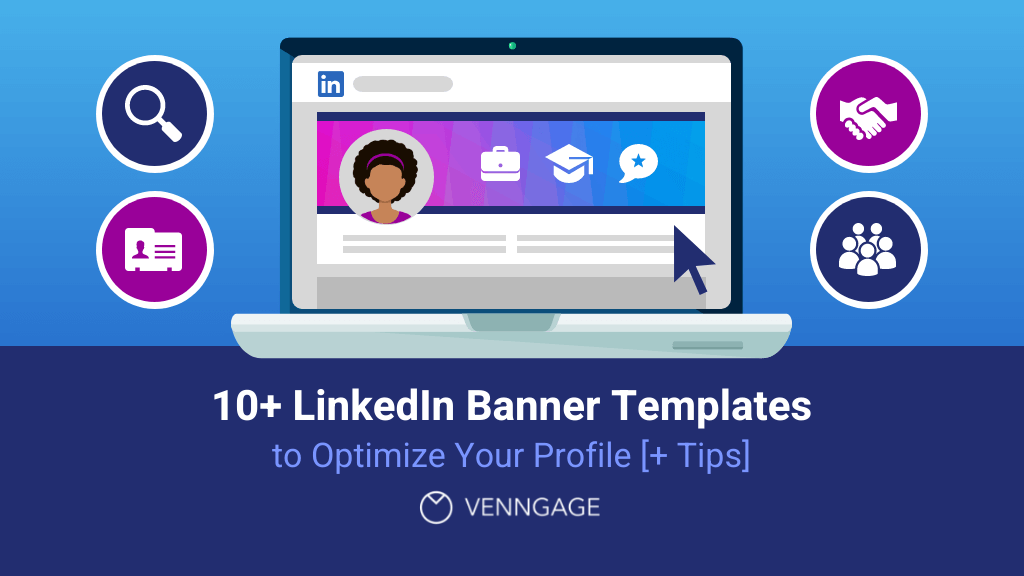
Most job seekers use job search platforms such as Indeed, LinkedIn and Facebook Job Search.
However, many of the 600 million professional profiles (and counting) on LinkedIn fail to maximize the platform and its features to help them find a job.
One way to find a new job or career is through a professionally designed LinkedIn banner.
Haven’t designed a LinkedIn background photo before? With Venngage’s Banner Maker, you can create great first impressions from customizable LinkedIn banner templates even without prior design experience.
Click to jump ahead:
- What is a LinkedIn banner?
- Why do you need a LinkedIn banner?
- 9 LinkedIn banner ideas to inspire you
- What is the best size for a LinkedIn banner?
- How to add or change your background photo on LinkedIn
- 5 tips for creating a LinkedIn banner
What is a LinkedIn banner?
A LinkedIn banner is the image you use to replace the default LinkedIn cover photo that appears at the top of a user’s profile, just alongside the profile picture.
It can yield either a favorable or disadvantageous impression about you as it conveys your personal branding and personality.
For example, LinkedIn banners like the one below, convey that you are a medical professional with an approachable personality
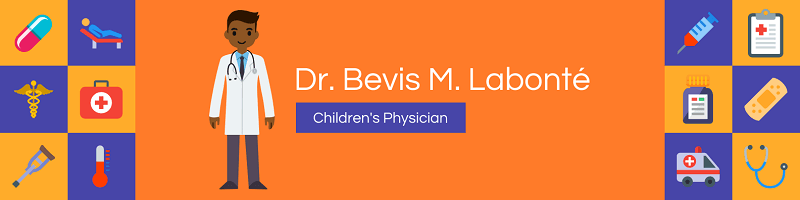
Why do you need a LinkedIn banner?
According to Jobvite, 92% of today’s employers and recruiters use social media to look for their company’s newest addition. And according to Jason Wise at Earthweb, more than two users join LinkedIn every second, or 180,000 per day.
Among all social media and job search platforms, LinkedIn remains the top choice for professionals. To stand out, many users focus on creating custom LinkedIn banners that highlight their personal brand. Additionally, some professionals opt to buy LinkedIn accounts as a strategy to expand their network and maximize opportunities more efficiently.
This is why a custom LinkedIn cover photo and graphics, like the example below, are necessary to boost your personal brand and profile.
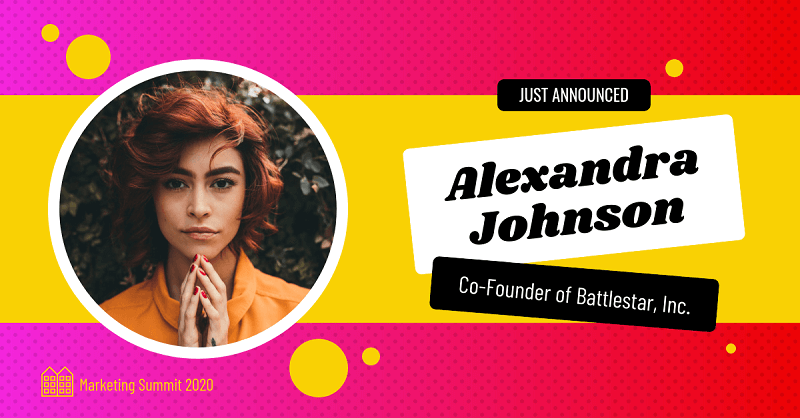
9 LinkedIn banner ideas to inspire you
Yes, having a professionally designed LinkedIn banner is important – I’m sure you know that by now. Forget the pressure to hire a fancy designer! Here are 9 killer LinkedIn banner templates to get your creative juices flowing and help you land that dream job.
1. LinkedIn banner for job seekers
Whether you’re a doctor, an architect or a photographer, you can never go wrong when using a photo that relates to your profession.
Why? Because the impact you’re trying to create in your career can be best represented through your Linkedin cover photo. Moreover, it can elevate your professional image beyond your job title.
This minimalist template can be enhanced through bold text that makes the LinkedIn background image pop.

Using a background image for a banner can give you an edge in the crowd on LinkedIn. You can either upload your own photo or choose from the free stock photos in the Venngage gallery.
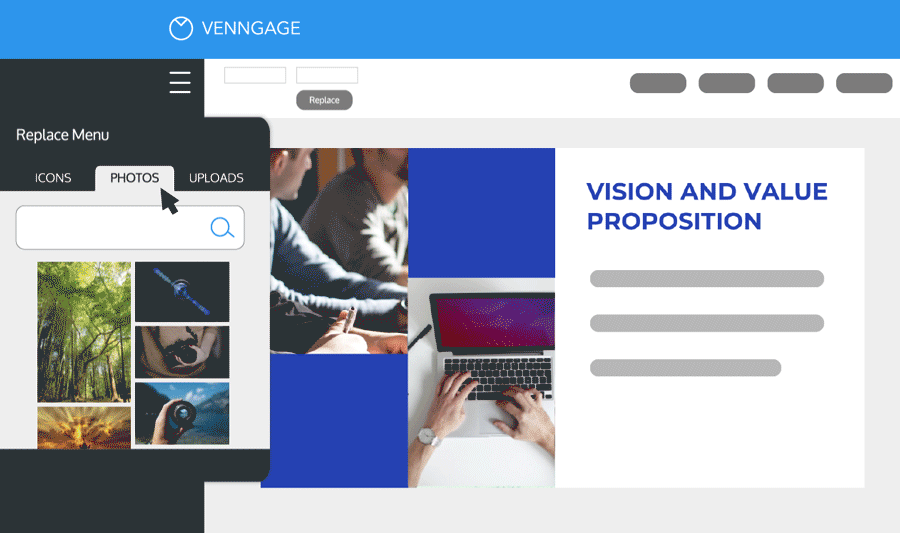
Pair that realistic photo with a minimal color scheme and voila! You’re good to go!
With Venngage’s editor, you can modify the design by highlighting the text you want to change and click on the bold typeface option.
2. LinkedIn banner for sales
For sales professionals, it’s important for your LinkedIn banner to grab attention, convey professionalism and showcase your expertise in the sales field
Choose visually appealing and high-resolution images that relate to sales or your industry. This could include images of sales teams, successful deals or the latest project that you’re selling. Ensure the images are professional and relevant to your target audience.

You can also use the banner as an opportunity to highlight your sales achievements or milestones. This could include mentioning significant revenue growth, successful sales campaigns or specific targets exceeded. Quantifiable results can make a strong impression and build credibility for you as a sales professional.
Encourage engagement and action by including a clear and concise call-to-action in your banner. This could be a request to connect, explore your sales portfolio, or learn more about your services. Make it easy for viewers to know what step to take next.
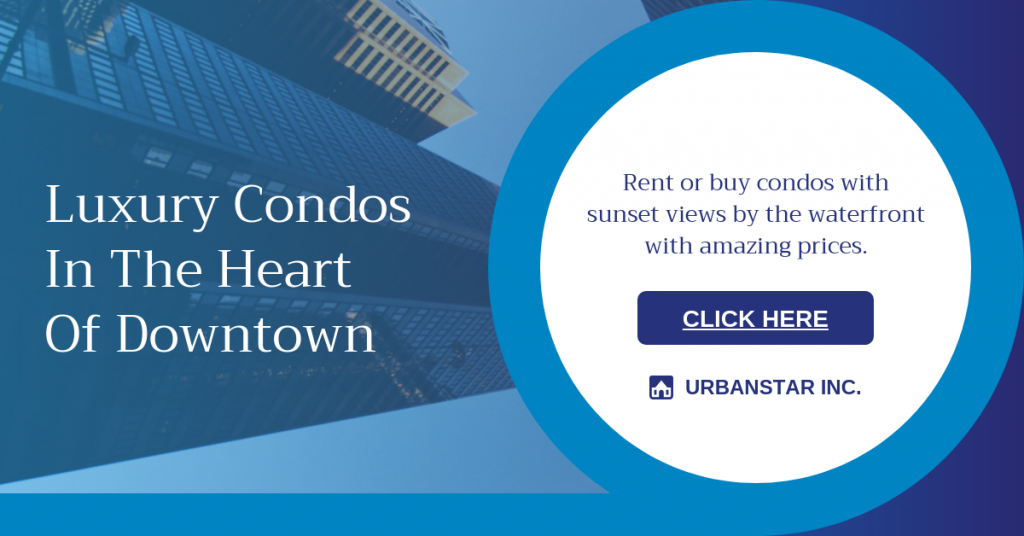
3. LinkedIn banner for HR professionals
LinkedIn banners provide HR professionals with an opportunity to enhance their personal branding and showcase their expertise. If you’re representing a specific company or employer, include branding elements such as the company logo or color scheme in your banner. This helps establish a connection between your personal brand and the organization you represent.
Instead of using generic stock images, personalize your banner with professional headshots of yourself and your team. You can use special tools, like background remover by Icons8, to remove busy backgrounds and replace them with simple ones to maintain consistency across photos of different team members. Demonstrate your thought leadership in the human resource field by incorporating quotes, insights or snippets from articles or blog posts you’ve written.
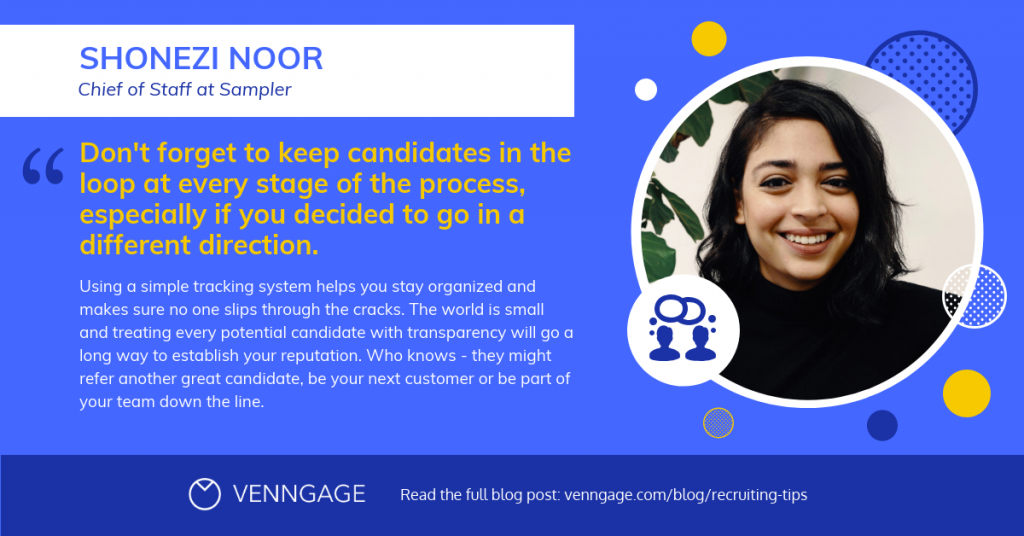
Colors leave lasting impressions on people. LinkedIn users can make subconscious judgments about a person, an environment, or a product within a few seconds.
This LinkedIn banner template’s use of bright colors is definitely doing its part in grabbing the audience’s attention.
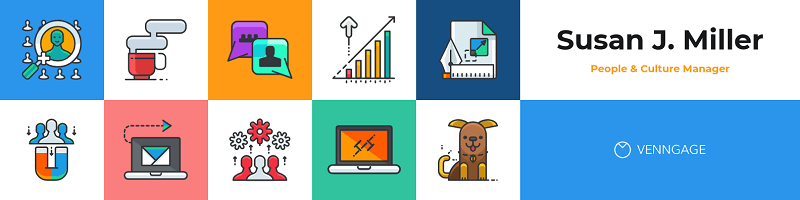
You can modify this banner by choosing from Venngage’s pre-generated color palettes ranging from minimal to dramatic.
Replace the icons to suit your profession or swap them out to add more text about your skills.
4. LinkedIn banner for project managers
Project management is all about strong leadership and teamwork skills. Use your banner to showcase visuals that represent collaboration, teamwork and effective leadership. This can include images of diverse project teams working together or project-related icons.
To optimize your banner, include relevant keywords related to project management to improve your profile’s visibility in search results. Include a professional photo of yourself in the banner to create a personal connection with viewers.
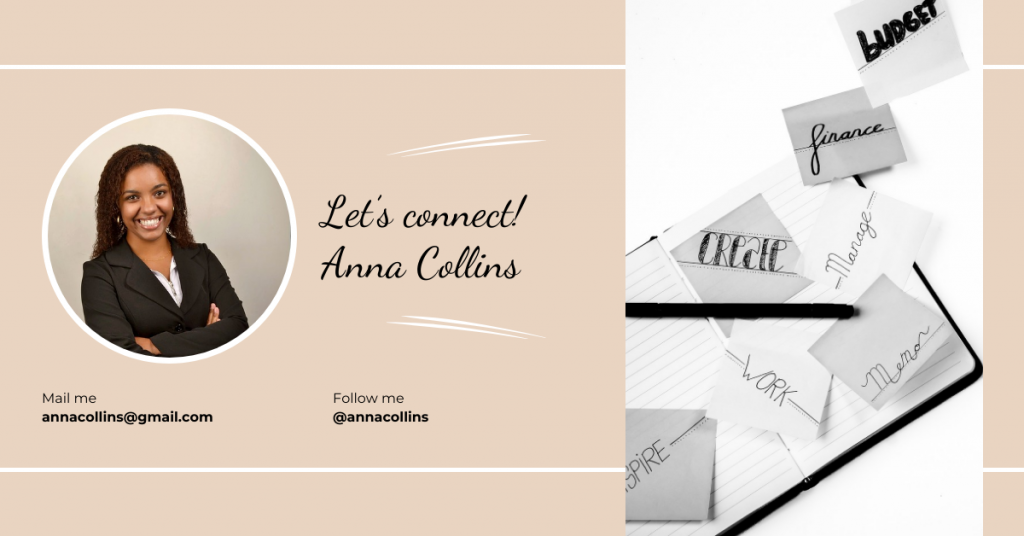
If you are proficient in specific project management tools or software, feature relevant icons or logos in your banner. This demonstrates your familiarity with industry-standard tools and enhances your professional image.
You can also feature snippets of testimonials or recommendations from clients, colleagues or team members to enhance credibility and validate your project management capabilities in your banner.
5. LinkedIn banner for recruiters
LinkedIn banners, when designed right, can be a powerful tool for recruiters to enhance their professional branding, attract top talent and showcase their expertise.
Let your banner reflect your personality and expertise and use visuals that align with your industry or niche, giving candidates a clear idea of the roles you specialize in. Don’t be afraid to add a touch of creativity to make your banner pop and stand out from the crowd.
If you have current job openings or exciting recruiting events coming up, shout it out in your banner! This shows that you’re active and in the know, and it keeps your profile fresh and enticing.
Most LinkedIn profiles lack a specific CTA in their banners. A compelling CTA provides a clear direction to the viewers about what you want them to do. It eliminates ambiguity and guides them toward the desired action, whether it’s connecting with you, applying for a job or scheduling a call.
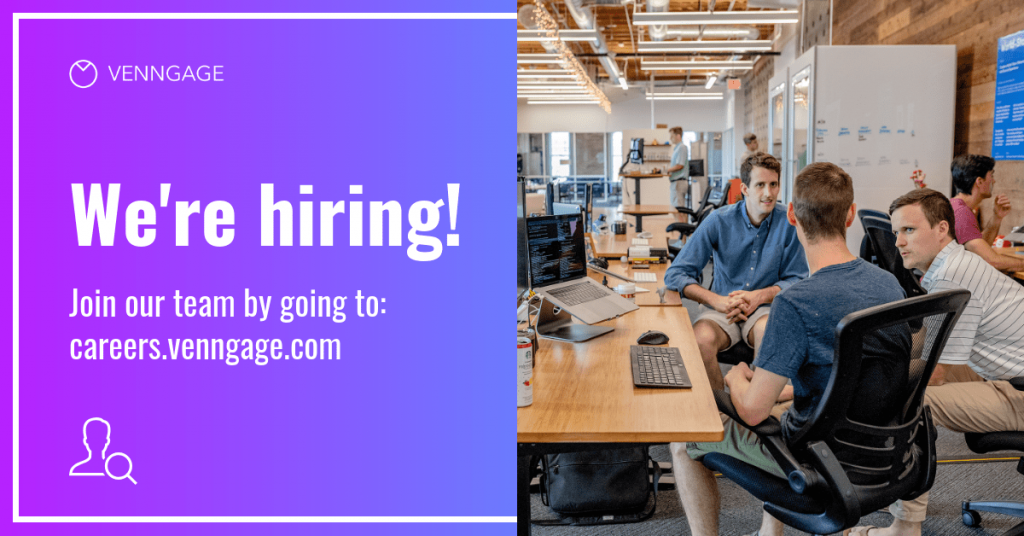
6. LinkedIn banner for developers
As a developer, LinkedIn is a powerful platform for building and expanding your professional network. You can connect with fellow developers, industry experts, recruiters and potential clients or employers.
When designing your LinkedIn banner, incorporate logos or icons representing the technologies, frameworks or programming languages you specialize in. This helps potential employers or clients quickly identify your skillset and ensures you attract opportunities aligned with your expertise.

Engaging with others in your field can lead to valuable connections, collaboration opportunities, and access to insider information. Add your GitHub profile link or a link to your development portfolio in the banner to showcase your work firsthand and provide evidence of your capabilities.
7. LinkedIn banner for IT professionals
LinkedIn offers a wealth of knowledge-sharing opportunities. Groups, communities and content-sharing features aside, hosting a webinar can help attract like-minded professionals and what better way to promote your webinar than your LinkedIn profile banner?
In your LinkedIn banner, give a glimpse of the content or topics that will be covered in the webinar. Incorporate relevant visuals, such as screenshots, icons or graphics related to the subject matter. This helps IT professionals understand the value they will gain by attending the webinar.
Update your LinkedIn banner well in advance of the webinar to allow ample time for exposure and engagement. Ideally, update it at least a few weeks prior to the event to capture the attention of your LinkedIn connections and potential attendees.
8. LinkedIn banner for marketing
LinkedIn banners are a visual representation of your professional brand as a marketer. Marketers should leverage this space strategically to showcase your expertise, promote your campaigns or events and make a lasting impression on your target audience.
Utilize the banner space to showcase your marketing expertise. Consider incorporating compelling visuals, icons, or keywords that represent your core skills and areas of specialization. This visually communicates your marketing prowess, instantly grabbing the attention of potential clients or employers.
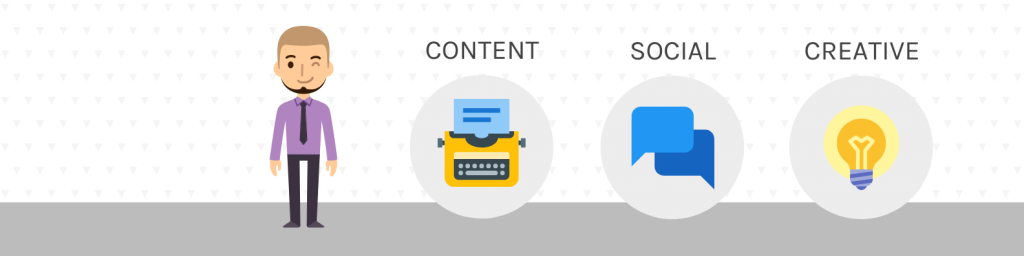
Take advantage of the banner space to promote your ongoing marketing campaigns, projects or initiatives. Incorporate visuals, slogans, or hashtags related to your projects to generate interest and curiosity among your LinkedIn connections. This can drive traffic to your campaigns and increase engagement.
Don’t forget to test your design on different devices to ensure a seamless user experience. LinkedIn is frequently accessed on mobile, so it’s essential that your banner looks great and is readable on smaller screens.
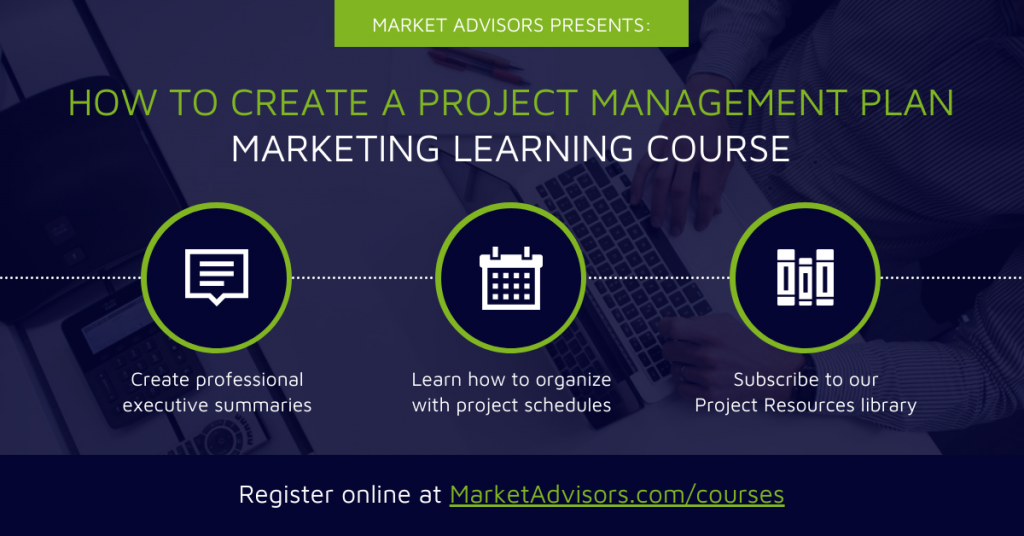
9. LinkedIn banner for business
LinkedIn is not just a platform for professional networking; it also provides insights into a company’s culture and values. Use the banner to showcase your company culture by featuring images of your team, workplace, or company events.
Having a banner like this for example humanizes your brand and attracts like-minded professionals who resonate with your values.
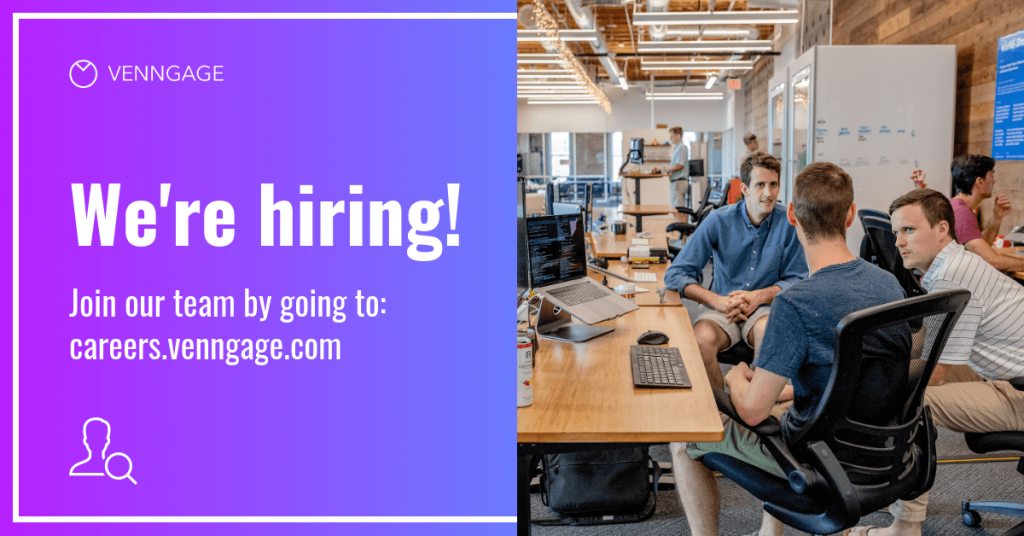
Less is still more! The design might look minimalistic but it definitely is an effective attention-grabbing one. If your goal is to project simplicity and objectivity, then this banner template is perfect for you.
With its monochromatic color scheme and icons, this template will simply present the polished message that you would want to convey in your LinkedIn profile.
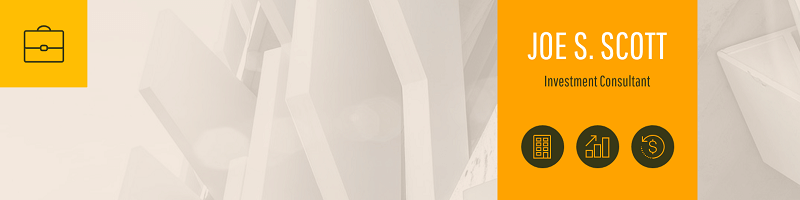
Venngage has over 40,000 icons available in the editor, including diverse icons. Look for the ones that would perfectly fit your LinkedIn background image and add it with just one click.
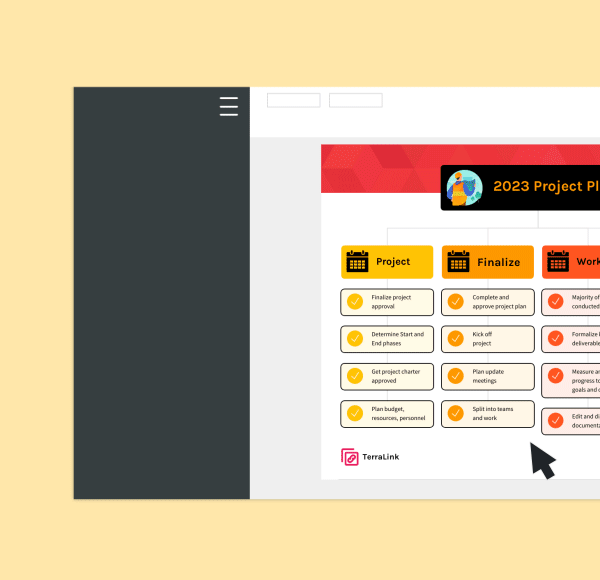
Related: 15+ Creative People Infographics and Diverse Person Icons
What is the best size for a LinkedIn banner?
The ideal size for a LinkedIn banner — also known as a LinkedIn background image or cover photo — is 1584 pixels wide by 396 pixels tall (or a 4:1 aspect ratio).
It’s important to note that LinkedIn may compress your banner image, so it’s advisable to start with a high-resolution image to maintain its quality after compression. Using a file format such as PNG, JPEG, or GIF is recommended, with a file size of less than 8 MB to ensure smooth uploading and display on the platform.
When creating your banner, keep in mind that the left side of the image tends to be covered by your profile picture and other elements, so it’s best to avoid placing important details or text in that area.
How to add or change your background photo on LinkedIn?
1. Access your LinkedIn profile: Log in to your LinkedIn account and navigate to your profile page. You can do this by clicking on your profile picture in the top right corner and selecting “View profile” from the dropdown menu.
2. Click on the camera or pencil icon: Once you’re on your profile page, locate the camera (to add a background photo) or pencil (to change your current background photo) icon in the top section of the background photo.
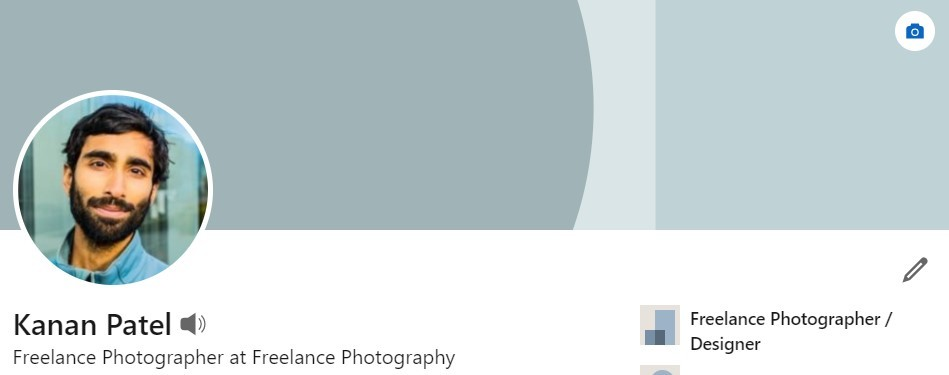
3. Upload a background photo: To add a background photo, click “Edit profile background” to select and upload your banner image from your device.
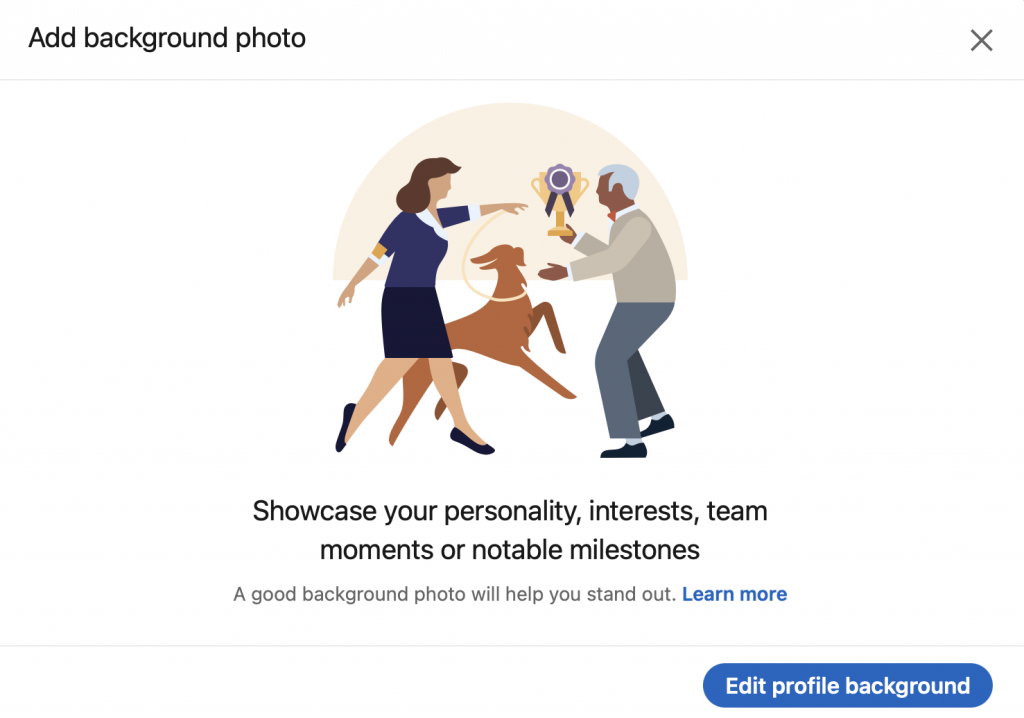
Similarly, to edit your background photo, click the pencil icon on the upper-right corner of the background photo in the introduction section.
From the background photo pop-up, you can:
- Edit background photo: Crop the photo, use photo filters, adjust, change the position and size, or rotate your background photo
- Change background photo: Click Change photo and follow prompts to change your background photo
- Delete background photo: Click Delete photo and confirm your action to delete your background photo

4. Position and adjust the photo: Once you’ve uploaded the background photo, LinkedIn will display a preview. You can adjust and position the photo within the frame by clicking and dragging it. LinkedIn provides a grid overlay to help you align the photo effectively.
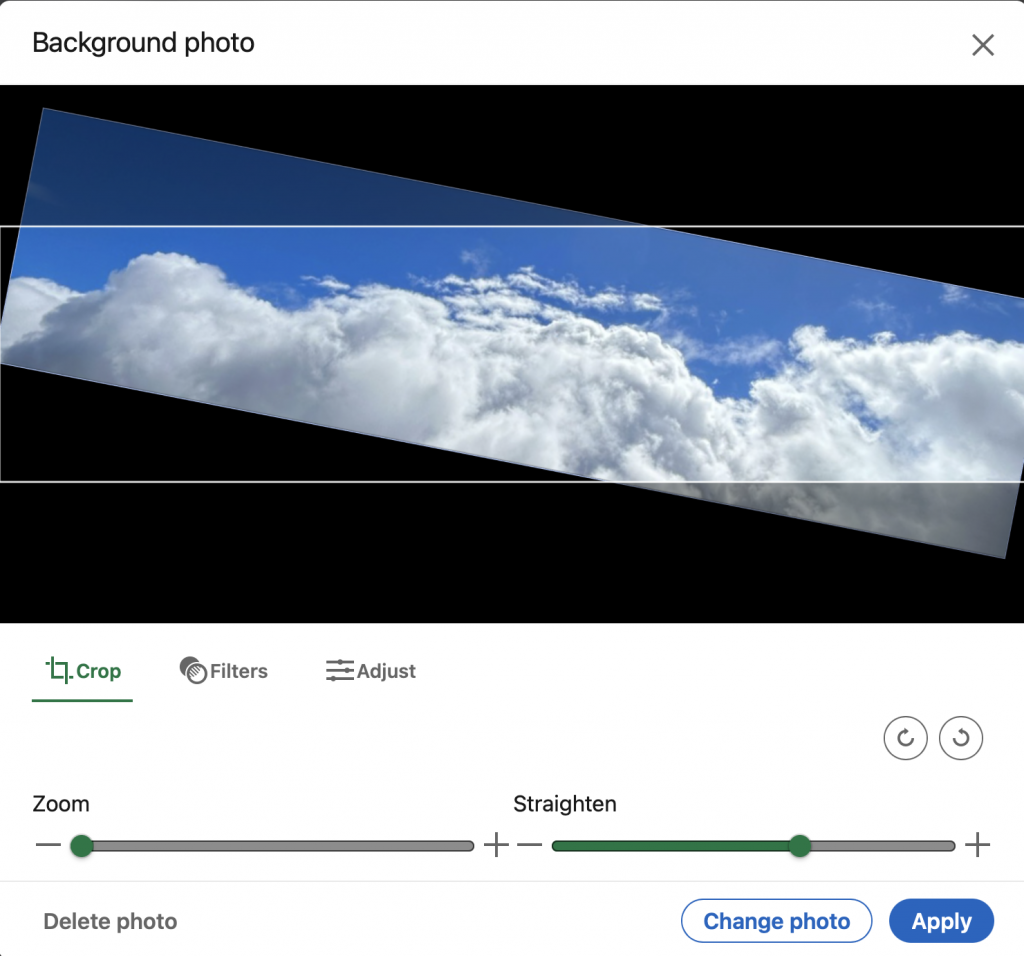
5. Save your changes: After positioning the background photo to your liking, click on the “Apply” button located in the bottom right corner of the editing section. If necessary, you can repeat the editing process to make further adjustments or replace the photo with a different one.
5 tips for creating a LinkedIn banner
In need of a professional-looking banner for your personal or company LinkedIn profile? Look no further.
You can start with a few of Venngage’s fully customizable LinkedIn banner templates and use these tips to make your LinkedIn cover photo stand out.
1. Add a professional background to your LinkedIn banner
Every LinkedIn background you use should visually tell a story about you as a professional. The image should represent you. We all know how effective a single photo is as a storyteller.
It is generally better to show your LinkedIn visitors who you really are just by using a powerful and compelling LinkedIn cover photo rather than having to explain it through words.
Here’s a great example of an unforgettable LinkedIn banner that uses colors and the individual’s photo.
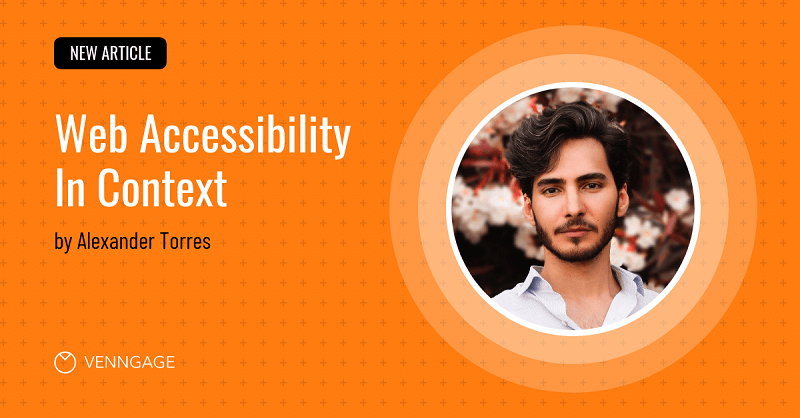
2. Observe the proper LinkedIn banner dimensions
You expended effort in designing your LinkedIn banner. It would be a waste if LinkedIn cropped it due to wrong formatting.
This could ruin the intended effect you want your LinkedIn photo to deliver. Keep in mind the banner dimensions for a LinkedIn cover photo and apply the right format.
This way, your LinkedIn banner will be at its optimal quality once uploaded.
A banner image like this example could easily be uploaded to LinkedIn without losing any quality or resolution.

If you aren’t sure, check out LinkedIn’s Help Center and you’ll see the sizes they prefer.
The image file must be in PNG, JPEG, or GIF format. The file size should not exceed 8 MB and the minimum size requirements are 646 x 220 pixels.
3. Avoid using a general template
Given the heavy traffic on LinkedIn, it is always challenging to stand out.
One way to do so is to avoid one-size-fits-all templates. Once people have seen your LinkedIn profile, there is a good chance that they have gone through your Facebook and/or Twitter profiles, as well.
Though you might come across job opportunities on the other platforms, only LinkedIn is meant to portray your best professional self.
A LinkedIn cover photo like this example wouldn’t work on other platforms. But on LinkedIn, the image can grab the attention of prospective employers and connections.
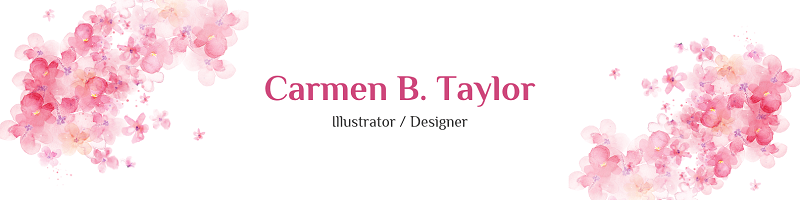
Your cover photo from your social media accounts should be different from the one you use on LinkedIn. A professional community such as LinkedIn will only engage with equally professional users.
4. Keep it simple
This is one of the most fundamental rules of design. Keep your design simple.
From the color scheme that you use to the background image or icons you add. Avoid overwhelming your audience with too many visuals.
You can opt to include only your contact details, or your business or personal logo. Look at how simple this design is while still being impactful.
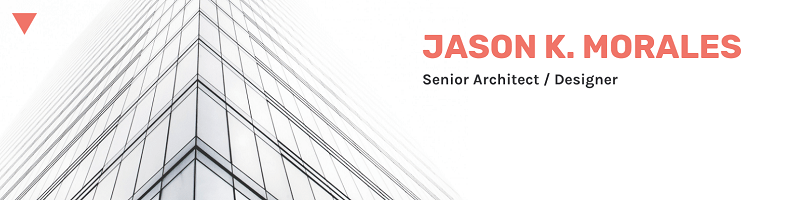
When you design your LinkedIn background photo, keep in mind that your profile picture falls in the middle of the banner. Keep alignment in mind when designing your LinkedIn banner.
5. Create a LinkedIn banner that reflects your professionalism
Your LinkedIn profile can be rich with content. But the background image is what people initially see when they visit your account.
A LinkedIn banner shouldn’t be overlooked. It can make a favorable first impression and kickstart your professional career.
Create your own captivating LinkedIn banner with Venngage to make visitors want to stay on your profile and get to know you more professionally.





































