Keeping up with all of the new updates at Venngage can be tough. Sometimes big features that would make your job easier might slip through the cracks.
Or you might completely miss small updates to your favorite features.
This month we really focused on improving the user experience, which guided most of our new updates and features.
So let’s get into it!
Here’s what’s new on Venngage:
CSV Import
No one wants to copy hundreds of pieces of data into a chart or graph. With our brand new CSV import tool, you will never have to again!
To add your CSV to your design, click on your graph or chart and then click Import:
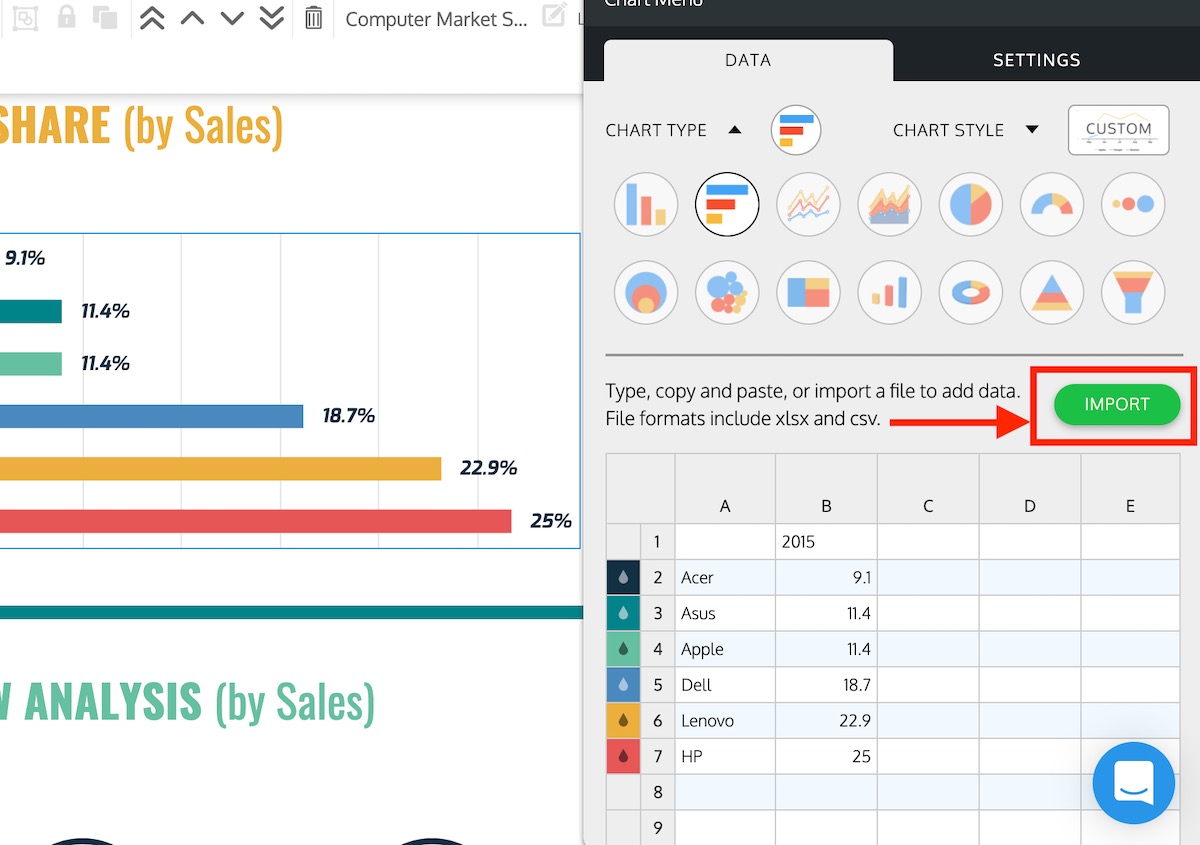
Select your CSV file from your computer, then click Open, and that’s really it! Your CSV data will be added automatically to your data visualization.
Once your file is uploaded you can easily edit, update or delete data directly from the Venngage editor.
1000+ New Icons and Illustrations
If you have been following us on social media, you probably have seen a lot of these icons in action.
We are very proud of our new gradient icons that portray a lot of diverse scenes and activities. Here are a few of those gradient icons on a new infographic template:
As you can see in this example, these new icons can be combined with some of our older icons as well. Here are a few more examples of those 800+ new gradient icons:
Pro Tip: Type “gradients” in the icon search bar to quickly find all of our new gradient icons.
We also added a new collection of people and professions:
We also have created some scenes using icons to make it very easy to add to your graphics:
Each of those scenes is one icon or illustrations, so you can quickly resize it or move it around your design.
And finally, we added a bunch of new unique emojis like so:
As you can see, we have been busy lately…but we are always adding new icons, so keep your eyes peeled!
New Curved Lines
The ability to use curved lines and arrows has been requested a lot lately and we’re happy to deliver!
To use these curved lines, go to the Icon menu, and then click on the Lines & Border tab:
Then either click on the icon or drag it to your graphic. Like any other icon, these curved lines can be manipulated and changed to whatever color you desire!
Venngage AI
With Venngage AI, you can now create presentations near instantly!
Simply add your text and our algorithms will do the rest! From selecting your main images to choosing the right color palettes and even picking the best slide layout, Venngage AI is here to make your life easier.
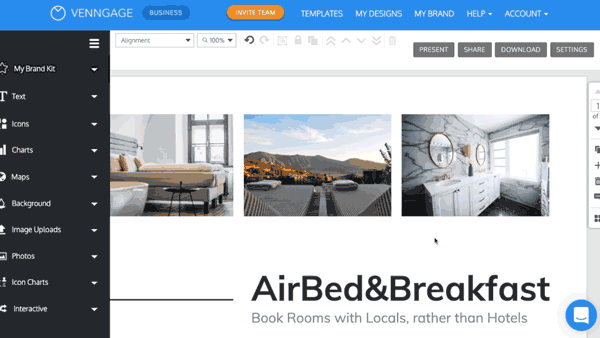
If you want to use Venngage AI for your next presentation simply open an existing presentation template or create a new one. Click the + button from the right navigation bar to add a new page. Then Click Generate Designs. Then, add your texts and click Design My Slide.
From there, our algorithms will generate a set of beautiful slides for you to choose from. Pick your favorite ones and customize further if needed.
Font Styling for Tables + Text Alignment
For people who use a lot of tables, being able to customize each cell is very important. That’s why we added the ability to edit the font styling, color, alignment, and more of each cell in a table.
To change the background color or font, click on your table and then on the cell you want to edit:
Now you can change the font or color for any cell in your table. As you can see below, we were able to edit individual cells in a few clicks:
If you want to change the text alignment of your table, switch over to the Settings tab and then select your ideal Horizontal or Vertical Alignment.
More Gradients
If you have been paying attention to the graphic design world, you might have seen that gradients have been very popular.
We first added gradient backgrounds a few years ago, but this year we added 20+ new patterns.
To add these gradients to your design, click on the Background tab, and then scroll down a bit to the gradients. Just click on the one you like and it will be added to your graphic!
Here is a template that uses gradients:
That’s all for now! Stayed tuned for more updates next month.
Now if you want to learn more about being a better designer, check out our blog here!
And if you have any questions or recommendations for new features, be sure to reach out to our support team. They will help you get almost anything sorted out.

















































