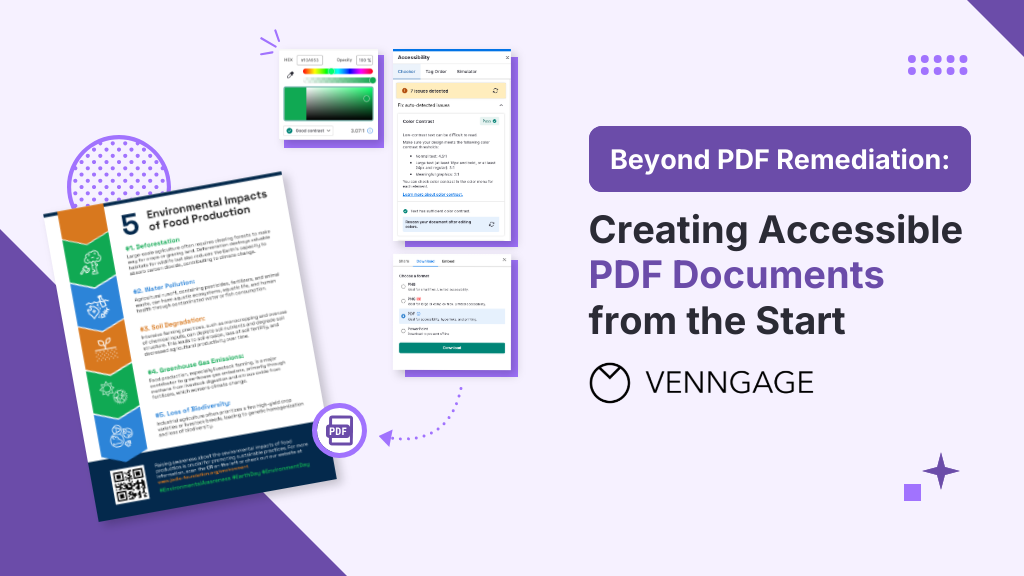
Did you know that scanned PDFs are just images and are usually unreadable by most screen readers? This means people who rely on these tools can’t access your information.
If you’ve been scanning documents to PDF, it’s time to rethink your approach. Making existing PDFs accessible is challenging and often requires complex, time-consuming and costly remediation.
But PDF remediation is beyond just adding alt text, it involves a comprehensive approach to ensure accessibility for all users. In this article, I’ll walk you through the essential steps of PDF remediation and share some useful tools and tips that might come in handy for you.
On the other hand, if you’re creating new PDF content, Venngage offers a better solution. Our platform lets you design accessible documents without sacrificing aesthetics or functionality. By creating accessible content from the start, you’re eliminating the need for costly fixes.
Click to jump ahead:
- What is PDF remediation?
- The hidden costs of PDF remediation
- The time-consuming nature of manual remediation
- Create accessible PDFs from the start with Venngage
- Why use Venngage for document creation
- Unlock the power of accessible PDFs
What is PDF remediation?
PDF remediation is the process of tagging digital elements in PDF documents to make them accessible to all users, including those with disabilities. This process ensures that the PDF content can be read by screen readers and other assistive technologies.
Remediating PDF documents
PDF remediation involves several key steps to ensure that documents are accessible to all users. To simplify the process, let’s break it down into three main steps.
Initial assessment
The first step in PDF remediation is conducting an initial assessment to identify accessibility barriers. This involves reviewing the document for common issues such as:
- Inaccurate or missing tags
- Poor reading order
- Lack of alternative text for images
- Insufficient color contrast
- Unlabeled form fields
Manual adjustments
Once the initial assessment is complete, manual adjustments are necessary to fix the identified issues:
Here are some potential adjustments that your PDF document may have missed:
- Tagging: Add tags to elements (headings, paragraphs, lists, tables) to define the document’s structure and reading order.
- Alt text: Provide text descriptions for images and graphics to be read by screen readers.
- Navigational aids: Create bookmarks, links and a table of contents for easy navigation.
- Reading order: Ensure the content follows a logical and intuitive order.
- Form fields: Add labels and descriptions to form fields for screen reader accessibility.
- Language specification: Specify the document’s language and any language changes for proper pronunciation.
- Color contrast: Ensure sufficient contrast between text and background for readability.
- Tables: Tag tables properly to clarify relationships between headers and cells for screen readers.
Testing and verification
The final step in the remediation process is testing and verification to ensure the document meets accessibility standards. This can take time, but it’s essential. Luckily, there are tools to help speed up the process.
- Automated verification: Use tools like PAC or CommonLook PDF Validator to verify that the remediated document meets accessibility standards.
- Manual checks: Conducting manual checks to ensure proper reading order, alt text accuracy and color contrast.
- Screen reader testing: Test the document with screen readers such as NVDA or JAWS to ensure all content is accessible and correctly interpreted.
Navigating the steps for PDF remediation can be overwhelming, especially if you’re new to the process. To make it easier, I’ve prepared a comprehensive PDF remediation checklist that walks you through each essential step. Download it now and streamline your PDF accessibility efforts with confidence. For an added layer of security while handling sensitive documents, consider accessing the checklist and related resources from the best VPN location to ensure your data remains protected throughout the remediation process.
The hidden costs of PDF remediation
PDF remediation, while essential for document accessibility, often comes with substantial costs that are not immediately apparent. These hidden expenses can significantly impact an organization’s bottom line and overall efficiency.
Financial costs
Professional PDF remediation services can be expensive. The average cost per page for professional remediation typically ranges from $5 to $25 or higher, depending on the complexity of the document and the level of accessibility required.
For instance, consider an organization with a large volume of PDF content, such as a university or a government agency. If these organizations have 10,000 pages of content that need remediation, the financial cost could range from $50,000 to $250,000.
These costs can quickly add up, especially for organizations with ongoing content creation and publication needs.
Time and resource investment
Manual PDF remediation is a labor-intensive and time-consuming process. It requires significant effort from skilled staff who must be trained in accessibility standards and tools.
For example, remediating 10,000 pages at an average of 30 minutes per page translates to 5,000 hours of dedicated labor. Assuming an hourly rate of $50 for an accessibility specialist, the labor cost alone would reach $250,000.
Beyond labor, organizations would have to invest in specialized software, ongoing training and quality assurance processes to ensure compliance with accessibility standards. These combined costs can quickly escalate, making manual remediation a costly and time-consuming endeavor.
Opportunity costs
That said, neglecting accessibility is definitely not an option, as failing to remediate PDFs can have several negative impacts on an organization:
- Reputation: Inaccessible PDFs can harm an organization’s reputation by signaling a lack of commitment to inclusivity and accessibility. This can lead to public criticism and loss of trust among stakeholders.
- Legal standing: Non-compliance with accessibility laws and regulations, such as the Americans with Disabilities Act (ADA) or Section 508 of the Rehabilitation Act, can result in legal penalties and lawsuits. This can be costly not only in terms of fines but also legal fees and settlements.
- Audience Reach: Inaccessible PDFs limit the organization’s ability to reach a wider audience, including individuals with disabilities. This can result in missed opportunities for engagement and potential loss of revenue or support.
Related: California AB 1757: Setting Digital Accessibility Standards
The time-consuming nature of manual remediation
Beyond the costs, PDF remediation is also a huge time sink. Remember the three main steps we discussed? Each one—from the initial check to the final test—takes a lot of careful work and effort.
Here’s a closer look at why manual remediation can be so time-consuming:
Initial assessment
Identifying all accessibility issues in a PDF can be particularly challenging, especially for complex documents. For instance:
- Complex layouts: Documents with multi-column layouts, sidebars or irregular text flow can make it difficult to ascertain the logical reading order and proper tagging.
- Embedded elements: PDFs containing embedded multimedia elements, forms or annotations may present additional barriers to identifying issues, as these elements require separate checks and adjustments.
- Variability in content: Variability in content type (text, images, tables, graphs) necessitates different remediation techniques, each with its own set of challenges.
Because of these factors, the initial assessment phase often requires a meticulous review process to ensure that all potential accessibility barriers are identified.
Manual Adjustments
Once issues are identified, manually fixing them can be a tedious and error-prone process. This stage involves:
- Tagging elements: Accurately tagging headings, paragraphs, lists and tables is essential for creating a logical document structure. This process can be intricate, especially when dealing with documents that have inconsistent or incorrect tagging.
- Correcting reading order: Ensuring the content reads in a logical and intuitive sequence involves adjusting the reading order, which can be time-consuming, especially with complex layouts or multiple pages.
- Adding alt text: Providing descriptive alt text for images and other non-text elements requires careful consideration to ensure that descriptions are both accurate and useful. This step can be particularly labor-intensive for documents with numerous graphics or multimedia elements.
Given the detailed nature of these tasks, manual remediation can be prone to human error, making quality assurance an additional, often necessary, step.
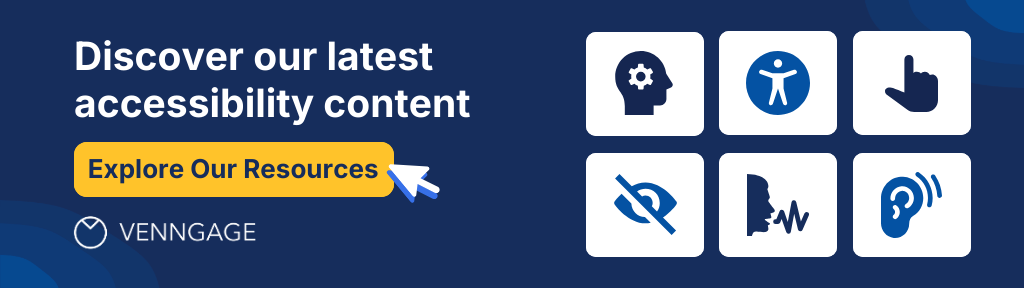
Testing and verification
Thorough testing and verification are crucial to ensuring that the remediated PDF complies with accessibility standards. This stage involves:
- Automated tools: While automated tools can identify some issues, they cannot catch all problems. Hence, they need to be complemented by manual checks.
- Manual review: A comprehensive manual review is essential to verify that all accessibility features function correctly and that the document’s structure is logically presented.
- Screen reader testing: Testing with screen readers and other assistive technologies is necessary to ensure that the document is accessible to users who rely on these tools. This testing can be time-consuming, as it often involves repeated iterations to address any issues that arise.
Related: Accessibility Challenges at Scale and How to Overcome Them
That said, understanding accessibility guidelines and creating compliant PDFs can be overwhelming, especially if you’re not a design pro familiar with color contrast and text hierarchy.
We get it—so Venngage makes PDF accessibility easy. All you have to do is click the “Check Accessibility” button before finalizing your design and you’ll receive a detailed report on potential issues like color contrast, alt text and reading order. Plus, you’ll get clear instructions on how to fix them, no design expertise needed!
Want to double-check your final PDF’s accessibility? Try our PDF checker tool for free.

Create accessible PDFs from the start with Venngage
Now that you know how time-consuming and costly PDF remediation can be, let’s solve the problem from the root by creating accessible PDFs from the start!
Packed with accessibility features that are integrated into the design process, Venngage’s tools ensure your documents meet accessibility standards without extra hassle.
Accessible templates
Choose from thousands of accessible templates to gain a headstart for your accessible design. Venngage’s templates are designed with accessibility in mind. They follow best practices for layout, color contrast and readability, giving you a solid foundation to create accessible content easily.

AI-powered alt-text
One of my favorite features is the AI-powered alt-text generator. It automatically creates alt text for images and charts, saving you time and ensuring descriptions are accurate for screen readers.

Proper tagging
Venngage takes care of proper tagging automatically. It applies the right tags to document elements, making them understandable to screen readers and ensuring content is presented logically.

Color contrast checker
Venngage includes a color contrast checker that helps you pick color combinations that meet accessibility standards. This ensures your text is readable against its background, which is essential for users with visual impairments.

Easy reading order
Setting the correct reading order for PDF content can be tricky, but Venngage simplifies this. You can easily arrange the reading order, ensuring screen readers interpret the content correctly.

Visual simulator
To help you see how your document looks to users with different visual impairments, Venngage’s built-in visual simulator lets you preview your PDFs as they would appear to users with various visual conditions. That way, you can make necessary adjustments as you go!

Real-time accessibility checks
Venngage provides real-time accessibility checks as you create your documents. Instant feedback alerts you to any accessibility issues, letting you fix them right away and keep your PDF compliant throughout the design process.

Why use Venngage for document creation
Creating accessible PDFs shouldn’t be a challenge. Venngage simplifies the process, helping you produce professional and inclusive documents effortlessly.
Here’s a detailed look at why Venngage stands out as the best tool for accessible document creation:
Saves time and reduces effort: Creating accessible PDFs manually is time-consuming and expensive. Venngage simplifies this process with built-in accessibility features, saving you time and money by eliminating the need for external services.
Ensures compliance from the start: Venngage ensures your documents are accessible from the beginning. By incorporating accessibility standards into the design process, you avoid issues and meet legal requirements right away.
User-friendly interface: You don’t need to be a design or accessibility expert to use Venngage. Our intuitive interface makes it easy for anyone to create professional and accessible documents.
No need to remediate exports: PDFs created with Venngage are already accessible, so you don’t need to fix issues after your document is finished. This saves you time and effort, giving you accessible, compliant PDFs right from the start.
Related: InDesign vs Venngage: Which is Better for PDF Accessibility?
Unlock the power of accessible PDFs
Making PDFs accessible is crucial for ensuring that everyone can consume information without barriers. By creating accessible documents, you’re not only complying with legal standards but also demonstrating your commitment to inclusivity.
Venngage makes this process effortless, providing the tools and guidance to create professional and compliant PDFs from the ground up.
Don’t let accessibility be an afterthought. Experience the Venngage difference today. Sign up for a free account and start creating accessible documents that make a difference.





































