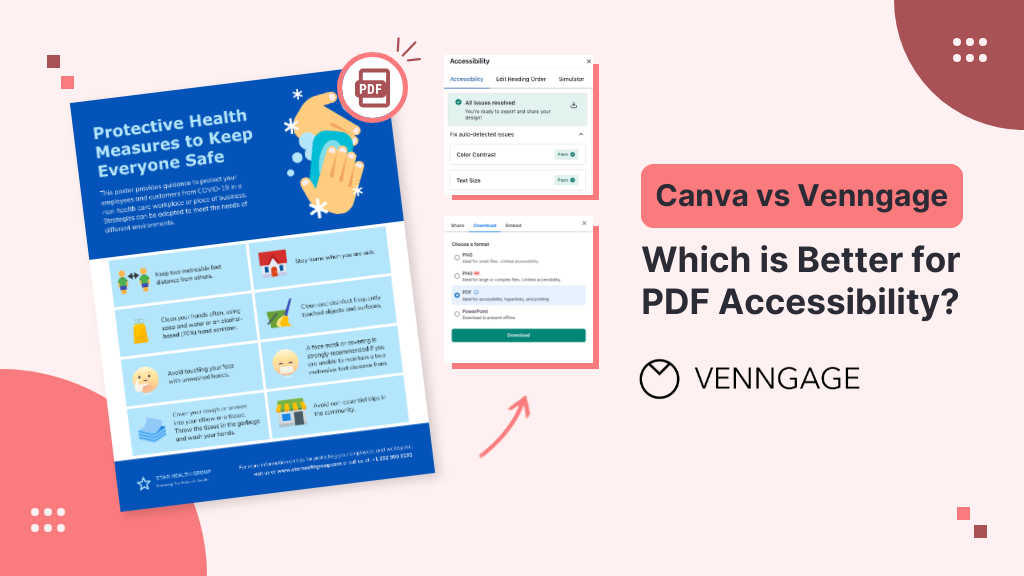
For the longest time, businesses created digital documents assuming everyone would understand them.
This changed after W3C introduced accessibility standards for digital documents and set guidelines to ensure people living with disabilities were not excluded.
Today, both Canva and Venngage are popular tools for creating accessible documents, but which one is better and easier to use? Let’s compare Canva vs Venngage for PDF accessibility in this blog.
Create accessible PDFs with our accessible design tool or edit a wide range of accessible templates covering various use cases.
Click to jump ahead:
Canva
Canva is a great tool for people without graphic design skills who need to make resumes, reports, presentations, posters, resumes, eBooks, and more.
You’ll find templates on Canva for almost any use case in which you can change fonts, colors, and graphics to match your brand identity and style using a drag-and-drop interface.
However, Canva lacks accessibility features and there’s no there’s no built-in solution to make a document WCAG-compliant. You’ll have to create a design in Canva and edit the exported PDF for accessibility using another tool like Adobe Acrobat.
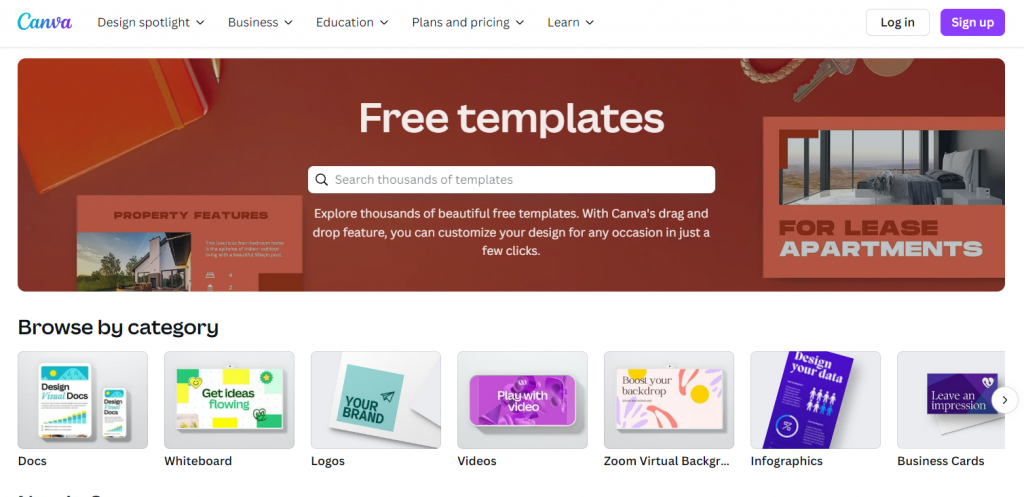
Related: Proposify vs Venngage vs PandaDoc: The Ultimate Proposal Software Showdown
Venngage
Like Canva, Venngage also makes it easy for anyone lacking design skills to create documents like reports, pamphlets, posters, resumes, and more.
But where Venngage stands out is how it integrates accessibility features into the creation process and makes it easy for users to ensure designs are inclusive for people with disabilities.
With Venngage, you can create and export accessible PDFs without the need for any other tool.
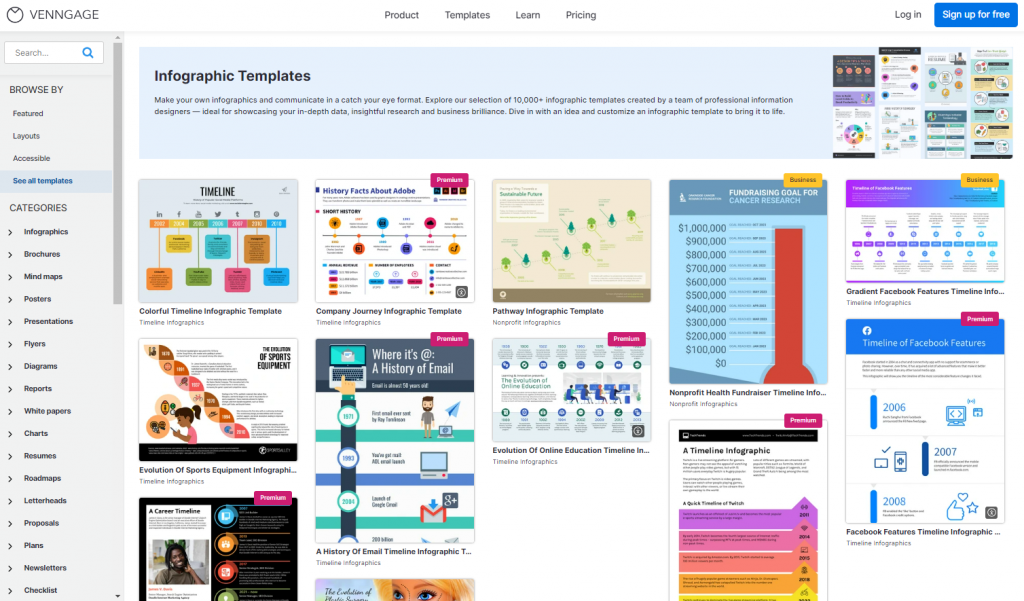
PDF accessibility in Canva vs Venngage
If you want one platform to make accessible PDFs from start to finish, pick Venngage. It allows you to test designs against W3C accessibility standards and apply fixes right there in the editor.
Canva does not have this capability and you’ll need to export designs to Adobe Acrobat to fix accessibility issues, making the process time-consuming.
Accessible templates
On Venngage, you’ll find templates already optimized for accessibility, ranging from infographics, charts, reports, posters, and more. This makes it easier than ever to create WCAG compliant documents.
With Canva, you’ll get no such option. To make an accessible design in Canva, you’ll have to create the design manually from scratch.
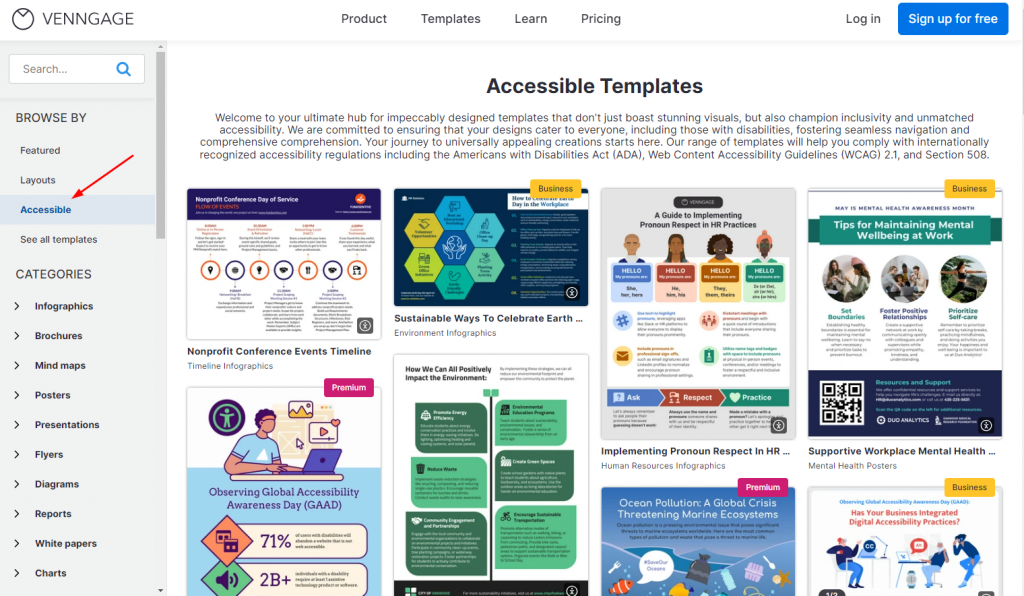
Related: Piktochart vs Canva: Which One (If Any) Is Worth For You?
Adding alt text
Adding alt text to visuals in Venngage is easy — select an image in your design and click the alt text option in the menu bar. You can write the alt text for images, charts, and graphics yourself, or get AI to help you.

Canva also lets you add alt text to images, charts, and graphs but AI support is limited to only images. You’ll have to write alt text for charts and graphs manually in Canva.
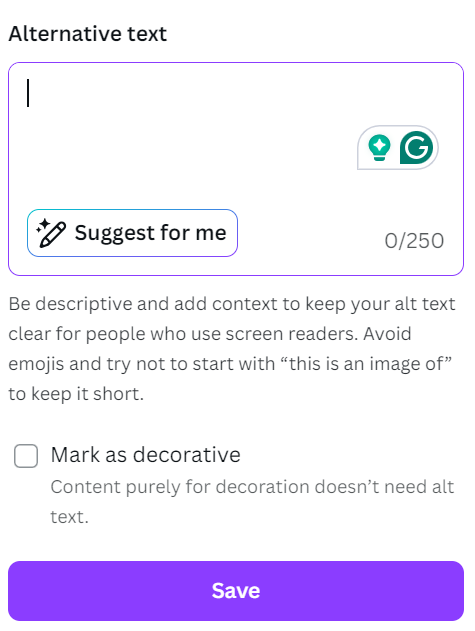
Checking color contrast
Venngage offers an in-built color contrast checker that can tell you if a design is WCAG AA or AAA compliant. It’s also easy to find and intuitive to use.

Canva also offers a color contrast checker, but it can not tell if a design meets WCAG standards and most users won’t be able to find this feature. For reference, I had to select an element and search for the accessibility checker under File.
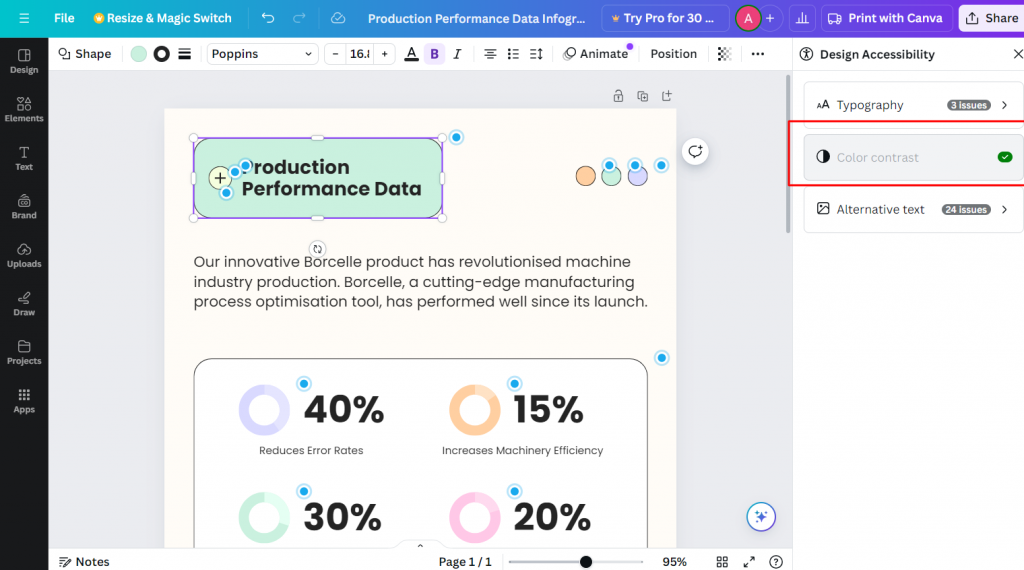
Tagging text
Tags help screen readers understand the hierarchy of content in a PDF.
With Venngage, you can label text with appropriate tags in just two clicks — literally. If you’re using Canva, there’s no way to do this.
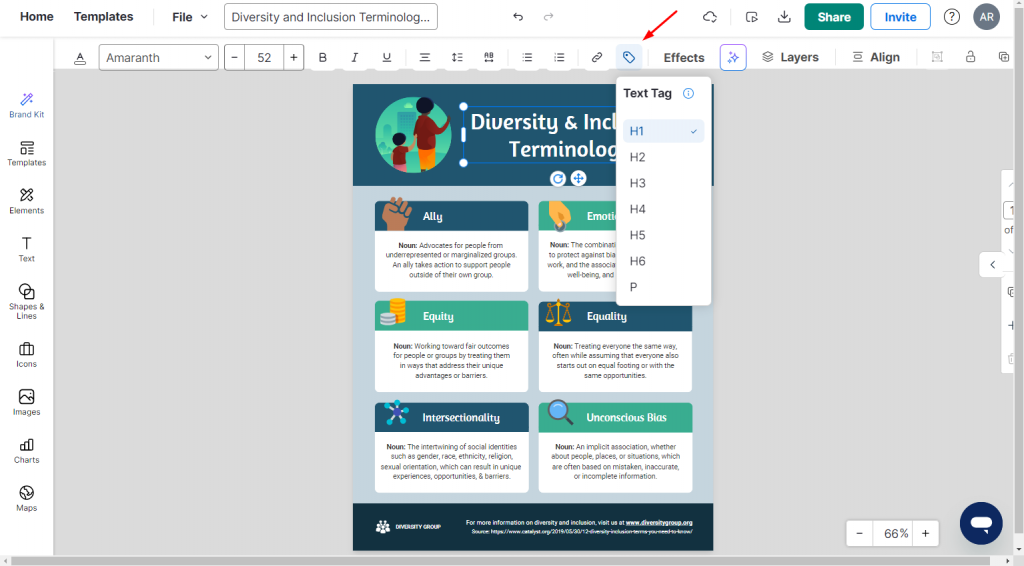
Setting document language
Setting document language is important to accommodate users on screen readers as it ensures the device renders the document accurately, with the correct pronunciation.
Again, this is easy to do in Venngage. In just a few clicks, you can provide the required metadata for screen readers and PDF accessibility tools.
To set document language in Canva, the process is more complicated as you need to export your designs to Adobe Acrobat.
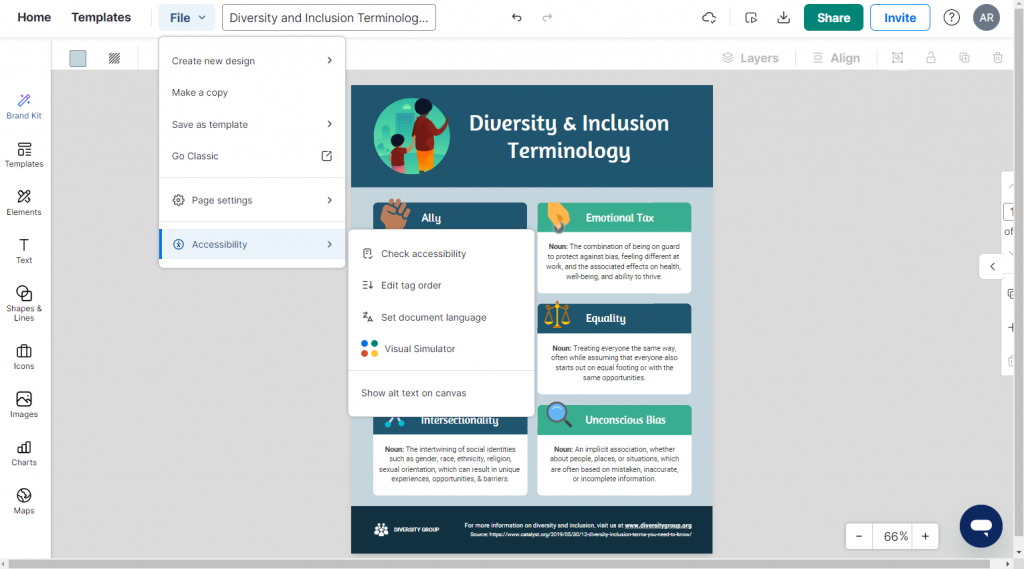
Setting reading order
Though you may not realize it, all designs present content meant to be consumed in a specific sequence.
People living without visual or cognitive impairments can easily figure this out by looking at a design, but screen readers need to be told this information so that it can correctly present the information as intended by the creator.
Again, this is another accessibility perk you get with Venngage which allows you to drag elements in a design into the correct sequence. With Canva, this isn’t possible and you’ll have to rely on a third-party tool (like Adobe Acrobat) each time.

Accessibility checker
Venngage has a full-fledged accessibility checker built-in which means you can check your designs for accessibility standards. You can try the free PDF accessibility checker to identify and resolve any issues.
Besides alt text, reading order, and document language, with Venngage, you also get access to a visual simulator that lets you check for color contrast and/or how your design appears to people with different visual abilities.
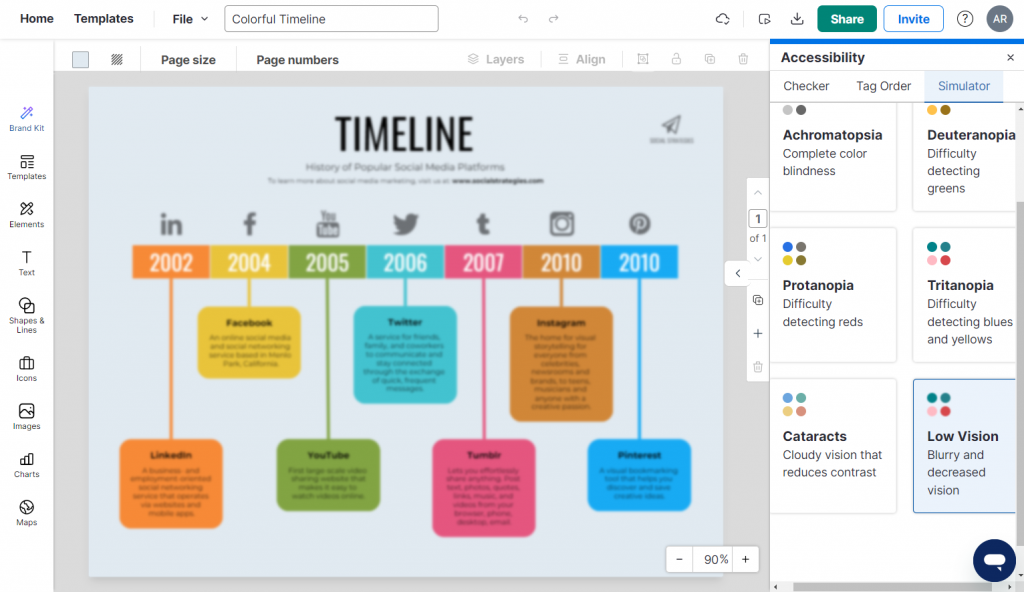
Canva’s accessibility checker is hard to find and only talks about alt text, color contrast, and typography.
PDF export
When you export a design from Venngage as a PDF, it will always retain all tag properties and reading order. This means when you open a PDF exported from Venngage on a screen reader, it will still be accessible.
You won’t get this time-saving benefit using Canva. PDFs exported from Canva require remediation using a tool like Adobe Acrobat where you have to manually apply the tags and reading order. This not only increases your workload but is inconvenient.
Ease of use and customer support
Venngage’s customer support (available 24/5) team is always helpful which reflects in a customer service rating of 4.5 on Capterra (Canva has a score of 4.4) and 4.7 on G2.
Venngage also offers live chat support unlike Canva which only services tickets via email.
Regarding ease of use, while Canva and Venngage are intuitive platforms, you can expect at best simple designs in Canva. If you want to visualize data and technical concepts, Venngage is by far the better platform.
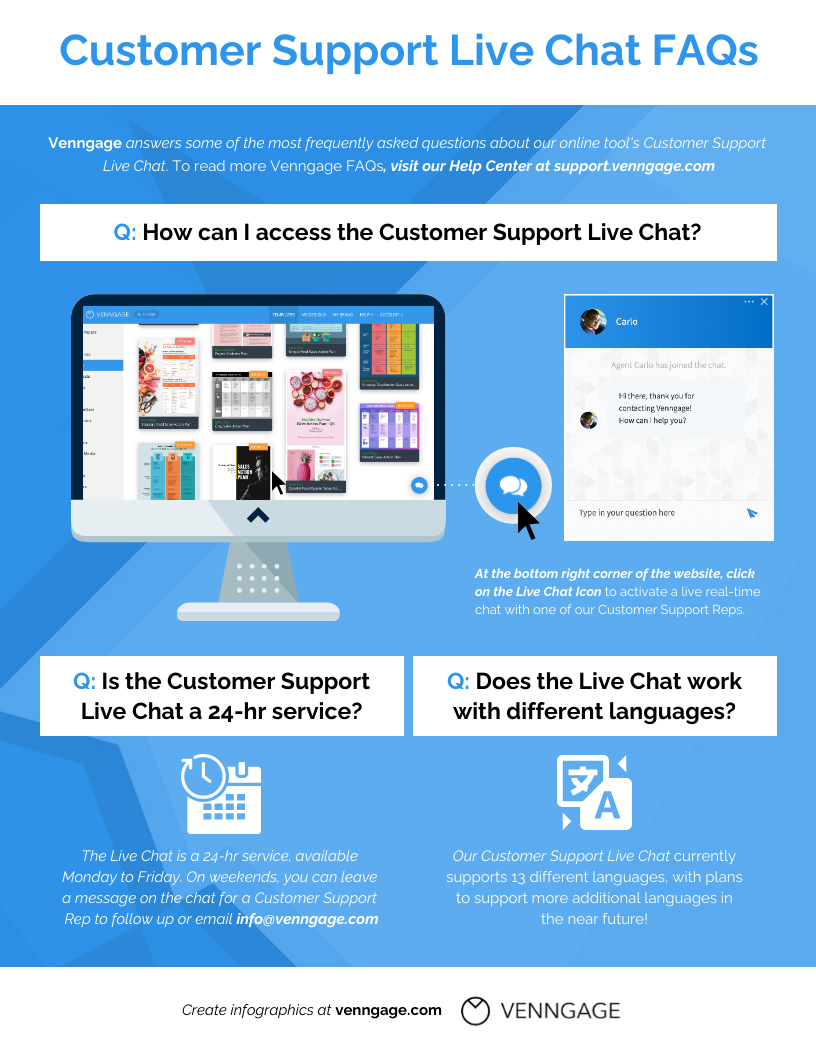
Conclusion: Venngage is a better fit for make accessible documents on a single platform without relying on other tools
When it comes to making accessible documents, using the right tool can make a world of difference.
Tools like Canva are a nightmare for accessibility since it requires you to use multiple tools (no one wants increased time and effort!) to make a design accessible unlike Venngage where you can do everything in one place.
Start making accessible designs or edit an accessible templates today to ensure your documents are understood by everyone.




































