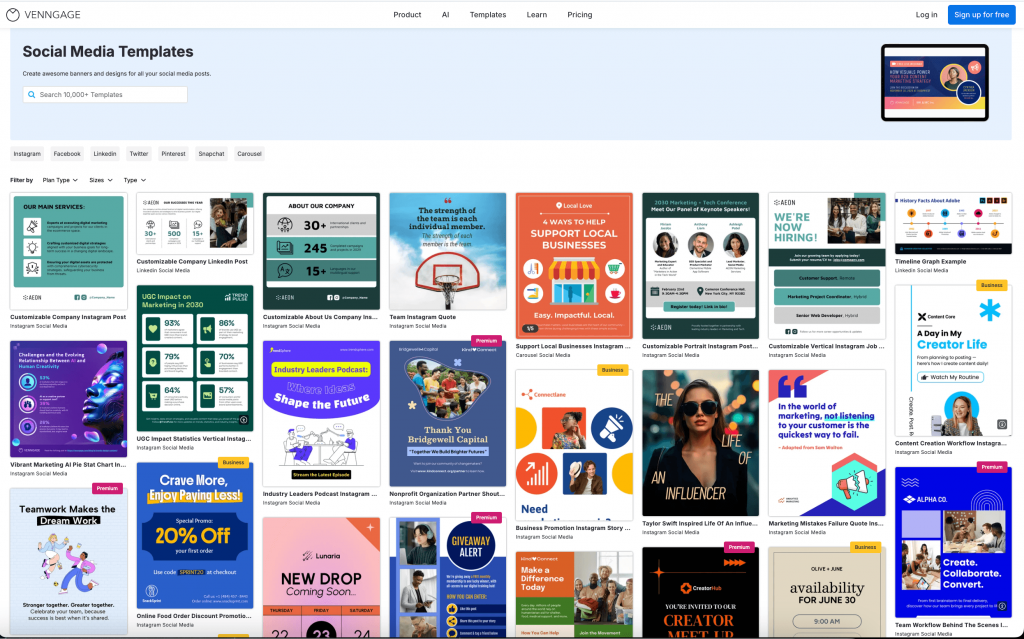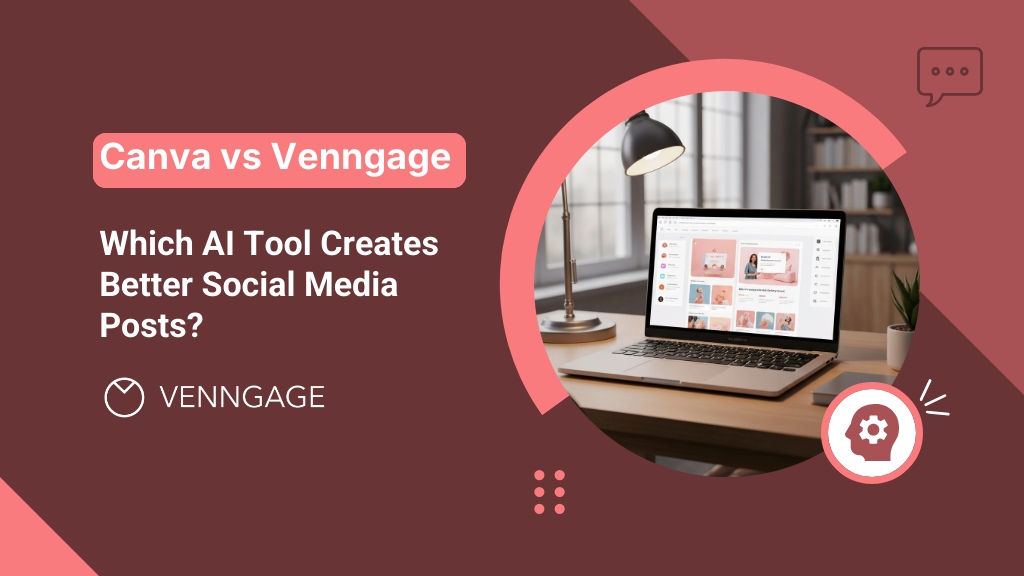
AI-powered social media content creation can significantly impact your brand’s visual consistency, workflow efficiency, and overall social media performance. The two most popular AI-design solutions for creating social media posts are Venngage and Canva. Both platforms offer powerful AI tools, but they excel in different areas and serve different user needs.
This comprehensive comparison examines Canva vs Venngage in terms of AI capabilities, features, pricing and performance to help you make an informed decision for your social media content strategy.
What are Canva and Venngage’s AI capabilities?
Canva’s AI features
Canva’s AI technology centers around Magic Design, which automatically generates design suggestions based on your content inputs and brand preferences.
As noted by a G2 review, “Canva’s drag-and-drop interface, huge template library, and access to stock photos, icons, and fonts make it quick to create professional-quality designs.”
Canva’s core AI capabilities:
- Magic Design: Creates complete designs from text prompts or uploaded images
- Background Remover: AI-powered automatic background removal for images
- Magic Eraser: Removes unwanted objects from photos intelligently
- Text to Image: Generates custom images from written descriptions
- Brand Kit integration: Applies brand colors and fonts automatically across designs
Canva’s AI focuses primarily on democratizing design creation, making professional-looking graphics accessible to users without design experience.
Another G2 review says, “Canva is my one-stop solution for all my designing work. Whether I am working on some social media posts, my technical guide screenshots, technical videos, or newsletter drafts, Canva has everything I need to get the work done. The huge sea of templates and AI tools, such as image expander, text and object grabber, help me get so much of my work done in such a short span of time.”
Venngage’s AI Features
Venngage’s AI technology emphasizes data visualization and branded content creation with intelligent graphic design automation.
Core AI capabilities:
- Smart templates: AI-powered template suggestions based on content type and industry
- Automatic brand application: One-click brand consistency across all designs
- Intelligent layout optimization: AI adjusts layouts based on content length and type
- Data visualization with AI: Automatically creates charts and AI infographics for marketing from raw data
- Multi-format export: AI optimizes designs for different social media platforms simultaneously
Venngage’s AI specializes in creating professional, data-driven content while maintaining strict brand consistency.
Design Quality and Customization
Canva’s approach: Canva has an extensive template library with trendy, consumer-focused designs. It focuses on high visual appeal with modern aesthetics. You’ll also find strong photo editing and manipulation capabilities.
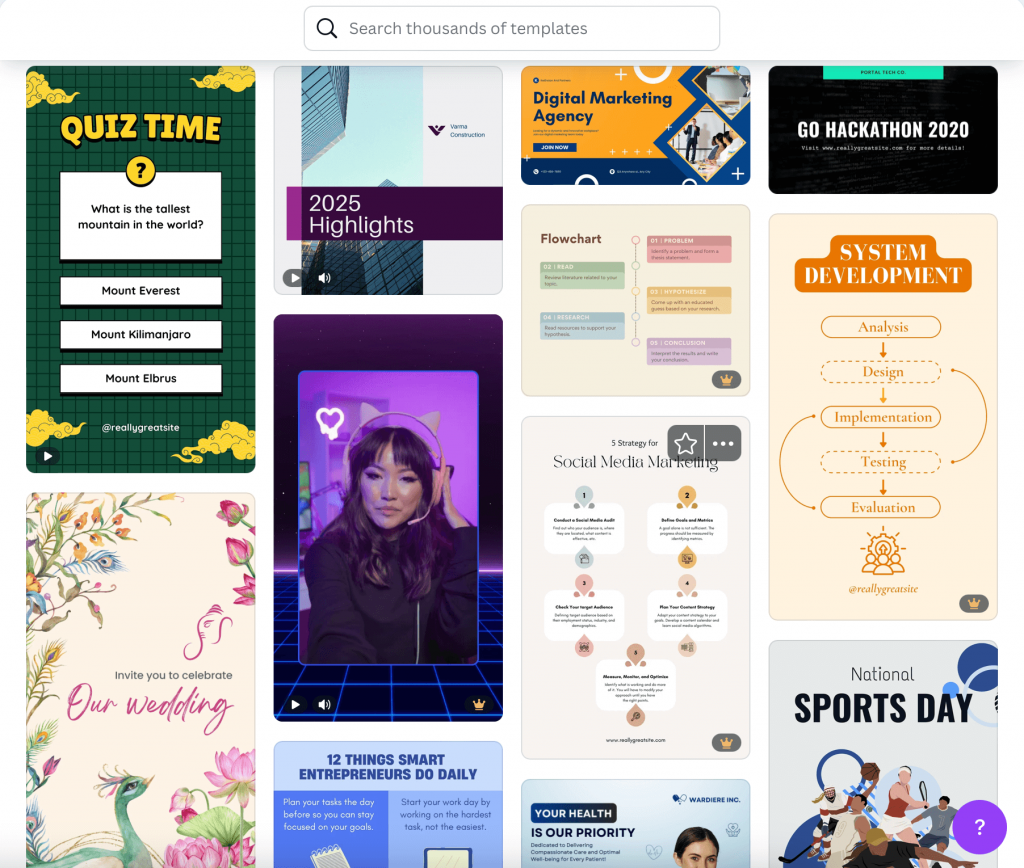
Venngage’s approach: Venngage offers professional, business-focused design social media templates. Its strength lies in quick data visualization using charts and generating AI-powered infographics. If you are looking for a clean, corporate aesthetic with customization flexibility and templates designed for brand consistency and authority, Venngage can be a more suitable choice.
A customer review says, “Venngage has a HUGE assortment of templates ranging from corporate reports and business decks to more visually-engaging, ‘fun’ content such as infographics, awesome charts, and highly customizable social graphics.”
Winner for design quality: It depends on your brand’s needs. Canva excels at trendy, engaging content, while Venngage leads in professional, data-driven designs.
Brand consistency features
Canva’s brand tools:
- Brand Kit stores colors, fonts, and logos
- Manual application of brand elements to each design
- Brand templates for recurring content types
- Limited brand guideline enforcement
Venngage’s brand tools:
- Automatic brand application across all designs
- Comprehensive brand kit with detailed guidelines
- Brand lock features to prevent inconsistent usage
- Team brand compliance tools and approval workflows
According to a TrustRadius review, “We really appreciated the opportunity to tee up our brand guidelines and have those remain on the back-end and let us apply our style guide to multiple templates instantaneously.”
Winner for brand consistency: Venngage provides superior brand consistency automation and enforcement.
Content types and specializations
Canva’s content strengths:
- Social media posts and stories
- Marketing materials and advertisements
- Photo editing and manipulation
- Video content creation
- Print materials and merchandise
Venngage’s content strengths:
- Data visualizations and infographics
- Professional reports and presentations
- Social media posts with data elements
- Business communications
- Educational and training materials
Winner for social media variety: Canva offers broader content types, while Venngage excels at data-rich social content.
Which platform offers better AI design templates?
Canva’s template approach
Canva provides over 250,000 templates across all design categories, with AI-powered recommendations based on your design history and preferences.
Template strengths:
- Massive variety covering every possible use case
- Trend-forward designs that align with current social media aesthetics
- Regular updates with seasonal and trending content
- Community-created templates are expanding options continuously
Template limitations:
- Generic appearance without significant customization
- Limited professional or corporate design options
- An overwhelming choice can slow decision-making
- Inconsistent quality across community templates
Venngage’s template approach
Venngage offers curated, professional templates with AI-powered smart suggestions based on content type and industry focus.
Template strengths:
- Professionally designed templates with clean, business-appropriate aesthetics
- Industry-specific options for specialized visual content needs
- Data visualization templates with smart formatting
- Templates designed for brand consistency and customization
Template limitations:
- Smaller template library compared to Canva
- Less variety in casual or trendy design styles
- Limited community-contributed templates
Winner for template quality: Venngage for professional content, Canva for variety and trending designs.
Canva vs Venngage: Ease of use and learning curve
Canva’s user experience
Ease of use factors:
- Intuitive drag-and-drop interface familiar to most users
- Minimal learning curve for basic design creation
- Extensive tutorial library and community support
- Mobile app functionality for on-the-go editing
Complexity considerations:
- Advanced features can be overwhelming for new users
- Template customization requires design knowledge for best results
- Brand consistency requires manual attention to detail
- File organization becomes challenging with large content volumes
Venngage’s user experience
Ease of use factors:
- Streamlined interface focused on efficiency over variety
- Guided workflows for specific content types
- Built-in brand compliance reduces decision fatigue
- Professional templates require minimal customization
Complexity considerations:
- Steeper initial learning curve for advanced features
- Data visualization tools require an understanding of chart types
- Less flexibility for creative experimentation
- Team collaboration features add interface complexity
Winner for ease of use: Canva for beginners, Venngage for professional workflows requiring consistency.
Related: Canva vs Venngage: Which is Better for PDF Accessibility?
Pricing comparison: Canva vs Venngage
Canva pricing structure
Free plan:
- 250,000+ free templates
- Basic AI features (limited usage)
- 1GB cloud storage
- Standard quality downloads
Canva Pro ($14.99/month):
- Unlimited premium templates
- Advanced AI features with higher usage limits
- Brand Kit with custom fonts and colors • Background remover and Magic Eraser
- 1TB cloud storage
Canva Teams ($14.99/month per user):
- Everything in the Pro plan
- Team collaboration tools
- Brand controls and approval workflows
- Advanced team management features
Venngage pricing structure
Free plan:
- Limited template access
- Basic AI features
- Venngage watermark on designs
- Standard resolution downloads
Premium ($19/month):
- Access to all templates
- Full AI feature access
- Remove Venngage branding
- High-resolution downloads
- Basic brand kit
Business ($49/month):
- Everything in Premium
- Advanced brand controls
- Team collaboration features
- Priority customer support
- Custom font uploads
Enterprise (Custom pricing):
- Advanced security features
- Dedicated account management
- Custom integrations
- Advanced analytics and reporting
Winner for pricing: Canva offers more affordable entry-level pricing, while Venngage provides better value for business-focused features.
AI content generation speed and efficiency
Canva’s performance metrics
Generation speed:
- Magic Design creates designs in 10-15 seconds
- Template customization typically takes 2-5 minutes
- Batch processing available for premium users • Real-time collaboration allows simultaneous editing
Efficiency factors:
- A large template library can slow down decision-making
- Manual brand application adds time to the workflow
- Advanced AI features may require multiple iterations
- Export optimization varies by file type and size
Venngage’s performance metrics
Generation speed:
- Smart templates generate in 5-10 seconds
- Automatic brand application saves 2-3 minutes per design
- Batch export capabilities for multiple formats
- Streamlined workflows reduce total creation time
Efficiency factors:
- Focused template selection speeds decision-making
- Automatic brand consistency eliminates review time
- Data visualization tools may require data preparation
- Professional templates often need minimal customization
Winner for efficiency: Venngage for professional workflows, Canva for creative experimentation.
Which platform is better for different business types?
Small businesses and startups
Canva advantages:
- Lower cost barrier to entry
- Extensive template variety for diverse marketing needs
- Easy learning curve for non-designers
- Strong social media focus with trending design styles
Venngage advantages:
- Professional appearance builds business credibility
- Brand consistency tools support growth scaling
- Data visualization capabilities for business communications
- Higher-quality templates require less customization time
Recommendation: Canva for budget-conscious startups prioritizing variety; Venngage for businesses emphasizing professional brand presentation.
Enterprise and corporate teams
Canva advantages:
- Familiar interface reduces training time
- Extensive content library supports diverse departmental needs
- Strong collaboration features for large teams
- Video creation capabilities for comprehensive marketing
Venngage advantages:
- Superior brand compliance and governance tools
- Professional templates align with corporate standards
- Data visualization specialization supports business communications
- Advanced security and administrative controls
Recommendation: Venngage for enterprises requiring strict brand compliance; Canva for corporations prioritizing creative flexibility.
Marketing agencies and freelancers
Canva advantages:
- Diverse client needs are supported by an extensive template library
- Trendy designs appeal to consumer-focused clients
- Lower per-user costs support scalable business models • Creative flexibility supports unique client requirements
Venngage advantages:
- Professional templates work across various client industries
- Brand consistency tools support multiple client workflows
- Data visualization capabilities add service offerings
- Business-focused features appeal to B2B clients
Recommendation: Canva for agencies serving diverse, consumer-focused clients; Venngage for B2B-focused agencies prioritizing professional content.
Data visualization and infographic creation
Canva’s data visualization capabilities
Available features:
- Basic chart creation with limited customization
- Infographic templates with manual data input
- Photo and icon libraries for visual enhancement
- Simple data presentation options
Limitations:
- Limited chart types and customization options
- Manual data input for all visualizations
- No automatic data import or processing
- Basic styling options for charts and graphs
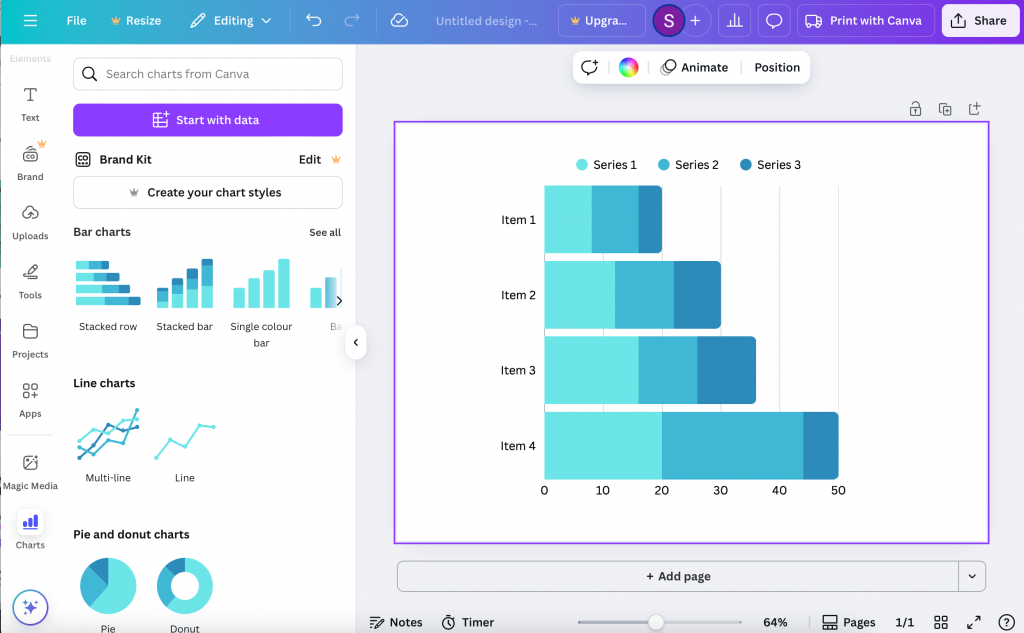
Venngage’s data visualization capabilities
Available features:
- Advanced chart creation with extensive customization
- Automatic data import from various sources
- Intelligent chart suggestions based on data type
- Professional infographic templates designed for data presentation
- Interactive elements for enhanced engagement
Advantages:
- Specialized data visualization tools and templates
- Automatic data processing and chart generation
- Professional styling options for business presentations • Integration with common data sources and formats
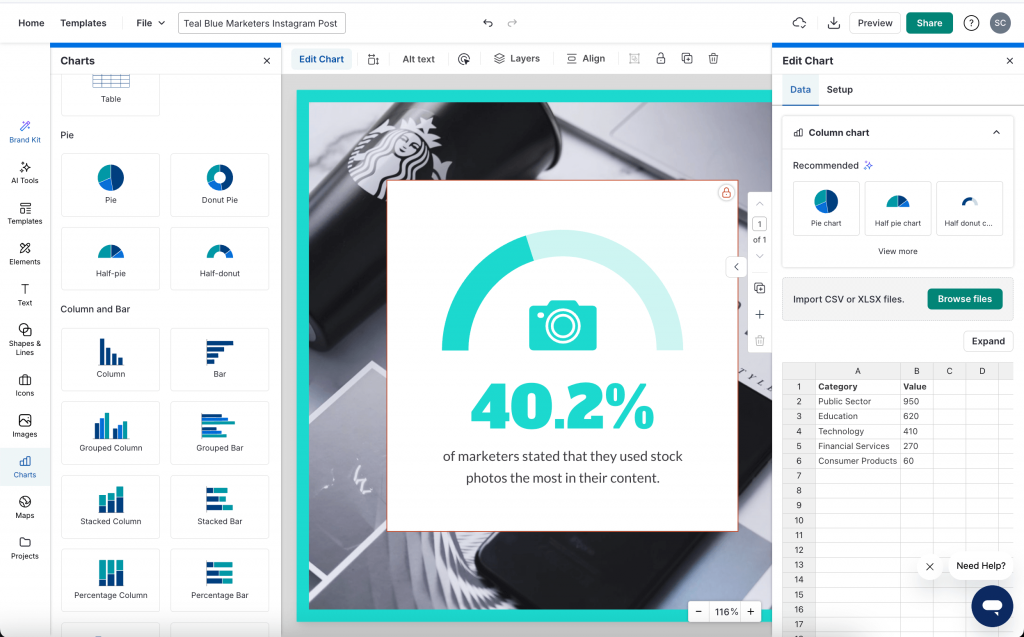
Winner for data visualization: Venngage provides significantly superior data visualization capabilities.
Integration and Workflow Compatibility
Canva’s integration options
Available integrations:
- Social media platform direct publishing
- Google Drive and Dropbox file management
- Mailchimp for email marketing designs
- HubSpot for marketing automation
- Zoom for virtual background creation
Workflow benefits:
- Seamless social media publishing workflow
- Cloud storage integration for file management
- Marketing platform connections for campaign creation
- Video conferencing enhancements
Venngage’s integration Options
Available integrations:
- Social media platform publishing
- Google Analytics for performance tracking
- Salesforce for business communication materials
- Microsoft Office suite compatibility
- Slack for team collaboration and sharing
Workflow benefits:
- Business platform integration for professional workflows
- Analytics integration for content performance tracking
- Enterprise software compatibility
- Team communication tool connections
Winner for integrations: Canva for creative and social media workflows, Venngage for business and enterprise integrations.
Customer Support and Learning Resources
Canva’s support System
Support options:
- Comprehensive help center with tutorials
- Community forum with user-generated content
- Email support for premium users
- Live chat for urgent issues
- Extensive video tutorial library
Learning resources:
- Canva Design School with courses and tutorials
- Regular webinars and live training sessions
- Blog with design tips and trends
- Template tutorials and use case examples
Venngage’s support System
Support options:
- Dedicated customer success managers for business plans
- Priority email support with faster response times
- Live chat support during business hours
- Phone support for enterprise customers
- Comprehensive knowledge base
Learning resources:
- Professional development webinars
- Data visualization best practices guides
- Brand consistency training materials
- Industry-specific use case studies
Winner for support: Venngage for business users requiring dedicated support, Canva for self-service learning and community resources.
Which Platform Creates Better Social Media Posts?
Content quality assessment
Canva’s social media strengths: Canva creates trendy, engaging designs that drive high social media engagement and different brand personalities. Canva’s designs have strong visual appeal with modern aesthetics. It also offers easy customization for rapid content iteration
Venngage’s social media strengths: Venngage’s designs have a professional, credible appearance that builds brand authority. It ensures consistent brand application across all social content, along with data-rich content that provides unique value to audiences. Venngages uses Business-focused templates that support thought leadership
Performance considerations
Engagement potential: Canva designs often generate higher immediate engagement due to trendy aesthetics. However, Venngage designs build long-term brand recognition through consistency. While both solutions offer platform-specific optimization, content quality depends on user skill and template selection
Brand-building effectiveness: Canva supports creative brand expression and experimentation. Whereas Venngage ensures consistent brand presentation across all content. Professional design appearance varies significantly between platforms
Making the right choice: Canva vs Venngage
Choose Canva if you:
- Prioritize variety and creative flexibility over strict brand consistency
- Need affordable pricing with extensive template options
- Create diverse content types beyond social media posts
- Value trendy, engaging designs that drive immediate social media engagement
- Have team members with varying design skill levels
- Require extensive photo editing and manipulation capabilities
Choose Venngage if you:
- Need strict brand consistency across all social media content
- Create data-rich content like infographics and business communications
- Prioritize professional appearance and business credibility
- Manage multiple team members requiring brand compliance tools
- Focus on B2B social media marketing and thought leadership content
- Value automatic brand application and workflow efficiency
Hybrid approach considerations
Some businesses successfully use both platforms for different content needs:
- Canva for creative campaigns and engagement-focused content
- Venngage for professional communications and data-driven posts
- Platform specialization based on content type and audience
- Team workflow division between creative and business content creation
Conclusion: The Verdict
Neither Canva nor Venngage is universally superior for social media content creation. The best choice depends on your specific business needs, brand requirements, and content strategy.
Canva excels for businesses that:
- Prioritize creative flexibility and variety
- Need budget-friendly solutions with extensive options
- Focus on consumer engagement and trendy content
- Require diverse content types beyond social media
Venngage excels for businesses that:
- Demand strict brand consistency and professional appearance
- Create data-driven and business-focused social content
- Need advanced collaboration and brand governance tools
- Prioritize efficiency and workflow automation
For most businesses, the decision ultimately comes down to whether you value creative variety (Canva) or brand consistency and professional focus (Venngage). Both platforms offer powerful AI capabilities that can significantly improve your social media content creation process when aligned with your specific business objectives and brand strategy.
Consider starting with free trials of both platforms to test their AI capabilities with your actual content needs and brand requirements before making a final decision.