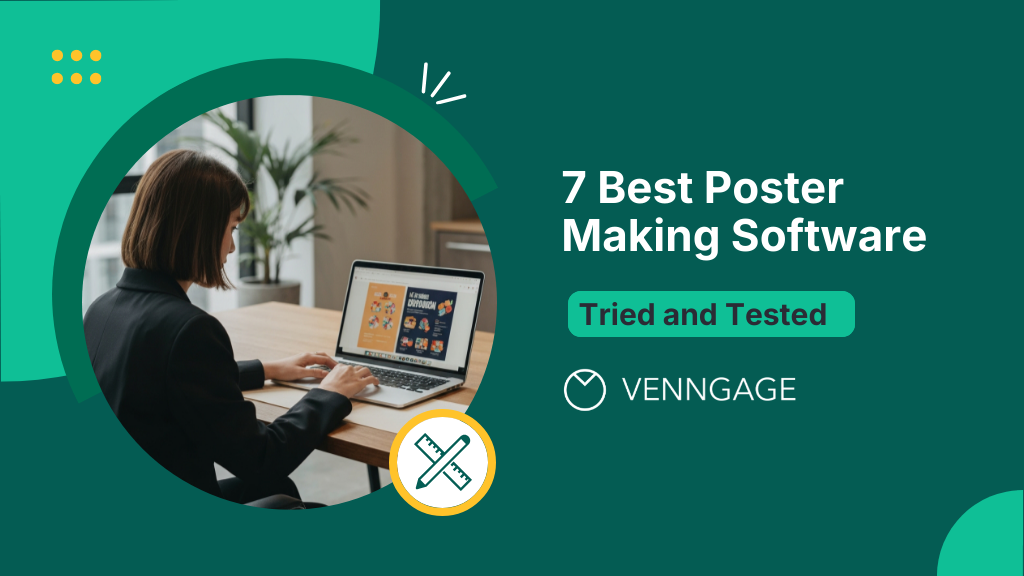
I once spent an entire afternoon designing an event poster, only to realize the text was blurry when printed.
Turns out, I made the mistake of using professional software with too many settings… and spent more time troubleshooting than designing.
Sound familiar? Most poster design software either overwhelm you or limit you to basic layouts.
Since it’s a common frustration for non-designers, I wrote this blog to compare the best poster-making software (free and paid).From tools packed with poster templates to a closer look at Venngage’s poster maker, here’s everything you need to create posters that truly stand out.
Best poster making software (Updated tool reviews)
Designing professional posters is easier than ever with the right tools. Below are in-depth reviews of the best poster makers, highlighting their strengths, use cases and any trade-offs.
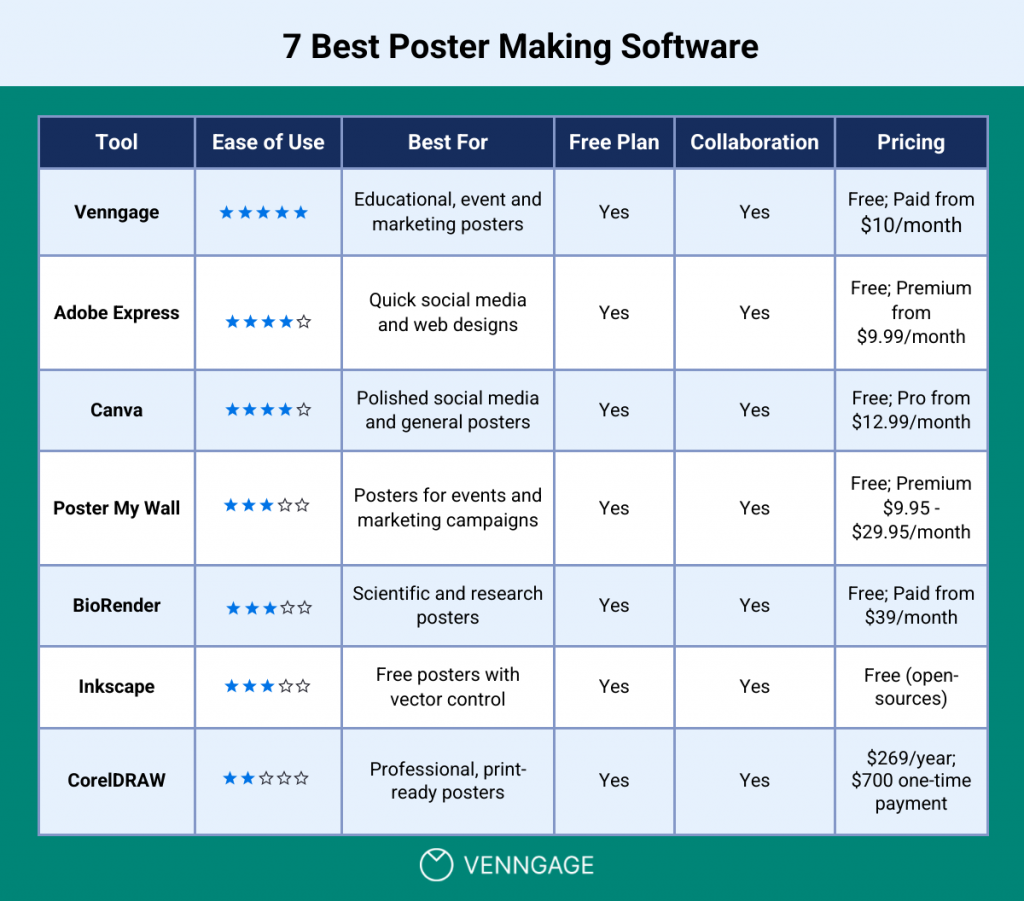
1. Venngage
Best user-friendly poster maker with AI and built-in collaboration
Venngage’s AI Poster Generator lets anyone create stunning posters from simple text prompts.
It’s essentially a DIY poster design tool that comes with a drag-and-drop poster maker interface, customizable templates and collaboration feature to speed up the design process.
Venngage stands out for its user-friendliness, template library and collaborative features. While some other design software like Canva and Adobe Express have broader offerings, Venngage shines when you need data-driven visuals without a steep learning curve.
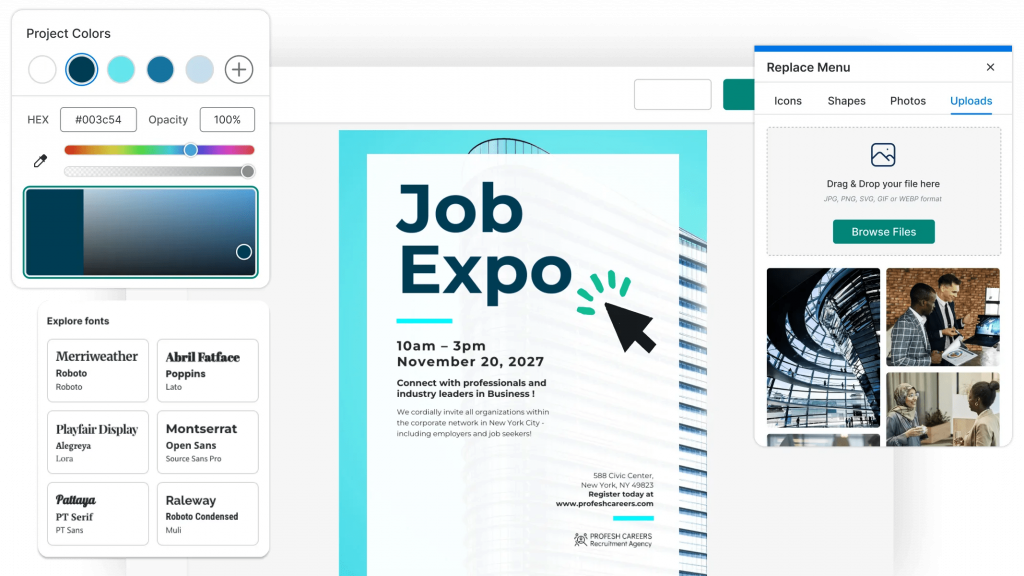
Key features:
- AI poster generator: Instantly generate poster designs from a short description or idea.
- Huge template library: Pick from 10,000+ customizable poster templates for business, events and marketing.
- Brand Kit integration: Save logos, colors and fonts for consistent branding.
- Smart design automation: Get suggestions for layouts, color palettes and icons to refine your design.
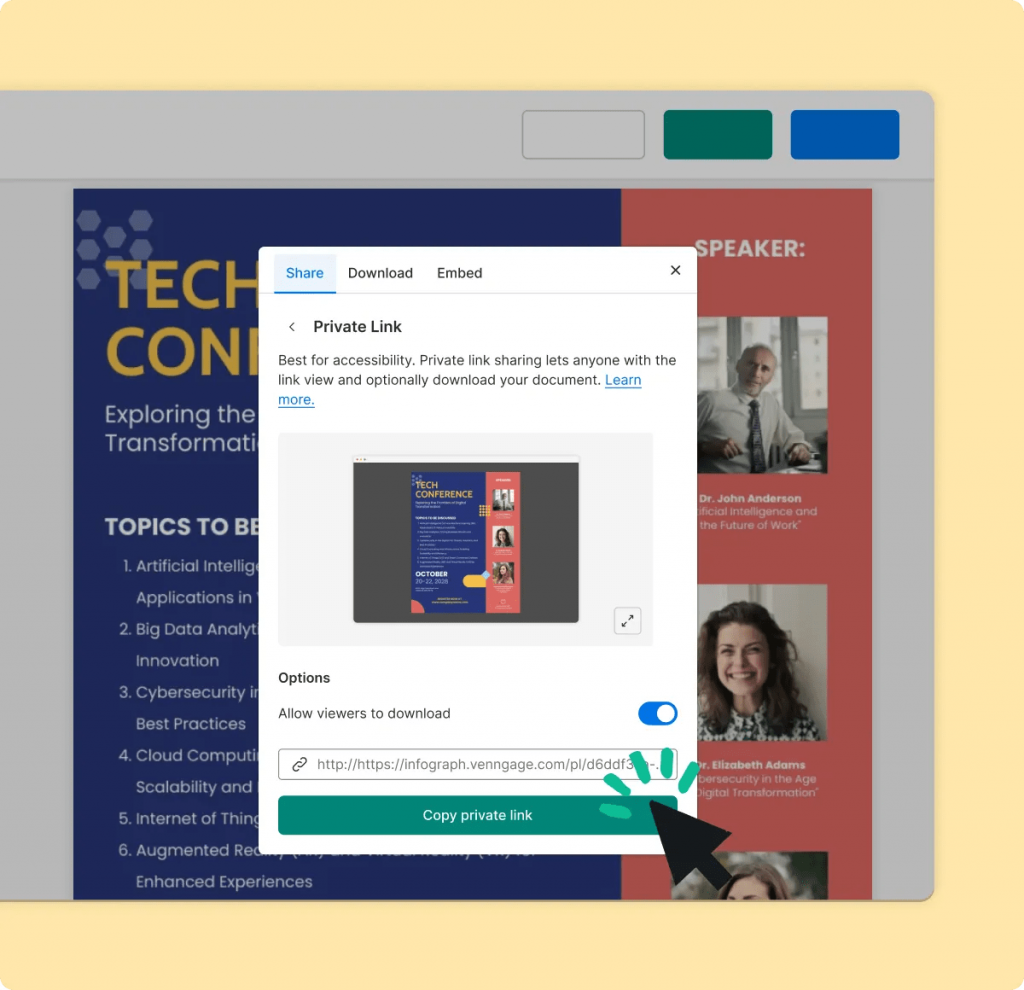
Pros:
- Users can create posters instantly from text prompts.
- Great poster making software for beginners; user-friendly with a rich template library.
- Built-in collaboration features and brand assets are especially useful for growing teams.
Cons:
- Some advanced features require paid plans.
- Lacks advanced custom vector editing.
Best for: Marketers and business professionals to create educational, event or advertising posters.
Pricing: Free plan available; Paid subscriptions start at $10/month.
“Good tool for infographics, ebook creation, and poster creation. I have been using this solution for more than two years and found it useful; it is our default tool for preparing any infographics, social media posts, or blog images.”
Swapnil D., reviewed on Capterra
Related: 12 Types of Posters for Every Business Need [Templates Included]
2. Adobe Express
Best balance of advanced features and ease of use
Adobe Express is a great poster design software for social media marketing and web designs because it blends simplicity with professional features.
Express is a great poster design software for social media marketing and web designs because it blends simplicity with professional features.
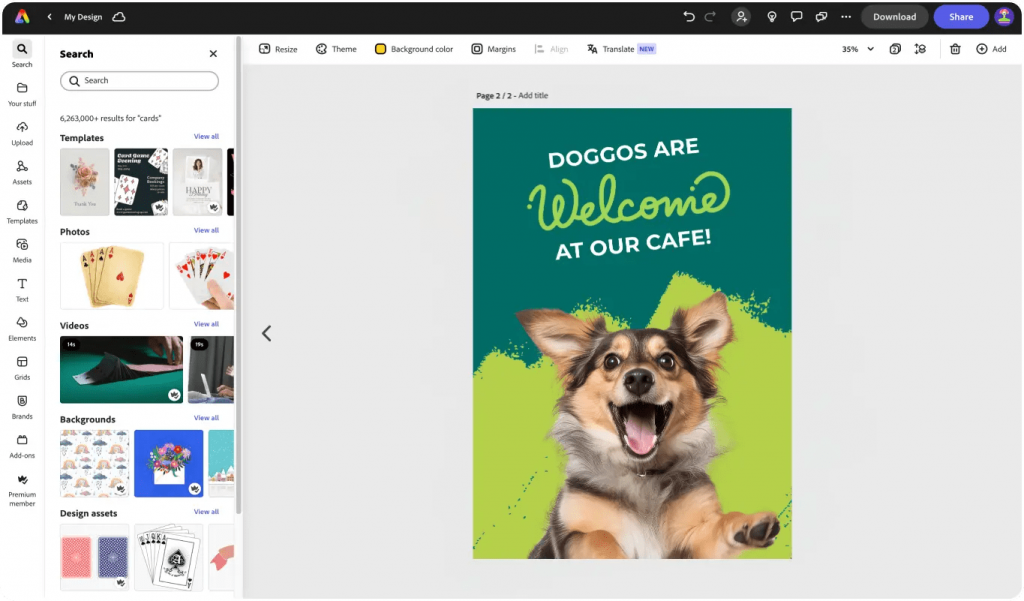
Key features:
- Extensive template library: Thousands of poster templates and access to Adobe Stock’s 160+ million images.
- One-click editing: Background removal, color effects and built-in auto-resize features.
- AI tools: Generative AI tools and editing features (e.g., PDF conversion).
- Cross-platform support: Works on web and mobile; syncs with Creative Cloud.
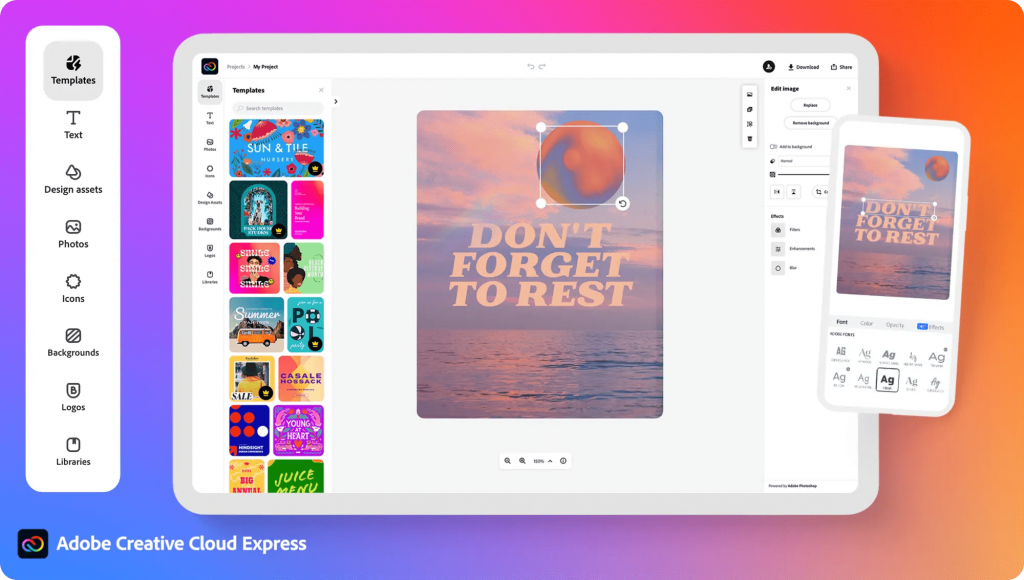
Pros:
- Intuitive interface; little to no learning curve.
- Integrates with Adobe’s ecosystem.
- Generous free plan.
Cons:
- Many useful features (e.g., background removal, video options) require paid access.
- Not as flexible as full Adobe apps; lacks fine-grained vector editing.
Best for: Users who want easy way to create posters plus integration with Adobe’s ecosystem.
Pricing: Free version available; Premium around $9.99/month (or $99.99/year).
“Overall it basically just looks like a Canva clone, but I was messing around with the AI and it’s very cool.”
u/sonambule, reviewed on r/graphic_design
Related: How to Make a Poster From a Picture
3. Canva
Best free online poster creator for social media
Canva is a web-based design platform known for its simplicity and vast library of free photos, icons, fonts and templates.
It’s great for general posters and social media designs, but Venngage offers more advanced AI-powered poster tools and a larger library of ready-to-use templates for faster, professional-quality results.
In comparison to most other tools in this list, Canva is great for quick, polished designs and social media posters. It’s more general-purpose than Venngage but its massive template library and Magic tools make creating designs easy.
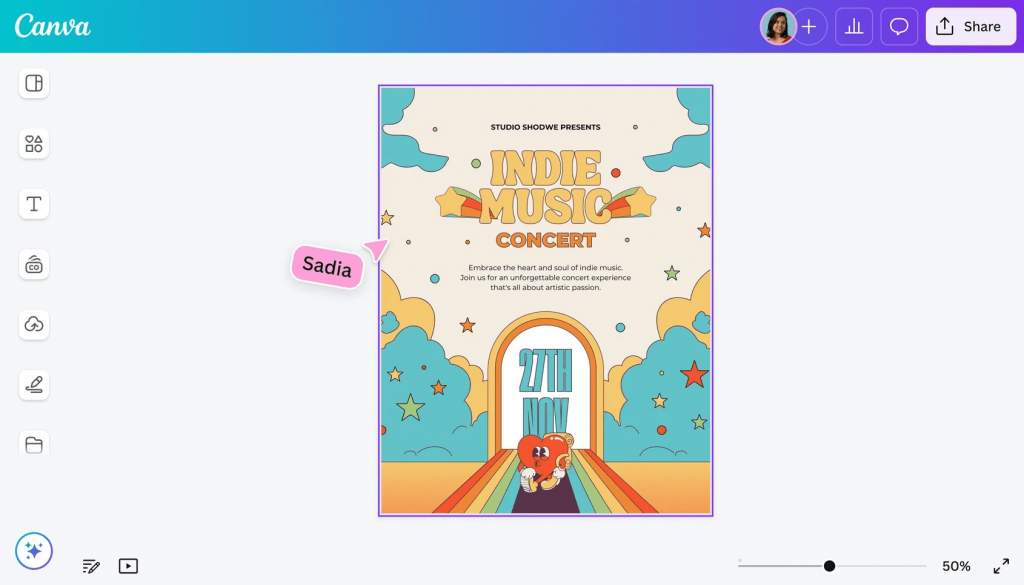
Key features:
- Massive library: Access 250,000+ templates and over 100 million stock photos, videos and graphics.
- Brand Kit and Magic Tools: Brand Kit, “Magic Resize” and background remover to speed up workflows.
- Collaboration: Real-time editing and commenting on designs on higher plans.
- Print integration: Direct printing of posters on various paper stocks (paid service).
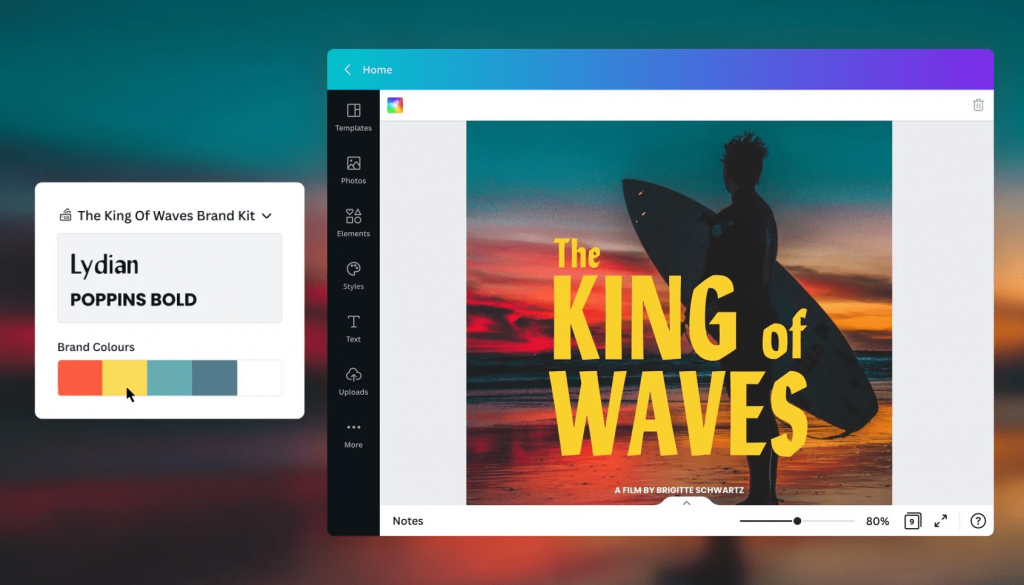
Pros:
- Easy drag-and-drop interface; thousands of ready-to-use poster templates.
- Free trial comes with Magic Tools, but with usage limits and other restrictions.
- Also comes with collaboration-friendly, print-optimized and video-friendly features.
Cons:
- Most templates require paid subscription.
- Can feel expensive for small and medium businesses.
Best for: Anyone wanting quick, polished designs for social posts and printed posters.
Pricing: Free tier available; Pro is $12.99/month (individual) or $119.99/year. Teams $14.99/month for up to 5 users.
“Canva is actually pretty amazing for what you can do for free. One problem is the constant bugs in the program, and they move menu items around. Not intuitive.”
Mark Visbal, reviewed on Trustpilot
4. PosterMyWall
Best professional poster design software ideal for printing and event marketing
PosterMyWall is web-based graphic design software for posters focused mostly on marketing. It offers templates for posters, flyers and banners, as well as built-in tools for social media and email campaigns. The only downside: the “credit” model for extra AI edits or sends can be confusing.
PosterMyWall is especially great for designing event and marketing posters, especially if you want more print-ready templates.
It’s less flexible than Venngage or Canva, but its email and social media campaign tools make it ideal for small businesses.
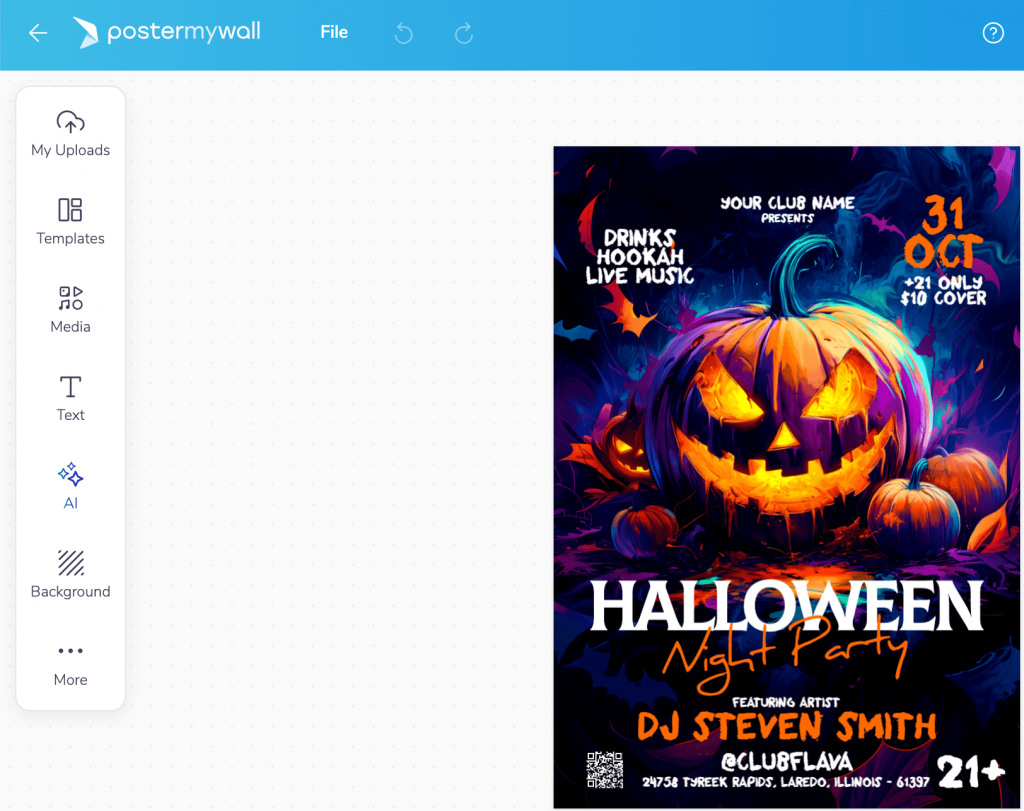
Key features:
- Print-ready templates: Hundreds of flyer, banner and poster layouts.
- High-res downloads: Paid plans allow unlimited high-res JPG/PNG with no watermark.
- Integrated marketing: Social media post scheduler for up to 3 accounts (paid); can send email newsletters (for up to 3,000 sends; also paid).
- AI tools: Built-in background remover and text-to-image generators (needs “credits”).
- Team spaces: Invite teammates into a shared workspace with shared brand kits and approval flows.
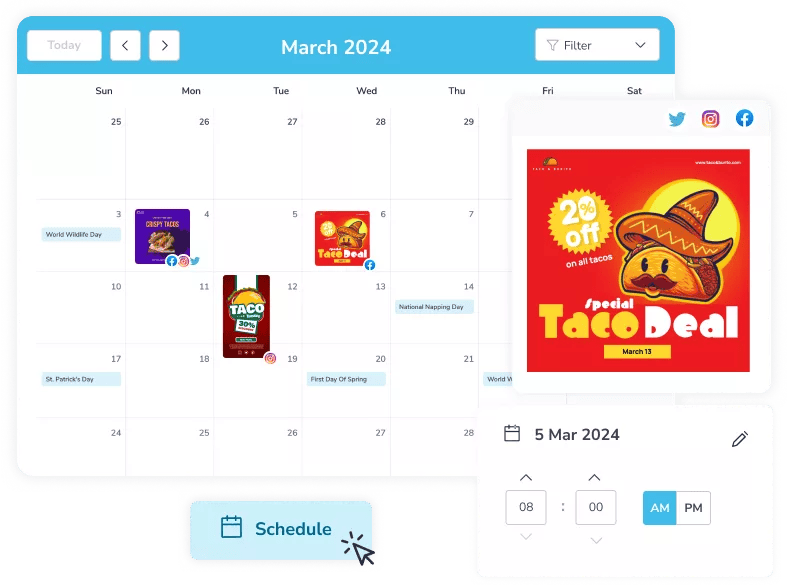
Pros:
- Easy-to-use event poster design software.
- Includes social media scheduler and email publishing tools.
- Unlimited no-watermark downloads on paid plans.
Cons:
- Free plan comes with low-res or watermarked graphics.
- Requires credit packs for some features (which adds up cost).
Best for: Users creating event flyers, posters and integrated email/social campaigns.
Pricing: Free basic use; Premium $9.95/month (or $99.95/year); Premium Plus $29.95/month.
“My experience with PosterMyWall has been excellent. It helps me design attractive thumbnails at low or no cost because it also offers a free option to make posters, flyers, and much more with a watermark.”
Muhammad H., reviewed on SoftwareSuggest
5. BioRender
Best for scientific and research posters
BioRender is a specialized design tool for scientists and research that comes with over 50,000 professional biology and chemistry illustrations and educational poster templates.
It’s ideal for creating research posters and diagrams quickly without needing graphic design skills.
BioRender is the only tool in this list that’s built specifically for creating scientific and research posters.
This means the platform supports direct integration with lab workflow platforms and reference databases. You can pull in real data, annotate figures accurately and maintain version control across teams.

Key features:
- Science-specific content: Thousands of icons covering 30+ fields such as immunology, neuro, microbiology, etc.
- Drag-and-drop interface: Simple UI that speeds up figure creation.
- High-quality exports: Create vector-quality or high-res PNG posters on paid plans.
- 3D protein integration: Protein Data Bank to import and illustrate 3D molecule structures.
- Collaboration: Piad plans support sharing and version history among group members.
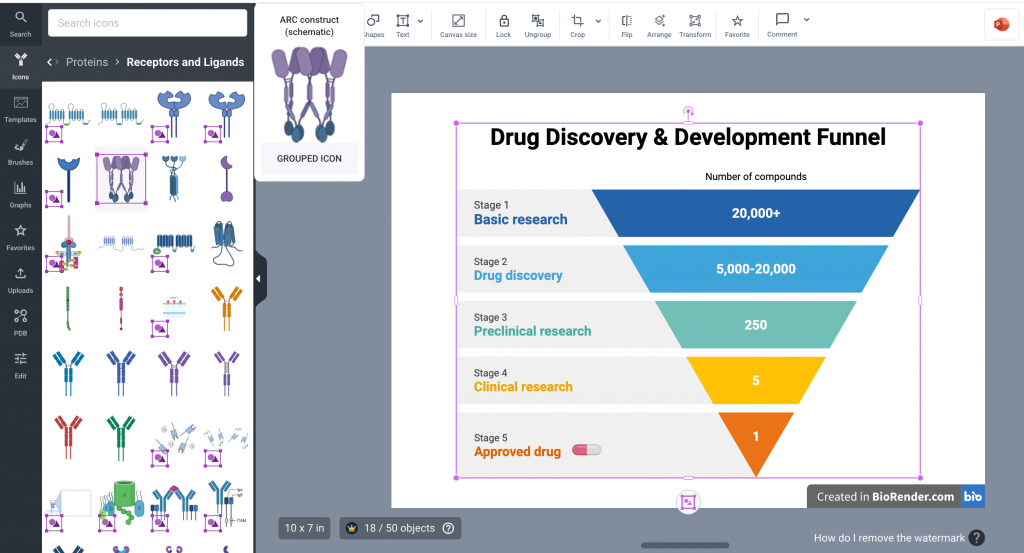
Pros:
- Vast library of tailor-made icons and templates for science-specific visuals.
- Drag-and-drop interface.
- Citations built in by a large user base.
Cons:
- Niche focus (not for general poster use).
- Higher cost for teams or commercial use.
Best for: Scientists and academicians creating research posters and figures for publications and conferences.
Pricing: Free plan available; Individual plans start at $39/month.
What I liked the most from BioRender was the huge access to specific biotech illustrations to be used on diagrams. It’s super useful if you’re trying to convey medical topics in a diagram but you cannot manage to find icons or images for that topic.
Camilo S., reviewed on G2
6. Inkscape
Best free poster design tool (with open-source license)
Inkscape is a free, open-source vector graphics editor for creating scalable designs with full control over shapes, paths, text and layers.
It’s powerful for illustrators and designers but has a steeper learning curve and slower setup than tools like Venngage.
Inkscape stands out for its full vector control and open-source flexibility that’s ideal for pro designers to create highly customized without any subscription costs.
It also has a growing plugin ecosystem which lets users add filters, automation and custom tools that other platforms in this list lack.
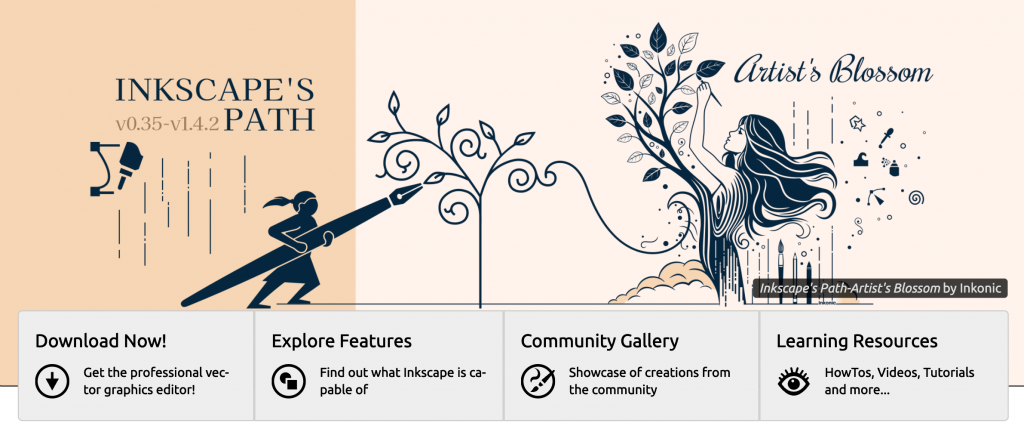
Key features:
- Robust drawing tools: Comprehensive path editing and node manipulation.
- Wide format support: Import/export many file types for printing and sharing.
- Advanced design capabilities: Rich text editing, pattern fills, gradients, symbols, clones and layers for complex layouts.
- Extensions and filters: Dozens of built-in filters and a thriving plugin ecosystem.
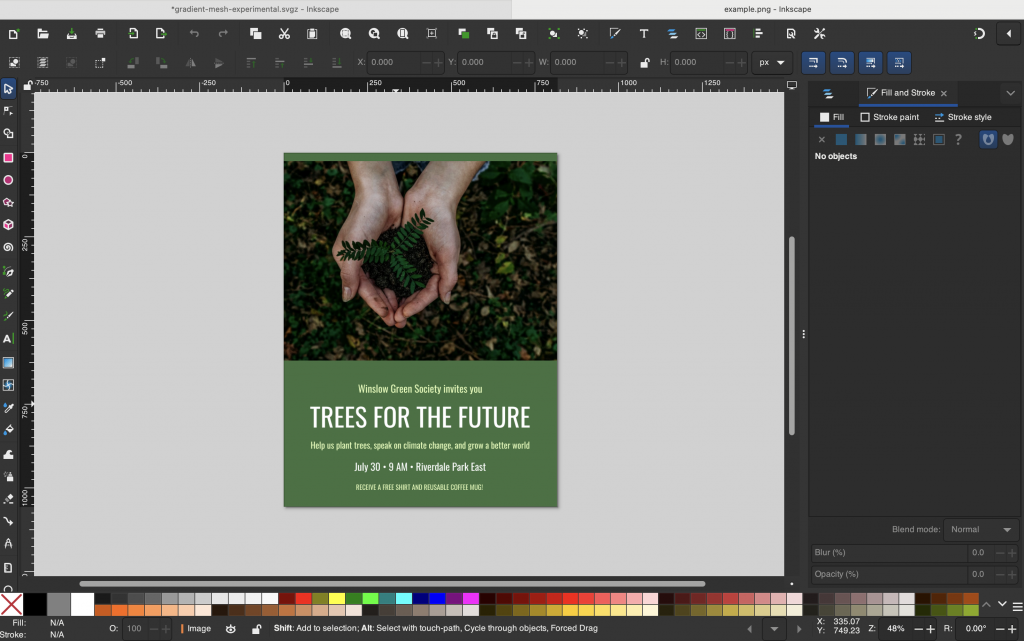
Pros:
- Free and no usage limits; no watermarks or paywalls.
- Rich vector toolset for professional-grade illustrations.
- Good format compatibility; great for print or publishing.
Cons:
- You need to download the app to use it.
- Not beginner-friendly; takes time to learn.
- No built-in templates or stock images; designs start from scratch.
Best for: Designers and hobbyists needing full vector control at no cost.
Pricing: Free (open-source).
Very good. I use it all the time, I tried a variety of vector based image editors, as soon as I tried InkScape, I didn’t need to try any others.
James G., reviewed on Capterra
7. CorelDRAW
Best vector-based, print-ready poster creator
CorelDRAW Graphics Suite is a professional design package for vector illustration, page layout and photo editing, ideal for print-ready work with precise control over typography, color and layout.
It’s best for large-format printing and professional design, though costly for casual users.
Using CorelDRAW means you’ll get professional-grade output. It’s ideal for expert designers or agencies who work on high-stakes print projects like banners, signage or technical diagrams. Its advanced typography, color management and multipage layouts set it apart from template-driven platforms.
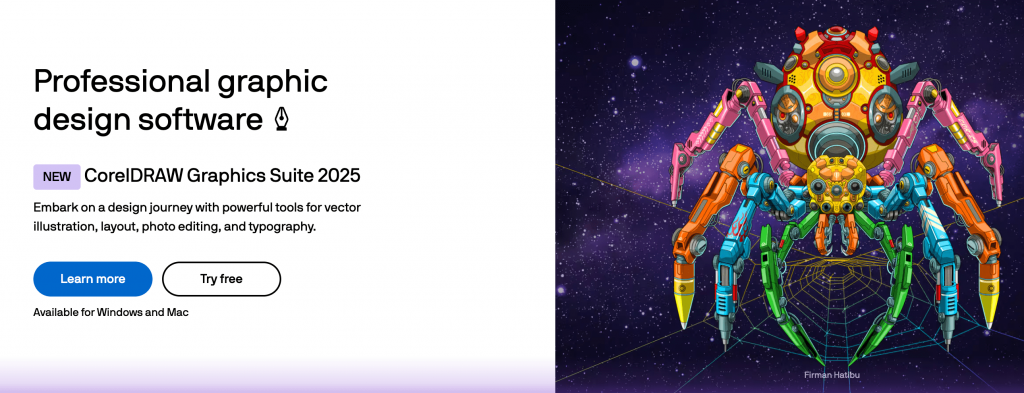
Key features:
- All-in-one suite: Advanced vector illustration, multipage layout and AI-assisted image editing in one suite.
- Extensive libraries: Thousands of professional templates, clipart, fonts and color palettes.
- Print support: Superior color management, prepress tools and supports hundreds of file formats.
- Precision tools: Variable fonts, perspective drawing and custom workspaces for power users.
- Wide integration: Subscriptions add CorelDRAW Web (browser app) and cloud features; licenses include long-term access to stable releases.
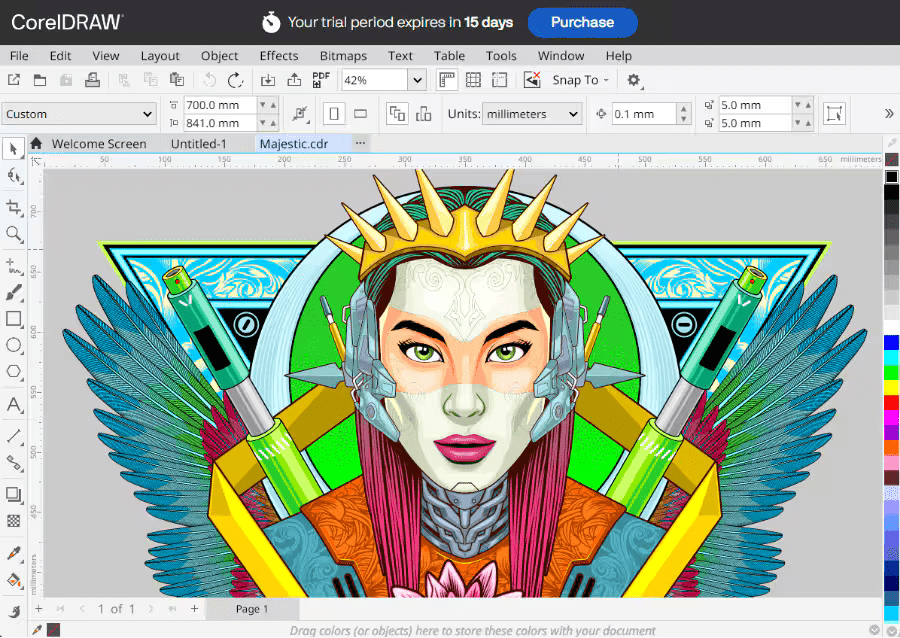
Pros:
- Packed with professional features.
- Supports large documents and detailed print design (with Pantone integration).
- Can be purchased for a one-time fee or annual subscription.
Cons:
- High cost compared to other cloud-based tools.
- Steeper learning curve relative to drag-and-drop based platforms.
Best for: Professional designers needing a full graphics suite and print quality control.
Pricing: 365-day subscription ~$269/year (one-time perpetual license ~$700).
CorelDRAW is an excellent product for 2D vector graphics. It has been reliable and useful in my work for many years.
Dmitrii, reviewed on Software Advice
What to look for in poster making software (Expanded)
Before you commit to a tool, make sure it fits how you actually design and collaborate. Here are the key things to evaluate:
1. Ease of use
The best poster tools should make design feel natural from the start. Look for:
- Drag-and-drop interface that feels intuitive from the first click.
- Template variety to help you start fast, not overwhelm you with clutter.
- A clean layout that doesn’t distract the users.
2. Customization
You should be able to make each poster truly your own. Choose tools that:
- Allow full creative control over colors, fonts, layouts and graphics.
- Support for brand kits and saved color palettes helps keep your visuals consistent.
- Lets you add effects, speech bubbles or icons to turn a template into a standout design.
3. Collaboration features
Most designs are a result of good team collaboration and a healthy feedback loop. Make sure the tool comes with:
- Real-time editing that allows teams to work together without endless email threads.
- Built-in commenting and feedback features to track revisions.
4. AI-powered features
AI capabilities speed up design process without replacing creativity. Go for a digital poster maker that provides:
- Smart AI that can suggest layouts, color palettes or image combinations.
- Automation features that assist creativity.
- Automatic resizing or copy formatting to save time on repetitive tweaks.
5. Pricing and free options
The right tool should fit your budget while meeting your needs.
- Free plans are great for light users but often include watermarks or export limits.
- Compare monthly vs. annual plans to see what fits your budget best.
- Check if premium tiers include brand kits, collaboration seats or print-quality exports.
6. Output quality
Your design should look great everywhere it appears. Ensure:
- You can export in multiple formats at high resolution.
- Presets are social media–ready or come up print options.
- Output quality are consistent across both digital and physical posters.
7. Target audience match
Pick a tool that aligns with who you are and what you need to create:
- Beginners: Simplicity and ready-made templates matter most.
- Businesses: Collaboration, brand control and AI speed-ups are key.
- Experienced designers: Tools with vector editing or layer control will feel more natural.
FAQ about poster making
1. Can I make a free poster online?
Yes, many tools offer free versions. Venngage provides a ton of free and customizable poster templates and an intuitive drag-and-drop editor, letting you start designing instantly and upgrade when needed.
Venngage excels for branded, shareable designs with templates optimized for Instagram, Facebook and LinkedIn. Instant export and resizing make posting easy. Compared to Canva, Venngage focuses more on business and data-driven visuals.
3. How do I print custom posters?
Most tools allow high-resolution exports for print. Venngage lets you download print-ready PDF and PNG files, ensuring professional-quality posters suitable for events, classrooms or marketing campaigns.
4. What’s the best poster software for beginners?
Easy-to-use poster design tools like Venngage and Canva are ideal. Venngage’s drag-and-drop editor and beginner-friendly templates simplify poster creation, making it perfect for non-designers in business, education or HR.
5. Do poster makers have AI features?
Yes, many now include AI assistance. Venngage offers an AI Poster Generator and AI Infographic Generator to quickly produce layouts, charts and visuals, saving significant design time.
6. Can Canva AI create a poster?
Yes, Canva AI generates poster layouts from text prompts. However, Venngage’s AI tools are more business-oriented, offering data visualization, professional layouts and team collaboration features.
You’re just one click away from creating a great poster
Choosing poster software isn’t just about features; it’s about finding a platform that fits your goals, workflow and budget. The right tool can save hours, boost productivity and help you create posters exactly the way you envision.
If you want a beginner-friendly, AI-powered, collaborative tool with ready-made poster templates, start designing your poster for free with Venngage.




































