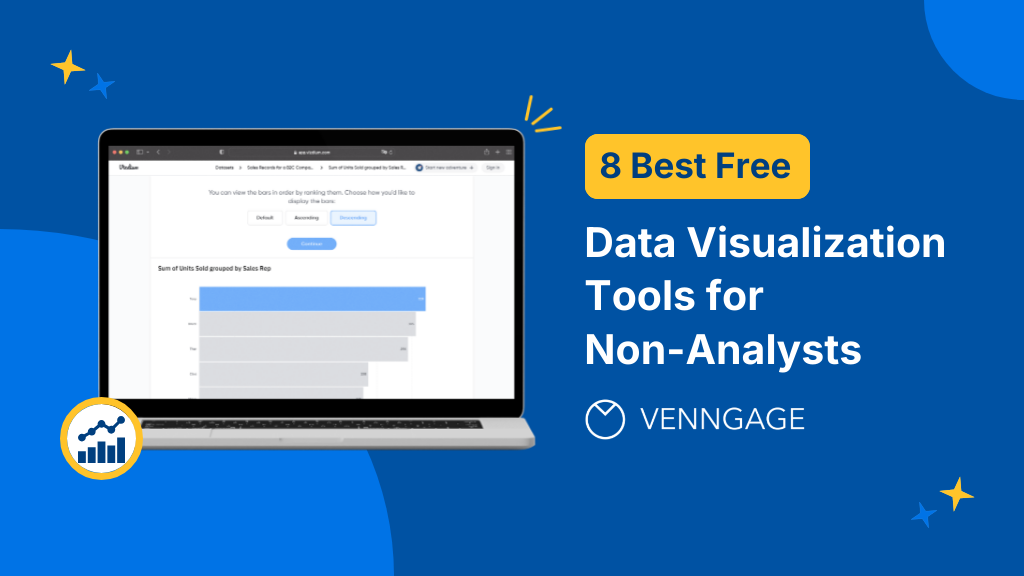
Ever had a staring contest with an Excel spreadsheet full of data?
Unless you’re a business intelligence (BI) analyst, making sense of the profusion of data available in this modern age poses its challenges.
Though easy to use, spreadsheets have their limitations — they don’t uncover insights or tell a story. On the other end of the spectrum, advanced BI tools are complicated to use without extensive training and coding knowledge.
But there is a middle ground…
Before visualizing data, many companies need to integrate data from multiple sources like DynamoDB to Snowflake. Understanding how to migrate data efficiently between these platforms can streamline your data pipeline and improve the quality of insights obtained from visualization tools.
If you’re a non-analyst who wants to visualize data and get insights quickly, check out this list of the best free data visualization tools in 2024. Perfect for getting your feet wet (without drowning!), these tools are simple to use, regardless of background or expertise.
Click to jump ahead:
8 best free data visualization tools
To appreciate the following list of data visualization tools, it’s helpful to first get aligned on the term “data visualization.”
If you’re picturing a complex SQL model, that’s not the kind of data visualization we’re covering here. In simplest terms, a data visualization is a graphical representation of a data set. So really, this term can apply to anything from a basic bar chart to a complex SQL model.
For our purposes, we’ll be looking at the best free tools for beginners. That means, no SQL! And the data visualizations you can create with these tools are on the simple side, like charts, graphs and scatter plots.
To determine the best tools in this category, we’ll consider three factors: simplicity, functionality and freeness. Let’s get to it.
1. Vizdium by Venngage
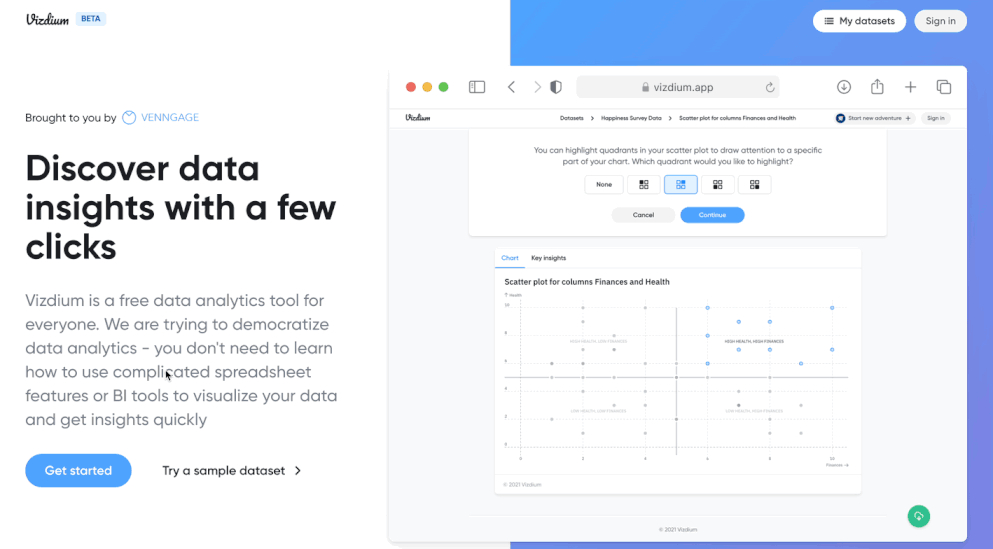
Vizdium by Venngage is a simple data exploration and visualization tool designed to de-complicate the analysis process. Think of it as a smart data analyst assistant! Instead of sifting through a dense spreadsheet or wrestling with pivot tables, you can upload a CSV file to Vizdium and extract insights (almost) instantaneously.
Once you’ve uploaded a spreadsheet, Vizdium analyzes the contents and suggests data visualization options. Alternatively, you can create a custom chart by choosing which columns to visualize. For a full guide, check out this how-to article.
This is where the magic happens. Once you’ve chosen a visualization option, Vizdium guides you through customizing your chart by asking a few simple questions and you can see exactly what a data set reveals.
For example, if you were analyzing sales data, you could generate a bar graph showing how many units each sales representative sold. You could further emphasize these insights by highlighting who made the most profit and organizing your chart in ascending order.
Once you’re happy with your data visualization, you can download it in PNG or SVG. And you can accomplish all this in just a few clicks — no need to figure out complicated spreadsheet features or spend days training on advanced BI tools.
Whether you’re an executive, a marketer, an HR professional or any other business professional for that matter, Vizdium can help you visualize data and get insights quickly.
How simple is it?
Very simple. Beginners at data visualization could use this tool with ease.
How functional is it?
Not only does Vizdium analyze your data, it guides you through the process of choosing and customizing a chart. In other words, it offers the perfect balance of simplicity and functionality for beginners.
How free is it?
Vizdium is 100% free. You don’t need to sign up or share any information to use it and you can download your data visualizations for free, too.
Data visualization example:
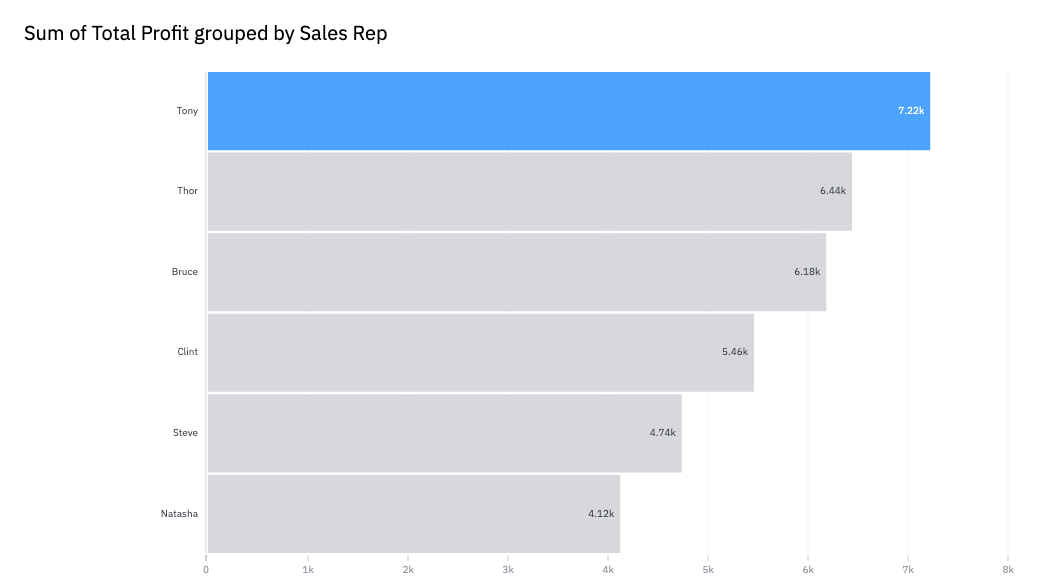
2. RAWGraphs
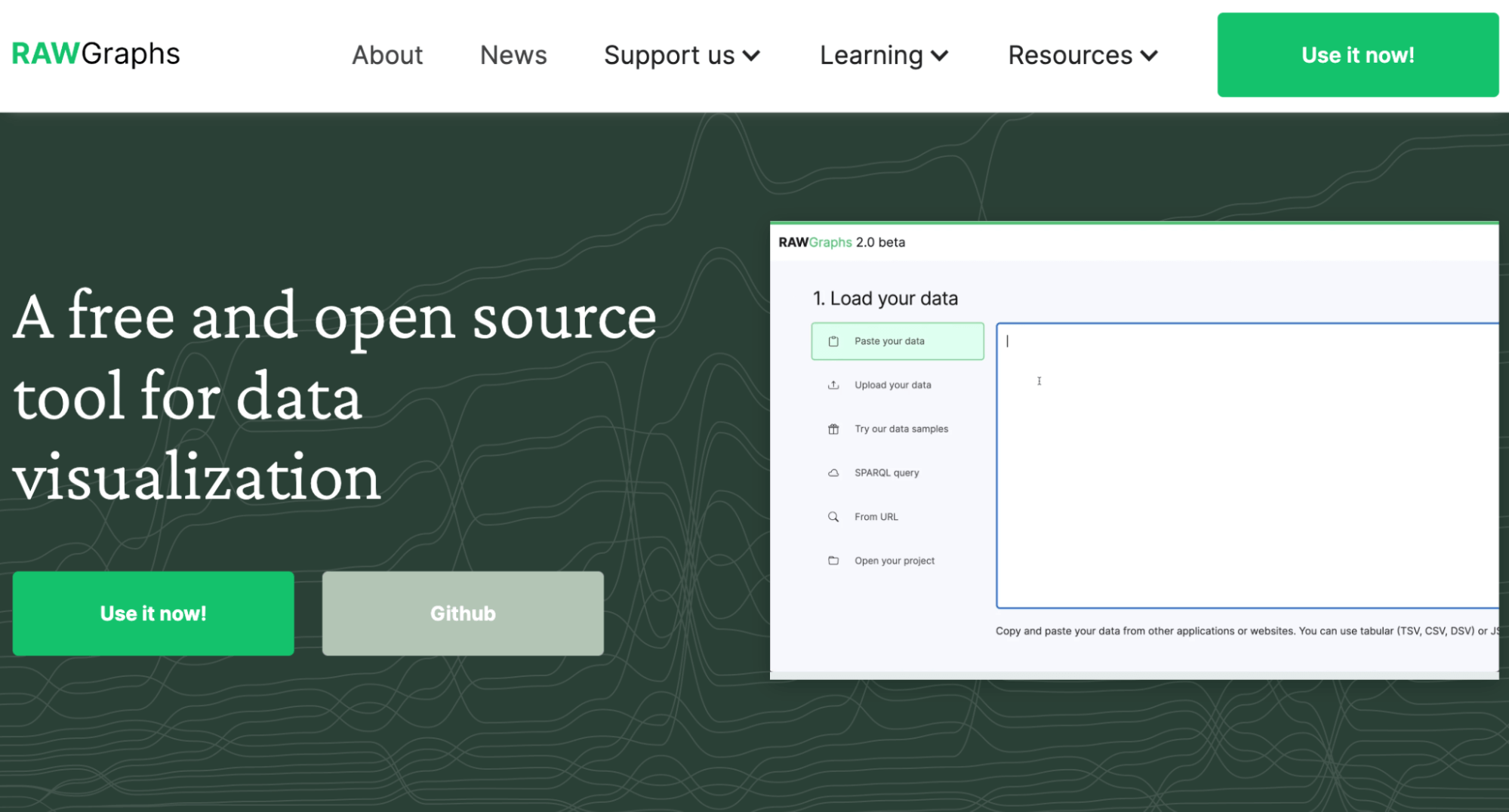
RAWGraphs is an open source tool for data visualization. That means, anyone can access the original source code and the community can contribute to it, too. As a result, RAWGraphs offers over 30 different types of data visualizations, including more advanced maps and diagrams.
It’s similar to Vizdium in that you start by uploading a data set. The next step is where things differ. Instead of providing suggestions for what type of data visualization to use, RAWGraphs simply prompts you to choose a chart type next. Then, you have to select which data points you’d like to feature in your chart.
Once you’ve figured this out, you can customize your chart further by adjusting elements, like size, color and spacing. And of course, the last step is to download your data visualization in the file format of your choice.
RAWGraphs is a great choice for those who have slightly more advanced data visualization skills. It provides a lot of different visualization and customization options. But if you’re just getting started, there will be a learning curve, as you figure out which type of visualization to use for what and how to properly map variables to a chart.
How simple is it?
Not the simplest option, but much simpler than BI tools. The trickiest part is figuring out which data visualizations to use and how to map variables to chart dimensions.
How functional is it?
Very functional. RAWGraphs offers a wide range of customization and chart options — ideal for those who have slightly more advanced data visualization skills.
How free is it?
Totally free. You can use this tool without signing up and download your data visualizations to go.
Data visualization example:
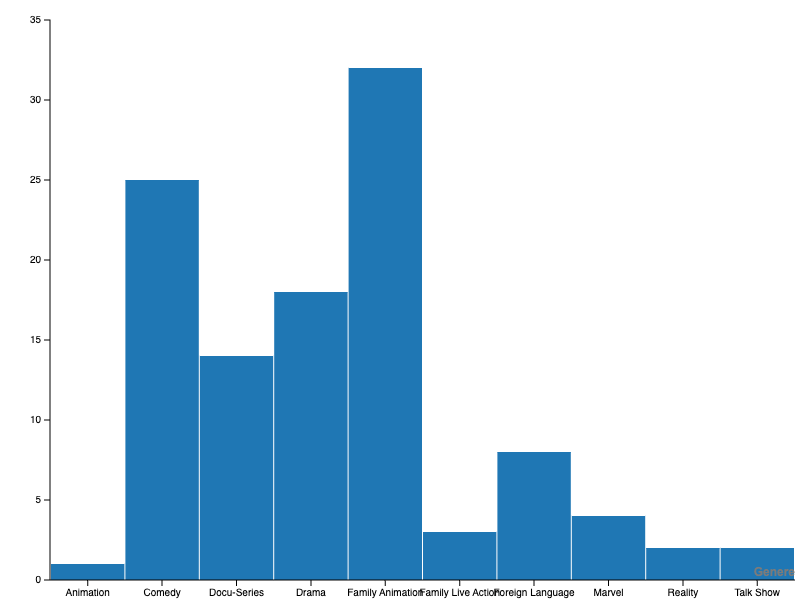
3. WTFcsv by DataBasic
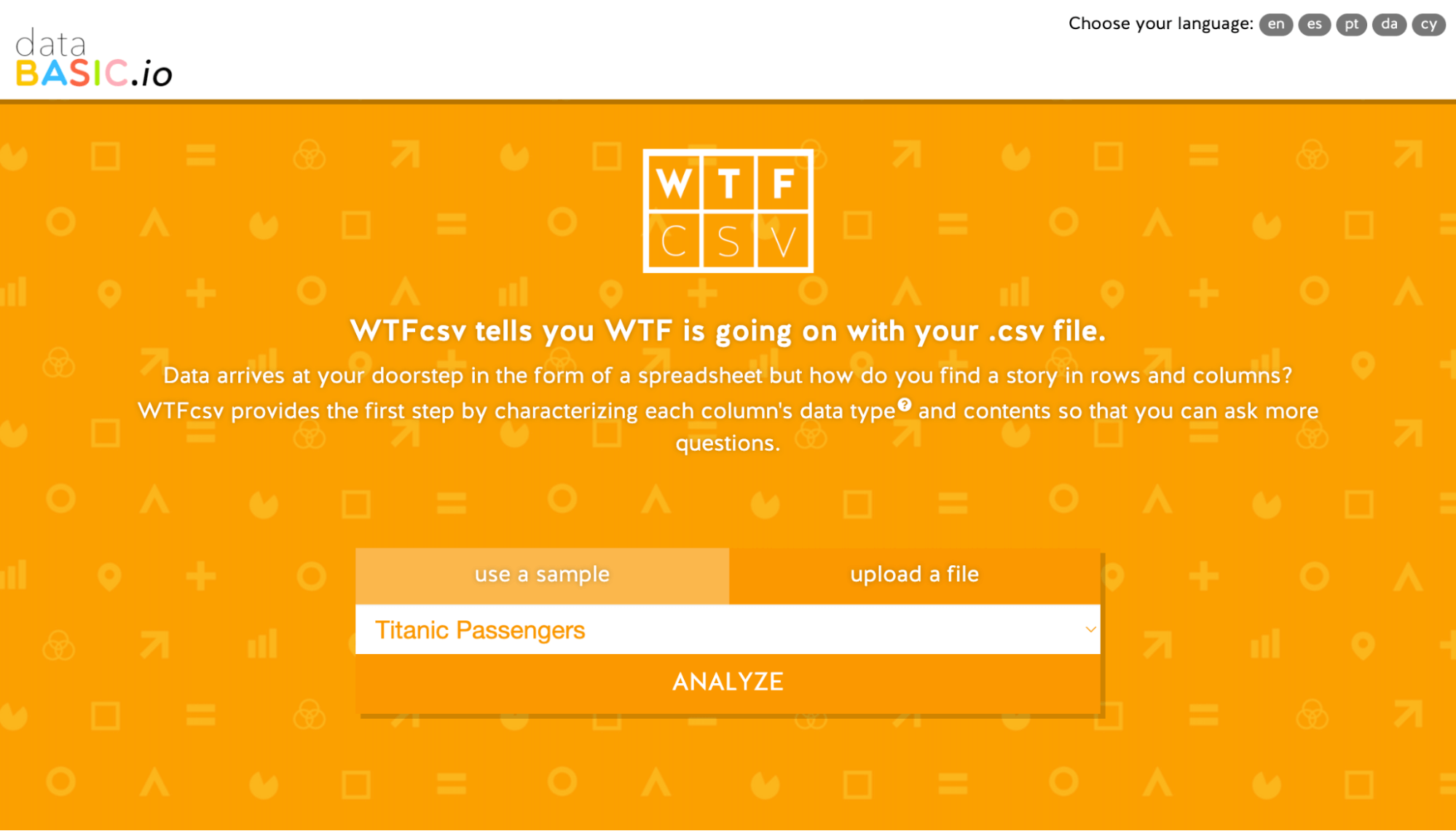
WTFcsv by DataBasic is a neat tool that generates data visualizations for you based on (you guessed it!) a CSV file. It might be more appropriate to call this one a data exploration tool, as you can’t choose what types of visualizations to generate.
WTFcsv chooses for you based on the dataset you upload. You can also use a sample dataset to play around with the tool. Note, you can do this with Vizdium and RAWGraphs too.
It’s quite simple: you don’t have to make any decisions whatsoever. You just upload your CSV, hit analyze and the tool generates a bunch of graphs based on your data. For more information, you can click the “I” button on each graph to see takeaways about the data represented, like the smallest and biggest numbers, the average and the total.
There’s no option to customize the graphs or download them to go. You could technically take a screenshot, but you’d be restricted to the tools styling and chart choices. (See screenshot below.)
All this to say, WTFcsv is a good option if you just want to extract some quick insights from a dataset. But for usable custom data visualizations, you’ll likely want to go elsewhere!
How simple is it?
Extremely simple. If you can download a CSV file, you can use this tool.
How functional is it?
WTFcsv offers limited functionality. You can’t choose what charts to create, customize them or download them. You can only generate charts based on a dataset.
How free is it?
Free as can be. You can use this tool without any information exchange as well.
Data visualization example:
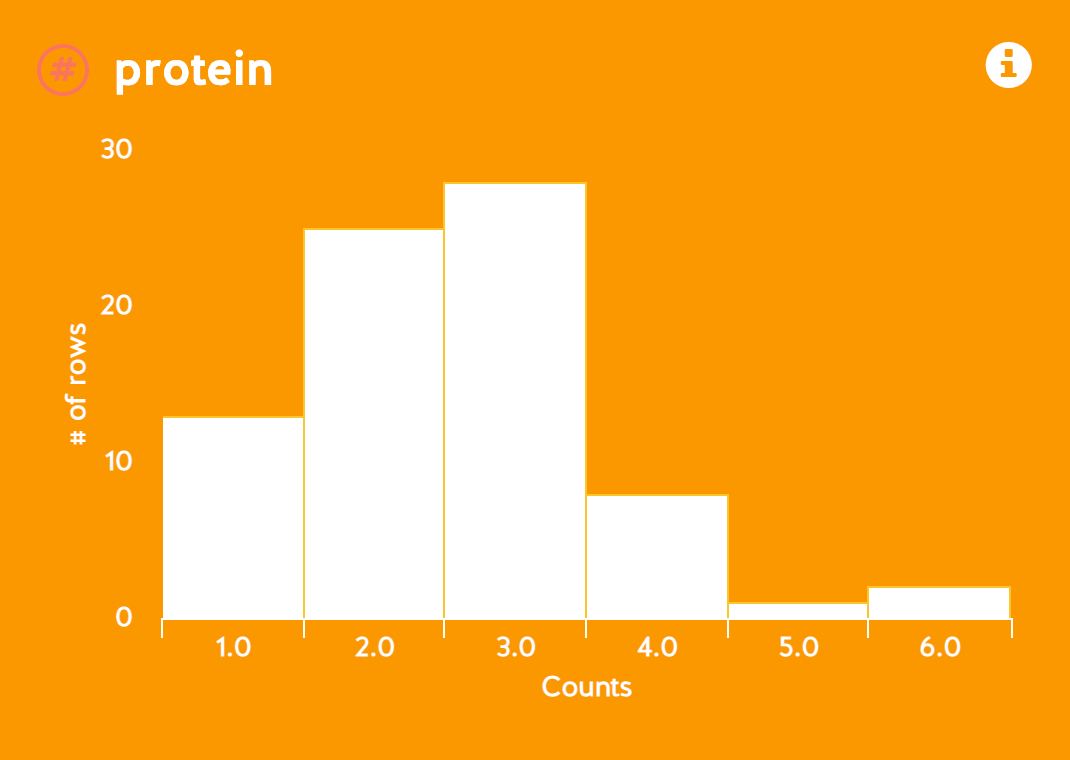
4. Datawrapper
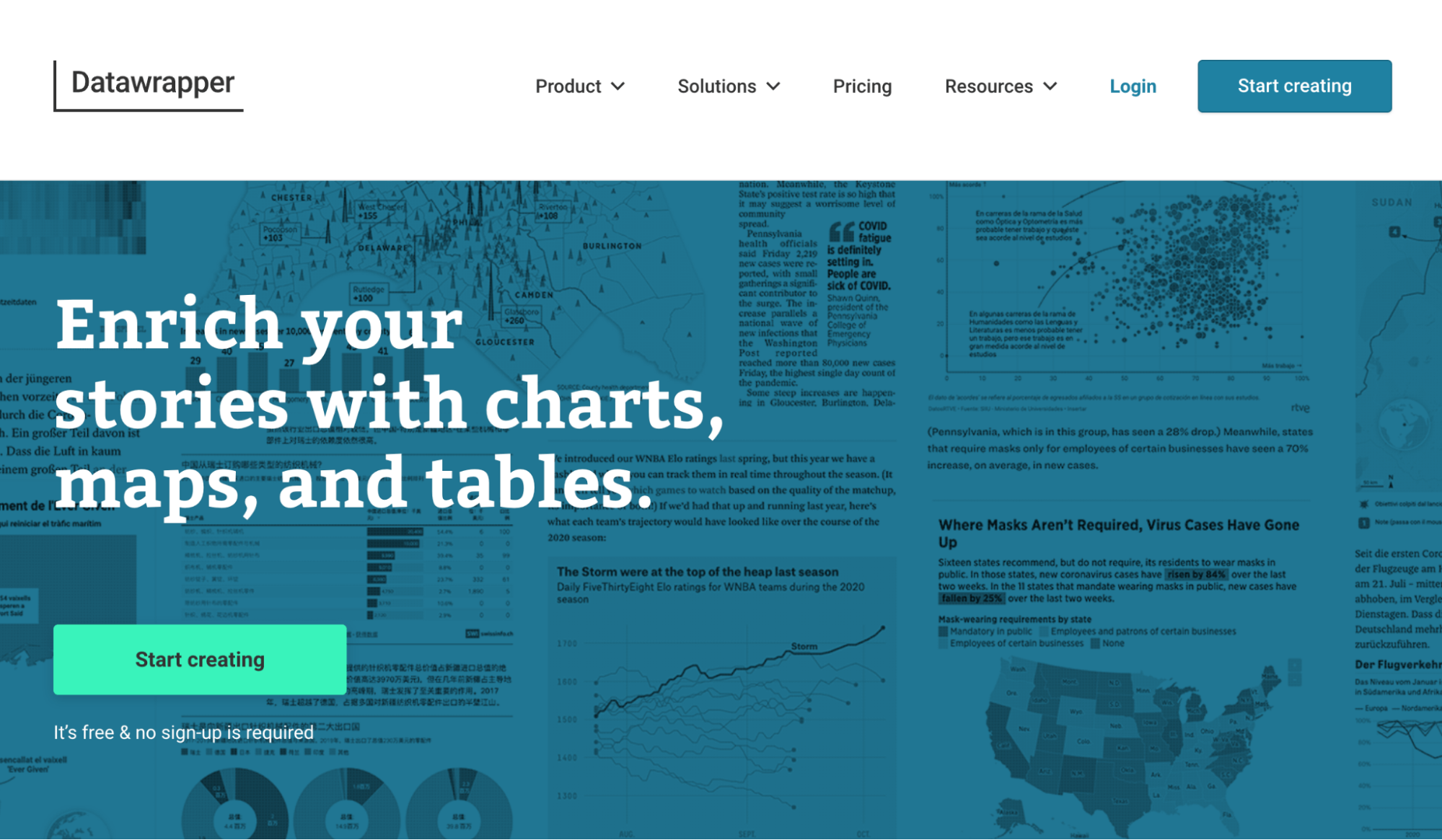
Datawrapper is an interesting tool geared towards journalists and publications who want to supplement their articles with professional data visualizations. But technically, anyone could use this tool. It offers interactive charts, maps and tables to help you tell a story with data.
To get started, you have a few options: simply paste in your data, upload an Excel or CSV file, connect with Google Sheets or link to an external dataset. Once you click proceed, you’ll be able to review your dataset before moving to the next step, visualization.
In this step, you can choose what type of chart to use and customize it in many different ways. Though Datawrapper doesn’t suggest what type of chart to use, it does choose your data points for you.
Notably, Datawrapper offers accessibility features, like a field for an alternative description (ALT) and a color checker to ensure someone with color vision deficiency will be able to distinguish the colors in your visualization.
However, to download your finished chart or get an embed code, you’ll need to provide your email address. Once you sign up, you can grab a PNG or publish your visualization to get that embed code.
How simple is it?
Pretty simple. Someone with minimal data visualization experience could easily navigate this tool.
How functional is it?
With 19 chart types, three map types and data tables, Datawrapper offers lots of options for visualizations and the customization capabilities are great, too.
How free is it?
Free — minus the sign up. You do need to provide your email address to use your finished data visualization. On a free plan, your visual will also include a line that says, “Created with Datawrapper.”
Data visualization example:
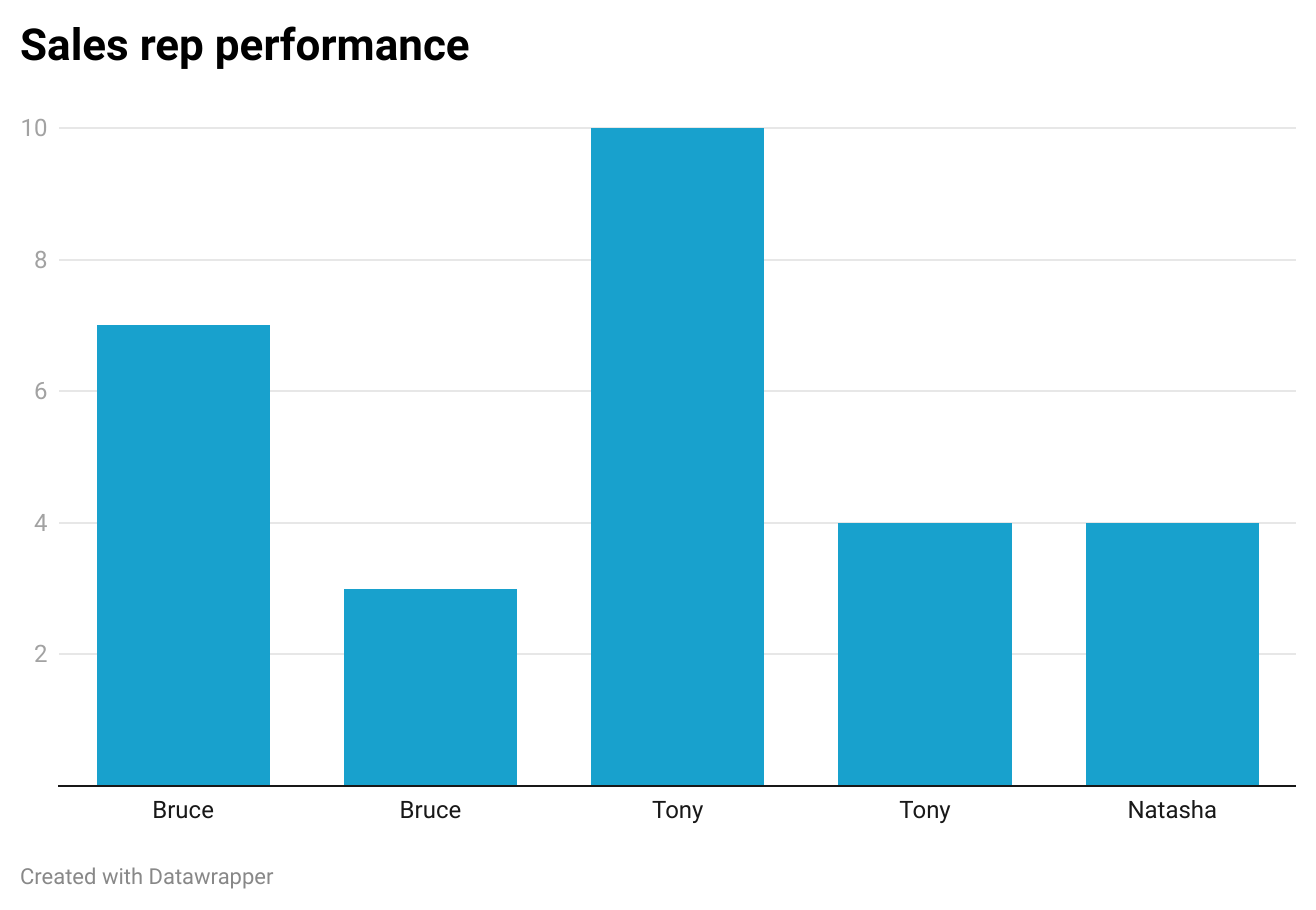
5. Flourish
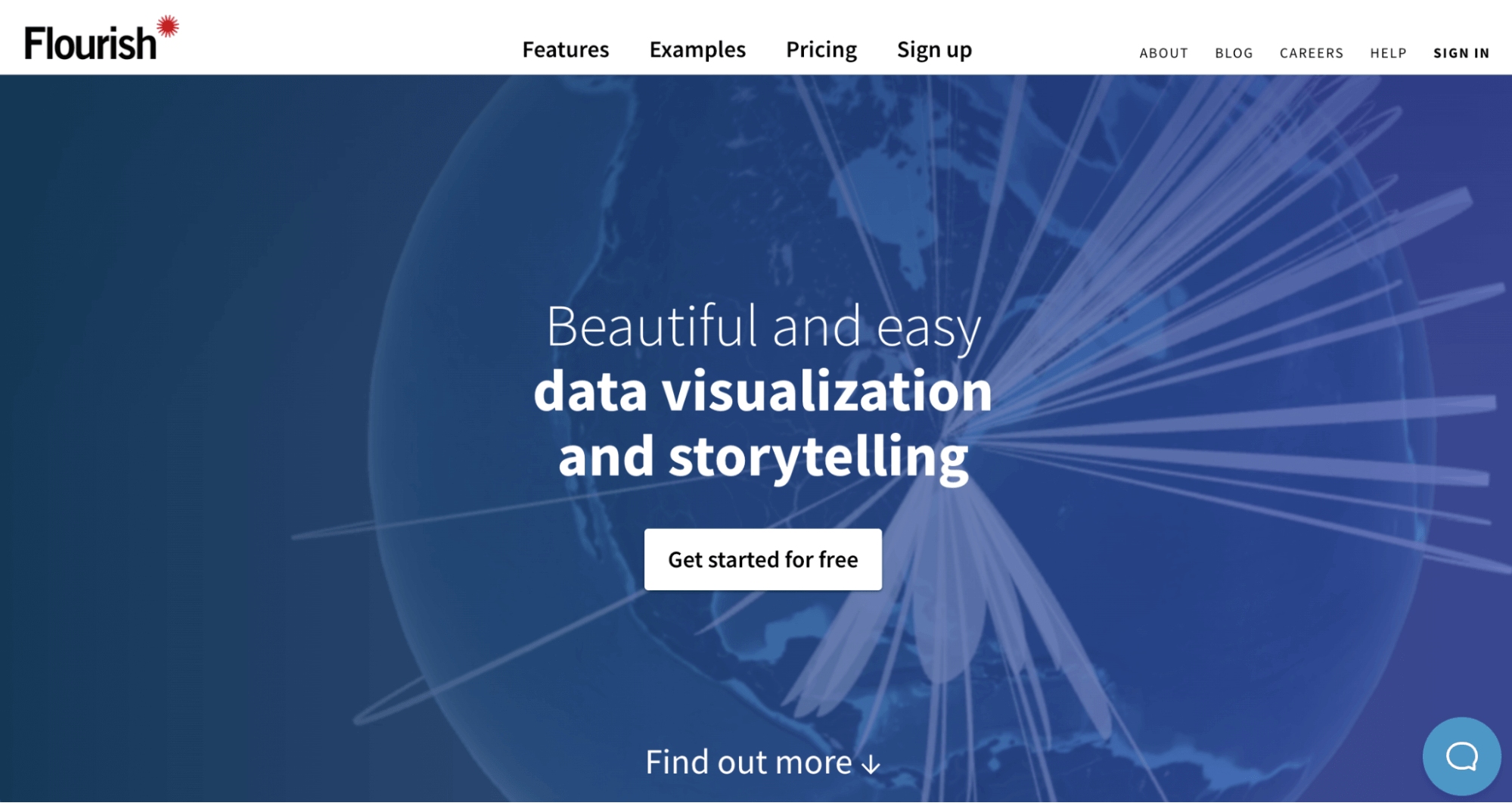
Flourish is a data visualization and storytelling tool that focuses on the design process, rather than on data exploration and analysis. You do need to sign up to start using the tool and go through a fairly involved onboarding process.
Once you’re in, you can choose to start a “New visualization” or a “New story.” If you choose to create a new visualization, you’ll land on Flourish’s templates page, where you can select from different types of charts, maps, scatter plots and more.
This is why Flourish is more of a data visualization tool, than a data analysis tool. It doesn’t analyze your dataset up front and provide suggestions or guidance about which visualizations to use, like some of the other tools on this list. If you use Flourish, you need to go in with an understanding of your data and the type of visualization you’d like to create.
But if you know what your takeaway is and you have a specific data visualization in mind, this tool would be a good choice. Once you’ve picked a chart, you can upload your data and customize your visualization. There are many customization options, so navigating this part is a bit complicated — there will definitely be a learning curve.
When your chart is ready to go, you can download it as a PNG or publish it to get an embed code and a shareable link. For more advanced export options, you need to upgrade to a paid plan.
How simple is it?
Simpler than BI tools. More complicated than the tools listed to this point. Flourish does take you through many onboarding flows, but it is a little more complex to use.
How functional is it?
If you’ve already analyzed your data and know what chart you’d like to create, Flourish is very functional. It offers tons of data visualization and customization options.
How free is it?
Free-ish. Flourish offers a freemium version, but you do have to sign up to get started. And for access to more advanced features, you’ll need to upgrade to a paid plan.
Data visualization example:
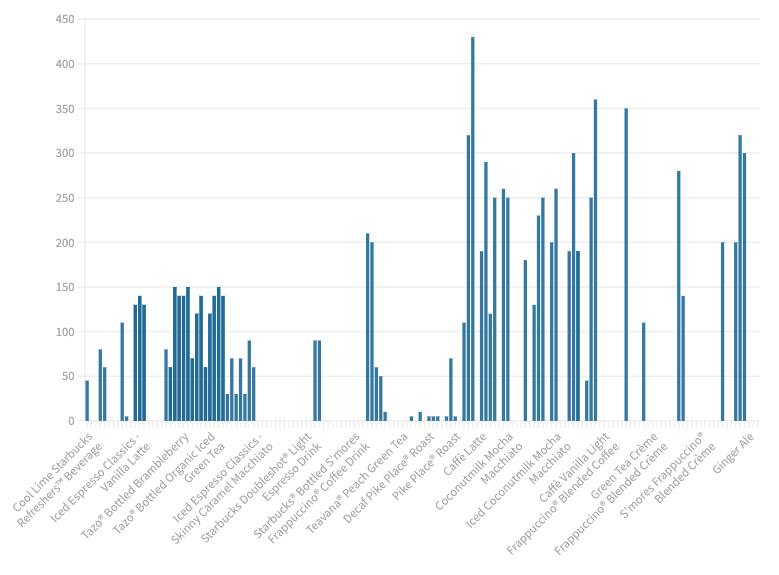
6. Google Data Studio
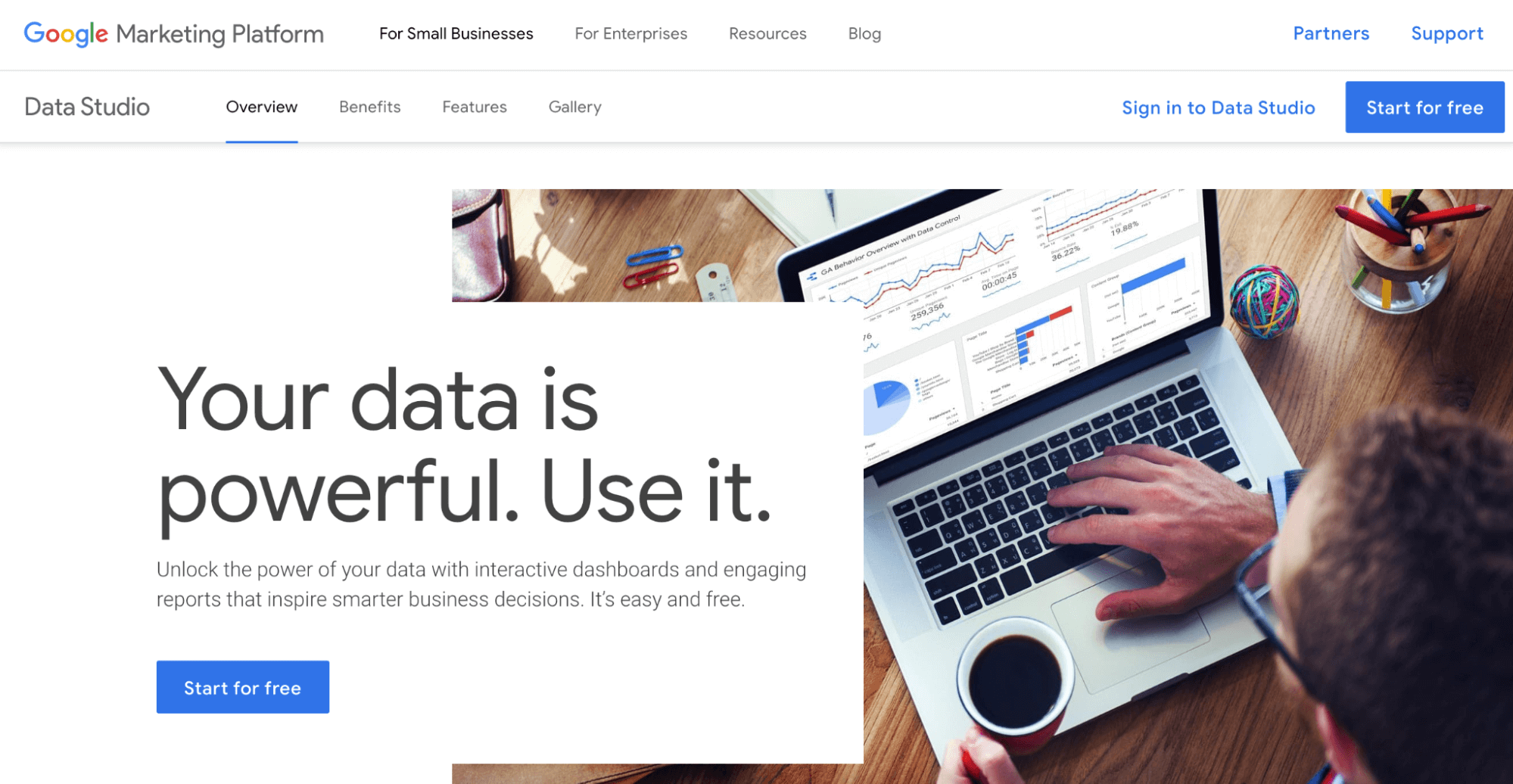
Google Data Studio is more for creating data dashboards. But it’s worth a mention because you can use it to create simple data visualizations as well. If you’re logged into a Google account, clicking the “Start for free” button takes you right into “Looker Studio.” (Google acquired Looker, a data analytics platform, back in 2020.)
From here, you have a few options: you can create a report from scratch, connect to a data source or try “Explorer.” Any of these options will eventually take you to a platform where you can create a data visualization be it Looker Studio funnel visualization, charts, or any other visual representation.
But if you’re just getting started, try clicking “Create” then “Explorer.” This will take you right into a dashboard where you can select a data source or try a sample dataset.
Once you’ve hooked up some data, you’ll be able to choose from many different visualization options, including charts, tables, maps, scatter plots and more. But like Flourish, the tool doesn’t provide suggestions for what types of visualizations to use or extract insights from your data.
Setting up your data visualization is fairly straightforward. You can apply basic styling to it, like customization the text and colors quickly too. When your chart looks the way you want, the next step is to click “Share.” This will prompt you to add your visualization to a report.
From here, you can invite people to view your visualization, schedule an email with the report, get a shareable link, grab an embed code or download as a PDF. Lots of options! But remember, it’s best to choose this platform if you already know the data insights you want to visualize and how to go about it.
How simple is it?
Slightly more complicated than Flourish. Still simpler than BI tools.
How functional is it?
Quite functional in terms of options for data visualization and customization. But again, you’ll need to do the analysis part yourself.
How free is it?
Free. You can get started right away if you’re logged into a Google account when you visit Google Data Studio. If not, you can always set one up!
Example:
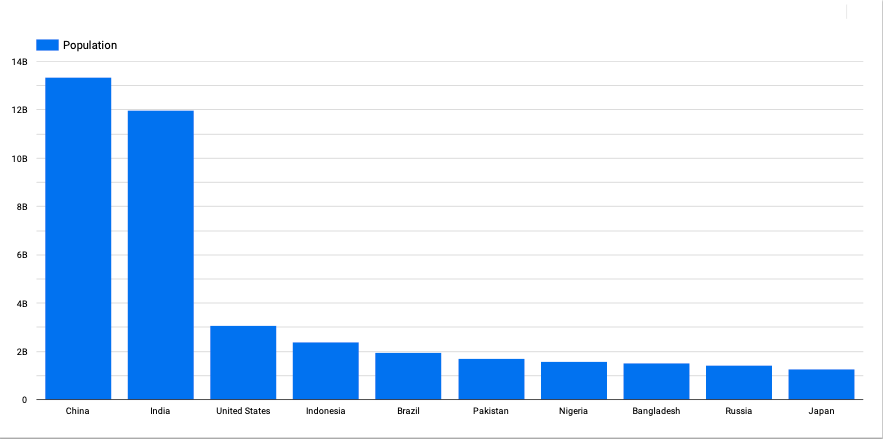
7. Visualize Free by InetSoft
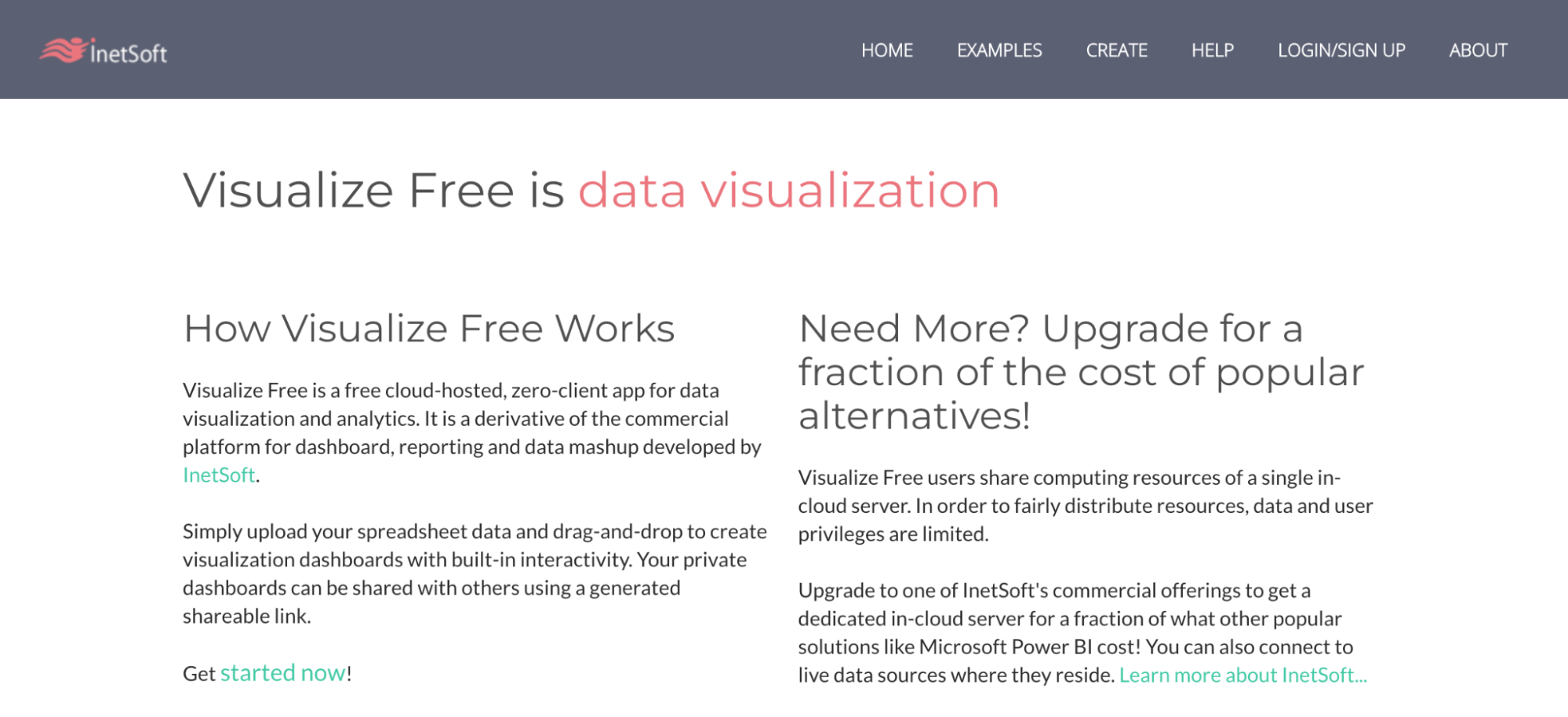
Visualize Free by InetSoft is a tool that’s geared toward building data visualization dashboards, but like Google Data Studio, you can use it for simple data visualizations too. Though it’s technically free, you do need to sign up to access the tool. Once you’re in, you can get started by uploading an Excel or CSV file.
Next, you have the option to clean up your dataset further by opening a “Data Worksheet.” Or, if your dataset is ready to go, you can choose “Visualization Recommender” to explore options for showcasing different data points. If you’re just getting started with data analysis, this is where things get a bit confusing.
Visualize Free doesn’t actually recommend comparing certain data points. It does imply what type of charts to use for your data by only giving you certain options depending on the input you select. But you still need to figure out which option makes the most sense and what to visualize in the first place.
Once you’re happy with your data visualization, you can click finish to add it to your dashboard. From there, you can add another chart or choose to continue to your dashboard as is. There are many different options for formatting and filtering your dashboards as well.
Finally, you can download in different formats or share a link to the live dashboard. So, this tool would be a good option if you’re looking to create a recurring report. Just bear in mind it will take some trial and error to become adept with this tool.
How simple is it?
Not simple. For someone who’s just getting started with data analysis and visualization, there are an overwhelming amount of options and views in this tool.
How functional is it?
If you can figure out how to use it, this tool does offer a lot of functionality! You can create many different kinds of charts and dashboards with interactive features.
How free is it?
For those who believe it ain’t free if you have to sign up… it ain’t free. That said, you don’t need to pay anything to use this tool. They do limit functionality in order to push you to their paid tool, though.
Data visualization example:
8. Tableau Public
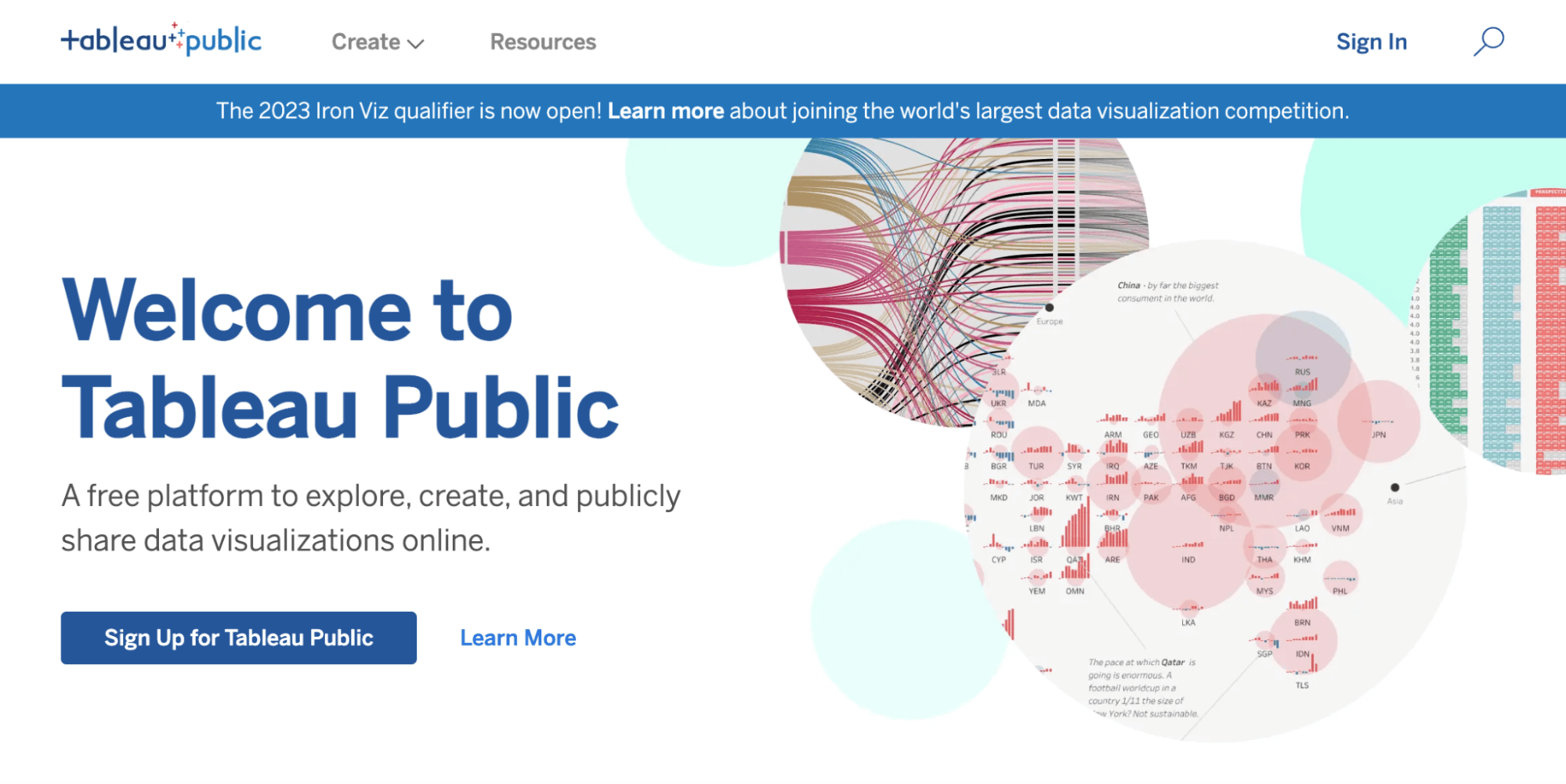
Tableau Public is a free data visualization tool, courtesy of Salesforce’s Tableau. This platform focuses on public sharing and features a large gallery of data visualizations created by users. To get started, you’ll need to sign up for an account.
Once registered, you can choose to “Create a Viz” or “Explore Sample Data.” If you go with creating a data visualization, Tableau will prompt you to upload your data or connect to your data source. This is where things get a little complicated…
Without having used Tableau or a related tool before, it’s unclear what you need to do after uploading your data. After some trial and error, you may realize you need to extract your data, which leads you to the data visualization dashboard. Again, this part is tricky.
You’ll need to figure out how to map your data points and values to the correct fields in order to create a visualization. You can customize your chart with labels, colors and additional details at this point as well.
Similar to Flourish, Tableau doesn’t provide recommendations for what data to highlight or chart to use. There is a little tab that says “Show me” with some tips for which dimensions and measures to choose depending on chart type. But still, you’ll need a strong handle on the variables in your dataset before using this tool.
When you’re done, you’ll need to publish your visualization before downloading it in various file formats or getting a shareable link or embed code.
All in all, Tableau’s interface is even more complicated than Flourish — without any of the helpful onboarding tips. It’s not the kind of tool you can just jump into and start using right away. If you want to use Tableau as a beginner, you’ll need to do a lot of reading first.
How simple is it?
Tableau is the most complicated tool on this list. Unless you have experience with more advanced data visualization tools, it will involve a steep learning curve. There are several easy to use Tableau competitors that you can refer.
How functional is it?
Once you’re up to speed, Tableau does offer a lot of functionality. It doesn’t analyze your data, but you can clean up a dataset and customize many different types of visualizations with this tool.
How free is it?
Free, but you do have to sign up to use Tableau. That said, there are no gated features once you get started.
Data visualization example:
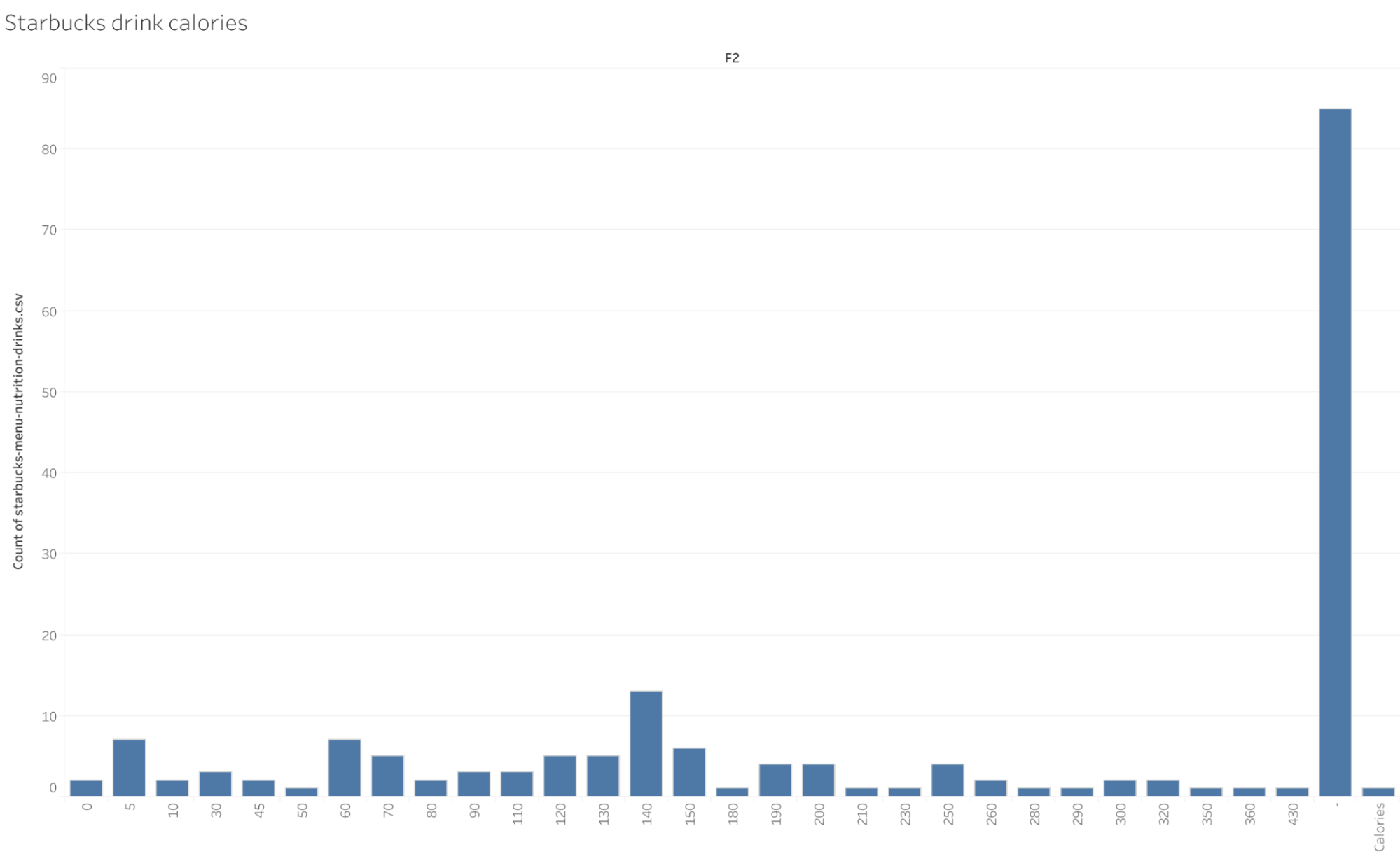
9. Adobe Express

Adobe Express is an all-in-one open-source tool to create engaging visual content. You can create collages, business cards, QR codes, and more.
Adobe Express will help you create fully customizable visuals for free. You can professionally visualize any information in a few minutes.
You can start by choosing from hundreds of templates or a blank page. Then, you can add visuals, photos, and illustrations by uploading from your files or choosing from the Adobe library. After, add text and customize your desired way with various fonts.
When your design is ready to use, simply download it, share it, or print it!
How simple is it?
It is as straightforward as possible, considering the number of available patterns, design elements, swift operations, and incredible features.
How functional is it?
Adobe Express allows the creation of unique visuals with different templates, colors, texts, and sharing them on social media platforms.
Data visualization example:

How free is it?
Adobe Express free plan can be used as long as you want without any expenses. The free plan lets you get all the main features, collaborate with others in real time, and access thousands of fonts. When upgraded to the pro plan, you will get more features, unlimited post-scheduling on social media, generative credits, and a 30-day free trial.
10. FusionCharts
The Ultimate JavaScript Charting Library for Data Visualization

FusionCharts is a leading JavaScript charting library that simplifies data visualization for developers and is designed to help developers build interactive charts and dashboards for the web. Whether you’re building web dashboards, reporting tools, or interactive charts for analytics, FusionCharts stands out as one of the best chart libraries available for visualizing complex datasets.
With 100+ interactive charts and 2,000+ data-driven maps, including over 2,000 choropleth maps that cover countries, counties, and even cities. FusionCharts ensures complete geographical and analytical coverage. From bar charts and heatmaps to cluster maps and multi-axis visualizations, this library delivers rich and customizable charts and maps for all your needs.
FusionCharts is trusted by over 800,000 developers and 28,000 organizations across the globe. It stands out for enabling the creation of beautiful dashboards that are not only visually appealing but also highly functional. Whether you’re just getting started or building complex enterprise-grade applications, FusionCharts adapts to your level and project scale.
FusionCharts is a highly versatile charting solution that supports a wide range of modern tech stacks. It seamlessly integrates with popular JavaScript frameworks such as Vue.js, Angular, and React. For developers who prefer backend technologies, FusionCharts also offers dedicated plugins for ASP.NET, Java, and PHP. These plugins are open source, reflecting FusionCharts’ commitment to a developer-first approach and ensuring flexibility across various development environments.
Unlike many tools that require a steep learning curve, FusionCharts offers extensive documentation, live examples, and ready-to-use templates to help you build a chart on the web quickly and efficiently. From cluster maps to multi-axis charts, the library offers a wide range of solutions tailored for both developers and business users.
FusionCharts also comes with a smart chart editor, which allows customization of everything from color schemes and fonts to tooltips and animations with no deep coding expertise needed.
How simple is it?
FusionCharts is extremely beginner-friendly for developers as it provides detailed documentation, live examples, and pre-built templates. While non-coders might need some initial support, the setup is intuitive, and the learning curve is manageable even for newcomers.
How functional is it?
Exceptionally functional. FusionCharts enables you to build feature-rich interactive charts with advanced drill-downs, real-time data streaming, export options, and in-depth customization. It’s truly one of the best options in the JavaScript chart library space for high-performance applications.
How free is it?
FusionCharts offers a free trial and a limited free version with access to core chart types. Full access to its comprehensive charting library, premium themes, and extended support requires a commercial license.
Data visualization example:

FAQ about free data visualization tools
What is the easiest data visualization tool to use?
When you consider both functionality and ease of use, Vizdium by Venngage is the simplest data visualization tool to use. All you need to do is upload a dataset and Vizdium will analyze it and provide suggestions for what types of visualizations to create.
It doesn’t require any complicated mapping of data points, and instead of making you figure out a complicated customization interface, it simply asks you a series of questions until you’re happy with your chart.
What is the best tool to visualize data?
This depends on your needs. If you’re just getting started with data visualization and you’re not familiar with more complex tools, Vizdium by Venngage is a great option. It will help you analyze a dataset, choose the right type of chart and customize it in a few clicks.
But if you have a little more experience and you don’t need help analyzing your data or choosing a chart, you may prefer to go with a more advanced option, like Flourish, Google Data Studio or Tableau.
How do you visualize data without coding?
The simplest way to visualize data without coding is to use a data visualization tool, like Vizdium by Venngage. With Vizdium, you just upload a CSV file and the tool will guide you to create the right chart based on your dataset.
If you’re looking for the simplest, most functional free data visualization tool, try Vizdium
As a data visualization beginner myself and after trying all the tools on this list (and many more that didn’t end up fitting the brief!), I can confidently say that Vizdium provides the best balance of simplicity and functionality. And yes, it’s actually free.
Give it a try and see for yourself.





































