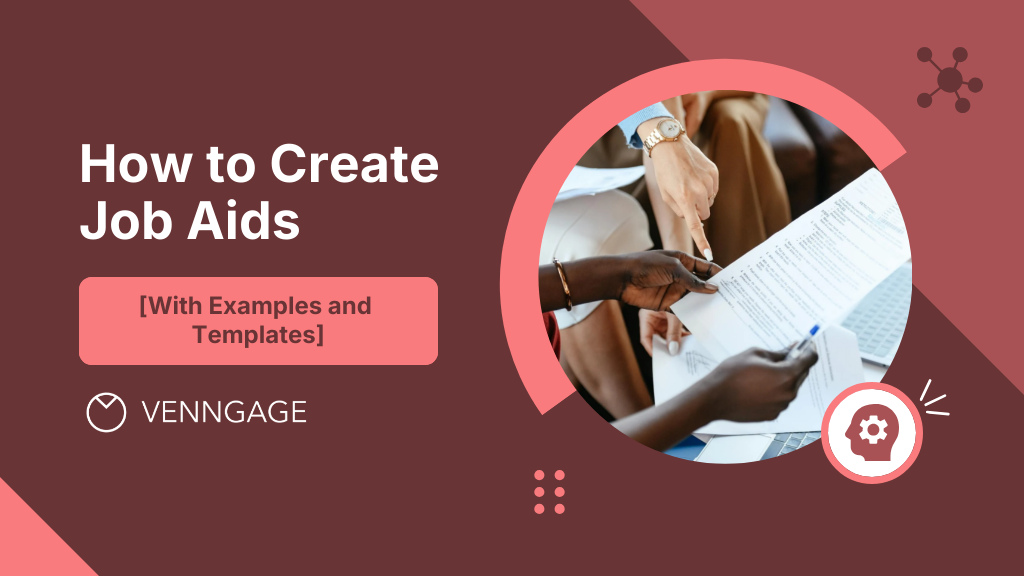
Are your employees struggling to achieve their objectives or are unable to deliver quality work? Chances are they lack clear instructions to do their tasks. That’s where job aids come in. These handy tools provide step-by-step guidance, checklists, and essential resources to help complete tasks efficiently and effectively.
In this blog post, I will teach you how to design powerful, effective job aids that engage employees and look great too — even if you’re not a designer.
What are job aids?
Job aids are simple, clear instructions on how to do a work task. They reminder employees how to complete a task the right way, preventing mistakes in the workplace.
Job aids are also known as work aids, worksheets, checklists, one pagers, cheat sheets, or memory joggers.
Job aids are usually printed documents. But they can also be digital, like a PDF file or image saved on a computer, a video, or a smartphone app.
Below is an example of a step-by-step job aid:
What isn’t a job aid?
A job aid makes information accessible for a specific task and it serves as a standard operating procedure for employees to complete a task.
This means that if the document is used to teach someone how to do something they didn’t know, it’s not a job aid but a form of employee training.
18 Job aid examples and templates
I’ve curated a list of job aid examples — from step-by-step job aids to flowcharts, checklists and more that help you do your job like a pro.
Step-by-step job aid templates
Step-by-step job aids visualize directions and information in a sequence.
You should use a step-by-step job aid format if the task:
- Is linear with no alternate paths.
- Doesn’t require decision-making.
- Needs to be done in a specific order.
How to design a successful step-by-step job aid:
- Add only the most relevant steps to complete the task.
- Use icons or illustrations as a quick visual reminder of each step.
- Use the same style of icon/illustration throughout a job aid for visual consistency.
- Use a different color header or background for each step.
- Use verbs at the beginning of each sub-header i.e. set goals, create content.
1. Step-by-step instructions template
Step-by-step infographics are great for explaining a process simply and easily. Create a text-only outline first. Organize your steps, write the headers and explainer copy. Then you’re ready to start designing!
Intimidated by making your own layout? Ready-made templates like the one below take the guesswork out of making a job aid. Pick a template with the structure you like and then personalize the colors, illustrations and text.
2. Step-by-step procedure template
Use a (short!) introduction in your job aid to provide background or guidelines. This is especially useful for difficult conversations or situations.
For example, customer service may need to respond to negative customer feedback, such as in the step-by-step procedure job aid template below.
The introduction makes it clear that reps must respond within 24 hours, especially if the review is negative.
We mentioned that job aids assist on-the-job training — but you can totally use this example as an on-the-job training template for your customer service teams.
3. Online booking process job aid template
Step-by-step job aids usually follow a single-column, top-to-bottom format. This creates a natural information flow that guides the reader easily from step to step.
Information should also be organized in the direction we naturally read, which is left-to-right in most cases.
Still, you can mix it up by alternating the numbered steps on the right or left, like in the example below. Illustrations help guide the reader’s eye from step to step.
4. Two-column step-by-step template
Sometimes, a one-column, linear format won’t work for your step-by-step job aid.
Use a two-column format to compare and contrast and add contrasting colors to help employees better absorb the information. The new user onboarding template below uses blue and orange, both in the header and the two columns.
Checklist job aid templates
Checklist job aids remind employees of how to complete the task correctly — with certain conditions.
You should use a checklist job aid format if the task:
- Doesn’t need to be completed in a certain order.
- Relates to planning, inspecting or observing.
- Should be performed the same way every time.
How to design a successful checklist job aid:
- Use a verb or action word at the beginning of each checklist item.
- Group different stages in a process by color.
- Or separate checklists into different tables.
- Skip any long words or jargon, unless relevant.
- (Optional) Add a short intro, with the most important info at the beginning and end.
5. Work checklist template
A job aid checklist can be a generalized overview of a long process or a more detailed one. Formatting and color choice will help keep things organized.
Try a single-column format for higher-level overviews. You can add dates, or organize by stage like in the work aid checklist template below. Color coding helps organize the stages visually.
In fact, most job aid checklists will need to be split up into chunks. Hence, each section should only contain the most important steps.
6. New hire onboarding job aid
Remember, a checklist can’t do an employee’s job for them. You’re not giving directions; you’re giving the big picture.
Keep each step short and succinct i.e. easy to understand at a glance. The standard work checklist template below relies on short sentences and lots of white space. Color bars neatly define each section. A clean, white background keeps the focus on the tasks.
Related: 14+ Editable Onboarding Checklist Templates for Businesses
7. HR compliance checklist
If you’re creating a checklist job aid for a complicated process like the annual HR Compliance Audit, you may need more than one page. Here’s an example of a multi-page job aid checklist you can edit and print out for your own audit:
Related:
- 11 (Non-Boring) Training Checklist Templates to Keep Employees on Track
- More Work Checklist Templates
- 15+ Standard Operating Procedure Checklists for Better Workflow and Smoother Training
- HR Compliance Checklist: A Brief Guide [+ Templates]
8. Safe work practices checklist template
Clustering tasks is even more useful in more detailed checklists, like in the cleaning checklist job aid below. Employees won’t be as overwhelmed; they feel empowered to react to one (short) list at a time.
This is especially key for checklists for safe work practices where the health of workers is at stake.
Work checklists should be living, breathing documents.
Ask for input and update the list right away to get a more effective standard work checklist that has buy-in from the actual people who use it!
Flowchart job aid templates
Flowchart job aids help employees make decisions on the job and finish tasks — with certain conditions.
- Requires several yes or no decisions.
- Needs the decisions to be made in sequence.
- Will be completed in different ways based on each decision.
How to design a successful flowchart job aid:
- Include a short introduction for context — but only if it’s essential.
- Use short sentences and short words.
- Make sure there’s lots of white space.
- Contrast alternate paths with different colors.
- Use bullet points to condense instructions within a node.
9. Decision-making job aid template
Flowcharts definitely need to be planned first. Sketch out the number of steps and decide how complex you want it to be.
Start from a blank canvas or pick a template that best mirrors the process you want to visualize. Whatever you choose, start the flow in the upper, left-hand corner as that’s how people usually read.
This flow chart job aid template (which can also double as an on-the-job training template) is a fairly simple linear design:
Keep the flow chart simple! Include only essential points so employees can follow the flow with ease. Use contrasting colors to differentiate flows, like the blue and yellow color schemes above.
10. Decision-making flowchart template
Use different shapes and colors for different options. “Start here” is in a smaller, dark rectangle so the workers immediately know where to begin the flow.
“Yes/No” options are dark circles. Instructions are green rectangles and “Call Closed” endpoints are smaller, orange rectangles. Very easy to understand.
11. Sales process job aid template
If you prefer the employee to follow a particular path in the flowchart, put it in a different, brighter color. For example, the less preferred flow could be in grey, while the preferred one is a bright green.
You can also replace certain parts of the flowchart with icons to add more visual cues to it. This flowchart job aid template makes use of icons to express the “Yes/No” options:
12. Swimlane flowchart job aid template
If the task in question requires several inputs from different departments, you can create a swimlane flowchart. Here’s an example:
13. Recruitment process flowchart job aid template
This short job aid template shows the process of hiring a physician. It also explains the hiring factors to consider, such as candidate’s skills, educational background and cultural fit.
14. Training job aid flowchart template
For a process that contains more steps or if you need more space so you can elaborate on the steps, you can use this training job aid flowchart template:
Decision table job aid templates
Decision table job aids help employees make decisions — with certain conditions.
You should use a decision table job aid format if the task:
- Has several variables.
- Does not need to be completed in a certain order.
- Has a moderate number of options tied to each variable.
How to design a successful decision table job aid:
- Stick to essential information only. Just the facts, ma’am.
- Use bullet points with short words and short sentences.
- Add icons to each section as a quick visual reference.
- Include a bold header in large font.
- Use row dividers in different colors to help break up sections.
15. Table of risk for medical decision making
Color is key for highlighting risk in a decision table. A gradient from green (little risk) to red (high risk) drives home the message.
Icons help support the message. You could swap the icons to symbolize the category or identify the type of risk involved.
Reference guide job aid templates
Reference guide job aids deliver information employees need to finish a task.
You should use a reference guide job aid format if the task:
- Doesn’t need to be done in a certain order.
- Involves data an employee needs to refer to.
How to design a successful reference guide job aid:
- Use simple icons or illustrations as bullet points.
- Use the same style of graphics throughout.
- Use white space to avoid overwhelming the reader with information.
- Break out the information into easy-to-digest chunks.
- Use short sentences and short words.
16. Quick reference guide template
Infographics really shine as reference guides. They’re clear, visual and easy to follow.
Here’s how not to go off the rails with your design: keep every element, whether shapes or header fonts or icon styles, consistent.
Keep your header, sub-header and body fonts the same. If you use illustrations, they should all have the same style and colors. Use the same shapes: squares for backgrounds and circles for numbers, like in the example below.
The above job aid is clear and aesthetically pleasing because:
- The illustrations are all the same style, size and colors.
- The grey background squares are all the same shape and are all aligned as if on a grid.
- The text color scheme, size and font are consistent throughout.
- There is plenty of white space in the background to avoid making the design look cluttered.
- The color scheme is simple, with teal used as an accent color to highlight important information.
17. Home inspection job aid template
Don’t worry about adding too much “flair” to your job aid. Focus on repeating design elements and keeping them aligned and consistent. This is the best way to make your job aid accessible and effective.
Again, the above reference guide job aid is perfectly aligned, the icon styles are consistent and there is plenty of white space around each point.
Nervous about creating perfect alignment? Venngage templates do this for you. Our icon replace function will realign elements for you automatically.
Another tip: icons help with comprehension and engagement and make your job aids more accessible. Symbols help those with different learning styles better understand your job aid.
Related: How to Create Accessible Designs
18. Tech software quick user guide
Also on the theme of accessibility, make sure any text is at the sixth-grade reading level. And keep your fonts readable. Keep your font size as large as possible, avoid fonts with “flourishes” (serif fonts) and avoid patterned backgrounds to keep text legible.
The below software quick user guide has a simple grey background and consistently uses the same, simple font.
How to create a job aid?
Strong copy and visuals are key when creating a job aid. That said, they’re only part of the process.
A truly great job aid should have a specific outcome and buy-in from managers. Once created, it is tested and revised until perfect.
In this section, we’ll teach you how to plan, create and test your job aids.
Step 1: Gather information and get buy-in
First, think of who you’re creating the job aid for. An effective job aid is one that’s made specifically for its target audience. Is the job aid for C-level executives, entry-level employees, or a role in between?
Make sure you’re communicating the right message by interviewing a subject matter expert or even individual employees. Doing online audience research is helpful, but always back it up with one-on-one interviews.
Focus your needs analysis on what your audience already knows and what they need to learn from a job aid. Let employees tell you what they want to learn. 360Learning has a great guide to the bottom-up needs analysis approach.
Source: 360 Learning
Once you’ve completed the needs analysis, get buy-in from managers. Talk with managers about how you’ll introduce the job aid to employees and who will make sure it gets used. Iron out expectations for employees — how and when they should use the work aid and how they’ll receive feedback.
Make sure your job aid strategy is aligned with the managers who will enforce it! Getting alignment from the get-go ups the chances your job aid will actually be effective.
Step 2: Pick a job aid format
The right format for your job aid depends largely on the task at hand. Is it a straightforward step-by-step process or does the worker need to make decisions along the way? Should the job aid be in one format e.g. a checklist or a flowchart, or a combination of both?
You can also consider the media for your job aid: a poster, video, audio, app or handout.
Here I’ve included one example for each job aid format — to edit the template or to read more information about it, just click on the template.
Step-by-step job aids
The 10-step work aid template below is an excellent example of how you can use infographics to visualize steps in a work-related task:
Flowchart job aids
This is an example of sales aids, in the form of a flowchart:
Checklist job aids
For more standard work checklists like the one below, click on the above link to jump to the section on job aid checklists.
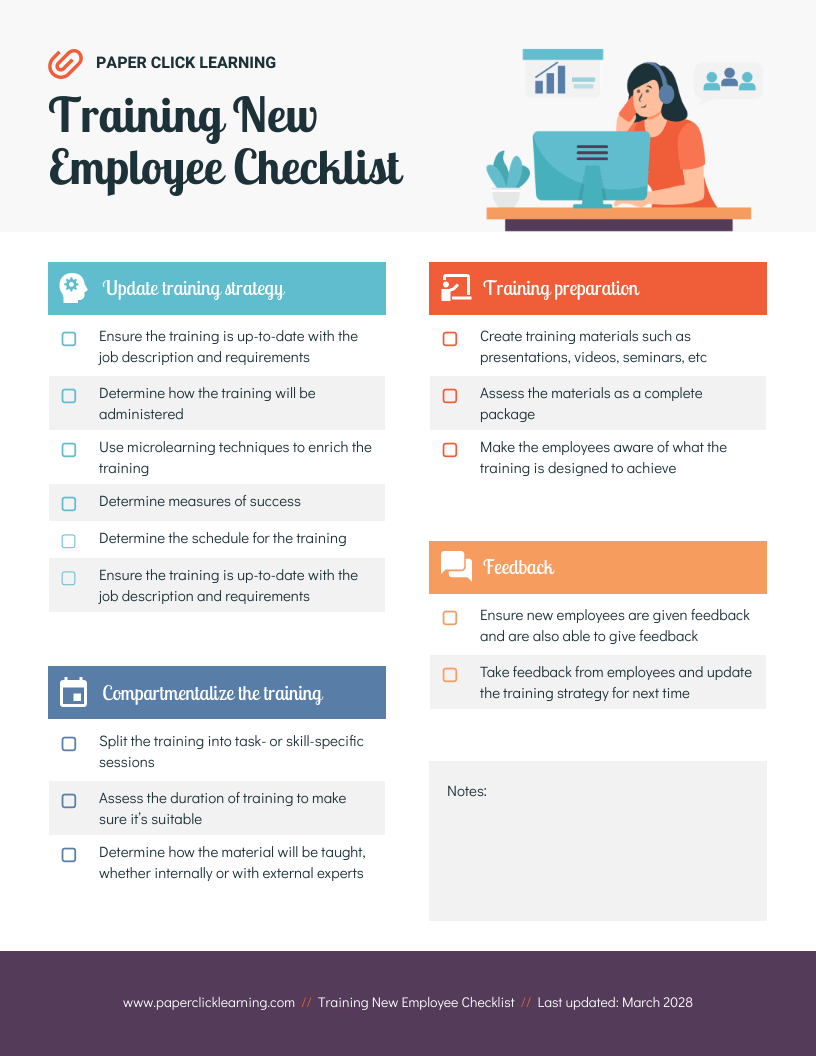
Decision table job aids
As its name suggests, decision table helps compare information and guides your decisions. You can use this decision table work aid while consulting your clients on health plans, for example:
Reference guide job aids
The most general of all, reference guide job aids assist employees in completing a task where the specific order of steps isn’t the top priority:
Step 3: Write the job aid
Job aids are instructions, so stick with short sentences that start with an action verb.
You want to instruct the employee exactly what to do. Be direct.
For example:
- Enter your company email address and password.
- Click on “Time Off” in the left navigation bar.
- Press “5” when prompted.
- Wipe down your hot desk with the provided disinfected wipes at the end of the day.
- Print out the past call log.
Be consistent with your action verbs. If you write “enter your login name/password/data” don’t then write “plug in your login name/password/data” later. Too confusing. Stick with “enter.”
Step 4: Test your job aid in the real world
Before you release your job aid into the wild, test out a prototype. Include copy and a simple design only. Give it to a few people who’d actually use it on the job. Observe them using it, if possible. Get feedback.
Revise the job aid until it’s as effective as it can be.
You can run a survey to get feedback. Sample questions include:
- Were any steps unclear?
- Were you unsure about anything?
- Were any steps out of order?
- Were the steps easy to follow?
- Did you need more information at any point?
- Was there too much information at any point?
- Was anything not covered?
Then, present your findings to your team or decision makers using an infographic like this one:
Make sure you get sign-off from managers or other stakeholders, too. Their buy-in will make sure your job aid is actually used the way it was intended.
Work with them to figure out the job aid’s medium — digital or printed — and how it should be distributed. Be specific about how employees should use your job aid: print out and put it in a specific binder, save it as an image to their desktop etc.
This is kind of meta, but you can use an infographic to explain how workers should use your job aid infographic. Edit this template in Venngage and make it “6 Tips for Using Your New Job Aid.” Delete sections as required, then share or download.
How do you prove the effectiveness of your job aid? Here are some markers:
- Customer satisfaction scores improve.
- Tasks are completed with more accuracy.
- Managers get fewer repetitive questions from employees.
- Employees report significant knowledge and skill gains in surveys.
- Measure actions to determine productivity increases.
Related: 12+ Employee Development Plan Examples for Businesses
Put your results in a simple, easy-to-digest report. Use this template and send it via email or instant messenger or add it to an existing presentation or other document.
Above all, it’s not just about the numbers. You need to tell a story: the problem, job aid goals, successes and what needs to be done next.
That’s why infographics are great for reporting — they combine data and narrative in an engaging and easy-to-understand format.
Now, let’s take a closer look at the different types of job aid formats you can use. For each format, there will also be job aid examples and templates you can edit.
Prefer to watch instead? Check out this video for a summary, plus templates, design tips and more:
How job aids improve employee performance?
Learning and development professionals can use job aids to improve employee performance.
No, really. Peregrine Performance Group found that employee proficiency went up by 50 percent when they cut a one-week training course to a day and added an eight-page job aid.
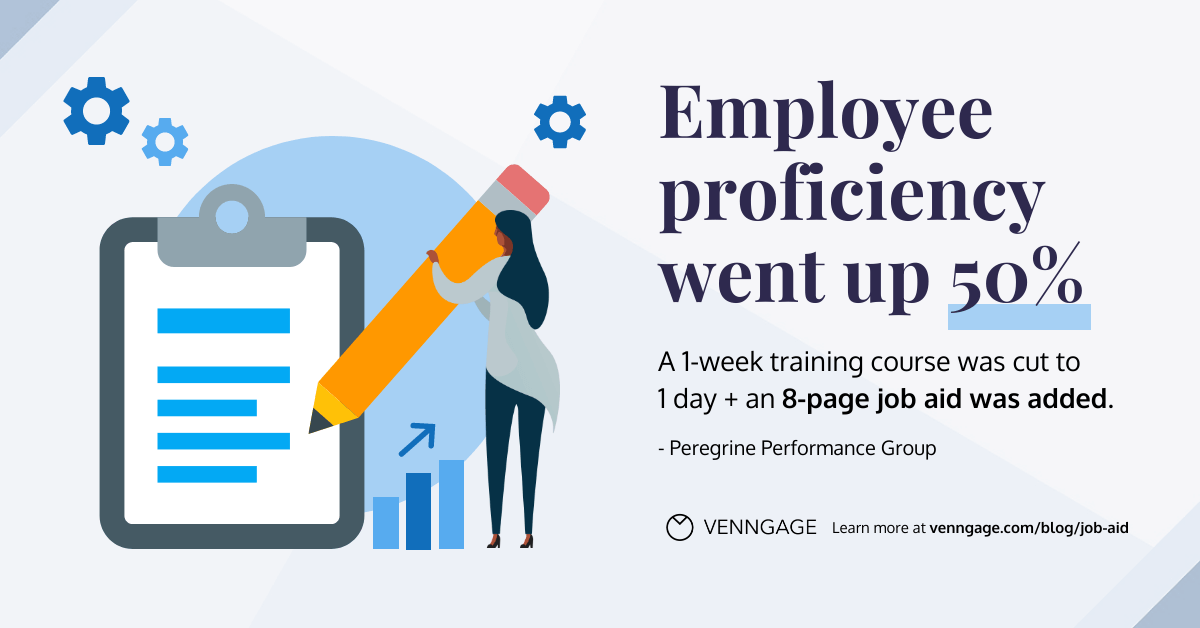
Job aids can help employees:
- Remember how to do something post-training
- Solve a complex problem in the moment
- Test out new workflows or adapt to other changes
Related: How to Create a Successful Employee Training and Development Program Using Visuals
To do this effectively, job aids should be:
- Simple
- Highly relevant to the task at hand
- Well-designed i.e. easy to use
Obviously, a badly designed, confusing, poorly written or incomplete job aid will hurt more than it helps.
We’re here to teach you how to create engaging, useful job aids. Let’s get started.
How to create a job aid with Venngage?
Venngage is a simple but powerful design platform to make infographics and other visuals for business.
Here are four simple steps to create a job aid with Venngage:
1. Pick a job aid template
Go to Venngage’s Template Library, search for job aid templates and select a preferred layout. Don’t worry about the colors, images, fonts etc. — these can all be changed later.
2. Customize your job aid template
Here are some quick ways to customize a job aid template in Venngage:
- Click to edit any of the text (and text style).
- Change the background color or add a pattern/gradient.
- Add or remove sections. Resize your canvas manually or use Magic Resize for Business plan users.
- Add your brand colors and apply them to any template automatically with My Brand Kit for Business plan users.
- Upload your logo.
- Access our in-editor library of thousands of free icons and illustrations.
- Add charts or infographics and edit the data and style easily.
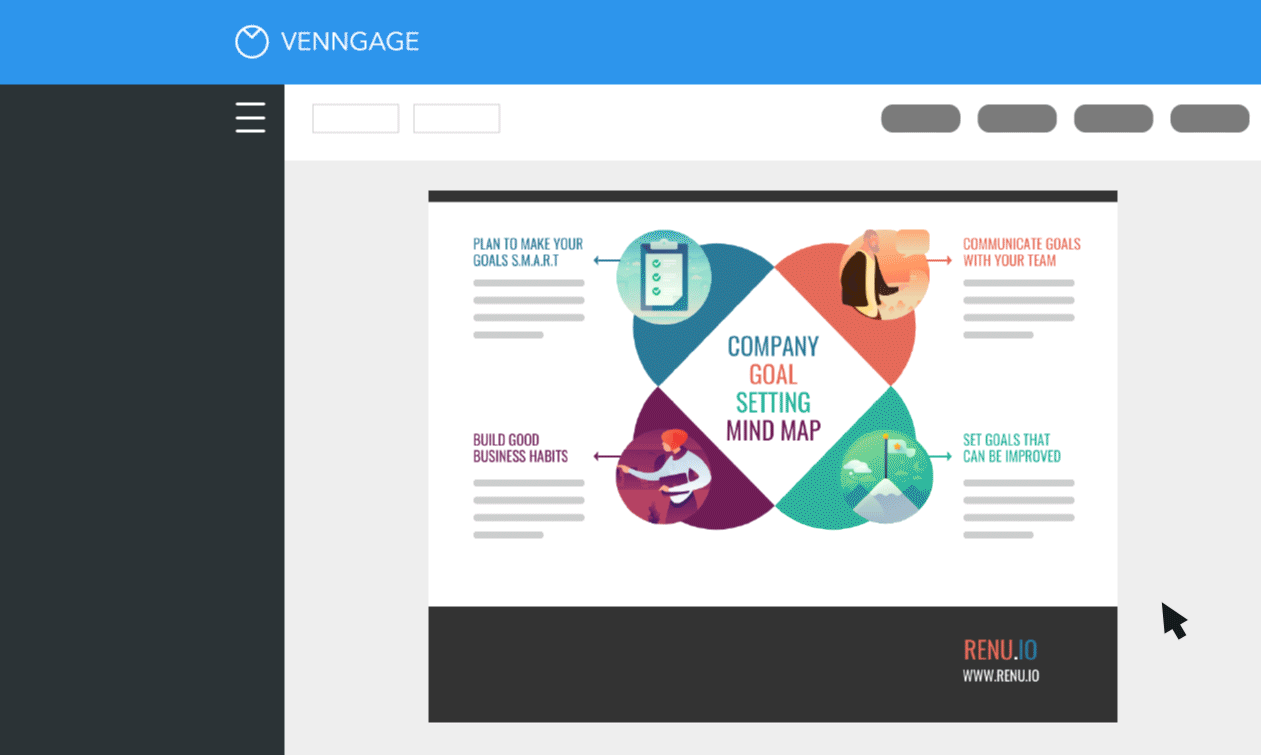
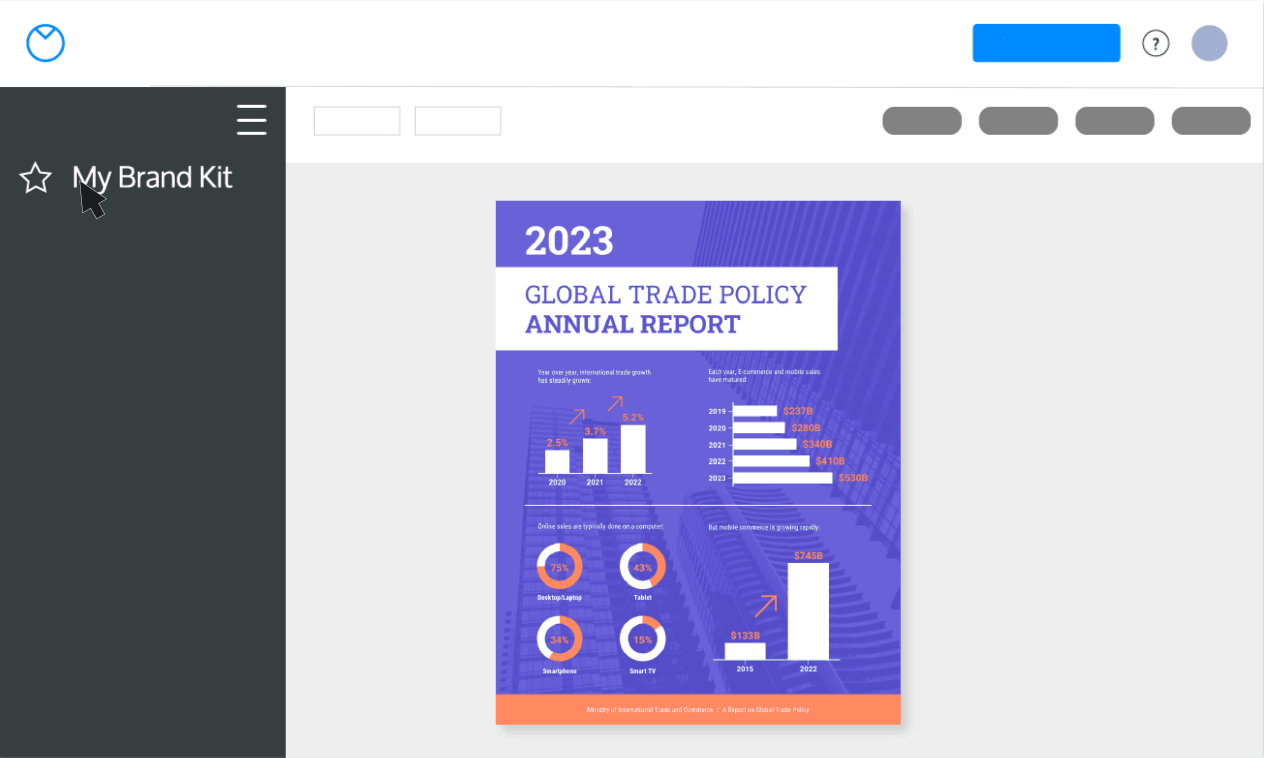
Related: How to Customize Your Infographic Template in Venngage
3. Collaborate with your team
Invite people to your Venngage team with Venngage for Business and edit the job aid template together in real time. You can also add comments, send private links and organize your designs into folders.
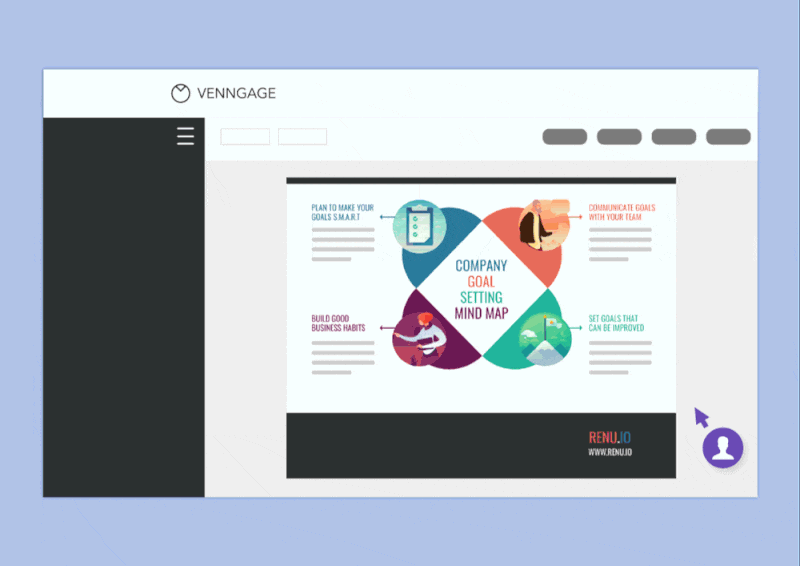
4. Download your job aid
Free users can share their designs via a link. Paid users can download designs as a PDF, Interactive PDF, PNG, PNG HD or PowerPoint format.
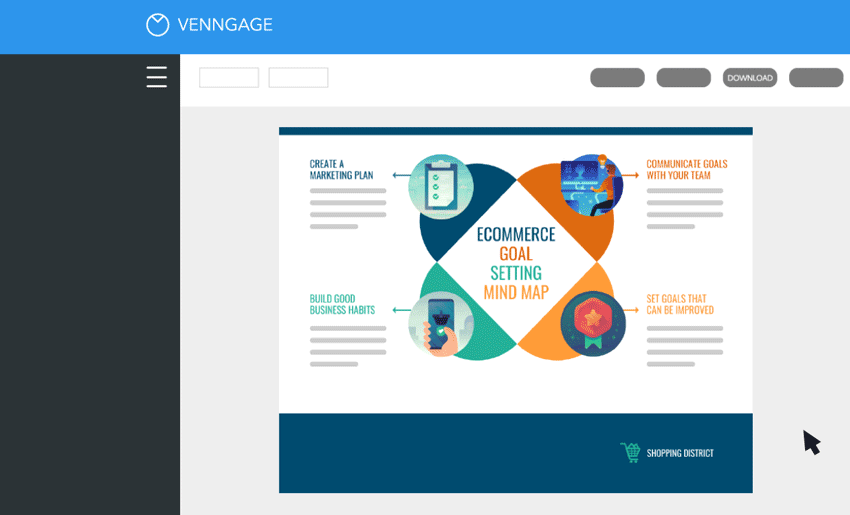
FAQs about job aids/work aids
Is it job aid or job aide?
Job aid is the correct answer.
Both “aid” and “aide” refer to the concept of helping. But “aide” can only refer to a person i.e. an assistant. This means you can use “job aide” to describe someone that assists you with your tasks, but you can’t use it to describe objects like work instructions — or, job aids.
When should you not use a job aid?
There are certain situations where you shouldn’t use a job aid. These include:
- Time-sensitive tasks that demand the worker’s full attention. Examples include machinery operation or delicate procedures (e.g. medical surgery) where the task performer must know exactly how to complete it on time and without distraction.
- Training replacement. Job aids can assist, but not substitute training.
- Constantly changing tasks. If a task changes too many times in a short period, creating and editing the job aid can become a chore. You can work on perfecting the procedure first before condensing it into a job aid.
- When using job aids can reduce the user’s credibility. If you keep on referencing cheatsheets, you can appear incompetent — especially when you’re supposedly an expert in the field. Of course, this doesn’t mean that you should pretend to know what to do while in fact you don’t. What this means is that you should work on committing the task to memory and only refer to job aids if needed.
What’s the difference between a job aid and a work instruction?
All work instructions are job aids, but not all job aids are work instructions.
While job aids assist employees in completing a task, work instructions describe the correct, exact way to perform that task. For this reason, work instructions often appear as a step-by-step guide and can be considered a category under job aids.
How is a job aid different from a training manual?
A job aid and a training manual serve distinct purposes. Job aids are designed to provide on-the-job assistance, functioning as quick reference tools that help employees perform tasks accurately without memorizing all steps. In contrast, training manuals are comprehensive documents intended to provide in-depth knowledge and understanding of a subject, process, or job role. These manuals are detailed and used during training sessions, workshops, or self-study periods to build foundational knowledge.
You may also be interested in:



































































