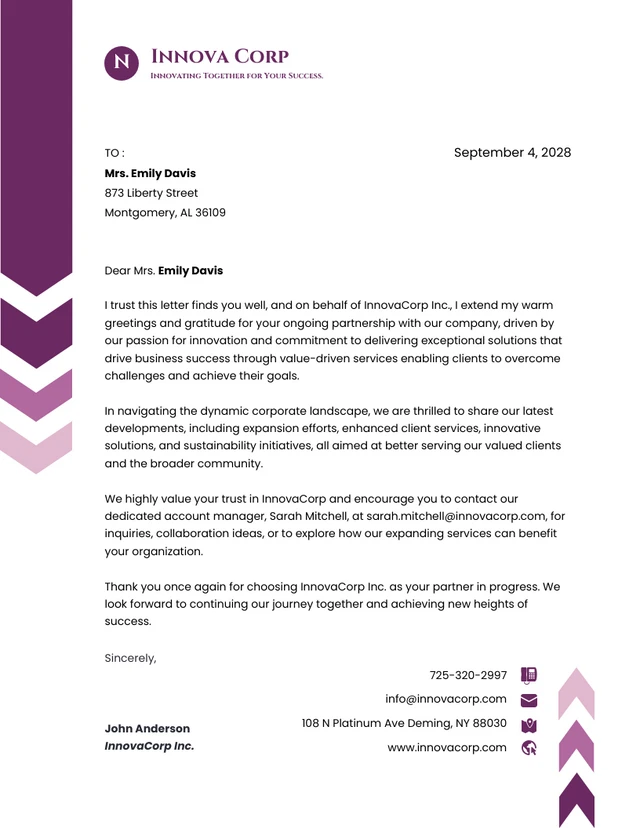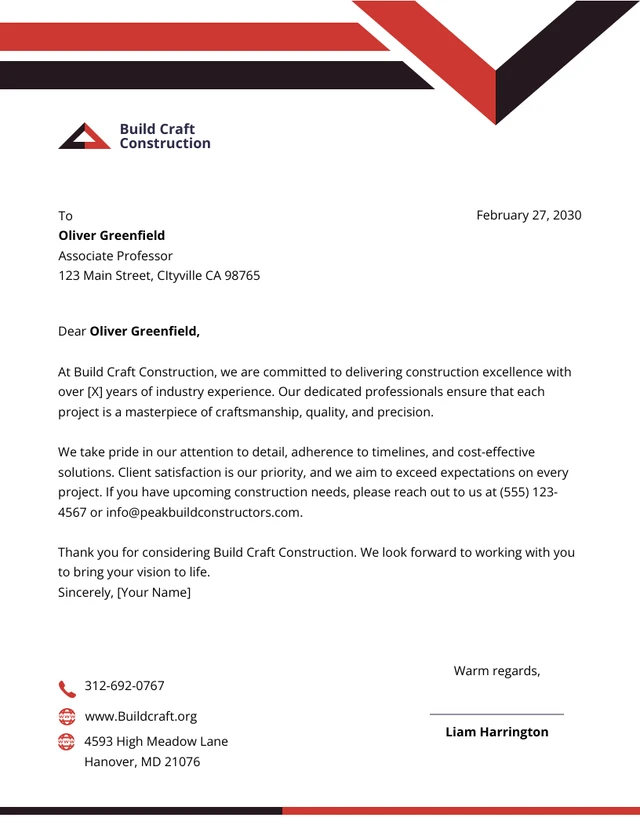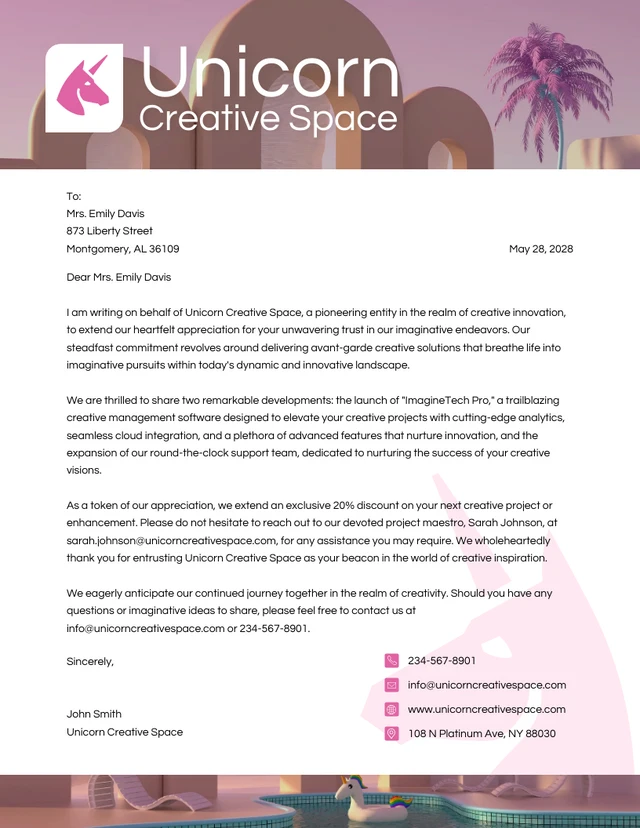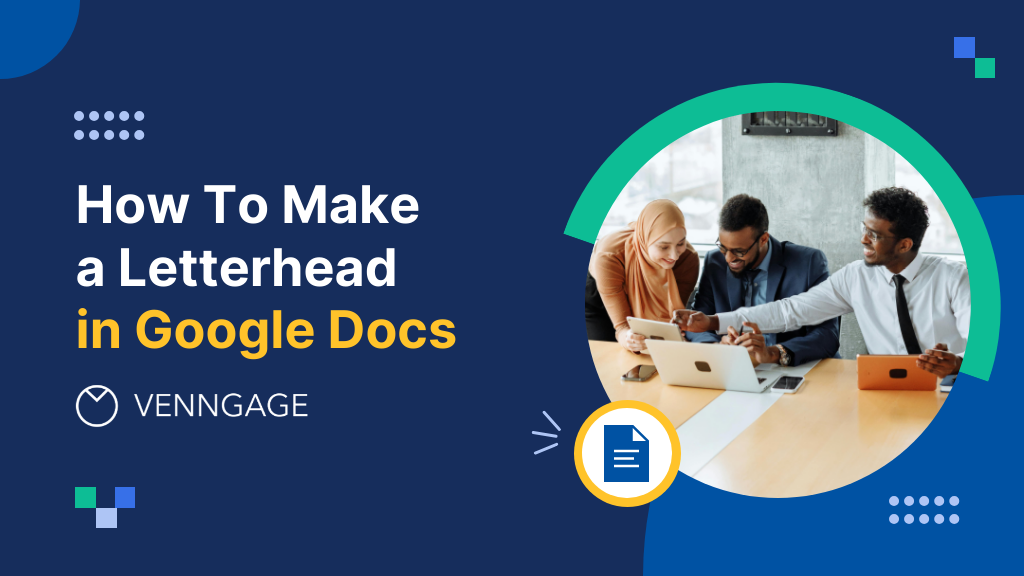
A letterhead is valuable in building a company’s brand identity and giving your communication a professional feel.
Want to land a new client or boost sales leads? Use a letterhead to communicate and increase the odds in your favor.
The benefit of using letterheads is that they help you establish a professional image, increase your credibility, and maintain visual consistency.
An easy way to make letterheads is use to Google Docs — the topic of this blog (a better option is to use our Letterhead Maker or letterhead templates).
Click to jump ahead:
- Creating a Google Docs letterhead template
- How to create a professional quality letterhead online
- Conclusion
Creating a letterhead with a Google Docs template
Creating a letterhead in Google Docs is straightforward if you follow these steps.
Step 1: Create a new document
Begin by opening Google Docs. On the welcome screen, select the Blank document option.
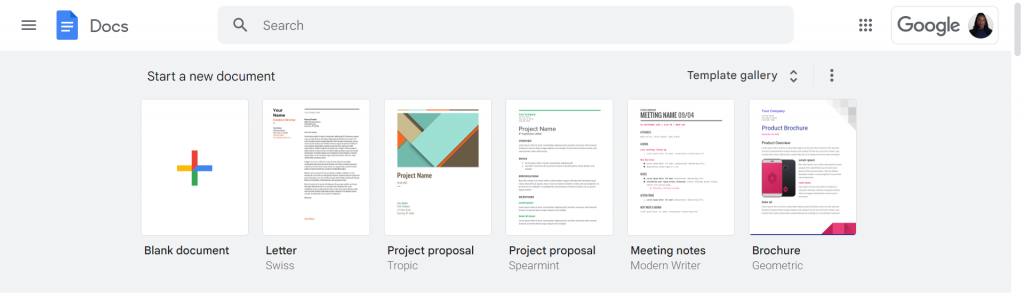
Step 2: Select a template
Next, click on Template Gallery to explore customizable letterhead templates provided by Google.
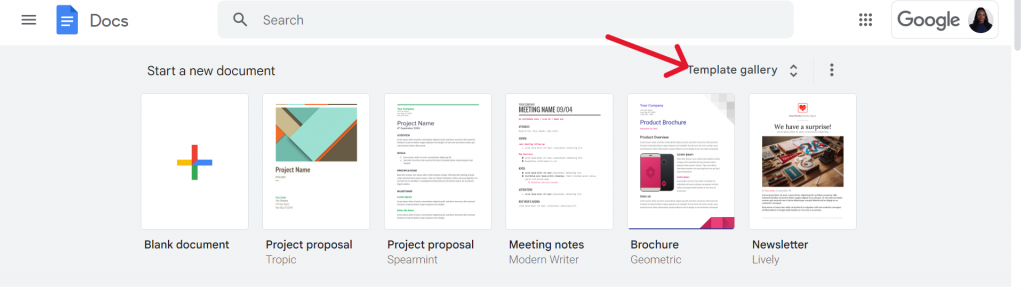
Make sure you go to the Letters section at the bottom of the page to find letterheads.
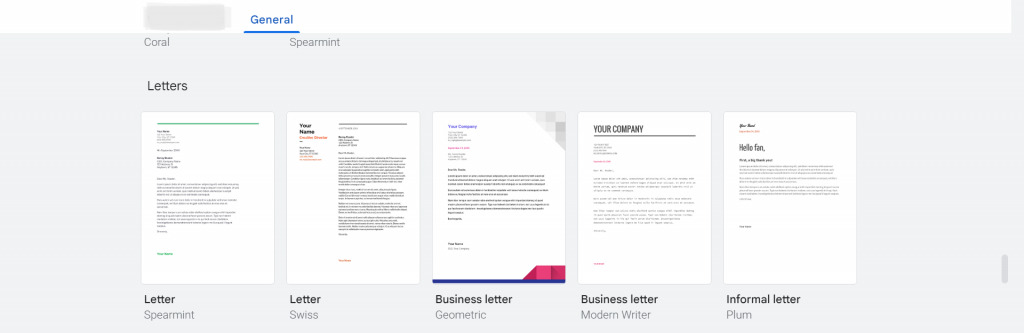
Step 3: Add your branding
Once you’ve added a letterhead template, the first thing to consider is adding your brand colors to maintain visual consistency with your company’s other material.
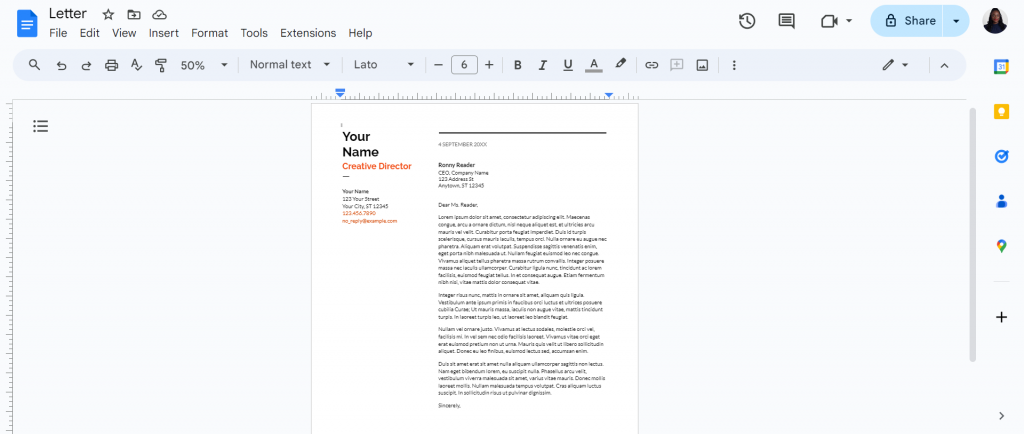
When customizing your letterhead template for branding, here’s what you should focus on.
- Maintain your brand’s color scheme: To change a letterhead’s background color, go to File > Page Setup in the menu at the top. Next, click on the Page Color option to select a new color.
- Edit the header and footer section: Make sure to edit in details like company name and contact information at the top of a letterhead (header section) and secondary information such as address, website at the bottom (footer section) to enhance branding and visibility.
Step 4: Add your company logo
A company logo makes your letterhead instantly recognizable as belonging to a specific company.
To insert a company logo in your Google Docs letterhead template, click on Insert, select Image and then Upload From Computer.
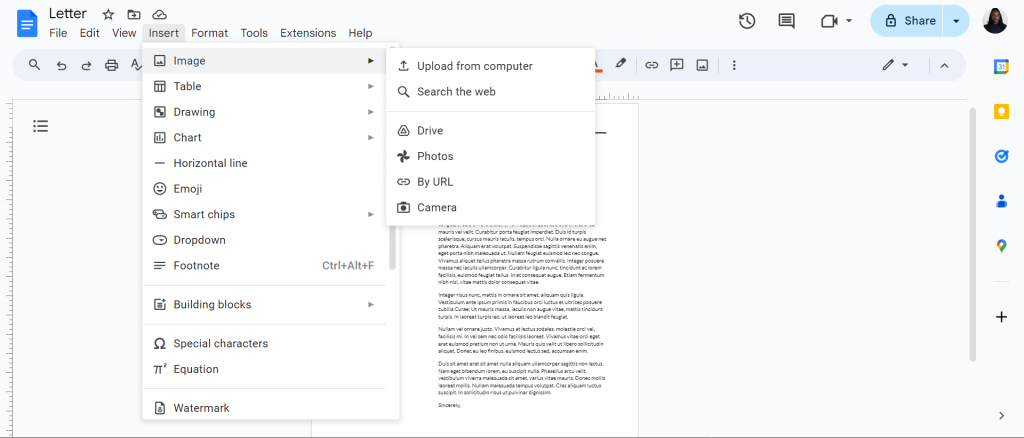
Remember, the logo is generally added in the header, but you can place it elsewhere, too.
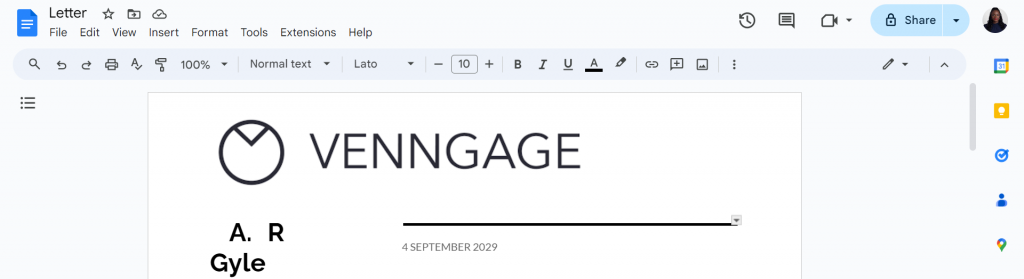
Step 5: Format the text
Next, enter and format your company name, address, contact information, website URL, and any other relevant details.
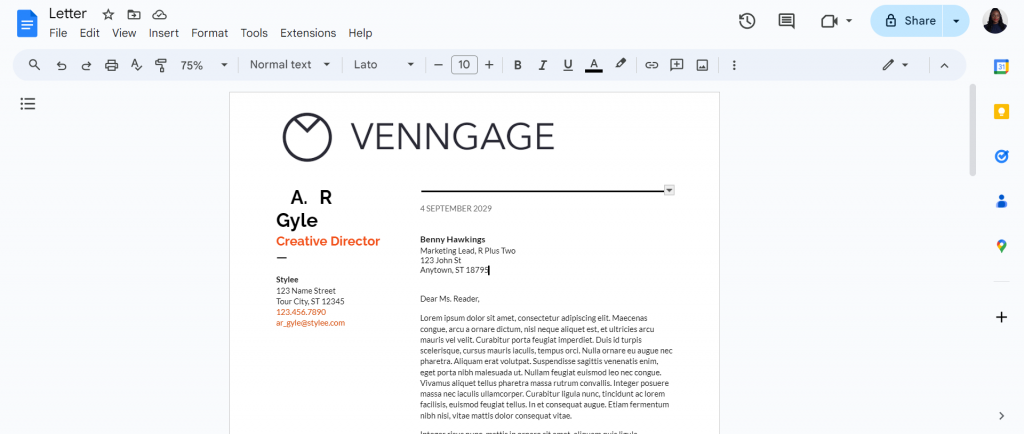
Step 6: Ensure adequate white space and alignment
White space and alignment enhance the readability of your letterhead by segregating content into recognizable sections.

Here are some tips on letterhead alignment and white space.
- Margins: Increase the top and bottom margins to accommodate the content.
- Spacing: Ensure there’s adequate spacing between elements like your logo and contact information.
- Logo placement: Don’t place your logo at the edge of the document (it looks tacky!).
Step 7: Customize font styles and size
Not all fonts are created equal, so avoid decorative or cursive formats as they don’t look professional.
Instead, use fonts like Arial, Times New Roman, or Calibri. But if your company already uses one font in all communications, use it to avoid inconsistency.
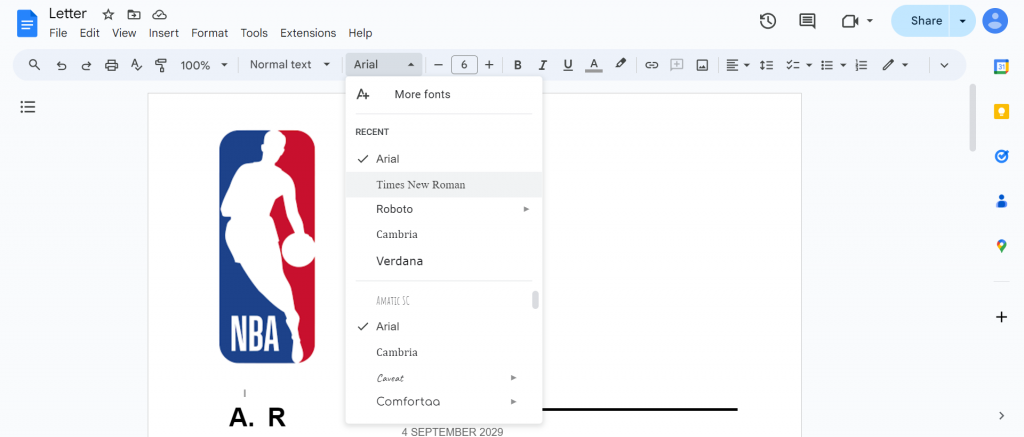
Step 8: Save your letterhead as a template
Once you’ve finalized your letterhead, you have two options on how to save it.
The first method is for users with a personal Google account who want to retrieve the template from their Google Drive quickly.
To save in this format, go to File and select Make A Copy.
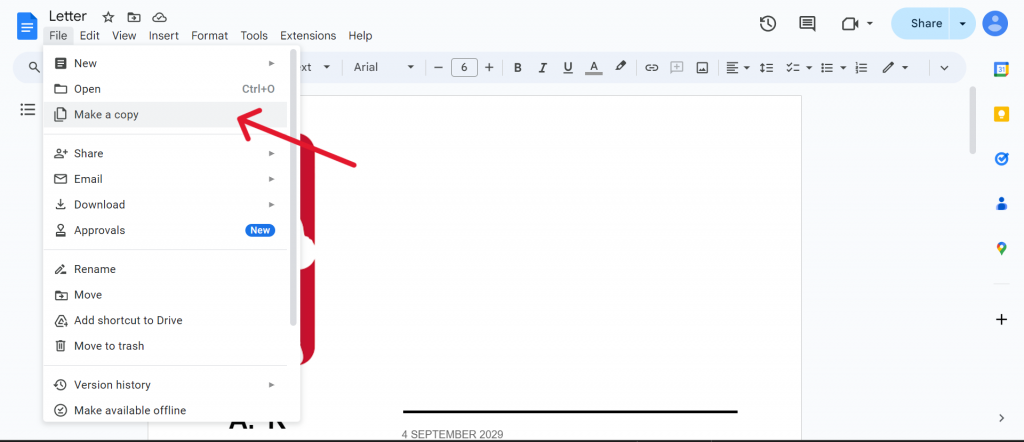
This duplicates the letterhead in a new document.

In this new version, rename the file’s title (for example – “company letterhead template”). This converts the letterhead into a reusable template that you can edit in the future.
The second option is to save your letterhead as a template accessible by everyone in your organization.
To do this, click on File and then select New and From Template Gallery.
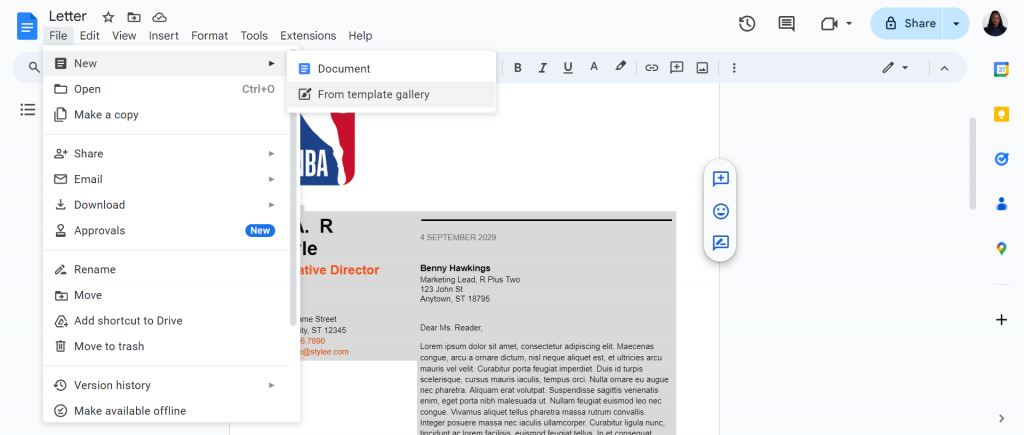
This will open a Template Gallery Window where you can submit (and name) a template.
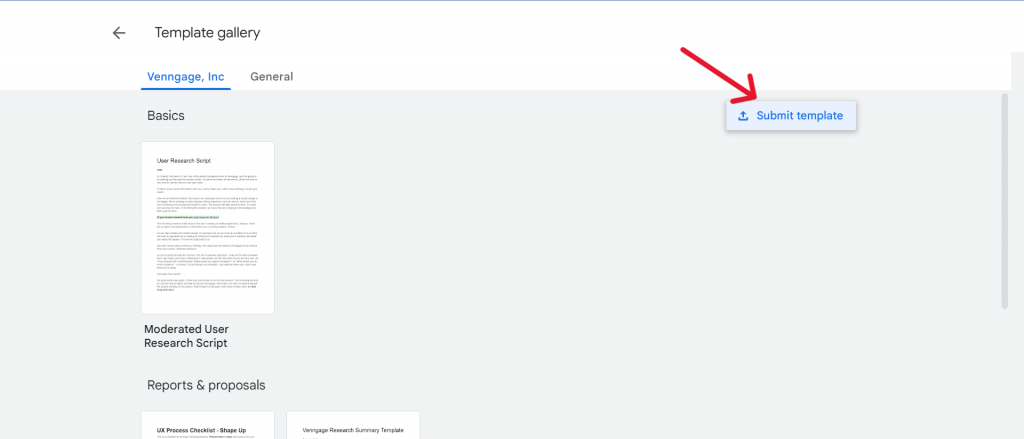
Once done, everyone in the organization will be able to search for and edit the template.
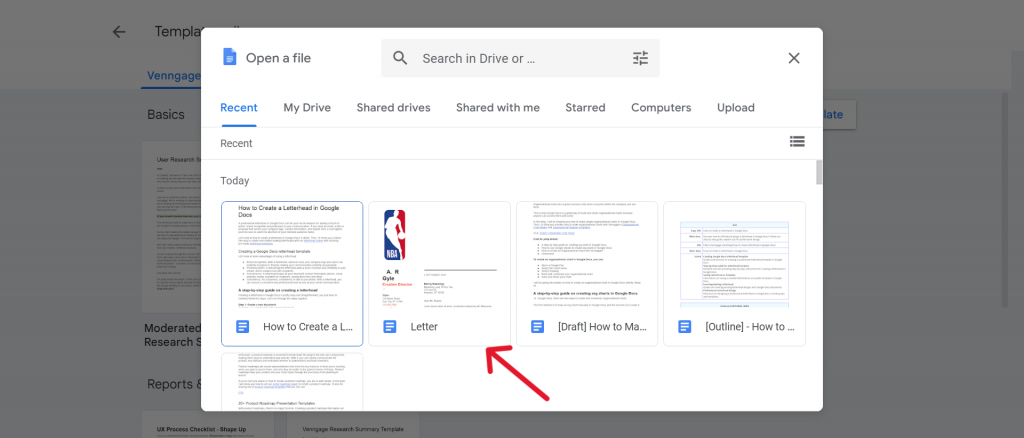
How to insert a header and footer in Google Docs
The header sits at the very top of your letterhead, right above the content — the perfect spot to place your branding (logo, company name, and even a cool tagline).
The footer is at the bottom of your letterhead, where you place contact information (phone number, email address, and website).
To add a header and footer to your letterhead, click on Insert and select the Headers & Footers option.
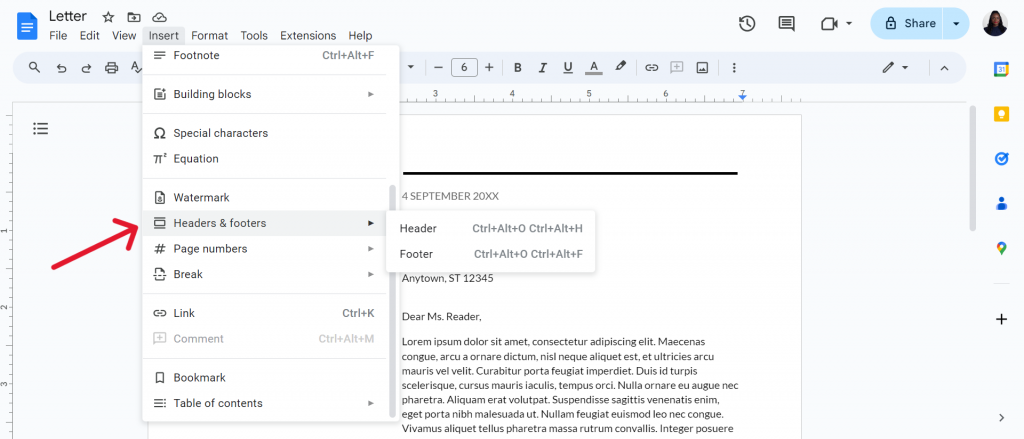
How to use Google Drawing for letterhead design
Besides templates, you can also use Google Drawings (a free tool within Google Docs) to create more intricate letterheads.
Here’s how to make a letterhead manually using Google Drawings.
Step 1: In Google Drive, click on New and select Google Drawings.
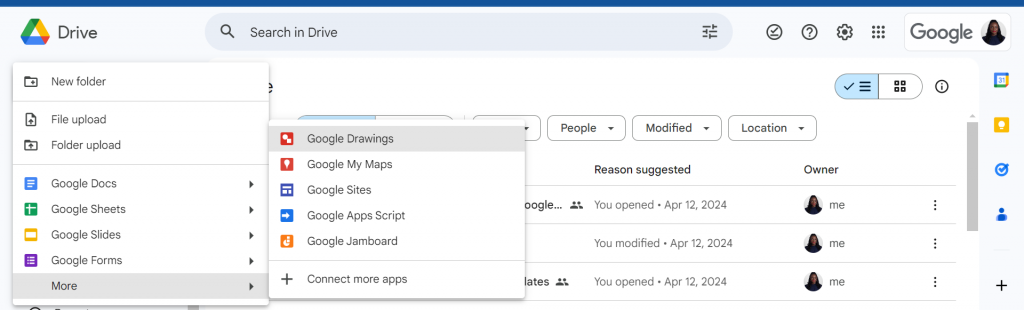
Google will create a blank slate for you to design on.
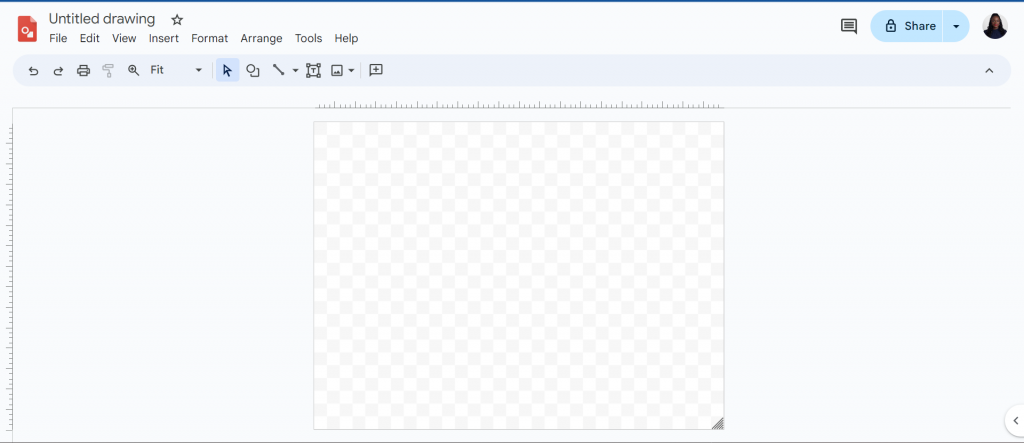
Step 2: Next, change the document’s dimensions to a size suitable for a letterhead. To do this, go to File and then Page Setup.
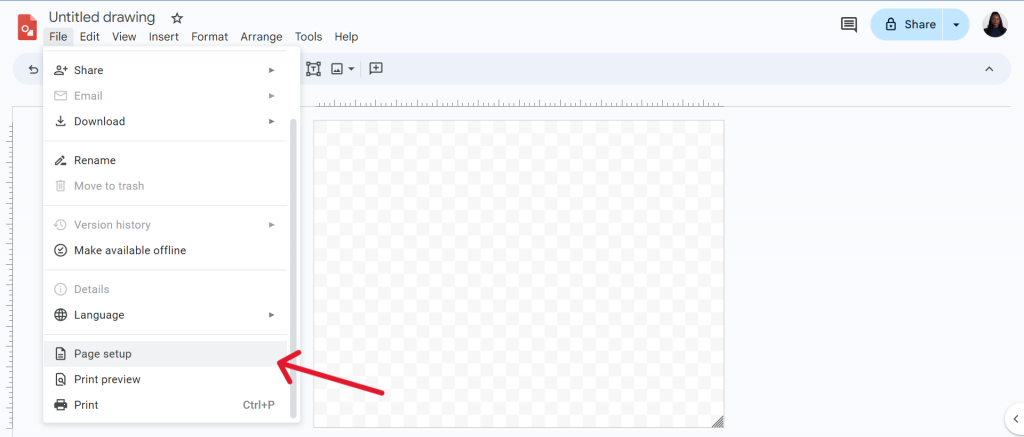
Change the page layout to Letter or 8.5 x 11 inches (the most common size for letterheads).
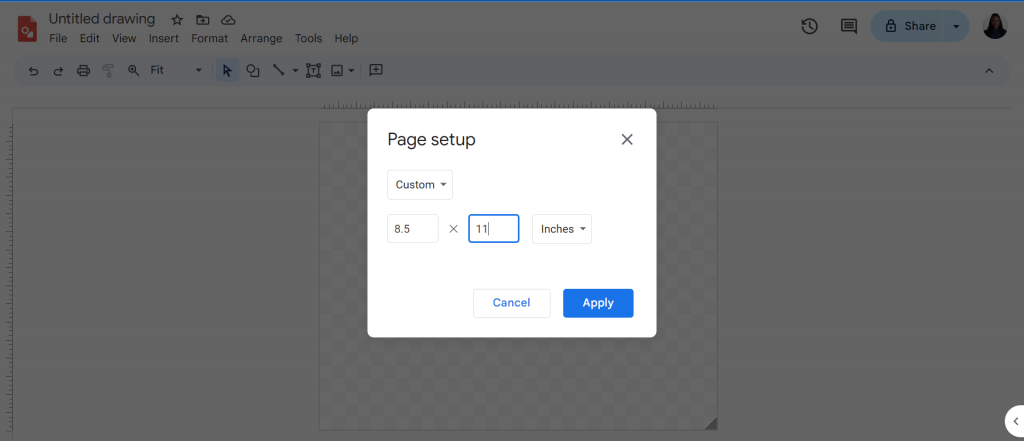
To add a logo, click on Insert and then Image to upload your logo (use PNG or JPG for best results).
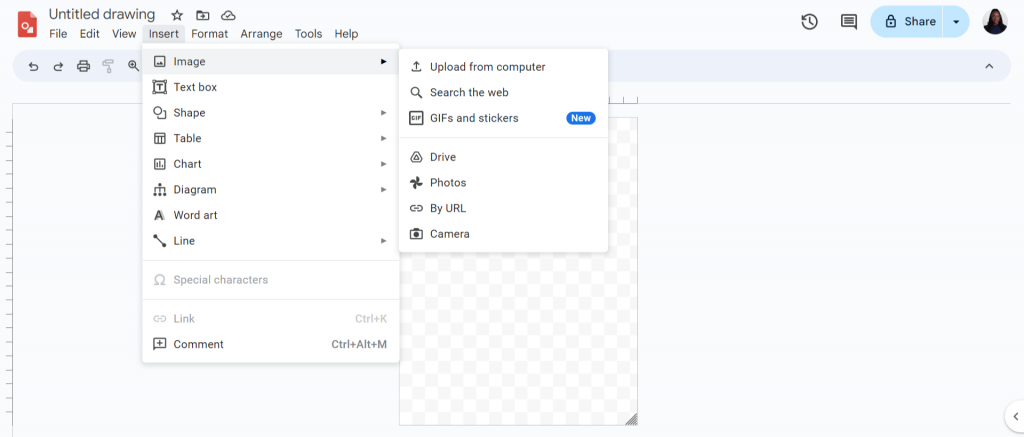
Step 3: Click on Insert and then Shapes to design your letterhead.
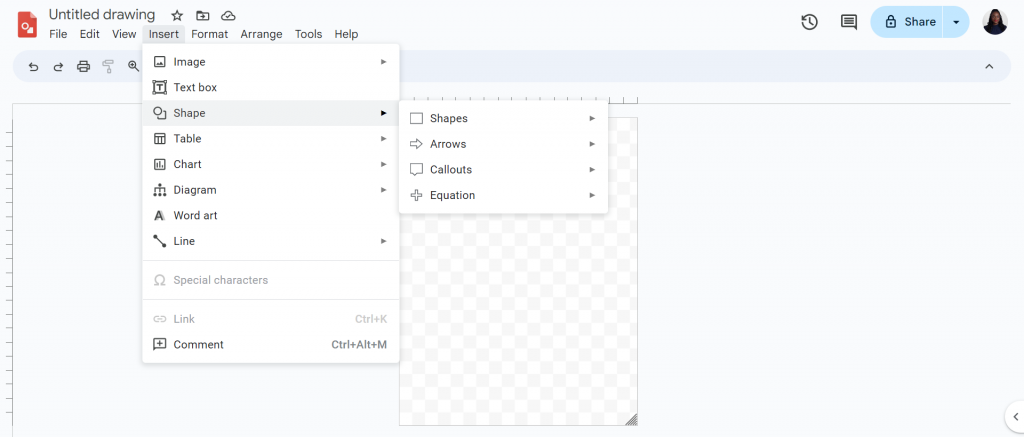
Here are some best practices to keep in mind for maintaining a professional letterhead appearance:
- Color scheme and branding: Use the same colors throughout your letterhead and make sure they align with your branding.
- Effective use of borders and text: Spacing and alignment are important to avoid cluttering your letterhead.
How to save a Google Docs letterhead as a template
Saving a letterhead as a template in Google Docs allows you to reuse your work easily with a single click.
Google Docs provides two methods to save a letterhead template.
- Go to File and select Make A Copy. In the duplicate letterhead, assign a clear and descriptive name to your template so that it’s easy to identify in Drive.
- Click on File, select New, and then From Template Gallery. Here, select the Submit Template option.
How to insert an existing letterhead into Google Docs
Already have a letterhead design you want to use? Or don’t like the template options in Google Docs.
The good news is that you can import a letterhead template into Google (in JPEG or PNG format).
To import a letterhead design into Google Docs, click on Insert, select Image, and then Upload From Computer.
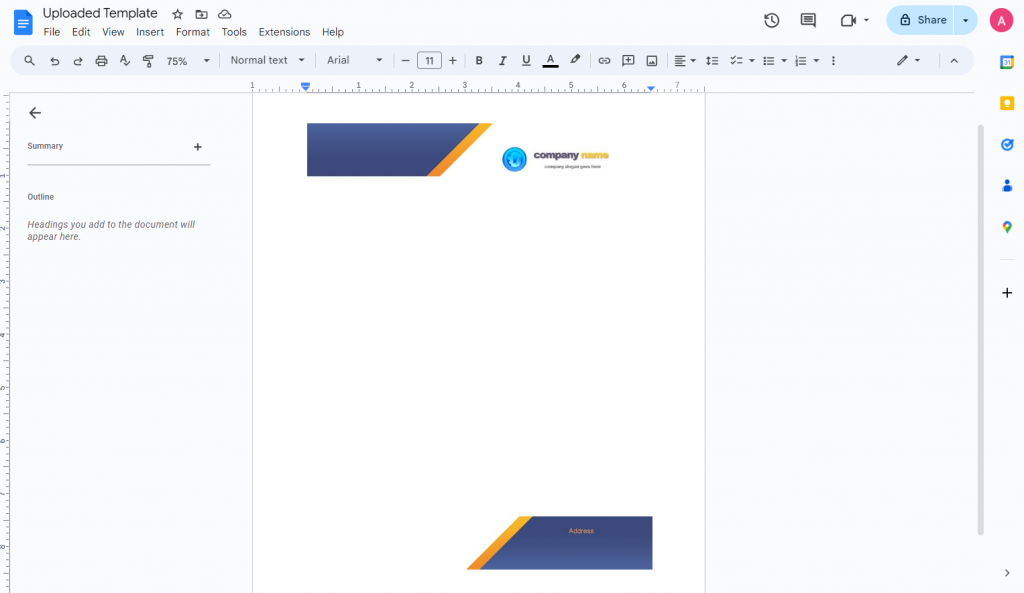
You might need to adjust the positioning or resize by clicking and dragging the corners of the image box.
How to create a professional quality letterhead online
An alternative method of creating letterheads is to use Venngage’s drag-and-drop editor tool.
Venngage is a powerful solution for business communications that helps people without design skills create professional letterheads in minutes.
Let’s walk through the process.
Step 1 – Sign up for a FREE Venngage account
Sign up for a Venngage account using your email, Gmail, or Facebook.
Step 2: Browse our letterhead templates library
On our templates page, look for the letterhead templates category on the left of the page.
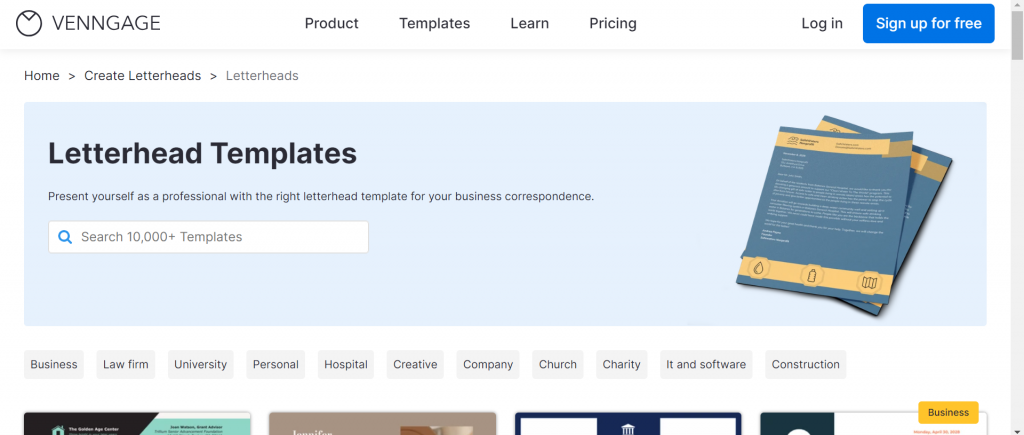
Step 3: Customize your letterhead
Venngage has letterhead templates designed by professionals that can be customized and made into your own in minutes.
Here are some cool things you can do in the Venngage editor (drag-and-drop interface).
- Change the text, icons, layout, or graphics in your letterhead.
- Add your brand colors to your vision board with a single click using My Brand Kit (available only for Business users).
- Save letterheads as a PDF or PNG (Business users only) or share a link to it for free.
For example, here’s a sample Venngage letterhead.
With a few clicks, I was able to change the logo and color scheme of the letterhead to make it unique.
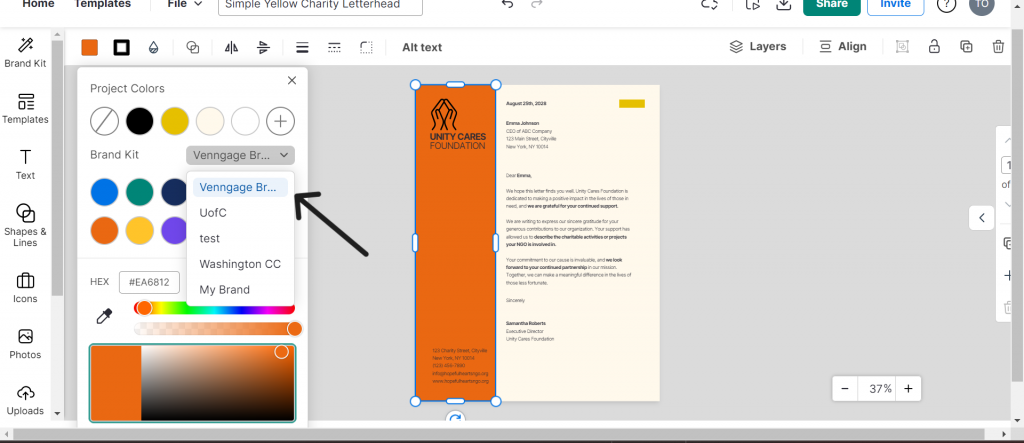
Here are some more examples of letterhead templates you can edit in Venngage.
This letterhead template is clean and modern, with plenty of white space that makes the text easy to read.
This template has a clean, structured layout and features graphics and legible fonts, all of which make it attention-grabbing and functional.
This template balances playfulness with professionalism and is ideal for creative businesses.
Want to learn more about letterheads? Check out our other resources:
Conclusion: Create professional letterheads with ease in Venngage and establish your brand identity
Letterheads are a great way to establish a professional image and achieve business goals.
If you don’t have the design skills or feel limited by the options provided by Google Docs, then hop on over to Venngage’s letterhead templates and edit one of our designs today for free!