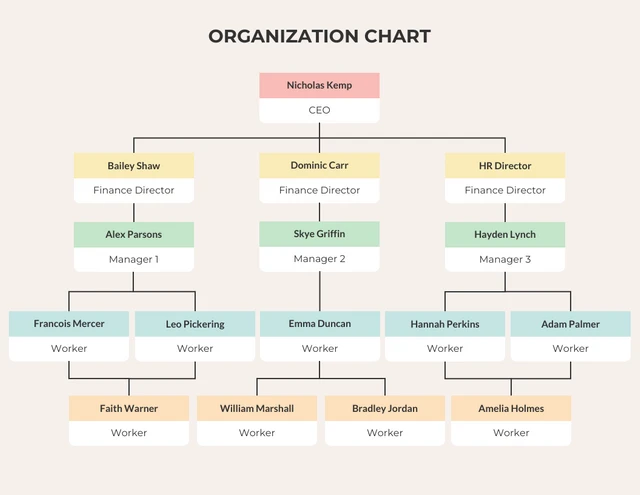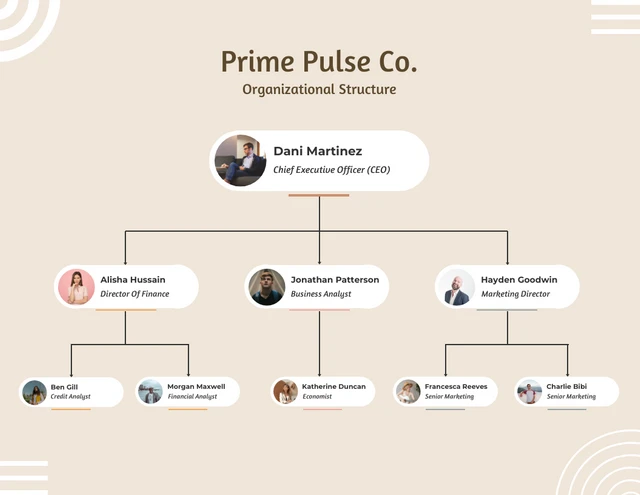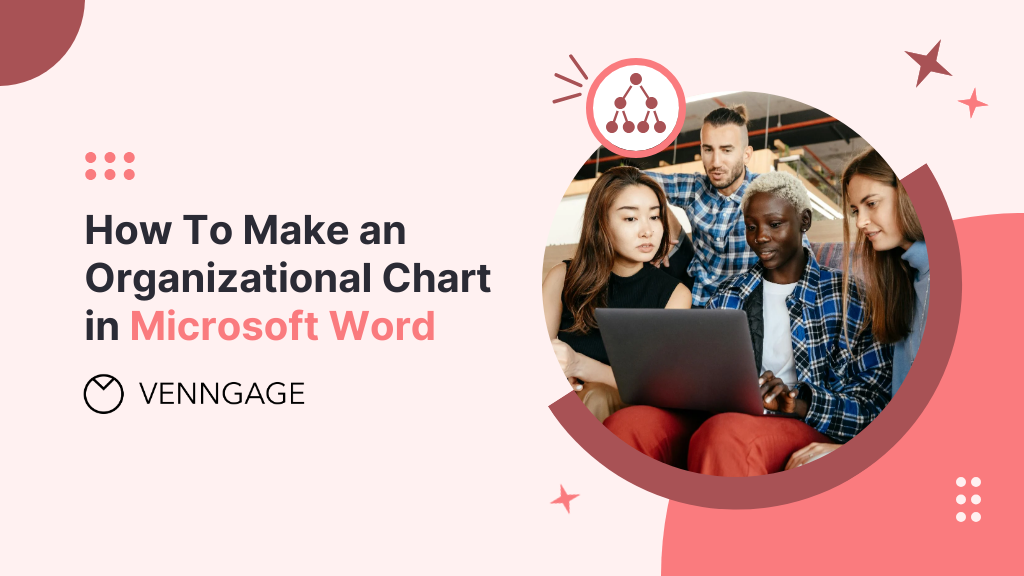
When a company hires a new employee, one of their first onboarding tasks is to learn who’s who and the reporting relationships within the firm.
The best method to reveal these relationships is through an organizational chart.
Org charts effectively illustrate company hierarchy and the different roles and departments. They’re also pretty easy to create using tools like Microsoft Word.
In this post, I’ll show you how to create a simple org chart using Microsoft Word and then a way to make more dynamic org charts using an Organizational Chart Maker and organizational diagram templates.
Click to jump ahead:
To create an organizational chart in Microsoft Word, follow these steps:
- Open a blank Word document
- Click “Insert” and select “SmartArt”
- In “SmartArt”, select “Hierarchy”
- Pick an organizational chart template
- Add your text
- Customize the chart hierarchy (add/remove shapes)
- Customize appearance of your org chart
- Share and save
Following these steps should be enough to create a basic org chart with employee name, role, and job description with some control over the layout or color scheme.
Let’s see some examples of company organizational charts to see how they look.
This examples shows the classic top-to-down hierarchal chart that we’re used to seeing.
In this example, the traditional top-to-down hierarchical org chart is presented sideways.
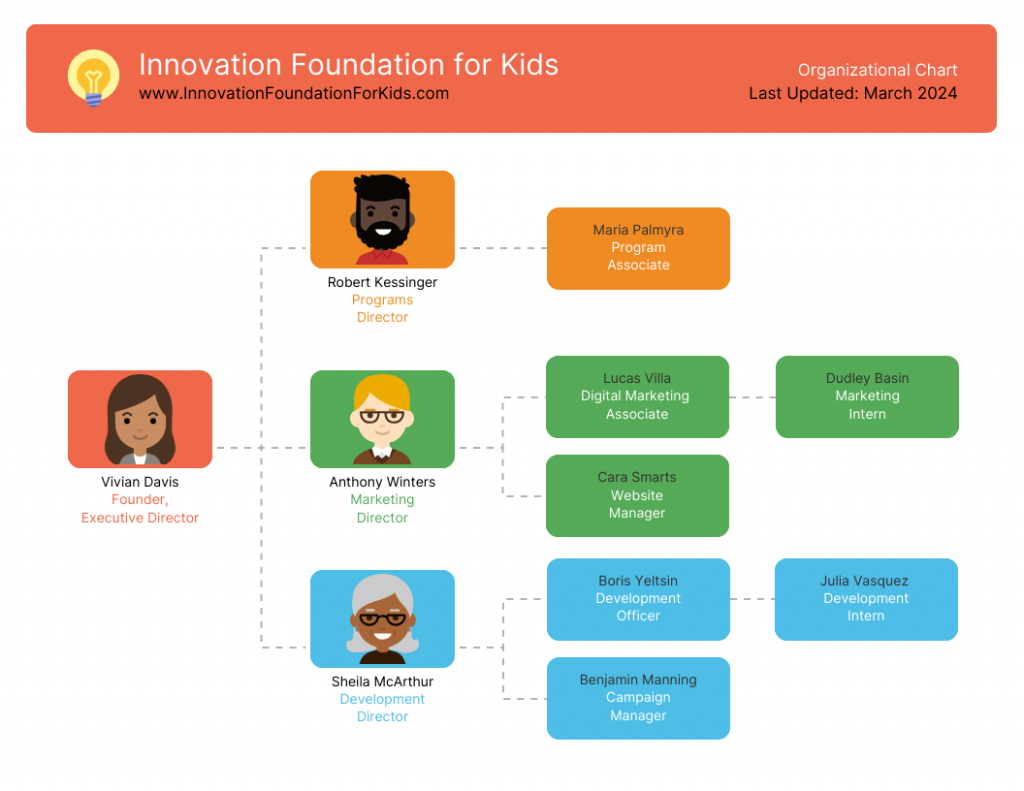
A step by step guide on creating an org chart in Microsoft Word
Even today, you’ll be hard-pressed to find a company (large or small) where Microsoft Word is not used.
So when non-designers like project managers or HR professionals are tasked to create an company org chart, they naturally turn to Word to create visuals.
Here’s a step by step process on how to create org charts in Word.
Step 1 – Open a blank Word document
The first step is to open a Blank document in Word where our org chart will come to life.
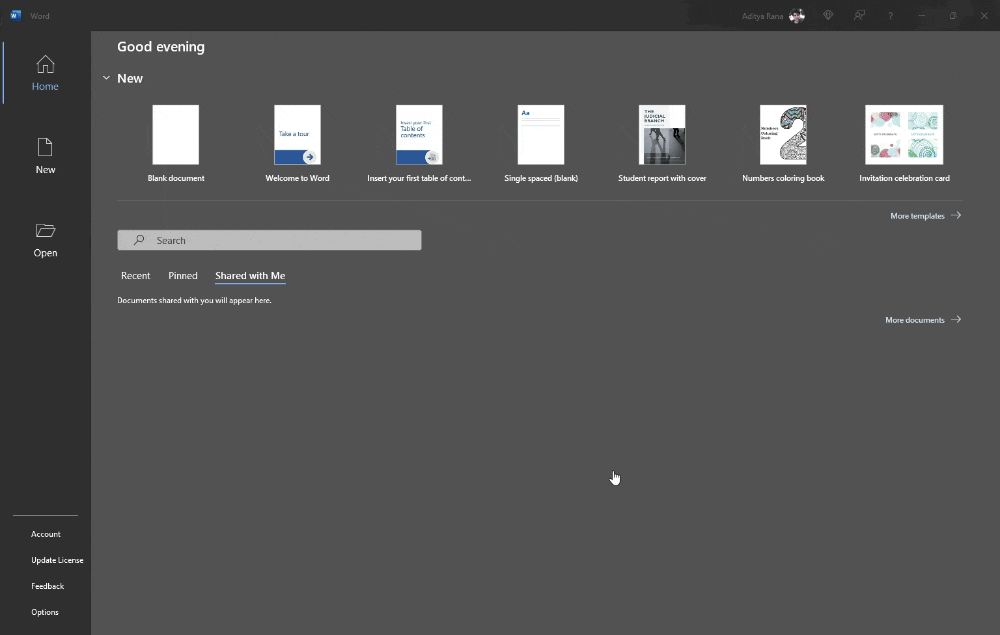
Step 2 – Insert a SmartArt org chart template
Once you have a blank canvas ready, click “Insert” and select the “SmartArt” option.
A SmartArt graphic menu should open and prompt you to select a type of visual to insert.
For org charts, click the “Hierarchy” option. Once you do this, Word will ask you to choose one of its 15 customizable organizational chart templates.
Here are a few types of org chart templates Word offers:
- Name and title org chart
- Horizontal org chart
- Labeled hierarchy chart
- Picture organization chart
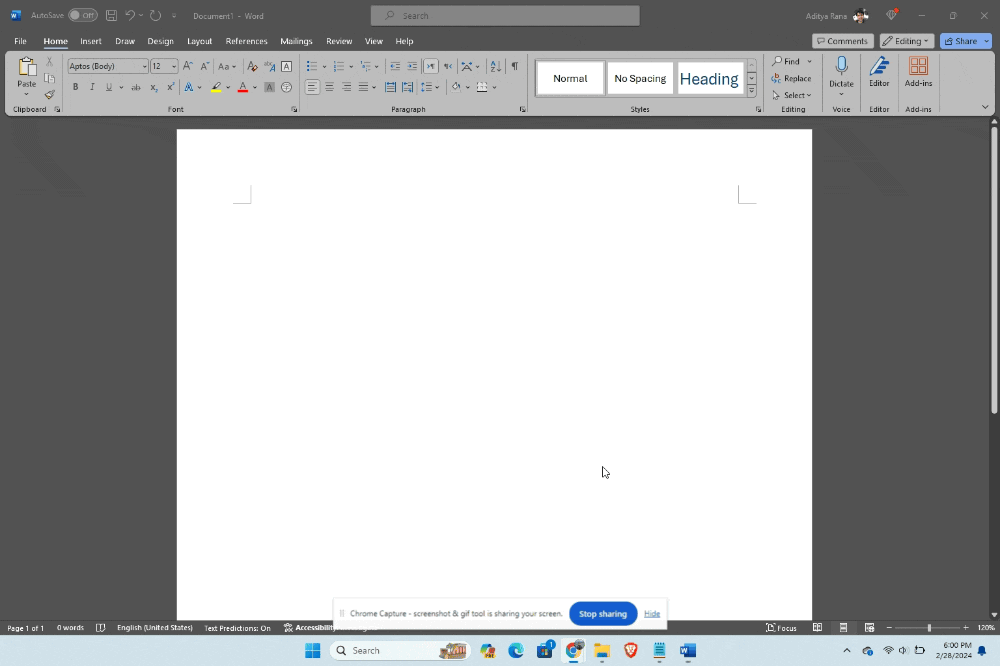
Step 3 – Add text to your organizational chart
Once you’ve inserted an org chart template, it’s time to give each box context.
To add text to each box on an organizational chart in Word, click on the box and type the information.
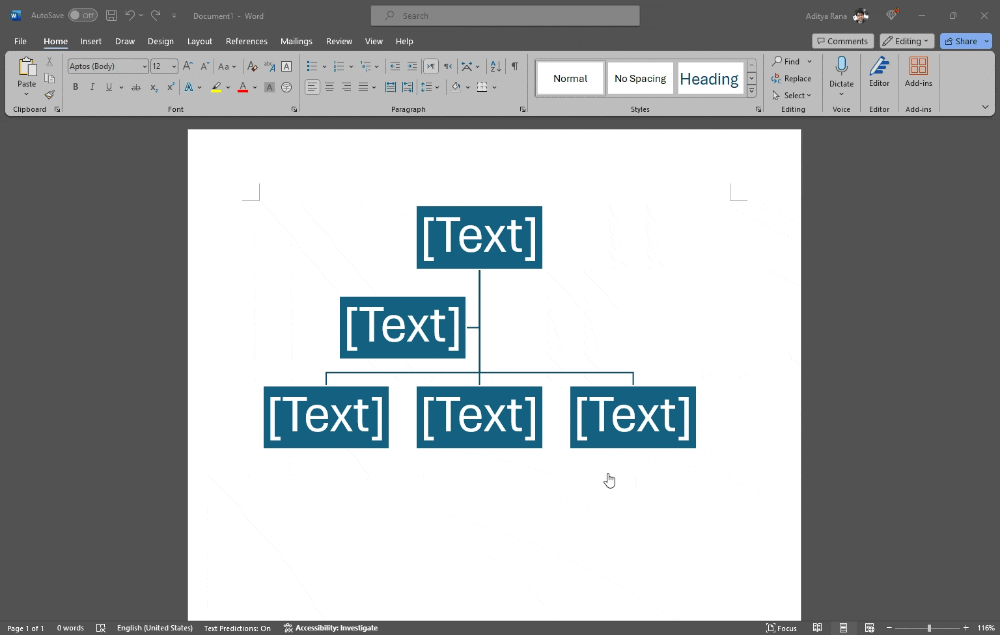
Tip: If you want to do this faster or add text in bulk, click on the “Expand Text” pane option. This will open a text panel where you can type all your information for each hierarchy level.
As you add text, you’ll see changes reflected in the corresponding boxes.
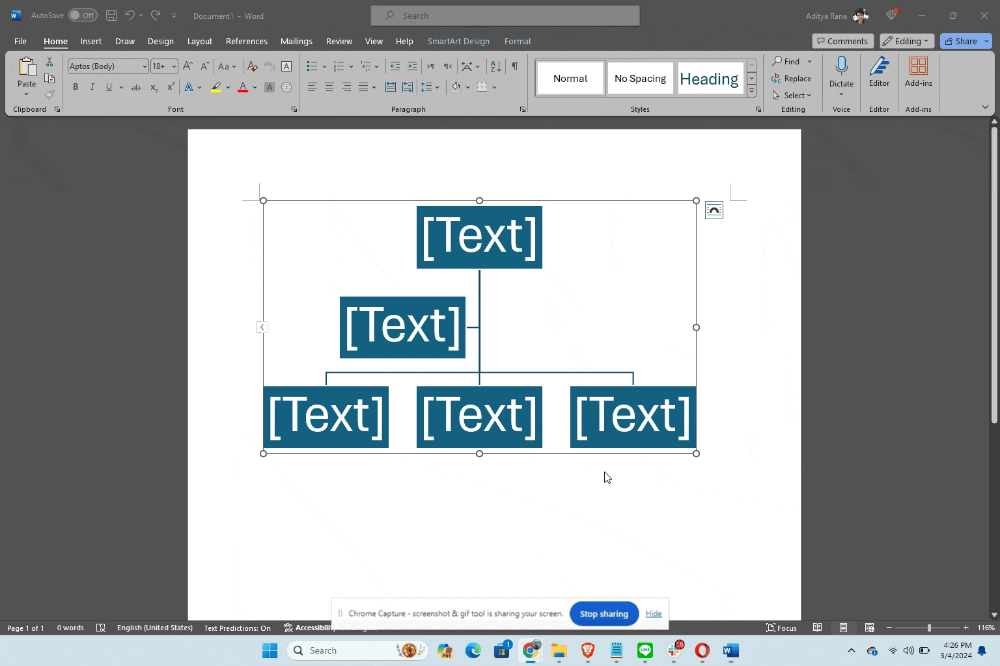
Step 4 – Add, remove, or reposition nodes in your org chart
If you’re happy with the default template Word provides and don’t need to make changes to the organizational chart layout, feel free to skip this part.
But chances are you’ll want to format the org chart, especially in terms of adding nodes.
A node basically means an individual element or box within the chart.
To add nodes to your org chart in Word, select an existing box where you want to add a new node and select the “Add Shape” drop-down option on the top left
Tip: Make sure you have the “SmartArt Design” tab chosen to see this option
You’ll be asked to select the location of the new box. For example, you can add a new node in the following ways:
- After: This adds a new node to the right at the same level.
- Before: This adds a new node to the left at the same level.
- Above: This adds a new node above (a higher position in the hierarchy).
- Below: This adds a new node below (a subordinate position).
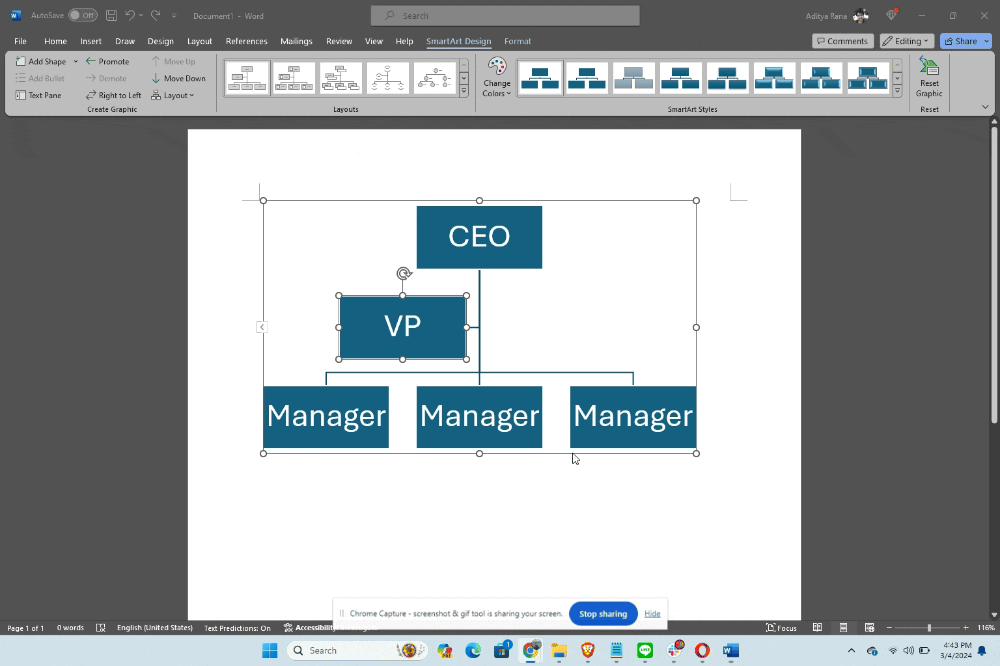
If you want to delete or remove nodes from an organizational chart, just select it and press “Delete” on your keyboard.
If you want to reposition an existing node, pick one of the following options from the “Create Graphic” tab (make sure you have the box selected).
- Promote: Moves the selected node one level up in the hierarchy.
- Demote: Moves the selected node one level down in the hierarchy.
- Move Up: Shifts the selected node up one position at its current level in the hierarchy.
- Move Down: Shifts the selected node down one position at its current level.
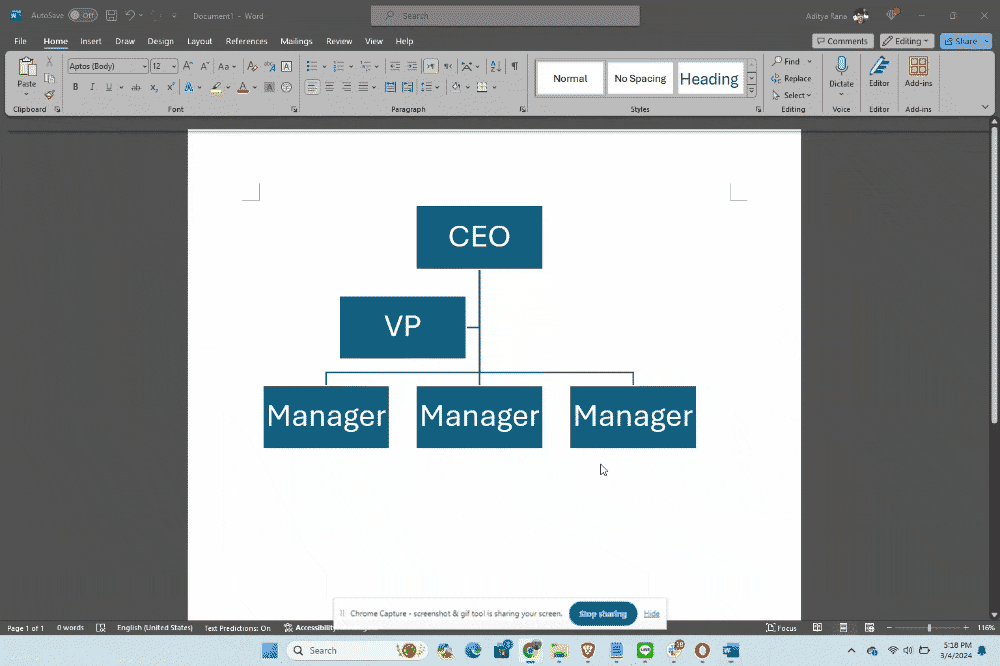
You can also change the layout of your org chart with one click if you click the “Layout” option under the “Create Graphic” tab.
- Standard: A balanced layout with nodes evenly distributed.
- Both: Nodes are centered with branches spreading out to both left and right, helping create a symmetrical organization structure.
- Left Hanging: Nodes are aligned to the left, creating a left-leaning structure.
- Right Hanging: Nodes are aligned to the right, creating a right-leaning structure.
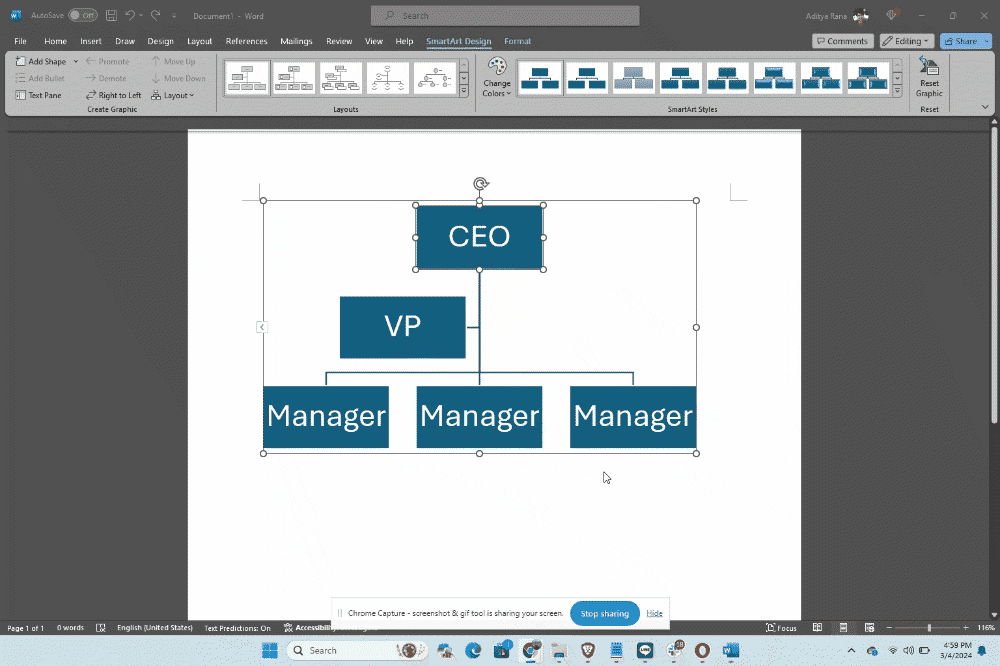
Note: Layout changes will only happen under this option if you have top-most node selected.
Step 5 – Customize the appearance of your org chart
If you’ve followed all the steps until now, you’ve already got a functional organizational chart.
But Word org chart templates look…boring. All the nodes have the same square shape and same color. There’s no visual appeal at all.
But don’t worry. With some customization, you can make the org chart look fresh.
For example, maybe you want to use one color to represent the CEO and another to show employees under him/her. Or maybe you want to give the entire org chart a new color scheme?
To change the colors of your nodes, select the “Change Colors” option under “SmartArt Design” and pick a new color scheme.
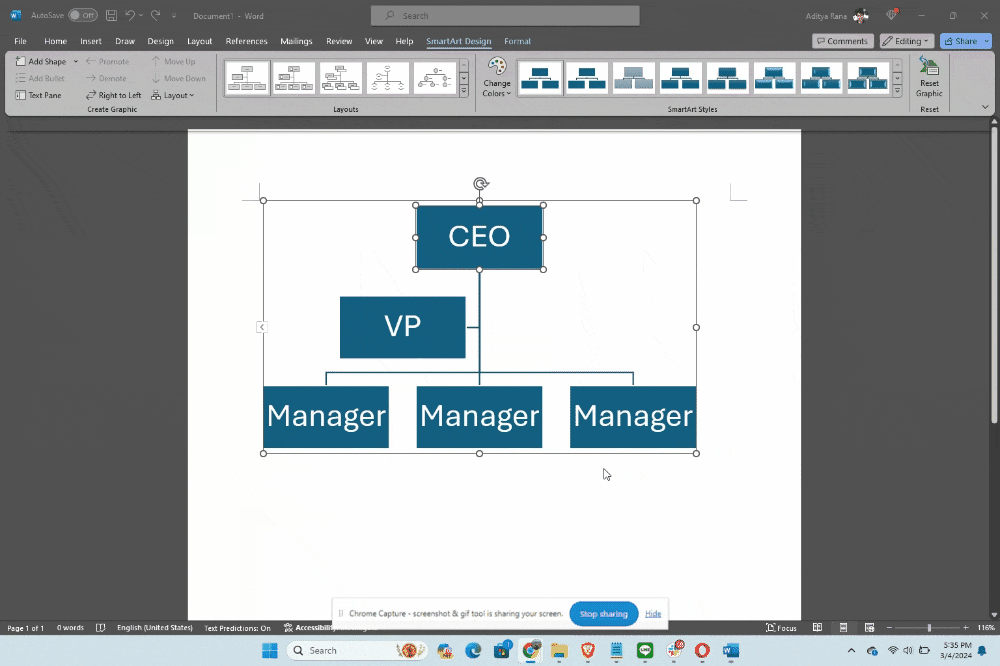
You can also change the colors of each node manually by selecting the node and then the “Shape Fill” option under the “Format” tab.
What about changing the shapes of the nodes?
That’s possible too in Microsoft Word too. Select a node and then click on the “Format” tab and “Change Shape” option.
You can also make your nodes bigger or smaller to create a visual impact.
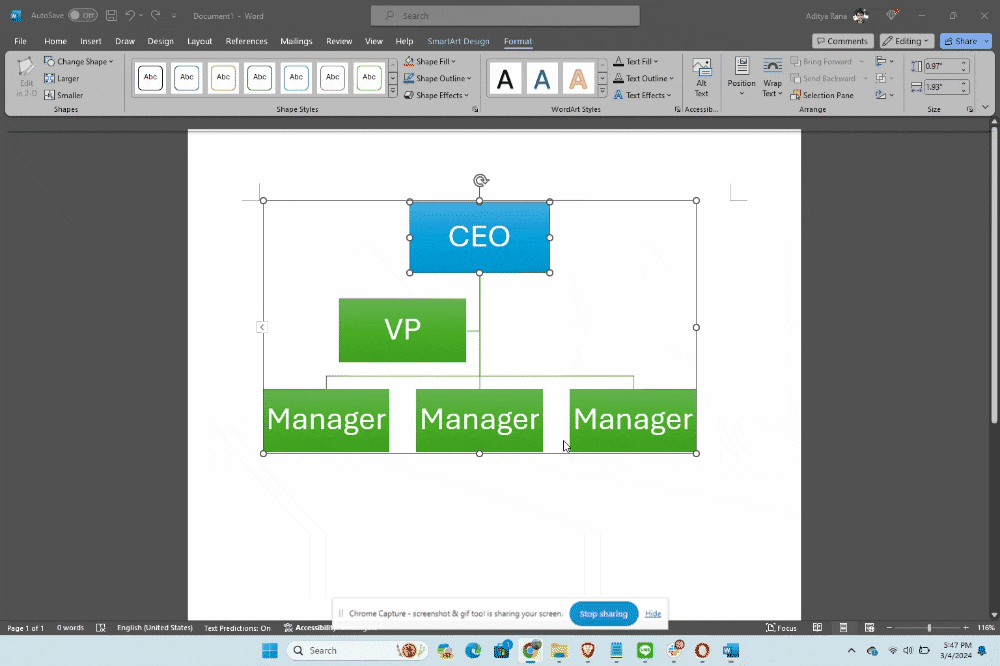
Step 6 – Save and share
Once you’ve finished designing an org chart, Word gives you a few sharing options.
You can save it as an image and share it in your internal workspace or import it into your company’s onboarding document.
To save a Word org chart an image, right-click the chart and select the “Save As Picture” option.
Want to learn about other methods of creating an org chart or need more info on org charts in general? Do check out our other posts!
How to create an organizational chart with Venngage
Org charts made in Word will get the job done, but to me they look they were made using a tool that was created 20, 30, or even 40 years ago.
Org charts that don’t include icons, symbols, graphics, and images have no place in the modern workplace. But that’s what you’ll be limited to when using Word.
To make your org charts engaging, give Venngage a try. It’s a simple and powerful design solution for business communications (and it’s free!).
With Venngage, you can create organizational charts that’ll help employees retain information and be used as an actual source of reference.
Here’s an example of a organizational chart template you can edit in Venngage and make your own without any design experience.
Note: Some of our organizational chart templates are free to use and some require a small monthly fee. Sign-up is always free, as is access to Venngage’s online drag-and-drop editor.
Step 1 – Sign up for a free account
Sign up for a Venngage account using your email, Gmail or Facebook account.
Step 2 – Browse our library of organizational chart templates
On our templates page, browse to the “Diagram” category, and then select the “Organizational” subcategory.
Venngage has various types of organizational chart templates such as hierarchal, flat org charts, divisional org charts, and more.
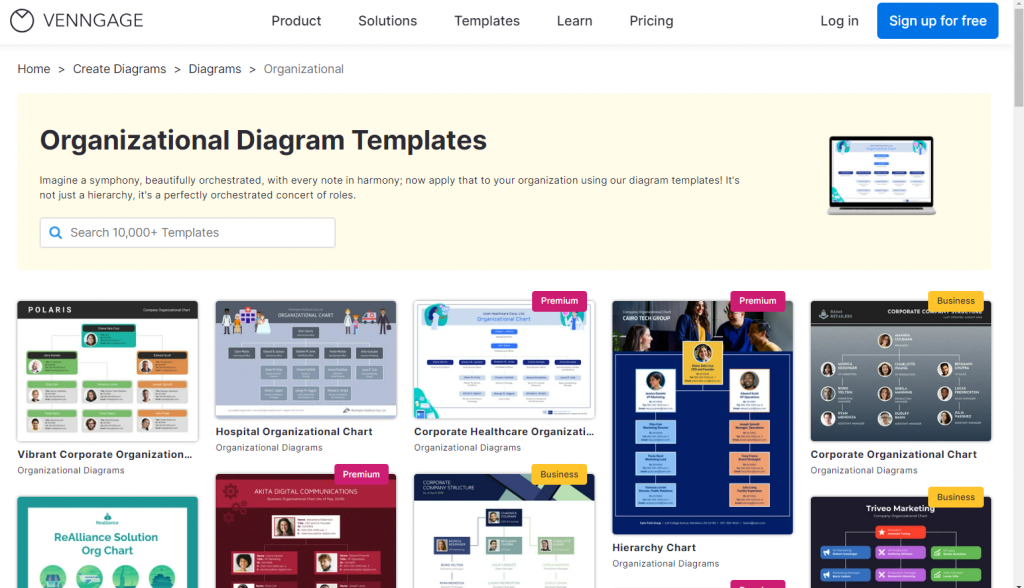
Step 3 – Customize a org chart template to make it your own
Venngage templates will help you differentiate your company’s org charts and get people’s attention.
Our editor tool is intuitive to use (drag-and-drop interface) but it also gives you access to an in-editor library of thousands of free, professional icons, plus diverse icons to help you visually reinforce an org chart.
If you upgrade to a Business plan, you’ll also get team collaboration features like the ability to invite a team to edit designs in real-time.
Let me show you how easy it is to edit our organizational chart templates.
This org chart shows the roles of employees in a company and their relationship to one another within the hierarchy.
Let’s say I want to change the shape of the card that houses the CEO’s information to visually differentiate it from other employees.
With Venngage, I can just select the corners I want to change and select a different shape and the tool will automatically adjust the original for me. Notice how I didn’t have to move anything myself?
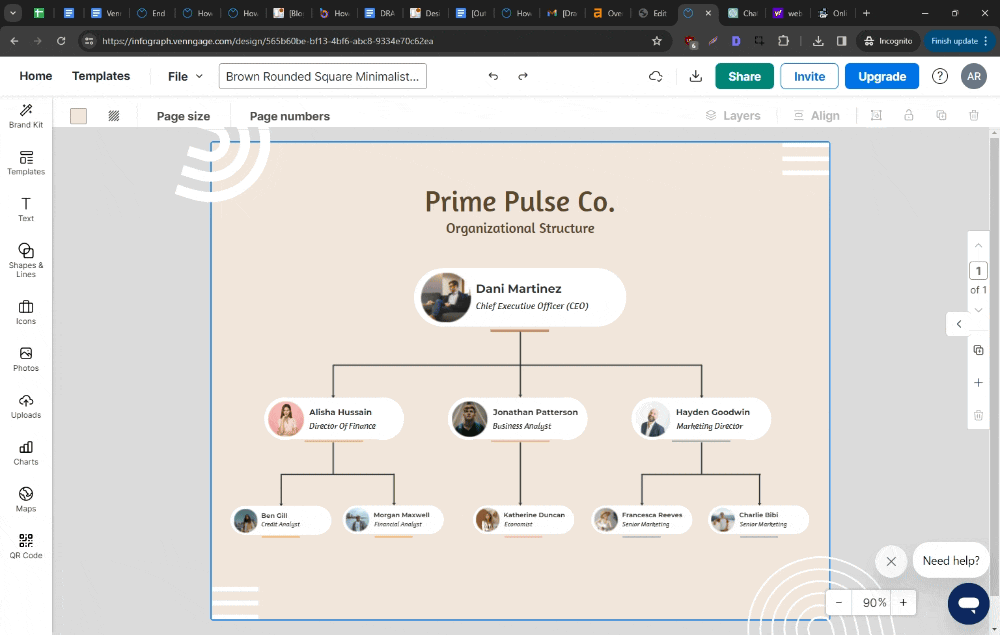
Besides changing shapes, other customization options in Venngage include ability to swap text, icons, and graphics in a simple fashion.
What really sets Venngage apart though is that you can test your org charts for accessibility before you finalize a design.
Modern workplaces need to be inclusive and making org charts that can’t be understood by people living with disabilities is a bad look.
Our accessibility checker lets you test your org chart for accessibility factors like color contrast, color blindness and more.
For example, let’s come back to my org chart and see if it passes the test. Click on “File” > “Accessibility” > “Check Accessibility” to run the test.
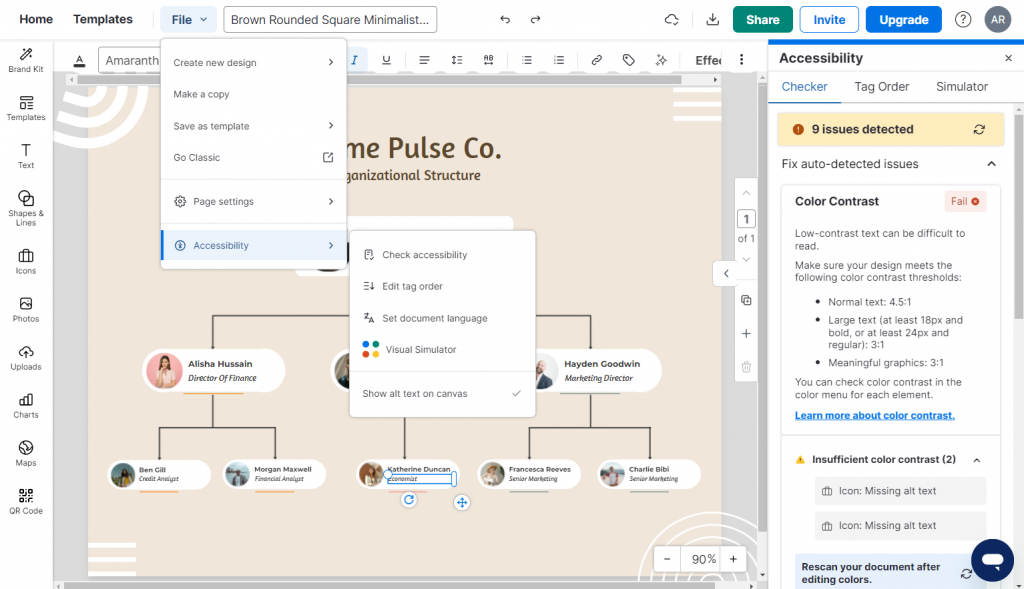
Venngage can scan your designs and tell if it passes or not. It seems my org chart template still needs some work as my text size is too small and there are sections with not enough color contrast.
Here are some more Venngage org chart templates you can customize.
This organizational chart shows the structure and key personnel of a fictional healthcare company.
Each individual’s role and name are indicated, and the structure shows their respective hierarchy within the company. The chart also includes artistic representations of healthcare-related activities.
This organizational chart template shows company structure and includes a portrait of each individual with their name and title clearly indicated.
The color scheme is also a consistent pink suggesting corporate branding or a theme.
This org chart template uses color-coding to differentiate between various departments and includes medical-themed illustrations to reflect a medical company.
By the way, org charts can also be used in infographics to present information about your company to external stakeholders.
This infographic uses a color-coded system with numbers that correspond to different levels or functions in the management hierarchy.
Note: You can also use Venngage infographic templates to communicate and engage with employees or clients and customers.
Step 4 – Share a link to your organizational chart or download
Once you’ve finalized an org chart design in Venngage, you’ll get a few sharing options.
If you’re using a free plan, you’ll get access to a link that you can share with employees or pin on your company’s chat or communication channel.
If you want to download a Venngage org chart to print or embed in a presentation or company document, upgrade to a Business plan.
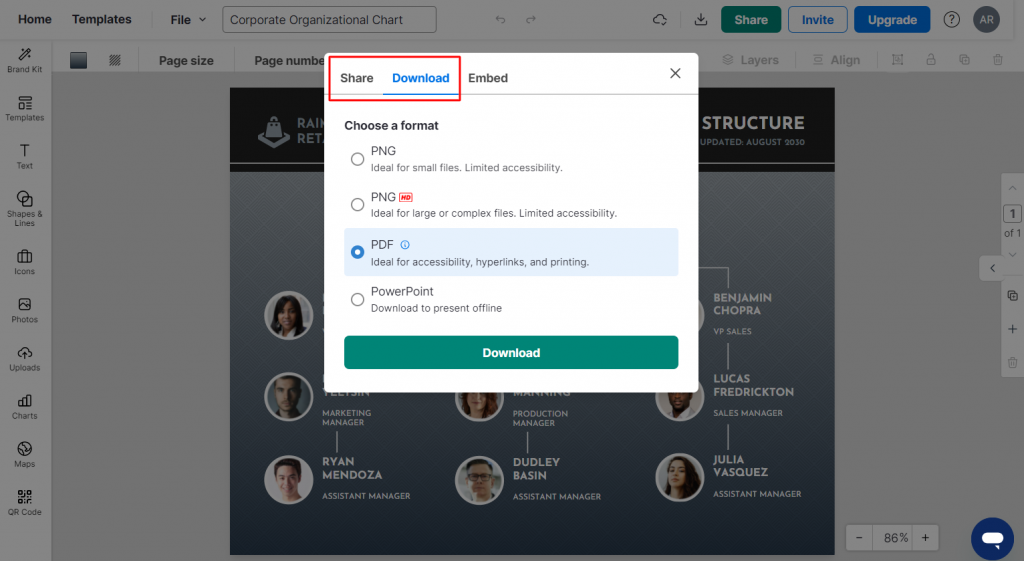
With a Business account, you’ll also get access to My Brand Kit, which lets you apply your brand colors to any template with one click.
Conclusion: Upgrade the look and feel of your org charts by using Venngage to make them minutes
Company org charts may seem unimportant in the grand scheme of things if you think their only goal is to provide information. But you’d be wrong to think that.
Organizational charts are an important piece of company culture and set the tone of how employees are expected to interact and behave.
You can either create serious-looking org charts in Word that scream unapproachable to create playful and colorful org charts with Venngage that communicate openness.
Check out our org chart templates to get started today.