User experience or UX design is a concept that gets thrown around a lot in 21st-century sales and marketing, and for good reason. It deals with the strategic arrangement of pages and functions on a website or application to establish meaningful interactions with your customers. How you implement it could make or break your business.
Thankfully, there are UX design tools you can use to aid the critical process of designing your user experience. Chief among these is the user flow diagram, which we’ll be discussing below. Keep reading to learn more about this handy visualization tool and how you can make one with Venngage’s diagram maker.
Our smart diagrams can be customized through a drag-and-drop editor so you can easily make your own user flow diagram even without design experience.
Click to jump ahead:
- What is a user flow diagram?
- How to make a user flow diagram
- User flow diagram examples
- User flow vs. user journey
- 5 user flow symbols commonly used in diagrams
- 3 Types of user flow diagrams
- FAQs on user flow diagrams
What is a user flow diagram?
A user flow diagram is a visual representation of the logical path a user takes when they interact with a product. It identifies everything from the entry points to the pages users navigate; and the steps they take to complete an action like viewing their credit card balance or reseting their password, as in the example below.
A user flow diagram is similar to a use case diagram in that they both map out consumer interactions. However, the former focuses on the user flow within a site or app.
What does a user flow diagram do?
Typically used by product designers and UX designers, a user flow diagram serves as a guide or blueprint for generating a system layout that is as seamless, accessible, and intuitive as possible for the benefit of end-users.
What is a user flow?
“User flow” pertains to the series of steps a customer naturally takes as they interact with your product on a domain like a website or app. Apart from interaction, it also highlights how a user navigates through your platform along with the tools and functions necessary to accomplish both.
How to make a user flow diagram
Here’s a step-by-step guide on creating user flows, so you can diagram your own in no time.
Step 1: Identify objectives —yours and your end-users’
Determine the destination or end goal you wish to achieve through your product, site, or app. This should naturally align with your business objectives, although your customers’ own needs and expectations are equally (if not more) important, especially through the lens of UX design.
You can determine the latter with a customer journey map, which considers audience characteristics, emotions, and behavior along with the different touchpoints they will encounter at various points of the consumer journey.
Step 2: Assess how users discover your site or app
Like all other marketing exercises, the construction of user flow diagrams entails user research. Look into data about where leads for your industry or type of product usually come from. In other words, determine the usual entry points for your target audience. These typically include direct traffic, organic searches, paid advertising, social media, and e-mail.
Study what these entry points might convey about your users so you can effectively adapt your UX design to their behaviors and needs.
Step 3: Determine the information your users need
The key to effectively engaging users is providing them with what they need when they need it. The most intuitive user flows seize customers’ attention and draw them in by delivering the information they require at strategic points in their journey.
The best way to go about this is to put yourself in your customers’ shoes. Walk through your own user flows and ask yourself questions like “What would I do next on this page if I were a customer?” “How do I find a product page?” “How do I check out?”
If you are working on an existing channel, analyze what’s already working and take it from there.
Step 4: Organize your data and insights into a user flow
Once you’ve gathered all the data and information you need, you can start plotting them down.
Begin by identifying your entry points, then determine which landing pages are relevant to those points. You can opt to use wireframes here to effectively visualize said landing pages along with the commands or functions users can interact with on each screen.
Map out the user flow from these points and pages, making sure to add elements when and where needed, until the flow is complete.
Step 5: Review, finalize, and test
Run your user flow diagram by stakeholders to verify its clarity, relevance, and usefulness. Gather feedback and make any necessary adjustments.
Observe how users respond to the flow you designed and analyze with Fullstory alternatives to address any areas for improvement to perfect the user experience.
User flow diagram examples
Here are a few more user flow examples to use as a reference while you generate diagrams for your own projects.
1. Sign up process flow diagram
Signing up for a website or app involves a series of steps. A sign-up process flowchart simply maps these steps out, showing what a user goes through to create an account.
It’s like a visual guide, taking you from the beginning (deciding to sign up) to the end (having a new account). This can help make the process clearer for both users and the people who design the sign-up system.
With any type of user flow diagrams, they must be clear and easy to understand to be useful and effective. You can ensure this by including a legend for your symbols, just like the user flow example below.
2. Purchase process flow diagram
A purchase process diagram is a behind-the-scenes look at what happens after you click “buy” online. It maps out the steps involved in completing your purchase, kind of like a roadmap.
Your user flow diagram might also consider alternative paths, like needing to create an account or troubleshooting a payment issue. Having a purchase process flow diagram helps online stores ensure their checkout process is clear and efficient, making your online shopping experience smooth.
When you add alternative paths to your user flow, you’ll need to use more user flow symbols in your diagram. A neat trick with these symbols is to color code them to better organize the information you want to show. Take a look at the sample diagram below:
3. Login process flow diagram
Completing a website login can sometimes feel complex. A login process flow diagram is a visual guide that maps out the steps a user takes to access an account on a website or app.
Having a login process flow diagram helps website builders make sure logging in is smooth sailing for users, and keeps their account safe at the same time.
Not all login user flows will be straightforward. The diagram might also involve unexpected turns like user accounts getting locked after too many wrong tries.
Arrange your elements wisely and strategically to present your information as clearly as possible. Remember that you can also use colors and tweak symbols when possible, as in the example below, to achieve this.
User flow vs. user journey
In marketing, you’ll also often come across the term “user journey.” It’s important to know what this concept entails as well as how it differs from “user flow” in order to strategize effectively.
While user flow focuses on a customer’s physical movement through your domain, user journey is concerned with the wider picture—that is, the whole ecosystem that influences their decision to engage with your product or otherwise. This includes consumer demographics, trends, and behavior. It also covers different customer touchpoints and channels for engagement like print and digital ads.
While user flows are charted through user flow diagrams, user journeys are typically visualized through customer journey maps or user story maps. You can visit Venngage’s template library for examples of these business process diagrams.
The benefits of charting the user flow
User flow is one piece of the user journey puzzle. By mapping it out, you can design the optimal user experience—this is because user flow charts or diagrams allow you to:
- Better comprehend the conditions and mindset your customers would be in when they interact with your product, and thus-—
- Know what processes and functions need to be established so you can meet their needs and expectations
- Thoroughly define your intended user flow and fine-tune it before implementation
- Ensure your UX design covers all bases, and no step is bypassed or overlooked
5 user flow symbols commonly used in diagrams
There are specific symbols you can use to create a user flow diagram, each of which represents a particular step or action in the user flow. All of them are standard across the different types of user flow diagrams, which you will learn about in the succeeding section.
The five most basic symbols used in user flow diagrams are:
- Circles to signify entry and endpoints
- Lozenges as an alternative to circles
- Rectangles to indicate process or action steps taken by users
- Diamonds to signal user choice or decision points
- Arrows to denote connections between elements or the flow’s direction
Here’s what the symbols look like on a diagram.
When possible, you can make minor modifications to your symbols to ensure clarity. Such tweaks include the use of colors, shading, and different line weights or finishes (i.e. dotted, dashed, solid).
3 Types of user flow diagrams
There are different kinds of user flow diagrams that you can utilize depending on your objective, or where you are in the design process.
Task flow
This user flow focuses on how users navigate a system when carrying out a specific task. Because of its singular nature, task flow diagrams usually show one linear path, unlike traditional user flows which may include loops and dissecting branches or pathways.
An example of this would be a basic log-in system which, as seen in the sample below, entails no more than a few steps.
This type of user flow is ideal for straightforward or universal tasks or processes, meaning those that can only be performed in one and the same way.
Wireflow
A wire flow diagram combines user flow with wireframes, a visualization tool used by web developers to determine the interface elements that go on each web frame or page. Here is an example.
This type of diagram incorporates individual screens to add context to the user flow (since the features on every screen impact the overall user experience). It’s best used for a website user flow diagram, which entails multiple web pages; or an app user flow diagram, which concerns functions performed on mobile screens.
UI flow
UI flow or user interface flow diagrams are meant to illustrate how users interact with the elements on a page or screen. They’re similar to wireflows, except they contain more detailed screen mockups, as seen in the sample below.
FAQs on user flow diagrams
What is user flow design?
User flow design is the strategic organization and arrangement of functions on a website, app, or other type of platform to create an intuitive, effective, and engaging user experience.
What’s the difference between a sitemap and a user flow diagram?
A sitemap is an outline of all the pages and sub-pages or sections that fall under them on an app or website. Meanwhile, a user flow diagram illustrates how these pages and sections are interconnected and designed to promote effective user interaction and navigation, along with the functions that make these possible.
How do you make a user flow diagram on Venngage?
Creating your own user flow diagram on Venngage is as easy as 1, 2, 3. All you have to do is:
- Sign-up for an account (it’s free!)
- Select your preferred diagram template from our template library
- Edit and customize your chosen template using our drag-and-drop Smart Editor
Perfect your UX design with user flow diagrams
User flow diagrams are excellent tools for creating a great user experience. They provide a clear breakdown of the process users go through on an app or website and how functions and features contribute to their journey.
By doing so, you can personalize your user flow to your customers’ specific needs and expectations, and thus provide an overall satisfying and engaging user experience.
Don’t miss out on these benefits and create your own user flow diagrams with Venngage today.
We alsop invite you to upgrade to a Venngage business account to access My Brand Kit, which lets you add your company’s logo, color palette, and fonts to all your designs with a single click.
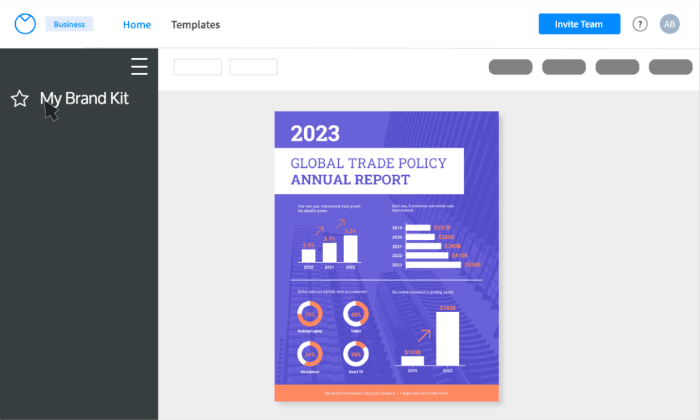
A business account also includes the real-time collaboration feature, so you can invite members of your team to work simultaneously on a project.













































