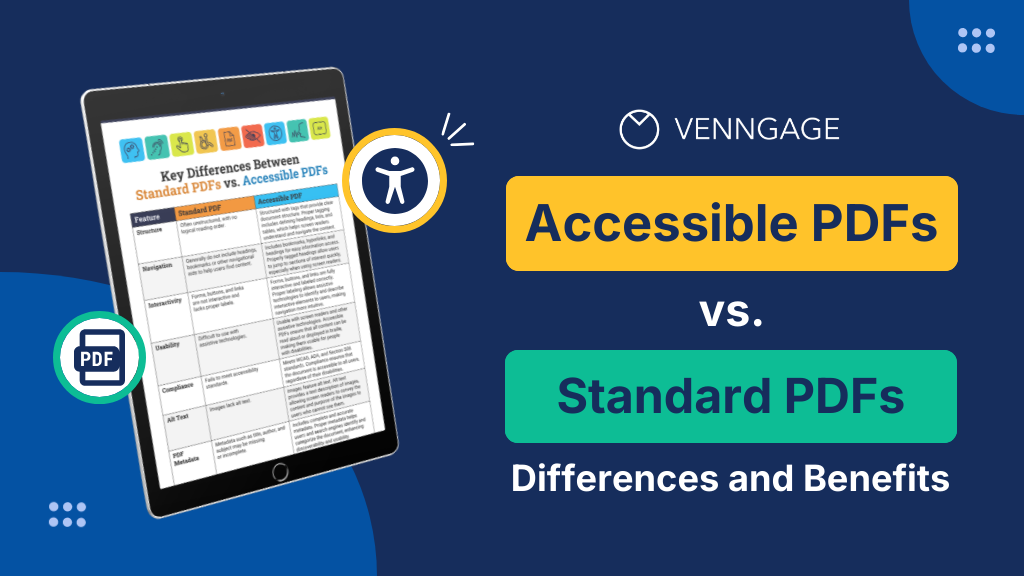
I’m sure we’ve all used PDFs (portable document format) at some point, whether at school or work. PDFs are popular because they preserve the original format of a document no matter the device or platform. Therefore, it’s not surprising to see PDFs used in industries, including academia, marketing, finance, and healthcare.
But did you know that not all PDFs are created equal?
While all PDFs may look similar on the surface, only accessible PDFs are inclusive and can be understood by people living with disabilities. Standard PDFs, on the other hand, are generally inaccessible to people with disabilities such as low vision, color blindness, or neurocognitive disorders like dyslexia or autism (stick around until the end of the blog to learn the differences between standard PDFs vs accessible PDFs).
Before I explain the differences, it’s important to understand why accessibility matters in the first place. In many countries today, it’s a legal requirement to ensure all documentation is accessible to create an inclusive environment. Moreover, being inclusive is critical for brand reputation as consumers increasingly expect brands to align with their values, including diversity and inclusion. Inclusive practices also attract a wider range of customers, which helps your bottom line.
Click to jump ahead:
- What is a standard PDF
- What is an accessible PDF?
- Key differences between standard PDFs and accessible PDFs
- Benefits of using accessible PDFs
- How to create accessible PDFs with Venngage
- Conclusion
What is a standard PDF?
Standard PDFs are digital documents that maintain the original layout and formatting of the creator regardless of the device they’re opened on.
Standard PDFs are commonly used for sharing:
- Reports: Financial reports, research papers, and project summaries
- Brochures: Marketing materials, product catalogs, event guides, and informational pamphlets.
- Forms: Applications, surveys, questionnaires, and legal documents.
- Presentations: Slideshows, pitch decks, and visual aids.
For example, here’s the title page of a PDF report on Mercedes marketing strategy in the US.

PDFs date back to 1993 when they were introduced by Adobe Systems. The format was created as a way to preserve formatting across different operating systems and hardware.
PDFs provided a way to create static documents that could be viewed and printed consistently.
Most early PDFs were static and not versatile.
However, over the years, PDFs have become more versatile and today they also support:
- Interactive elements: PDFs support hyperlinks, form fields, and bookmarks which allows you to transform a static document into an interactive one.
- Security: Features like digital signatures and encryption allow you to protect sensitive information.
- Accessibility: PDFs became more inclusive with the incorporation of accessibility standards to make documents usable by people with disabilities (more on this later!)
Standard PDFs have a consistent appearance across various devices so documents appear the same whether viewed on a computer, tablet, or smartphone. Additionally, security features like passwords and encryption allow companies to protect sensitive content, making PDFs ideal for sharing confidential information in fields like healthcare.
Additionally, PDF’s compatibility with most device types facilitates easy sharing and they’re also great for archiving content due to their stability and resistance to data corruption.
What is an accessible PDF?
An accessible PDF is designed to be used by people with disabilities, including those who use assistive technologies like screen readers.
Here are the key features of an accessible PDF:
Text tagging
Tags define the role of different elements within a PDF, such as headings, paragraphs, lists, and tables. This ensures that users with disabilities can follow a document’s flow and understand the relationships between various sections.
Think of it this way. Text tagging provides a structure to PDFs, which is essential if you want screen readers to navigate the document as you intended. Tagging is also important for users navigating with keyboard controls so that they can jump from one section of a document or page to the next.
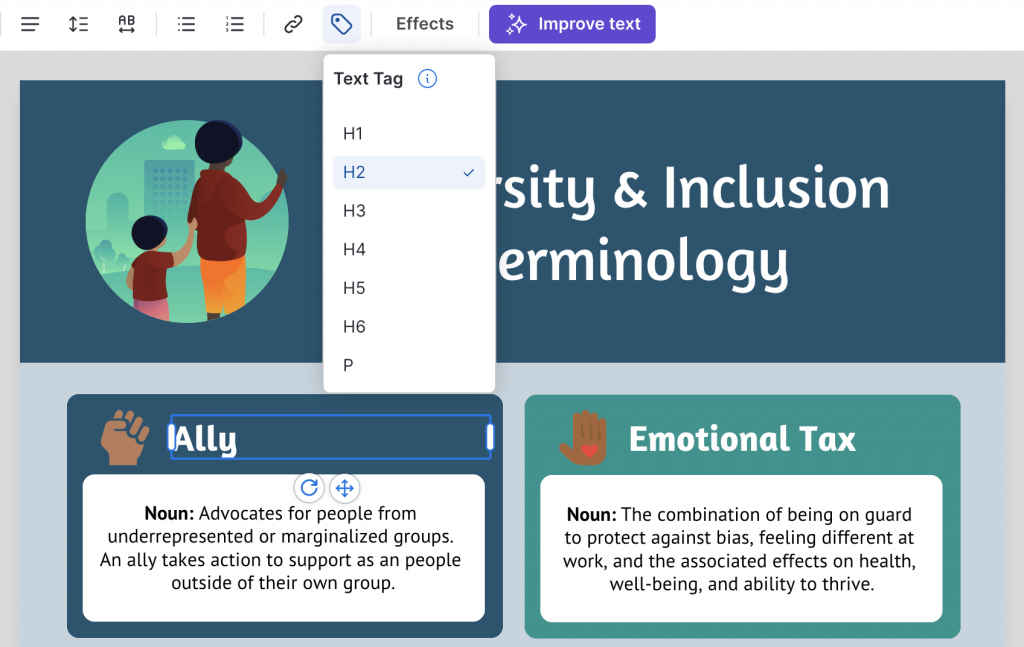
Alt text
Alt text describes images and other non-text elements in a PDF.
Without alt text, users who have low vision or other disabilities may not perceive the image as intended. Therefore, by providing a text description of the image, alt text ensures that visually impaired users receive the same information as sighted users, making the PDF more inclusive and accessible.
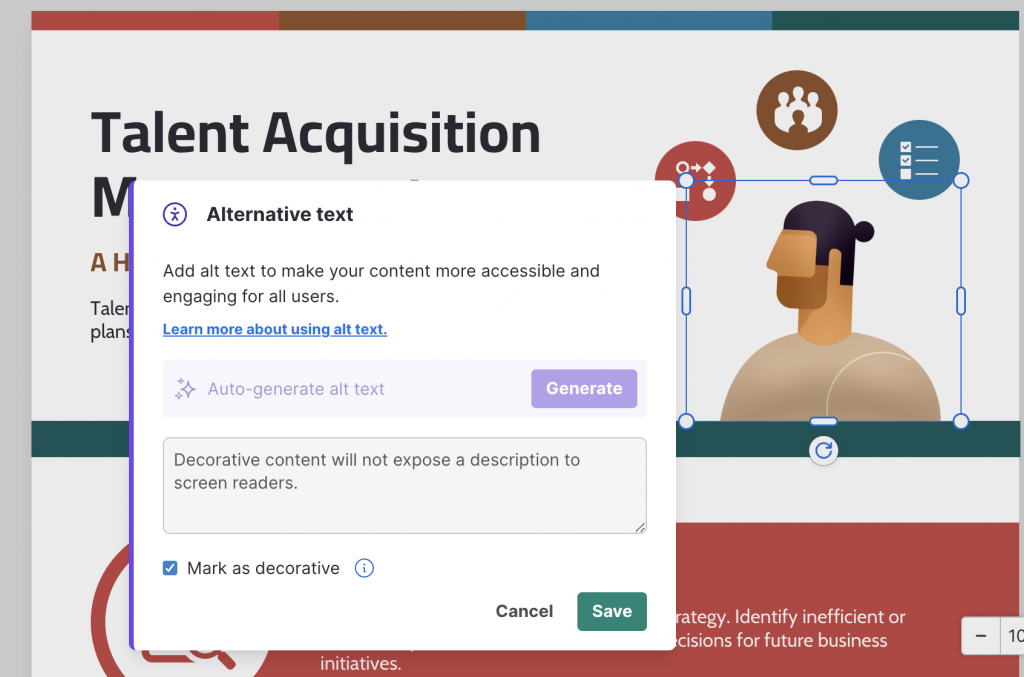
Navigable structure
Navigable structure in accessible PDFs refers to the use of headings, lists, and other structural elements to create a clear hierarchy of content. This organization helps all types of users. For example, it allows users with no disabilities to find the information they need by scanning.
Meanwhile, it also helps people using screen readers as this structure enables them to jump between sections, skim content, and browse the content like any normal user.
While some basic structure can be added after a PDF has been created, it’s often more efficient and accurate to build the structure into the document from the beginning.
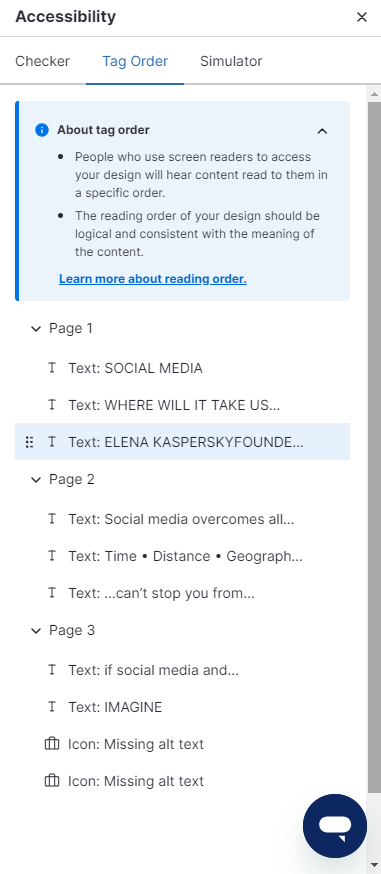
Key differences between standard PDFs and accessible PDFs
How can you tell the difference between a standard PDF vs accessible PDF?
Though you might get some clues from the appearance of a PDF, it’s generally not enough.
Here are the key differences between standard PDFs vs accessible PDFs summarized:
Structure
Standard PDFs
Often unstructured, with no logical reading order.
When a screen reader comes across a PDF with structure but no tags to instruct screen readers how to read the content, it may present it in the wrong order like below.
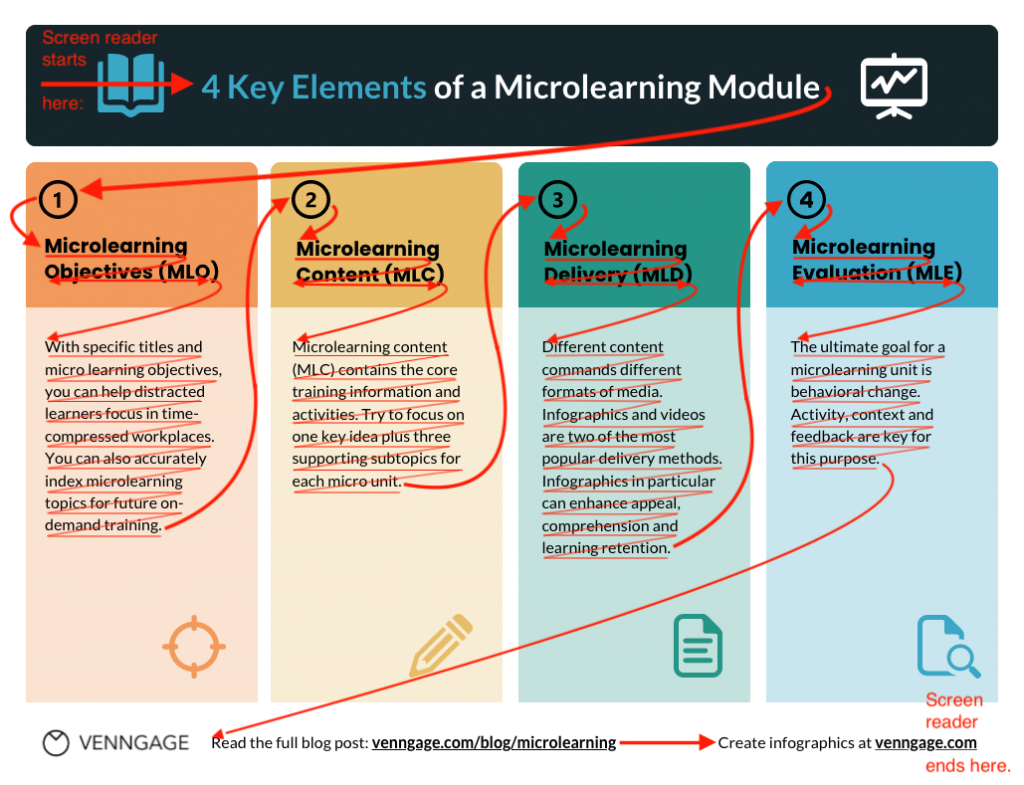
Accessible PDFs
Feature tags that provide clear document structure. Proper tagging includes defining headings, lists, and tables, which helps screen readers understand and navigate the content.
The same document when tagged and structured correctly allows screen readers to present content as it was intended.
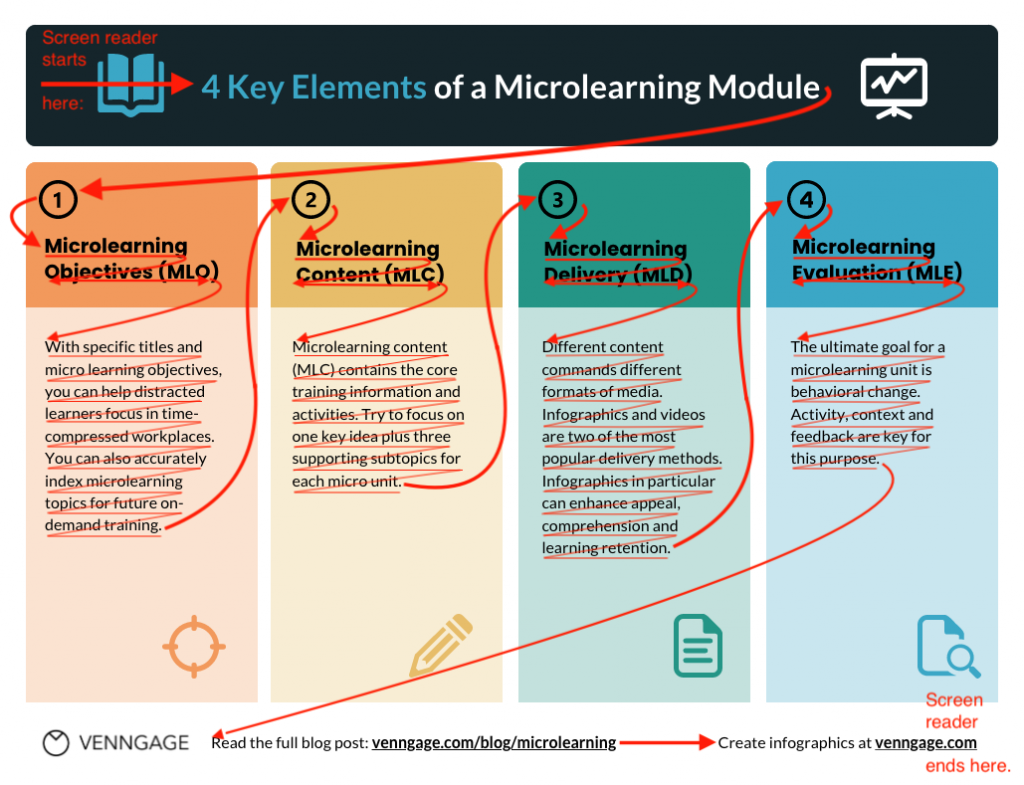
Navigation
Standard PDFs
Generally do not include headings, bookmarks or other navigational aids to help users find content.
Accessible PDFs
Includes bookmarks, hyperlinks, and headings for easy information access. Properly tagged headings allow users to jump to sections of interest quickly, especially when using screen readers.
Interactivity
Standard PDFs
Forms, buttons, and links are not interactive and lack proper labels.
Accessible PDFs
Forms, buttons, and links are fully interactive and labeled correctly. Proper labeling allows assistive technologies to identify and describe interactive elements to users, making navigation more intuitive
Usability
Standard PDFs
Difficult to use with assistive technologies.
Accessible PDFs
Usable with screen readers and other assistive technologies. Accessible PDFs ensure that all content can be read aloud or displayed in braille, making them usable for people with disabilities.
Compliance
Standard PDFs
Fails to meet accessibility standards.
Accessible PDFs
Meets WCAG, ADA, and Section 508 standards. Compliance ensures that the document is accessible to all users, regardless of their disabilities.
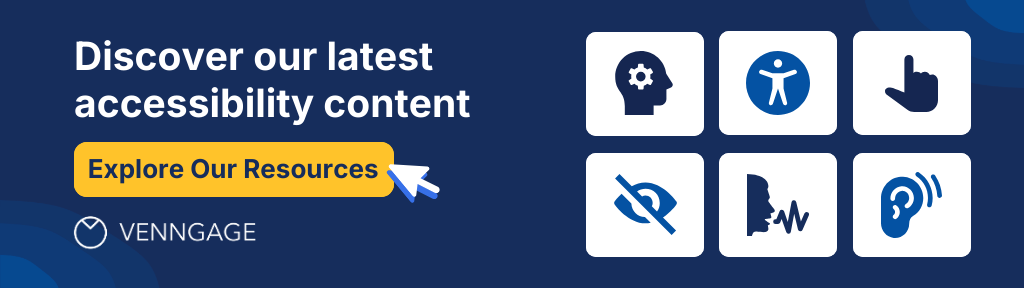
Benefits of using accessible PDFs
Now that you understand the differences between standard PDFs and accessible PDFs, why should you use them? What are the benefits of using an accessible PDF?
Inclusivity
Accessible PDFs promote inclusivity by ensuring that all individuals, regardless of their abilities, have equal access to information.
This fosters a more equitable and diverse environment where everyone can participate fully.
Thus, by making accessible PDFs, organizations demonstrate their commitment to all users and provide the same opportunities for engagement and understanding, including those with disabilities.
Legal compliance
Creating accessible PDFs helps organizations avoid potential lawsuits and fines by ensuring compliance with legal requirements in respective countries.
For example, in the United States, the Americans with Disabilities Act (ADA) and Section 508 of the Rehabilitation Act mandates that digital content be accessible to individuals with disabilities.
In the European Union, the European Accessibility Act (EAA) and the Web Accessibility Directive require digital content, including PDFs, to be accessible to people with disabilities with non-compliance potentially leading to legal consequences. Similarly, in Canada, the Accessible Canada Act (ACA) enforces accessibility standards, ensuring that digital documents are inclusive.
By providing accessible PDFs, organizations mitigate the risk of legal action and associated financial penalties
Improved user experience
Accessible PDFs aren’t only beneficial for people living with disabilities as accessibility features like clear structure, tagged content, and navigable headings make it easier for everyone to find information quickly and efficiently.
Moreover, improved readability, searchability, and interactive elements such as properly labeled links and forms create a smoother, more intuitive user experience.
These enhancements lead to a better use experience for all users, whether or not they have disabilities, making accessible PDFs a universally valuable tool.
Improved brand image
Prioritizing accessibility by using accessible PDFs showcases an organization’s commitment to social responsibility, reflecting a dedication to inclusivity and equality.
By ensuring that all individuals, including those with disabilities, can access and engage with content, organizations send a powerful message that they value diversity and are proactive in removing barriers.
This commitment not only meets legal and ethical standards but also enhances the organization’s reputation, building trust and goodwill among customers, partners, and the broader community, and positioning the brand as a leader in inclusivity and social responsibility.
SEO benefits
Accessible PDFs can improve search engine visibility by ensuring that content is properly structured and tagged, making it easier for search engines to crawl and index the information.
Features like descriptive alt text for images, clear headings, and logical reading order enhance the SEO performance of the document, making it more likely to appear in search results. This improved visibility allows the content to reach a wider audience, including those using assistive technologies, ultimately driving more traffic and engagement to the organization’s digital platforms.
How to create accessible PDFs with Venngage
Step 1: Sign up for a free Venngage account
Start by signing up for a Venngage account using your email, Gmail or Facebook account.
Step 2: Select an accessible template from our library
Browse through our library of accessible templates to find a design you want to edit.
Step 3: Use our drag-and-drop editor to edit and test your design
Here are a few accessibility features you’ll find embedded in our editor to help you design and export your design as an accessible PDF (no remediation required!).
Adding alt text
Adding alt text to visuals in Venngage is straightforward. Just select an image and click the alt text option in the menu bar. You can write alt text for images, charts, and graphics or get AI to help you.
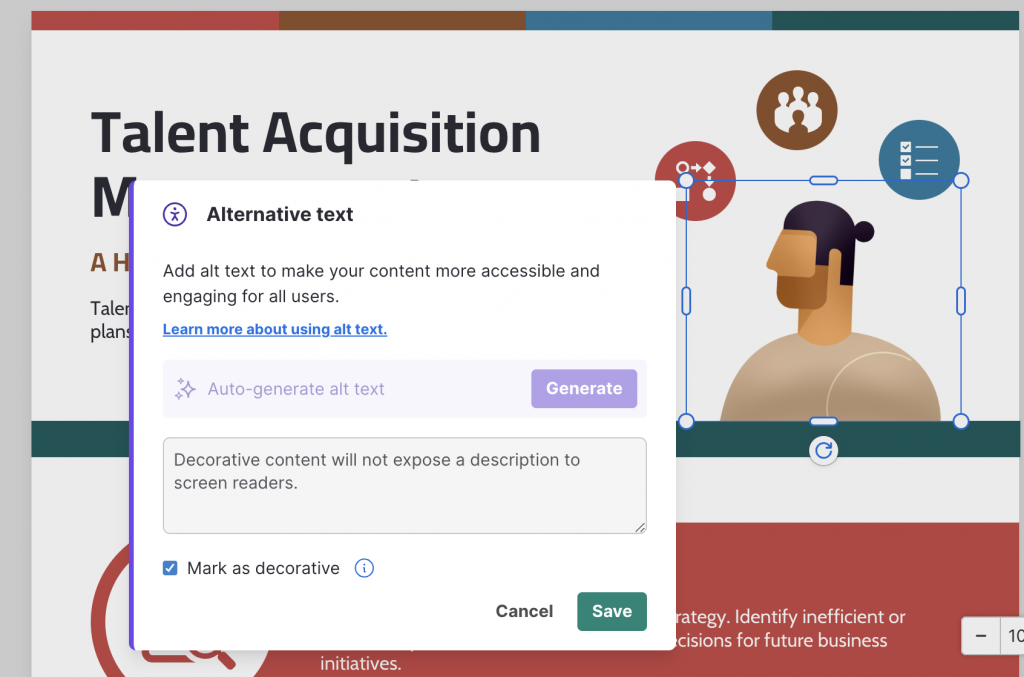
Tagging text
Tags embedded within PDFs help screen readers understand the hierarchy of content. With Venngage, you can label text with appropriate tags in just two clicks.
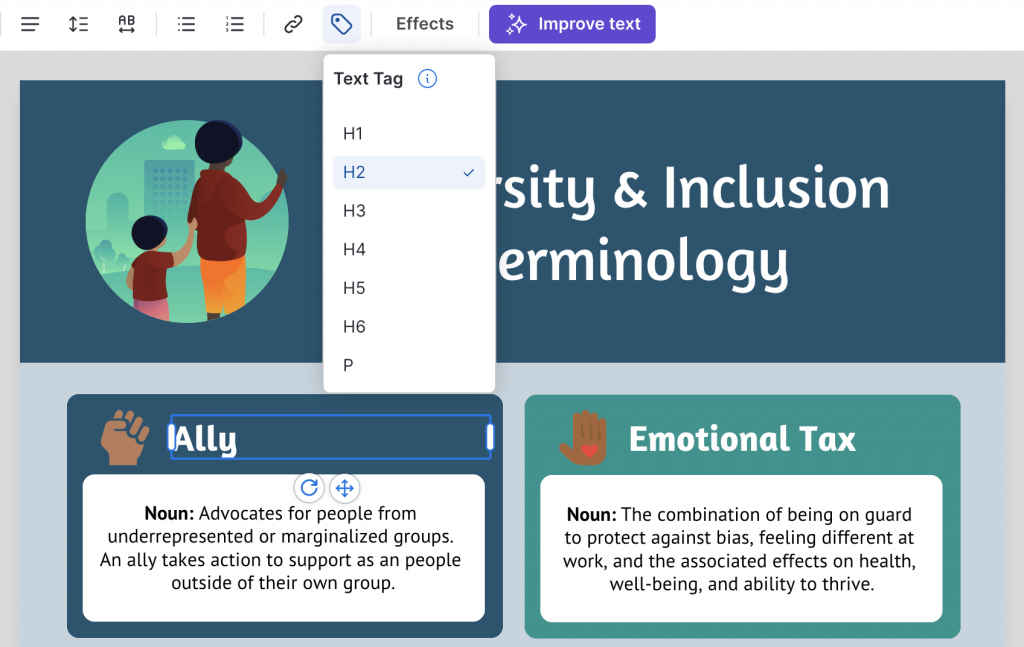
Color contrast
Venngage also offers an in-built color contrast checker that can inform if a design is WCAG compliant. The color contrast checker is easy to find within the tool and intuitive to use.
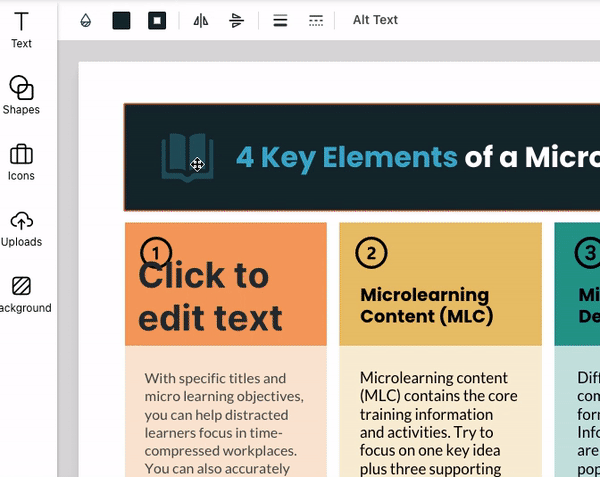
Accessibility checker
With so many factors required to make PDFs accessible, it can be easy to overlook or forget one step and render your final PDF inaccessible.
This is why Venngage provides a built-in accessibility checker that can test your design before you hit export.
P.S. — Want to double-check your final PDF for accessibility? Try our free PDF accessibility checker.
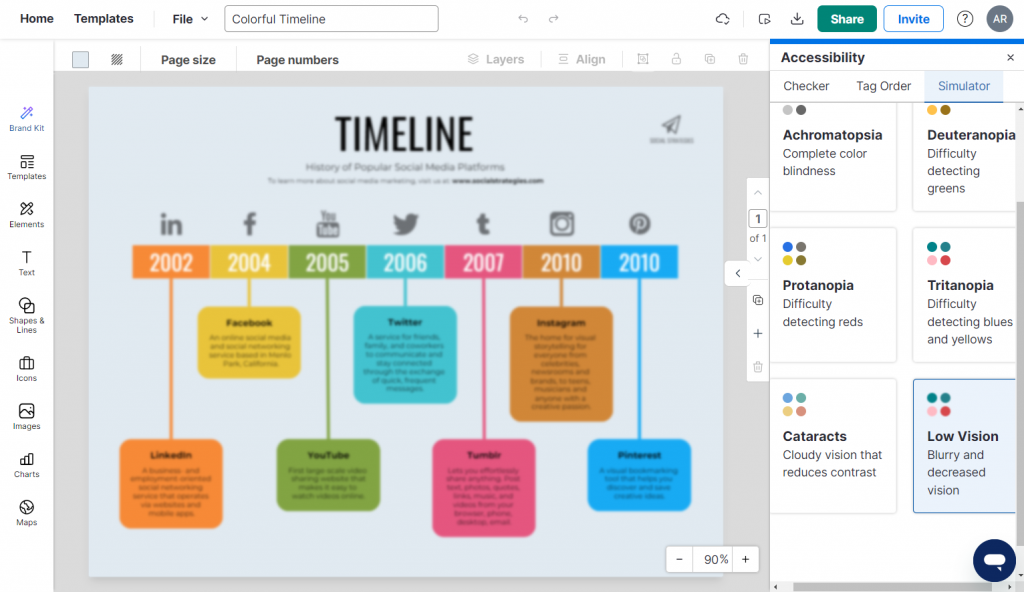
Step 4: Export your design as a PDF
Once you’ve confirmed your design is accessible with our tool, you can either share a link to it (available to all users) or export it as an accessible PDF (Business users only).
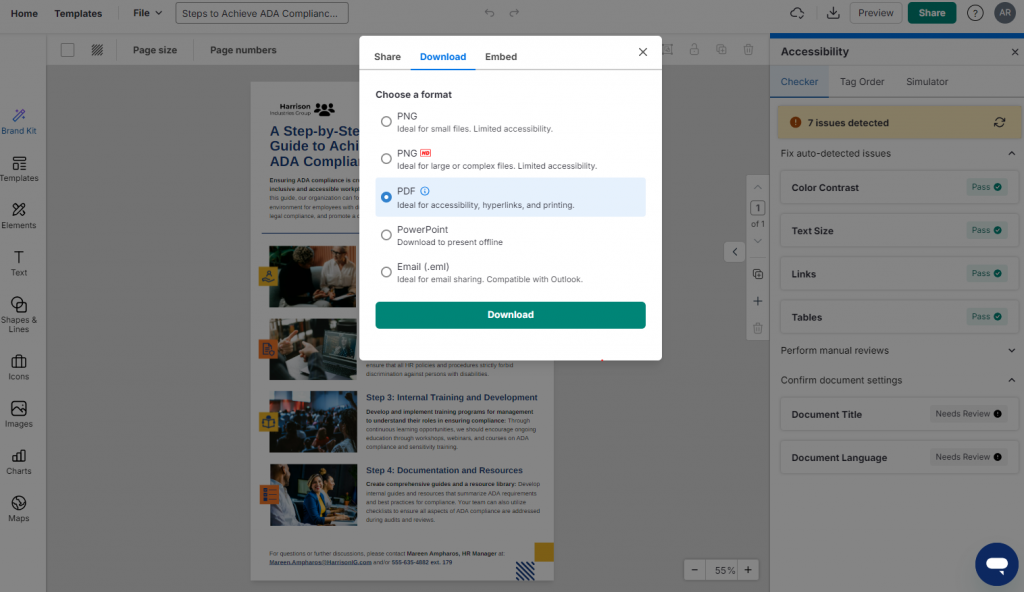
Make inclusive designs within Venngage and export them as accessible PDFs – no third-party tool needed
If you want to make accessible PDFs using a single tool and avoid the headache of exporting designs and remediating PDFs using a third-party tool like Adobe, Venngage is the solution for you.
For more information on creating accessible designs and PDFs with Venngage, check out our other blogs:
- How to Create Accessible Designs [Tips + Examples]
- How to Make PDFs Accessible During the Creation Process







































