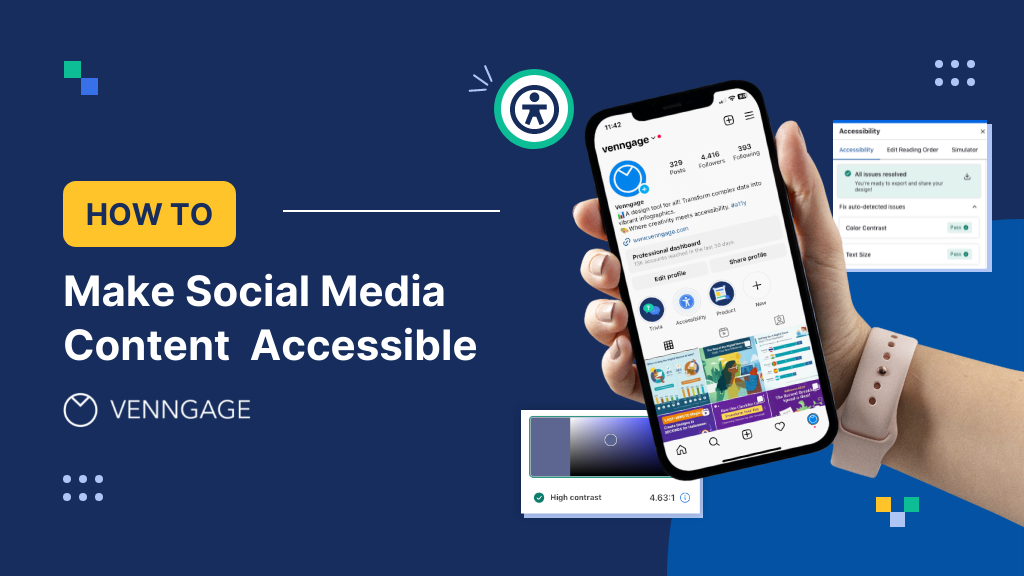
In the wild world of social media, every like, share and comment represents an opportunity to foster genuine connections and build a thriving digital community.
However, the accessibility of these interactions is often overlooked, unintentionally excluding differently abled individuals from fully participating in the online conversation.
Making accessibility a priority isn’t just about following the rules; it’s about taking a big leap toward creating a fair and welcoming online space for everyone. Get ready to boost your online presence while fostering a culture of inclusivity and connectivity, one post at a time with Venngage’s Accessible Design tool.
If you’re not sure where to start, this is your ultimate guide for creating social media content with some help from our collection of accessible templates to cater to a diverse audience, including individuals with visual, auditory, cognitive and motor impairments.
Click to jump ahead:
- What is inclusive social media design?
- Why accessibility matters for social media?
- Leveraging Venngage’s accessible design tool
- Creating accessible social media content: guide to inclusive communication
- Tools & resources for creating accessible social media content
- Key takeaway
What is inclusive social media design?
Inclusive social media design is producing and arranging social media content and platforms in such a way that all persons, regardless of their talents, impairments or special needs have equal access and a positive user experience. In essence, this means making social media content and interfaces available to all users.
Inclusive social media design isn’t just about ticking legal boxes like following the Web Content Accessibility Guidelines (WCAG). It’s also about embracing diversity and equity values.
By making social media content and platforms accessible to everyone, businesses can create a more inclusive and friendly online space, reaching a broader audience and encouraging more participation.
Why accessibility matters for social media?
Ensuring that everyone, no matter their abilities, can access social media content isn’t just a legal thing, it’s about doing the right stuff.
Platforms and content creators who get on board with accessibility not only widen their audience but also create a cool, diverse online space that’s all about respect and fairness.
Accessibility is important for social media for several important reasons. Let’s take a look at some:
- Inclusion: Accessible social media is all about making sure everyone, no matter their abilities, may fully participate in online social interactions. It’s about embracing diversity, making it possible for people with all kinds of limitations—like vision, hearing, movement or thinking—to get in on the action.
- Legal compliance: Lots of countries have rules that say digital stuff, including social media, has to be accessible to people with different abilities. In the US, it’s the Americans with Disabilities Act (ADA). Not adhering to these rules can mean dealing with legal consequences.
- Ethical responsibility: Making sure your stuff is accessible isn’t just a legal thing, it’s the right thing to do. It’s about treating everyone with respect and giving them equal access to and benefit from the material and communities on social media platforms.
- Reach: Creating easily accessible social media material broadens your reach and audience. It enables you to connect with people who would otherwise be excluded, thus expanding your social media visibility and effect.
- SEO advantages: Search engines reward easily accessible websites and social media material. By making your material more accessible, you increase its discoverability, potentially enhancing your search engine rating.
- Brand image: Showing that you’re all about accessibility says good things about your brand. It shows that you care about your users and want to include everyone, which can build a good impression on your customers and keep coming back.
- User experience: Accessible content usually means a better experience for everyone. Clear, organized content and a user-friendly design make things easier for everyone, not just those with special needs.
- Engagement and Interaction: Social media content that is easily accessible can increase engagement and interaction. Alt text for photos, video captions and structured information make it easier for viewers to comprehend and interact with your postings.
Related: A Guide To The POUR Principles Of Accessibility
Leveraging Venngage’s accessible design tool
Amidst the quest for creativity and engagement, the importance of ensuring accessibility for all too often gets sidelined.
This is where the Venngage Accessible Design Tool steps in, serving as a vital resource for creating content that is inclusive and user-friendly for individuals of all abilities.
The Venngage Accessibility Tool offers a range of features that can significantly enhance the accessibility of your visual content. Here’s how you can make the most of these AI-Powered solutions for inclusive design and compliance:
- Pick accessible colors effortlessly with the power of AI. Our color panel’s got a contrast checker built right in that follows all the WCAG rules and gives you instant tips.
- Cover all your accessibility testing needs. Automatically check if you’ve ticked all the boxes in the compliance list including stuff like contrast, language, text tags and more to make sure you’re on the right track.
- Ensure inclusivity with AI-powered alt-text generation. Our system efficiently whips up spot-on descriptions for your images and illustrations and even generates summaries for your charts.
- Discover a wealth of accessible design templates. Our library is packed with templates that play by the ADA and WCAG rules, ensuring that design and data interpretation are accessible and effective.
Creating accessible social media content: guide to inclusive communication
The way we communicate, connect and share information has been revolutionized by social media platforms. In this digital age, it is critical to have easily available social media content so that all users, regardless of ability, can participate completely and equally in the online debate.
From crafting inclusive messages to leveraging platform-specific features, let us explore the principles of creating accessible social media content.
Visuals & images
Making your visuals accessible requires more than simply alt text and captions.
By making your visuals and images more understandable and user-friendly, you can encourage more meaningful interactions and discussions among your audience.
There are a variety of ways you may improve your visual experience, from offering warnings on content that may affect people with photosensitivity to making your content accessible to persons with colorblindness.
Here are some best practices you should follow to design accessible visual content for social media:
Best practices for visuals and images
- High contrast and clear text: Use high contrast between text and background colors to improve readability, especially for users with visual impairments. Ensure that the text is clear, legible and easy to read.
- Simple and intuitive graphics: Create visuals that are simple and intuitive, with clear and straightforward design elements that effectively convey the intended message without being overly complex or cluttered.
- Accessible infographics and charts: Design infographics and charts that are accessible and easy to understand. Include alternative formats such as data tables or descriptive captions to ensure that users with visual impairments can access the information presented in the visual content.
- Responsive design for different devices: Ensure that your visuals and images are designed responsively to adapt to different screen sizes and devices. This guarantees that all users, including those using mobile devices or assistive technologies, can access and view the content without difficulty.
- Text-to-speech compatibility: Test the compatibility of your visuals and images with the best text-to-speech tools to ensure that the content can be effectively communicated to users who rely on screen readers or other assistive technologies..
- Avoid stuffing words into a visual: Consider restricting the information on your visuals and referring to a blog post or landing page for a full statement, event details, blog post and so on.
- Include warnings for photosensitive audiences: Include a notice and a pause before your material plays if you submit a video with strobe effects or flashing lights.
- Use symbols, patterns & labels: Colors can be difficult to distinguish for those with vision impairments, especially colorblindness, so don’t rely on color alone to communicate. Rather than relying solely on color, combine it with symbols, patterns or labels.
When considering fonts for accessible content, it’s important to prioritize legibility and readability for all users, including those with visual impairments. Here are some characteristics of fonts that are suitable for accessible content:
- Sans-Serif fonts: These fonts are generally easier to read on digital screens compared to serif fonts. They have clean lines and do not have the small projecting features called serifs at the end of strokes. Examples include Arial, Verdana and Helvetica.
- Clear and simple designs: Fonts with clear and simple designs are easier to comprehend, especially for users with visual impairments or cognitive disabilities. Complex or decorative fonts can be challenging to read and may hinder accessibility.
- Adequate font size: According to WCAG, a minimum font size of 16 pixels (or 12 points) for standard text is recommended for optimal readability, though this may depend on the specific typeface and text design. Offering users the ability to adjust the font size according to their preferences can also improve accessibility.
- Sufficient color contrast: Ensure that there is sufficient contrast between the text and background colors to improve legibility, particularly for users with visual impairments. According to WCAG standards, the ideal contrast ratio between text and its background should be at least 4.5:1 for standard text and 3:1 for large text.
- Consistent and standardized fonts: Using consistent and standardized fonts throughout your content promotes familiarity and ease of reading for users. Avoid using multiple font styles within the same content, as it can create confusion and affect accessibility.
Venngage accessible design tool features you could use for visuals & images:
Making sure your images and visuals are accessible to all is not easy, but it is essential for fostering an inclusive and welcoming online environment for diverse users.
Here are some of Venngage’s accessible design tool features that can help you leave no audience behind:
- Visual simulator: The Visual Simulator allows you to experiment with filters, black and white effects, or blurring to enhance accessibility for individuals with visual disabilities.
- Color contrast checker: Quickly evaluate and improve color contrast instantly using our integrated Color Contrast Checker that’s available within the editor.
- AI chart summaries: Simplify pie charts, graphs, and other visual data representations effortlessly. When it comes to charts and graphs, easily convert intricate data into straightforward and easily comprehensible descriptions with just a click.
Alt-texts & image descriptions
Alt texts (alternative texts) and image descriptions provide a means for individuals with visual impairments to understand the content of images through screen readers.
Without these descriptions, users relying on screen readers may miss important visual information.
By including alt texts and image descriptions, you ensure that your social media content is accessible to a wider audience, including those with visual impairments.
This promotes a more inclusive and equitable user experience for all individuals, regardless of their abilities.
Alt text and image descriptions serve distinct purposes in making content accessible to users. Here are the key differences between the two:
Alt Text:
- Conciseness: Alt texts are typically brief, often limited to a few words or a short phrase, providing a concise description of the image.
- Functional use: Alt texts are primarily intended for assistive technologies like screen readers and are embedded directly within the image tag in the HTML code.
- Focus on content: Alt texts focus on conveying the essential content and function of the image to users who cannot see it, helping them understand the context and purpose.
Image Descriptions:
- Detail and context: Image descriptions are more detailed and provide comprehensive context about the image, including visual details, settings, actions and emotions depicted.
- Length and elaboration: Unlike alt texts, image descriptions can be longer and more descriptive, allowing for a more nuanced and thorough portrayal of the image.
- Additional information: Image descriptions may include additional information not found in the image, such as any text included within the visual content.
When creating accessible social media content, writing alt texts and image descriptions involves slightly different approaches. Here’s a guide on how to write effective alt texts and image descriptions for your social media posts:
Best practices for writing alt texts:
- Be concise: Keep the alt text brief and to the point, conveying the essence of the image in a few words or a short phrase.
- Describe the content: Focus on describing what the image portrays, including key details or the central subject matter.
- Avoid redundancy: Don’t repeat information already provided in the surrounding text. Instead, complement it with additional details that enhance understanding.
- Use keywords: Incorporate relevant keywords related to the image, ensuring that the alt text is descriptive and helps search engines understand the content.
- Consider the context: Take into account the context of the image within the overall content and write the alt text accordingly to ensure it makes sense in the context of the post.
Best practices for writing image descriptions:
- Provide detailed context: Offer a more comprehensive description of the image, including the visual details, setting and any relevant actions or emotions depicted.
- Consider accessibility needs: Cater to the needs of individuals who may not be able to see the image by providing thorough and descriptive information.
- Include additional information: If the image contains text or important visual details, ensure that your description includes this information to provide a complete understanding.
- Convey the message: Focus on conveying the message or purpose of the image, ensuring that the description captures the intended impact or meaning.
- Consider length: Image descriptions can be longer than alt texts, providing a more detailed and nuanced description that adds depth and context to the image.
Venngage accessible design tool features you could use for alt texts & image descriptions:
Some features of the Venngage accessible design tool that can be utilized for alt texts and image descriptions include:
- AI-powered alt-text generator: This feature efficiently generates accurate and descriptive text for images and illustrations, ensuring that users with visual impairments can comprehend the content effectively.
- Accessibility checker: The built-in checker identifies compliance issues automatically and gives you the option to adjust the reading order of your document.
Want to verify your PDF’s accessibility before finalizing your design? Try Venngage’s free PDF accessibility checker.
How to add alt text
Here is a quick guide to adding image alt text and descriptions to Facebook, Instagram, LinkedIn, Pinterest and X (formerly Twitter).
Facebook (No character limit):
- Make a new post and include an image.
- Click the ‘Edit Photo’ button.
- Scroll to the bottom and select ‘Alt Text’.
- ‘Override auto generated alt text’ should be selected.
- Enter your custom alt text and press the ‘Save’ button.
Instagram (No character limit):
- Make a new post in your grid.
- Go to the bottom of the menu on the caption and tagging screen.
- Click on ‘Advanced Settings’, then ‘Write Alt Text’
- Enter alt text for your image and click ‘Done’.
- Share your image.
Linkedin (300 characters maximum)
- Make a new post and add an image.
- Click ‘Alt. text’ at the bottom of the uploaded image.
- Enter your image’s alt text here.
- Click ‘Save’ and then ‘Done’.
X – formerly Twitter ( 1000 characters maximum)
- Insert an image into a new Post
- Click the ‘Add description’ button below the image
- Enter your alternative text here.
- Click the ‘Save’ button then ‘Post’.
Pinterest (500 characters maximum)
- Click the + icon, then ‘Create a Pin’
- Upload your image
- Click ‘Add alt text’ and enter the alt text for your Pin
- Fill out all the other fields about your Pin
- Click ‘Save’
Hashtags
Hashtags make your content more discoverable through search functions on social media platforms. Users can find your posts more easily by searching for specific hashtags related to their interests.
Hashtags can be used on almost every social media platform, although Twitter and Instagram are the most popular.
Pro accessibility tip: When writing hashtags for your social media caption, write them out in camel/pascal case. Make sure the first letter of each word is capitalized to make them more friendly for screen readers. (For instance, #AccessibilityMatters instead of #accessibilitymatters).
Captions & transcripts
Yes, adding captions and transcripts to your audio and video content is great for increasing engagement and traffic.
Providing captions and transcripts enhances the overall user experience, not only for individuals with hearing impairments but also for users who are watching your video in environments where audio is not practical, such as public spaces or workplaces.
Additionally, transcripts can also be turned into other languages, so those who speak different languages can get what’s going on in the video. This language flexibility broadens your audience and gets more people interested in the content.
Best practices for captions and transcripts
- Transcribing the video content: Begin by transcribing the spoken content of your video in a text document. Capture the dialogue, narration and any important audio information accurately. You can use a video translator or professional translation service to assist with this task.
- Time stamping: Add time stamps at regular intervals to synchronize the text with the corresponding video frames. This allows viewers to follow along with the dialogue and action in the video more effectively.
- Include non-speech elements: Describe any relevant non-speech elements, such as background noises, music or sound effects, to provide a comprehensive understanding of the video content.
- Formatting for readability: Format the text to enhance readability. Use appropriate line breaks, punctuation and formatting to create a visually appealing and easy-to-follow transcript.
- Indicate speaker identification: If multiple speakers are present in the video, use speaker labels to identify who is speaking. This helps viewers distinguish between different speakers and follow the conversation more easily.
- Add descriptive details: Include descriptive details for visual elements or actions that are crucial to understanding the video. This provides context for viewers who may not be able to see the visual content.
How to add video captions:
Adding video captions for accessibility is a simple step that guarantees your video material is accessible to people who have hearing problems or prefer to read the text. Here’s how to do it on popular social media platforms:
Facebook:
- Upload your video.
- Once uploaded, click to view it.
- Click the “Options” button (three dots) just below the video and then click “Edit Video.”
- Select “Choose File” in the “Video Subtitles” area to upload your caption file (Facebook accepts .SRT files).
- After you’ve finished uploading, click “Save.”
Twitter:
For some videos, Twitter offers automated captioning. Captions will be generated automatically if your video qualifies. Check that the feature is enabled in your settings.
YouTube:
- Go to the YouTube Studio after you’ve uploaded your video.
- Choose the video to which you wish to add captions.
- Select the “Subtitles” tab.
- Click “Add language” and then choose a language for your captions.
- You have the option of uploading a caption file (usually in.SRT format) or using YouTube’s automatic captioning feature. Check the accuracy of the automatically generated captions.
Instagram:
If you’re short on time, you may just have Instagram produce the captions for your video for you. You can do so by taking the following steps:
- Swipe up when editing your video to reveal a menu of editing choices.
- There will be a white button with blue wording that reads “Captions.”
- By clicking this button, you can add speech-recognition captions to your video.
Linkedin:
- Click the Video icon from the share box at the top of your LinkedIn homepage (desktop experience).
- Click Select video to share in the pop-up that displays.
- Choose the video you want to share from your desktop.
- To check your video’s settings, click Edit in the top right corner of the video preview that opens.
- Select Caption to attach an SRT file and confirm your choice.
- Click Post after adding any more text or hashtags.
- You will be notified once the video has been submitted, processed and is ready to view. At that time, closed captioning will be available.
Text content
Perhaps the most crucial step toward accessibility is to write in plain English. Short sentences and fewer words are naturally preferred on social media, which enhances the likelihood that posts and content will be written in simple English. This, in turn, contributes to greater comprehension.
Everyone benefits from clear and succinct language in your text posts. Avoid jargon and make sure your content is simple to understand. Proper formatting with headers and lists makes it easier for screen readers and individuals with cognitive impairments to access your content.
Best practices for text content
- Use clear and concise language: Use clear and simple language in your posts to make them more easily understandable, especially for users with cognitive disabilities or those who speak English as a second language.
- Structure your text with headings and bullets: Use headings and bullet points to structure your text, making it easier for users to navigate and comprehend the information. Clear text organization improves the readability and accessibility of your content.
- Ensure readability and clarity: Use a legible font type and size and maintain a sufficient contrast between text and background to enhance readability, especially for users with visual impairments.
- Don’t use symbols to replace words: Screen readers may not interpret symbols accurately, resulting in an incomplete or incorrect understanding of the content for users relying on screen readers to access the information. For example, you should type out the word ‘equals’ instead of “=”.
- Avoid using all caps: All caps can make text more difficult to read and leave room for interpretation. For example, what does ‘I THINK YOU SHOULD WATCH OUT’ mean? Is the writer issuing a threat, emphasizing essential facts or issuing a kind warning?
Links & buttons
Links serve as gateways to additional information or resources and accessible buttons facilitate actions or responses from users.
Ensuring the accessibility of these elements on your social media content such as gated PDF guides guarantees that users can access and utilize the information or services provided through these links and buttons.
When it comes to ensuring that links and buttons are accessible, following best practices is critical to providing a smooth and inclusive user experience for everyone, including people with disabilities.
Best practices for links and buttons
- Don’t go overboard with the number of links: A large number of links can complicate the navigation process, making it difficult for users, especially those using screen readers or keyboard navigation, to efficiently navigate through the content and access the desired information or resources.
- Avoid using shortened links: This can be useful for screen reader users. Longer links also make more sense and give users a better understanding of where the link leads.
- Use buttons appropriately: Buttons and links should be used in situations where their function is obvious. Users should not be left in the dark concerning the function of a link or button.
- Use descriptive link text: Ensure that the text used for links provides a clear and concise description of the linked content or action. For example, instead of simply writing ‘click here,’ you could use more descriptive link wording such as ‘Further accessibility guidance’.
- Contrasting colors: Design buttons and links with contrasting colors to make them stand out from the surrounding content. High-contrast combinations enhance visibility, especially for users with visual impairments.
- Sufficient button size: Design buttons with a sufficient size to make them easily clickable or tappable, even for users with limited dexterity or touchscreens. Adequate spacing around the button prevents accidental clicks.
- Focus indicators: Provide clear focus indicators for buttons and links to help users understand where their keyboard focus is. This visual cue is crucial for keyboard navigation and ensures that users can easily identify the selected element.
- Semantic HTML: Use semantic HTML elements for buttons and links. HTML elements like <button> and <a> convey the purpose of the content to both users and assistive technologies.
- Alternative text for icons: If you use icons within buttons or links, provide appropriate alternative text (alt text) that describes the icons. This allows users with visual impairments to understand the icon’s meaning.
- ARIA Attributes: Implement Accessible Rich Internet Applications (ARIA) attributes when necessary. ARIA can provide additional information to assistive technologies, making the content more accessible. For example, use “aria-label” for buttons or “aria-describedby” for links when extra context is needed.
Tools & resources for creating accessible social media content
Here’s a list of useful resources and accessible graphic design tools to get you started on creating your own accessible social media content. Let’s go:
Accessible social media content resources
- Web accessibility initiative (WAI) resources: WAI, a World Wide Web Consortium (W3C) initiative, provides substantial tools and rules for generating universally accessible web content. It’s a great resource for learning about and implementing web accessibility standards.
- Facebook accessibility help center: The Facebook Accessibility Help Center explains how to make your Facebook material more accessible. It goes over things like image descriptions, keyboard shortcuts and employing screen readers to navigate the platform.
- Twitter accessibility resource center: The Twitter Accessibility Resource Center provides advice for creating accessible tweets, such as adding alt language to photos, making polls accessible and optimizing your material for screen readers.
- LinkedIn accessibility features and guidelines: LinkedIn provides accessibility capabilities and standards to assist you in creating accessible posts and ensuring that your professional content is inclusive and easy to use for all users.
- WAVE web accessibility evaluation tool: WAVE is a free online tool for determining the accessibility of web material, including social media posts. It evaluates your material for potential accessibility issues and provides visual feedback as well as improvement suggestions.
Accessible social media content tools
- YouTube’s captioning and subtitling tools: YouTube includes tools for automatically adding captions and subtitles to your videos. These tools are critical for ensuring that the content of your videos is accessible to people who are deaf or hard of hearing.
- Instagram alternative text feature: You can add captions for photographs you upload on Instagram using the alternative text tool. This ensures that screen reader users may obtain a description of your visual content.
- Deque Axe browser extension: Deque Axe is a browser extension that you may install on your browser to perform on-the-fly accessibility testing. It analyzes problems and offers advice on how to improve the accessibility of web material, including social media posts.
- Screen readers and assistive technologies: Screen readers such as JAWS, NVDA and VoiceOver, as well as other assistive technologies, are critical tools for people with impairments. Learn how to utilize these tools to acquire insight into how users with impairments engage with your material.
- Venngage accessible design tool: With Venngage’s accessibility tool, you can create accessible designs with ease. Pick from a variety of ADA and WCAG-compliant templates for design and data understanding, making design and data comprehension accessible and efficient.
Key takeaway
Ensuring that social media content is accessible involves more than just ticking off a compliance checklist. It’s about building an inclusive and inviting online environment that welcomes users of all abilities and backgrounds.
One of the key elements in achieving this is through clear and effective communication. Using descriptive language, providing context for visuals and incorporating meaningful alt text can significantly improve the accessibility of social media content.
Simplicity also plays a crucial role in accessibility. By designing simple and intuitive visuals, ensuring high contrast and enabling keyboard accessibility, content creators can enhance the user experience for all individuals, regardless of their abilities.
By embracing accessibility, you not only meet legal requirements, but you also build a more varied and friendly online community, which can really boost your online presence.
Last but not least, keep on learning and improving. Test your content regularly, get the lowdown from your followers and stay in the loop with the latest tips on making your posts more accessible. Because at the end of the day, we’re all in this digital world together.











































