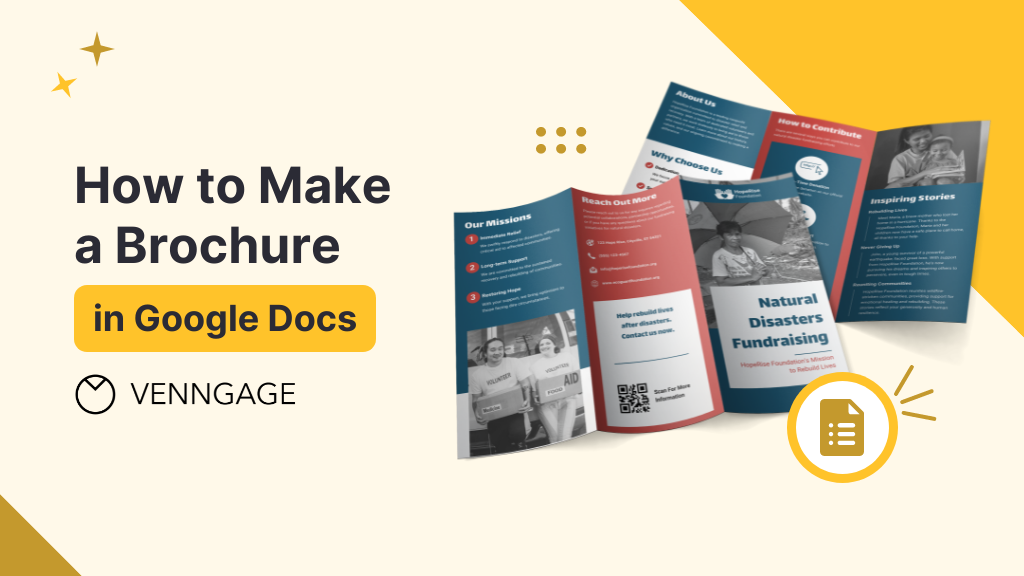
Brochures are powerful marketing tools that help people advertise products, services, and events.
Gone are the days when you’d need paper and rulers to make a brochure. In fact, all you need to make a brochure today is to open Google Docs in your browser.
Besides ease of access, the benefit of using Google Docs to make brochures is that it’s cost-effective (aka free!), and you can work on designs in real-time with a team.
So, if you’re ready to learn how to make a brochure in Google Docs, keep reading.
PS: You can also create professional brochures using our Free Brochure Maker or brochure templates.
Click to jump ahead:
- Creating a brochure in Google Docs
- Making a tri-fold brochure in Google Docs
- How to create a professional quality brochure online
- Conclusion
Creating a brochure in Google Docs
You have two options for making a brochure in Google Docs.
- Create from scratch (for those who want full control and customization).
- Use a brochure template (best for those who want to save time and edit a professional design).
1. Creating a brochure from scratch
To create a brochure from scratch on Google Docs, follow these steps.
Step 1: Open a blank Google Doc
Start by selecting the Blank document option on Google Doc’s welcome screen.
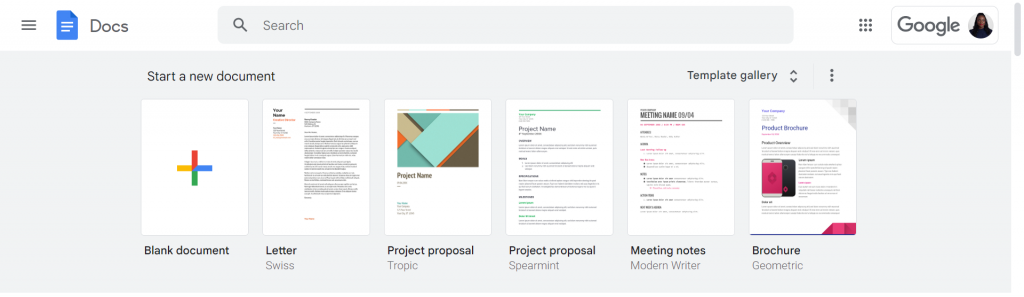
Step 2: Change the page orientation to landscape
Brochures are generally made in the landscape format, allowing more space to include visuals and display text in columns.
However, Google Docs documents, by default, are in the Portrait format.
To change page orientation, go to Format, select Page Orientation, and then click on Landscape.
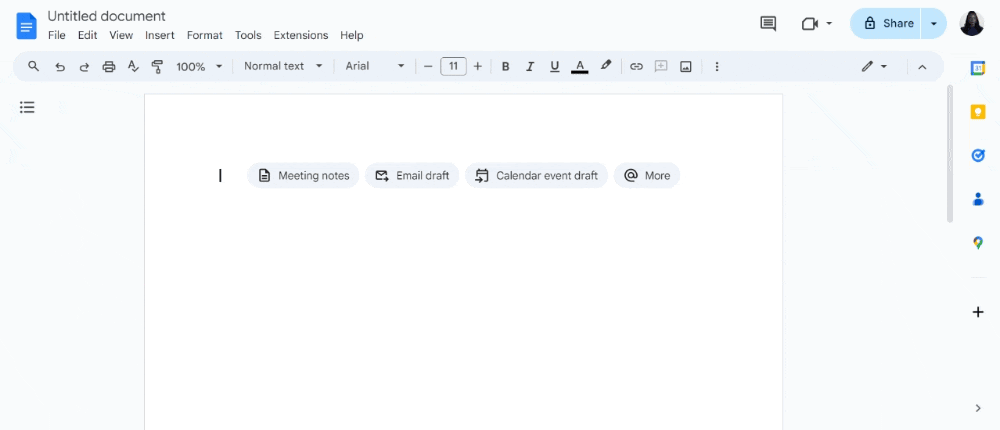
Step 3: Set your margins
Margins are the blank space around the edges of your brochure where content isn’t placed.
Though no universal standard for brochure margins exists, 0.25 inches is considered the baseline, as this provides a clean look while maximizing usable space.
To set your brochure margins on Google Docs, go to File and select Page Setup.
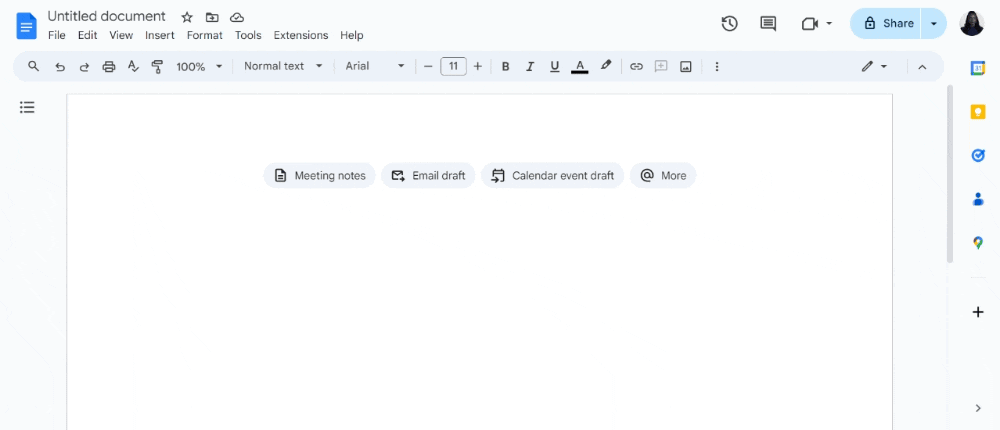
In the following pop-up, set the top, bottom, left, and right margins to 0.25.
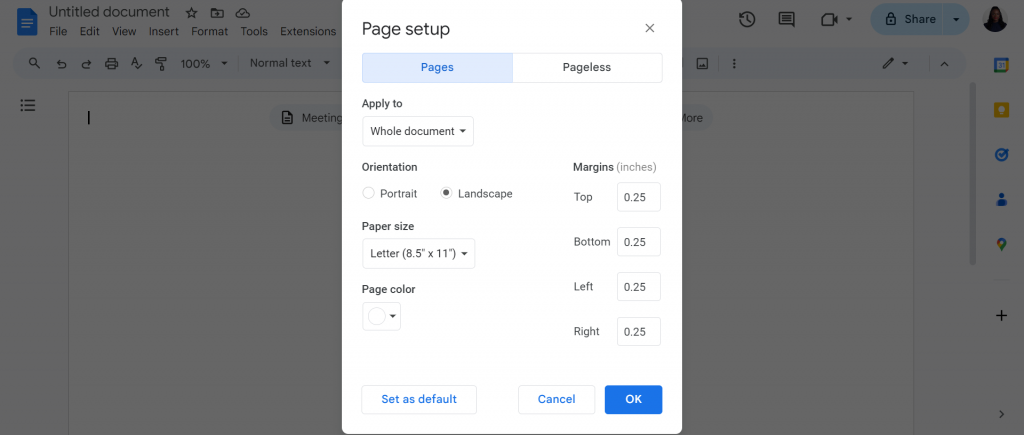
Step 4: Add columns to create a brochure structure
To add the panels that form the backbone of any brochure, click on Insert and select Table.
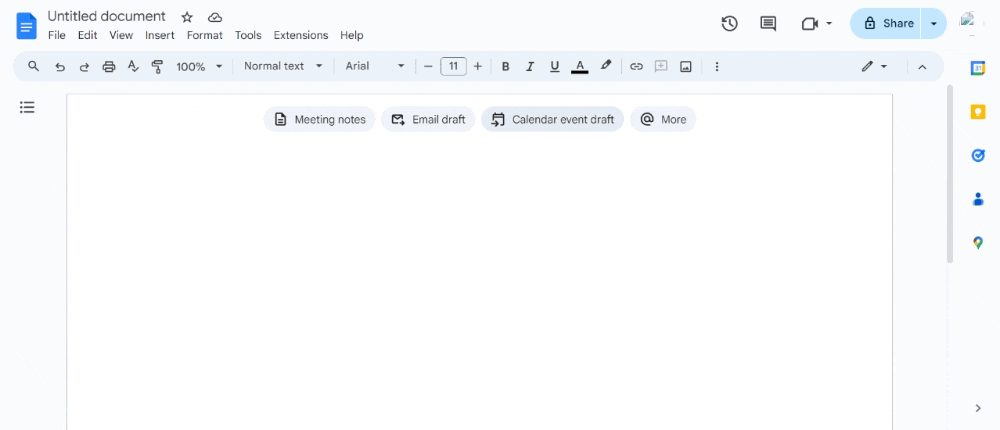
For example, a bifold brochure has four panels, two on the front, and two on the back. In this case, add a table with two columns and one row.
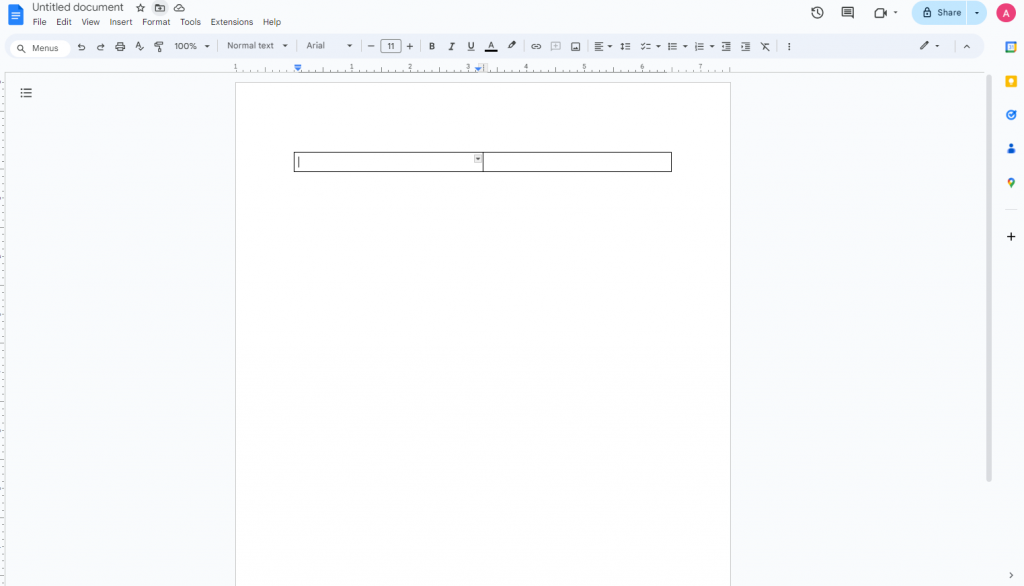
Drag the column height down across the page so that you have room to add text and images.
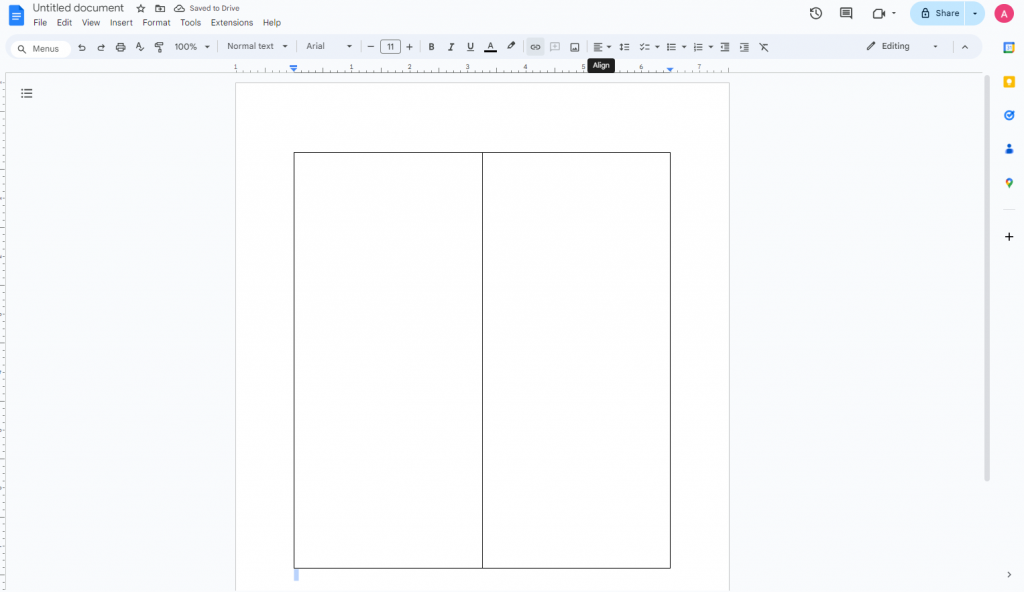
Step 5: Add text and images
Inside your table columns, add text and images that you want in your brochure.
For text, type in your content like in any Google Doc or copy-paste it from another source to save.
For images, you can either upload your own or browse the web and import them directly into your Google Docs brochure.
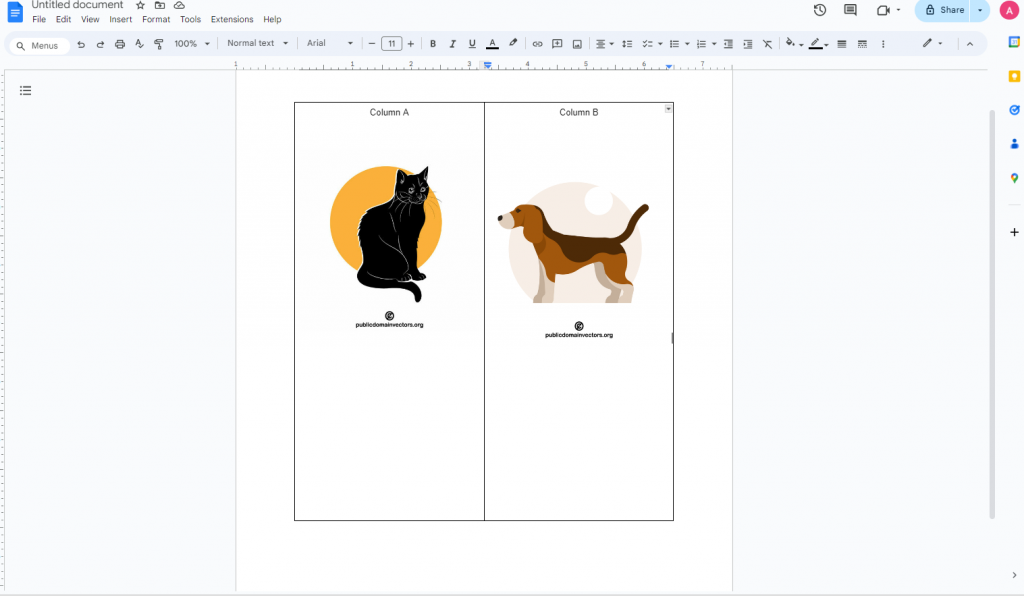
Step 6: Format and customize your brochure
Once you have your content ready, it’s time to beautify your brochure.
In Google Docs, you can change the background color of each panel, font style, size, color, and much more.
Once you’ve finalized your design, the last step is to remove the table borders by going to Format > Table > Table Properties, and then Color. Change the Table Border option to 0pt and voila, the lines are gone!
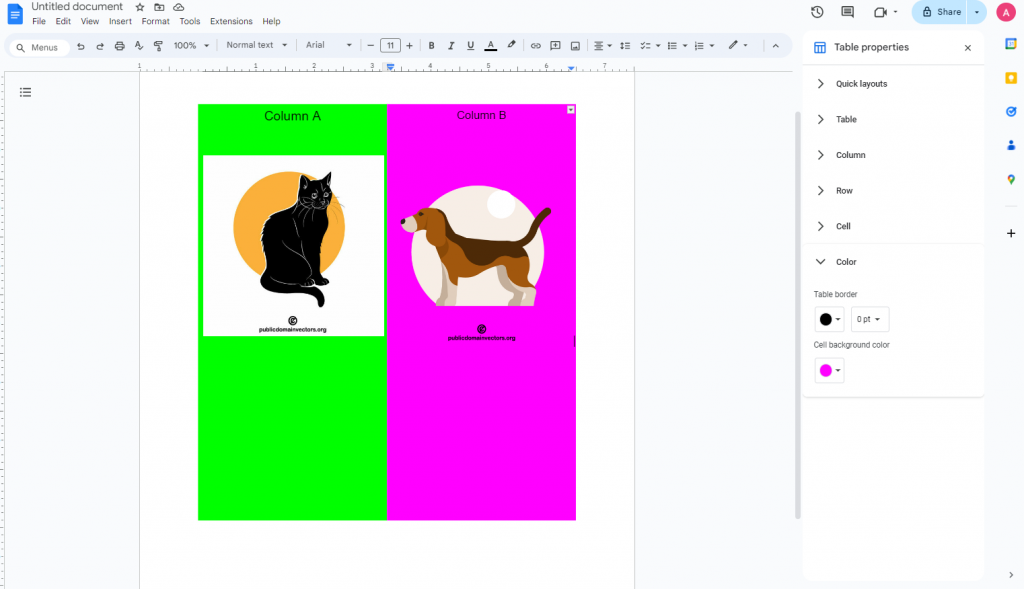
2. Creating a brochure using a template
If you’re not confident in designing your own brochure or want to save time, editing a pre-made template is a great option.
Step 1: Open the template gallery
On Google Docs welcome screen, click Template Gallery to see available brochure templates.
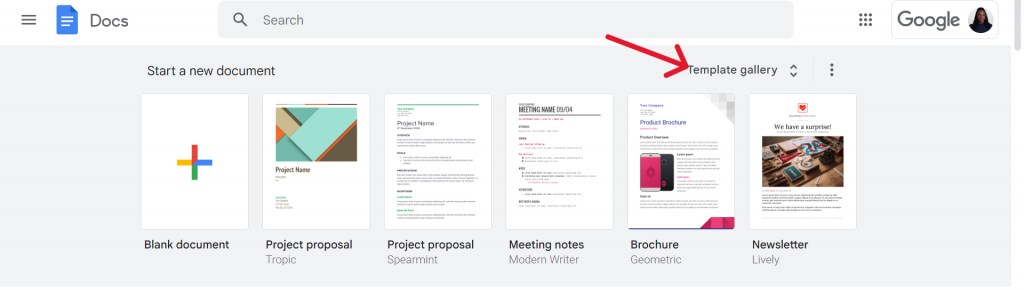
Scroll down until you see brochure templates.
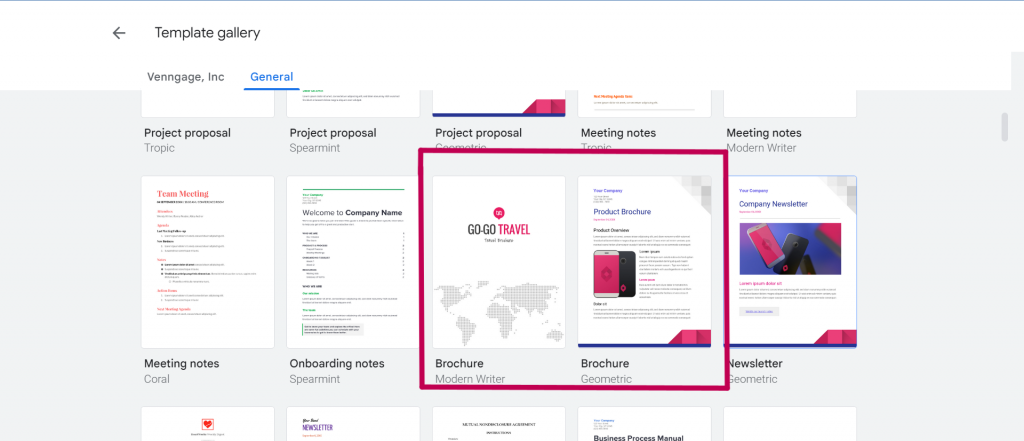
Step 2: Customize the brochure template
Once you’ve opened a template, you can edit it like any other Google doc, so go ahead and add your company’s logo, name, and images.
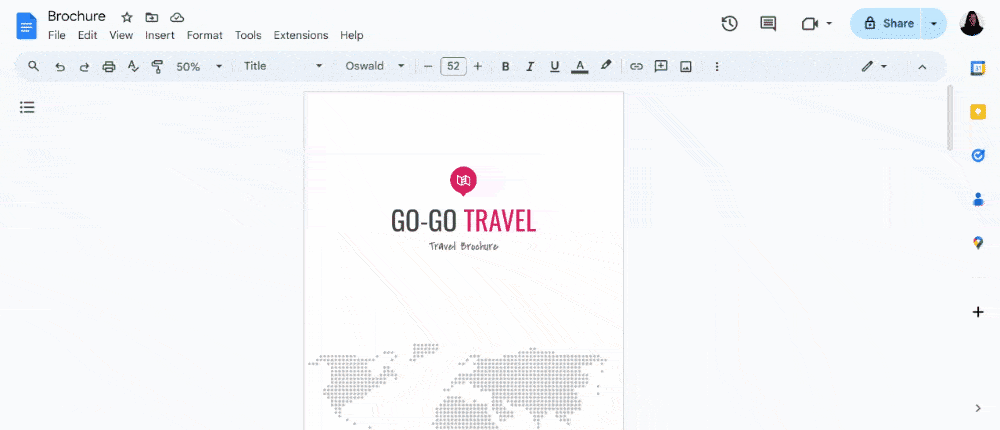
To add your company log to a brochure template, click on Insert and select Image.
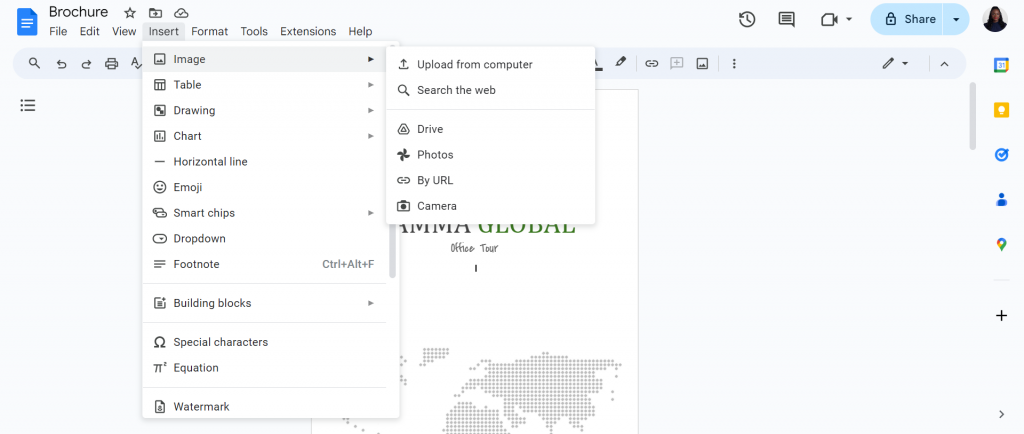
You can also change the fonts and color using Docs’ customization options.
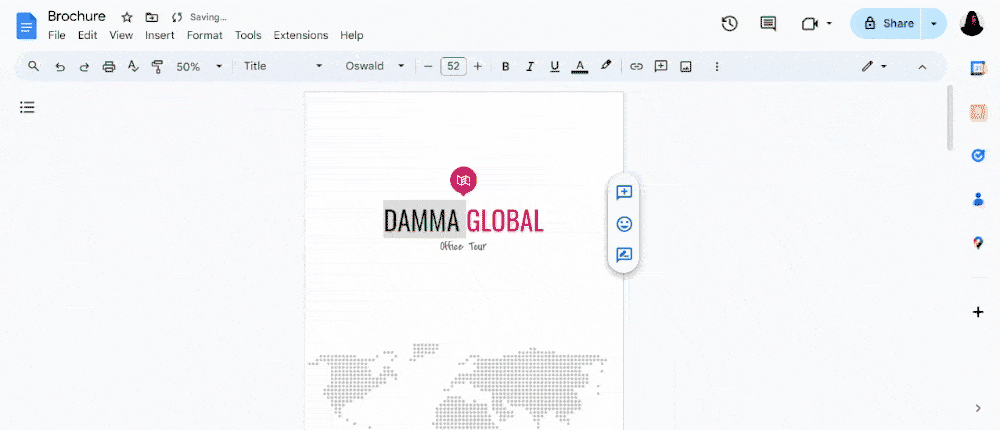
Making a tri-fold brochure in Google Docs
Tri-fold brochures are a practical and effective way to grab attention and deliver information in the classic three-panel layout we’re accustomed to seeing in brochures.
You can make a tri-fold in Google Docs using these two methods.
- Use tables: Insert a three-column, one-row table. Drag the column height down the page and then hide the table borders.
- Google Drawing: For more control over your tri-fold designs, use Google Drawings to manipulate text, shapes, and images in each brochure panel.
Here’s a step-by-step overview of how to make a tri-fold brochure.
- Open a new Google Doc and change the page orientation to Landscape.
- Add a table with three columns.
- Fill each table cell (panel section) with your text, titles, and photos.
- Experiment with fonts, colors, and sizes to produce a good design.
For a more detailed walk-through, read our blog on how to make a tri-fold brochure.
How to create a professional quality brochure online?
Although Google Docs is a convenient option for making brochures, it’s hard to use if you need creative text formatting or precise placement of images.
A better way to make brochures online is to use Venngage, a simple and powerful tool for business communication. With a drag-and-drop interface and extensive brochure template library, anyone (even those without design skills) can make a brochure in minutes.
Step 1 – Sign up for a Venngage account (it’s free!)
Sign up for a free Venngage account using your Gmail or Facebook account.
Step 2: Select a brochure template from our library
On our templates page, look for the brochure category. To find a brochure template faster, browse our subcategory filters based on use cases or themes, such as travel and fitness brochures.
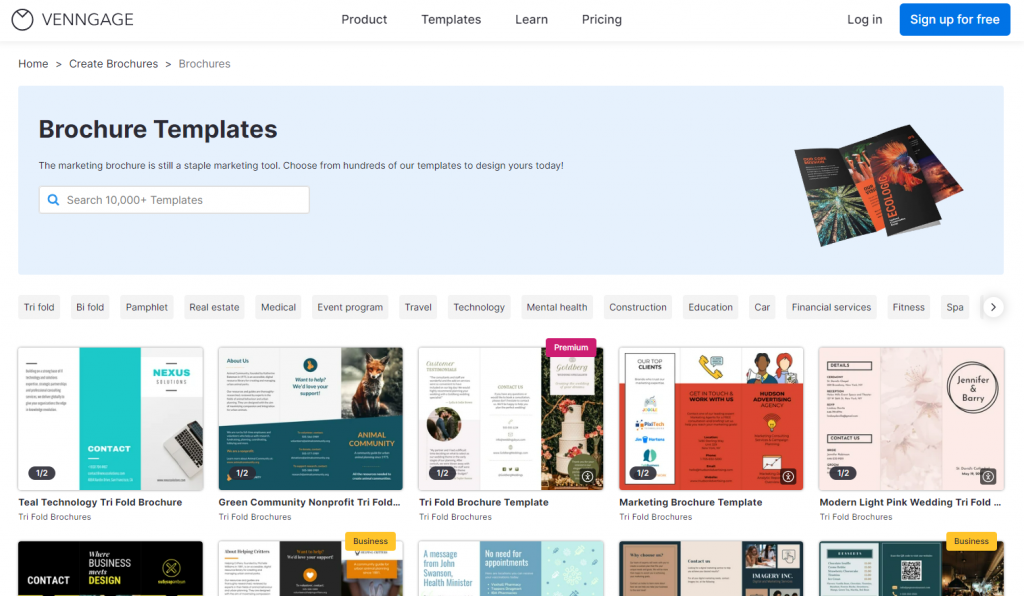
Step 3: Customize and save/share your brochure
Here are some cool things you can do using Venngage’s drag-and-drop editor when editing a brochure template.
- Change the text, icons, layout, or graphics in your letterhead.
- Add your brand colors to a brochure with a single click using My Brand Kit (available only for Business users).
- Save brochures as a PDF or PNG (Business users only) or share a link to it for free.
Let’s walk through a quick example using this example of the Venngage brochure template.
In our editor, you’ll see all the tools you need to change a brochure template on the left.
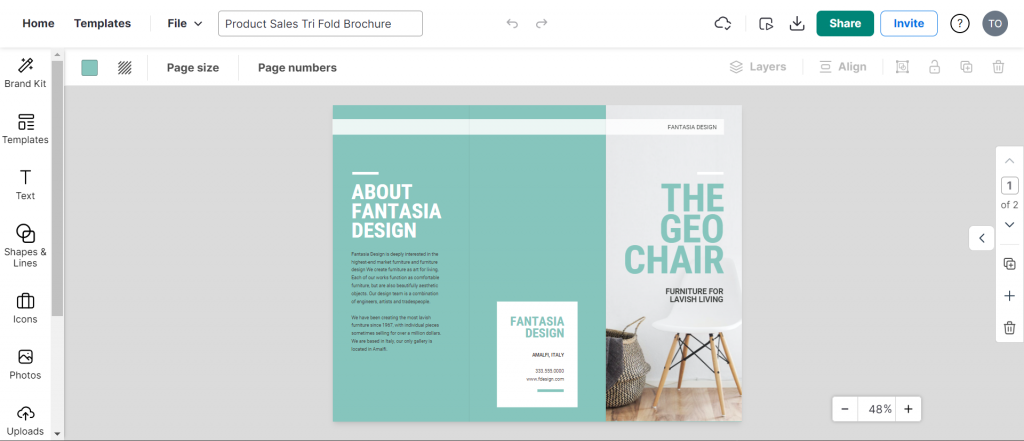
Here, you can easily change the text, images, layout, and icons in your letterhead, just like this:
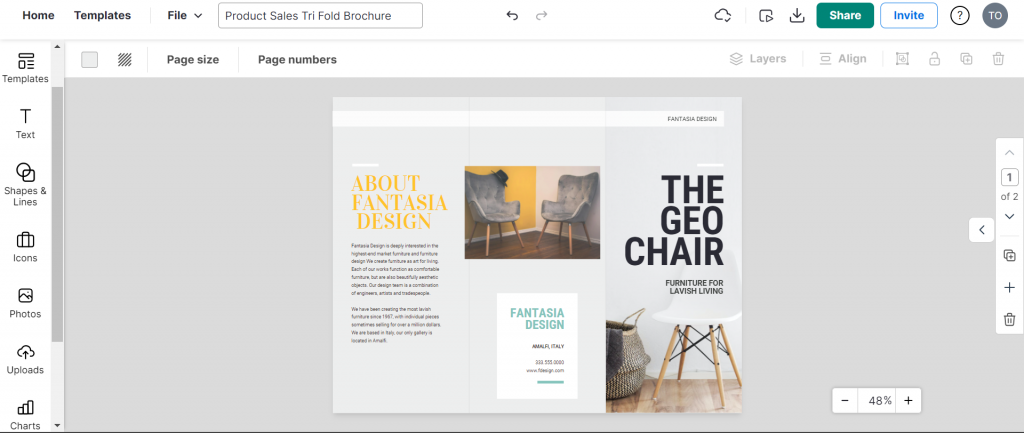
Once you’re done editing a brochure template, save it as a PDF or PNG (Business users only) or share a link to it for free.
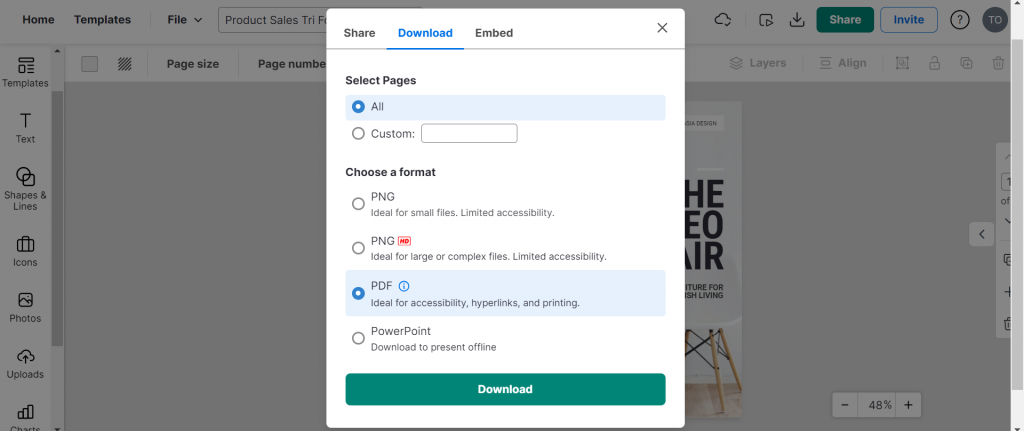
Here are even more examples of Venngage brochure templates you can make your own.
This customizable tri-fold brochure template features bold headings, modern colors, and realistic photos, making it pleasing to the eyes.
This fall-themed tri-fold brochure template uses earthy tones, playful fonts, and a background pattern to create a warm and inviting design.
This bi-fold brochure template is perfect for creating a professional impression for your investment business.
Conclusion: Create stunning brochures in minutes with Venngage and impress your audience
Whether you need a bi-fold brochure or tri-fold masterpiece, use a Venngage template to communicate your message in style.
Whether you need a bi-fold brochure or a tri-fold masterpiece, use a Venngage template to communicate your message in style.
Our drag-and-drop interface makes it easy to change brochure content and gives you more creative leeway. So, forget Google Docs and edit a free Venngage brochure template today.










































